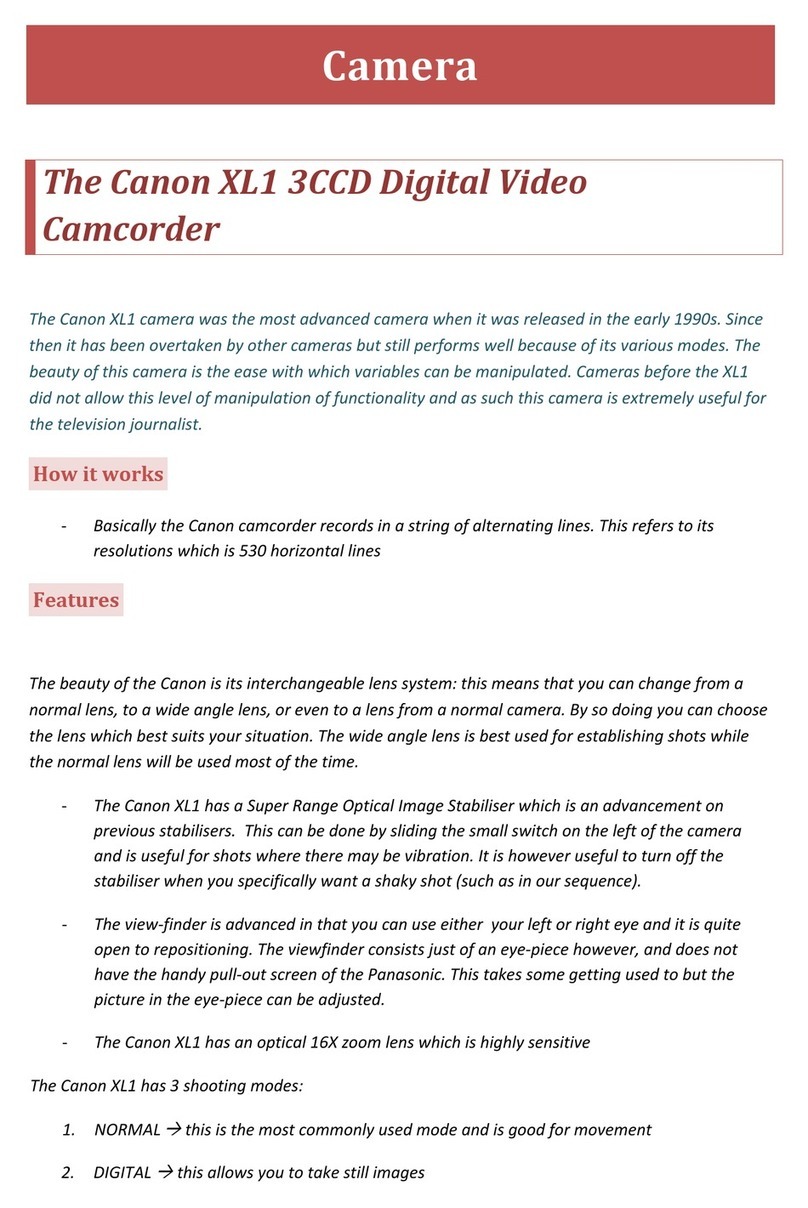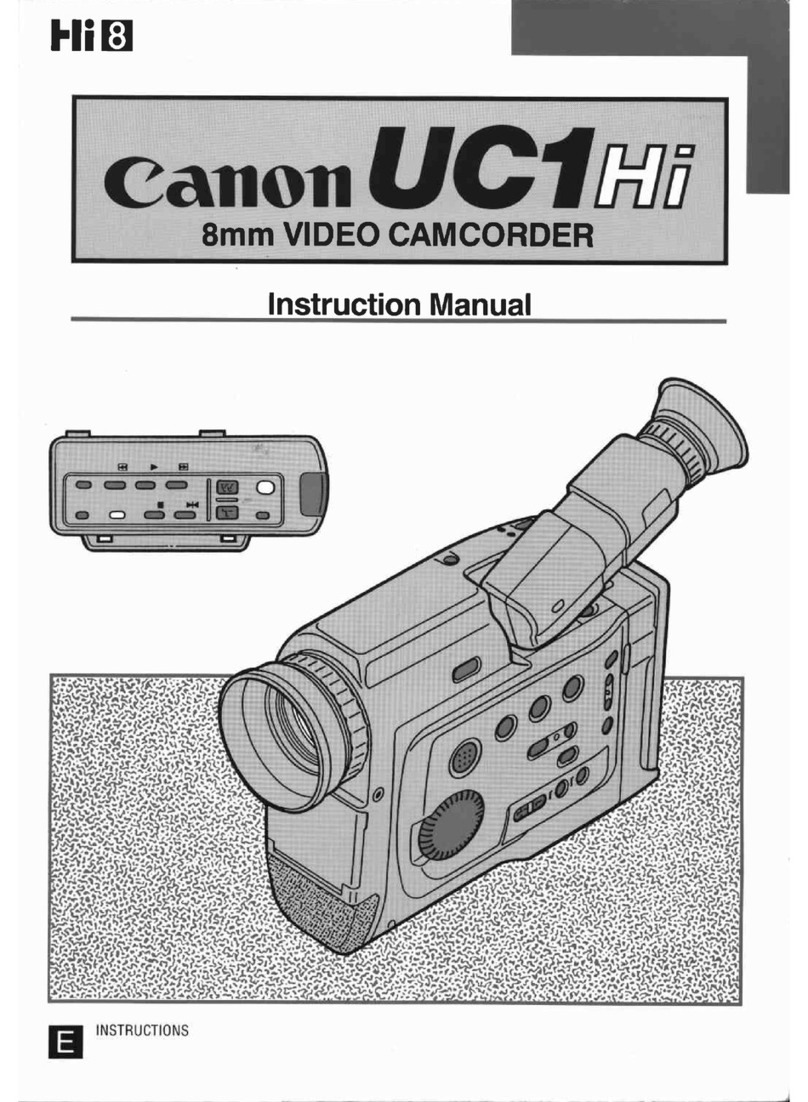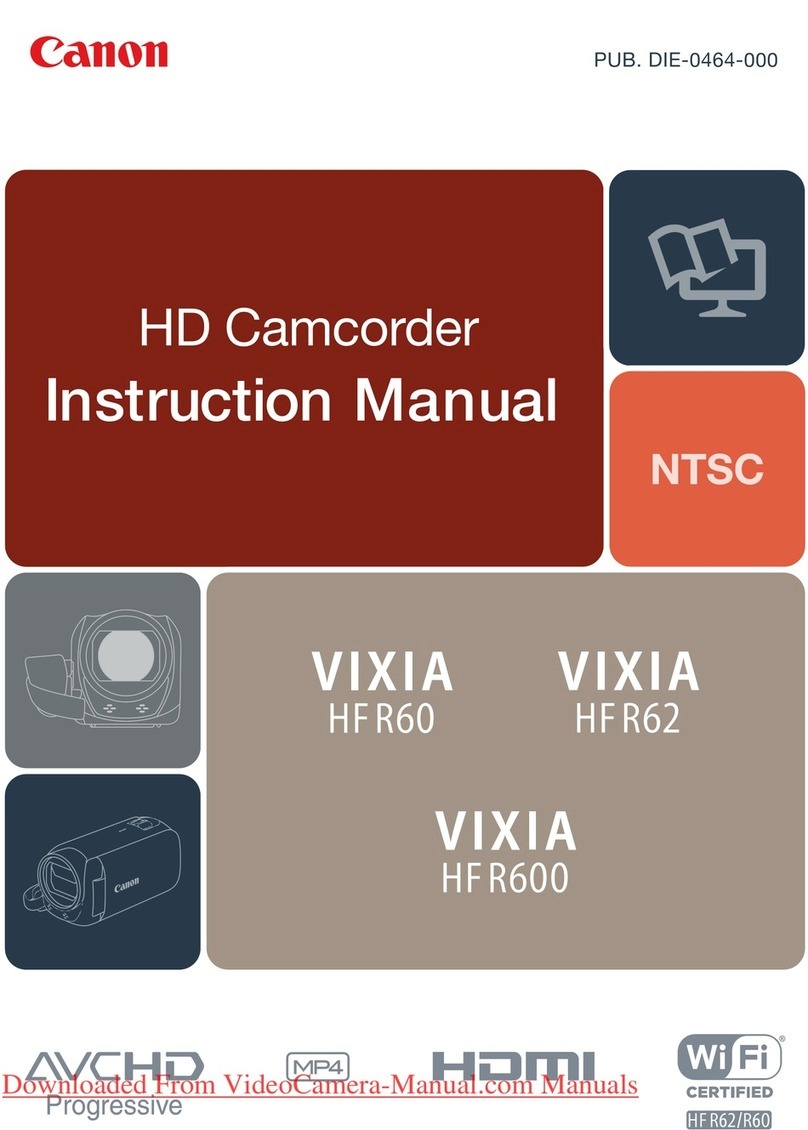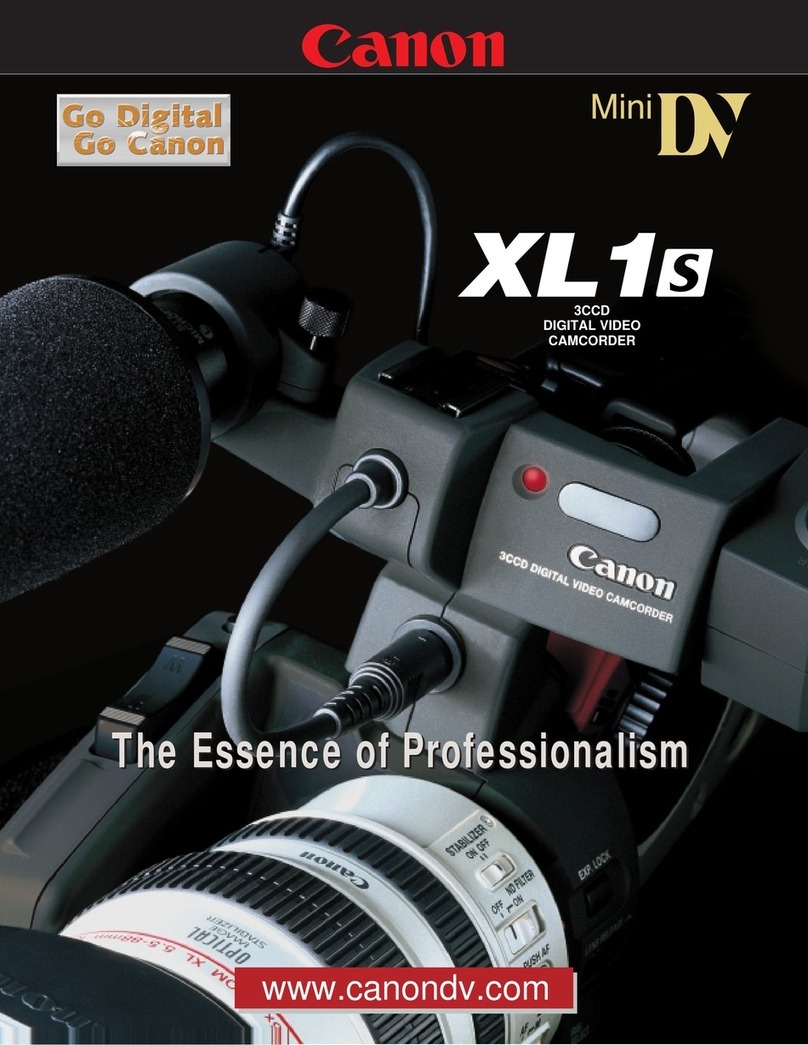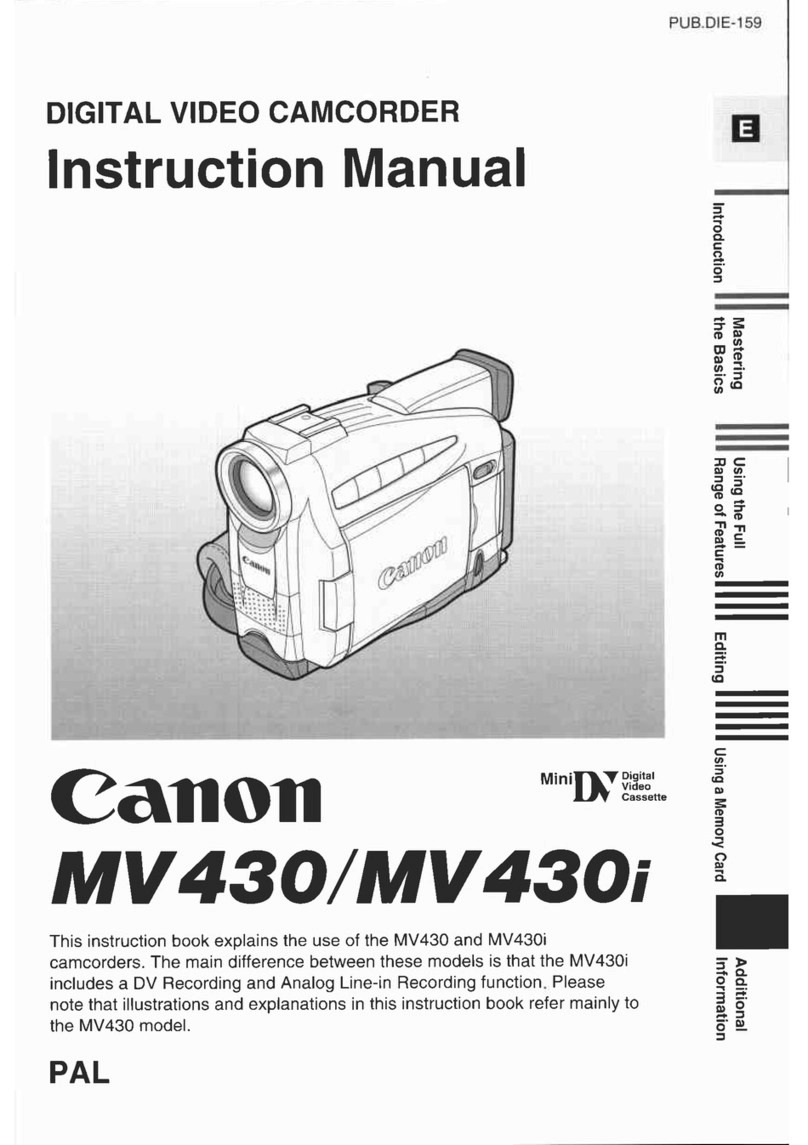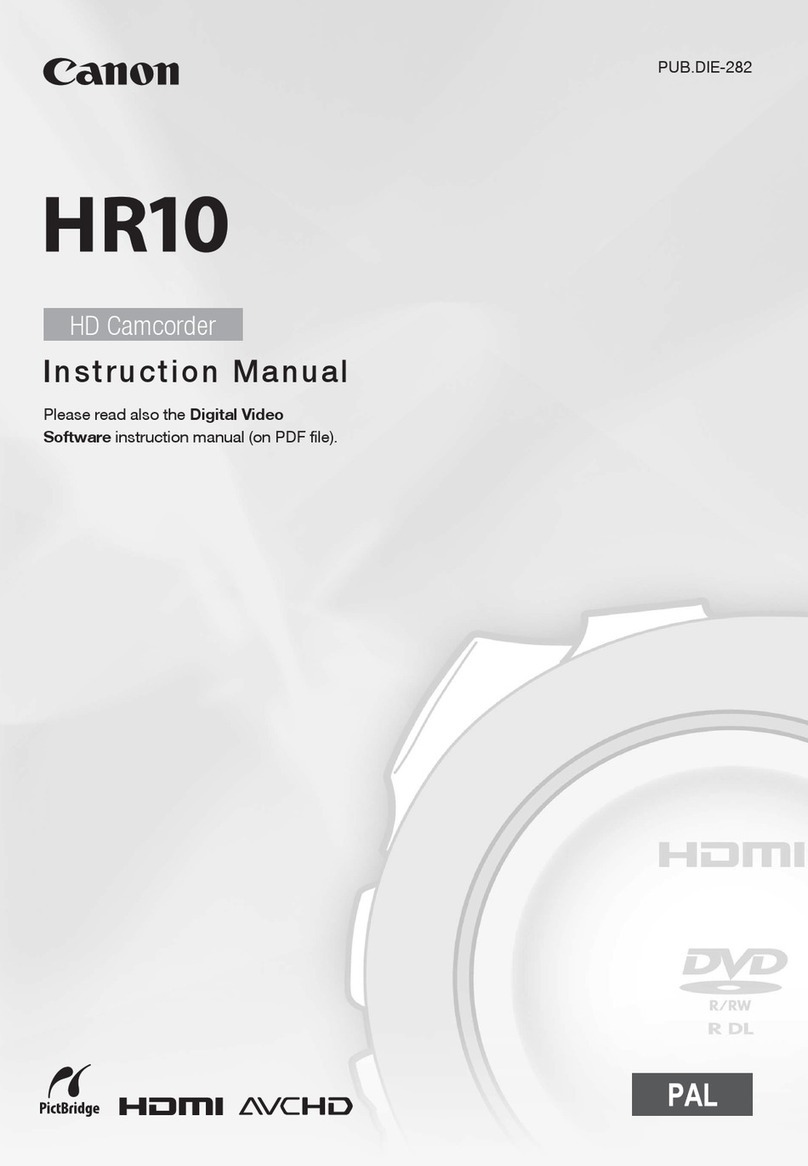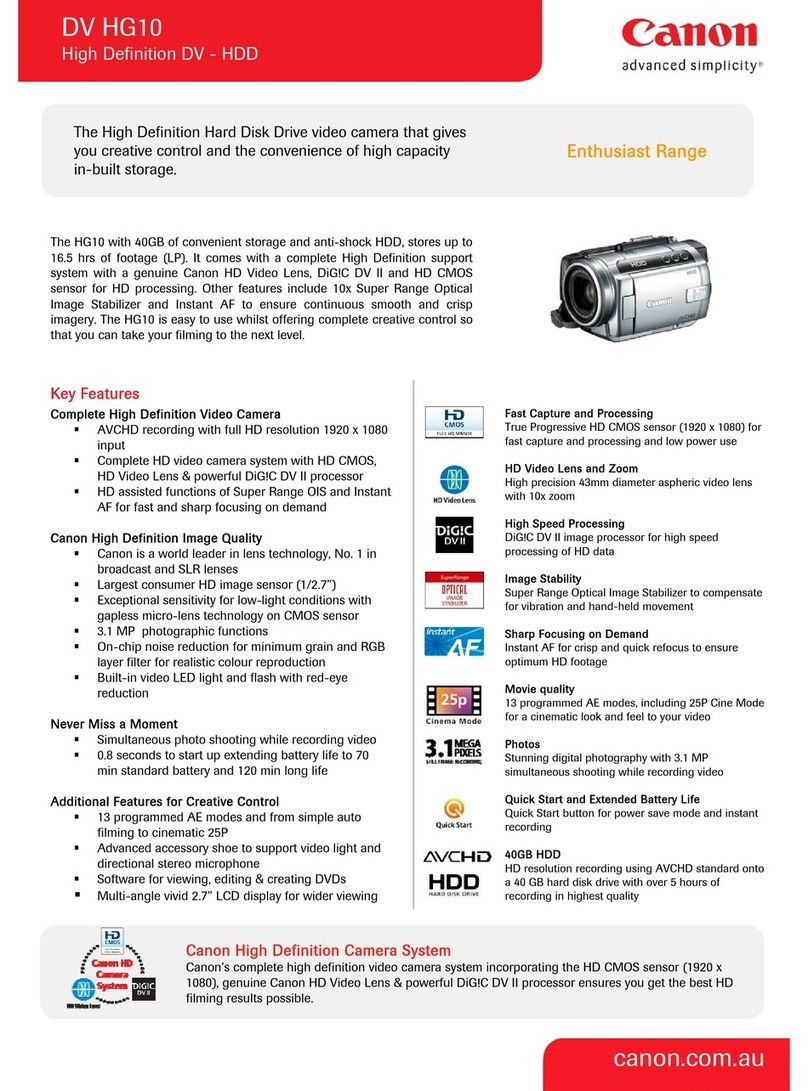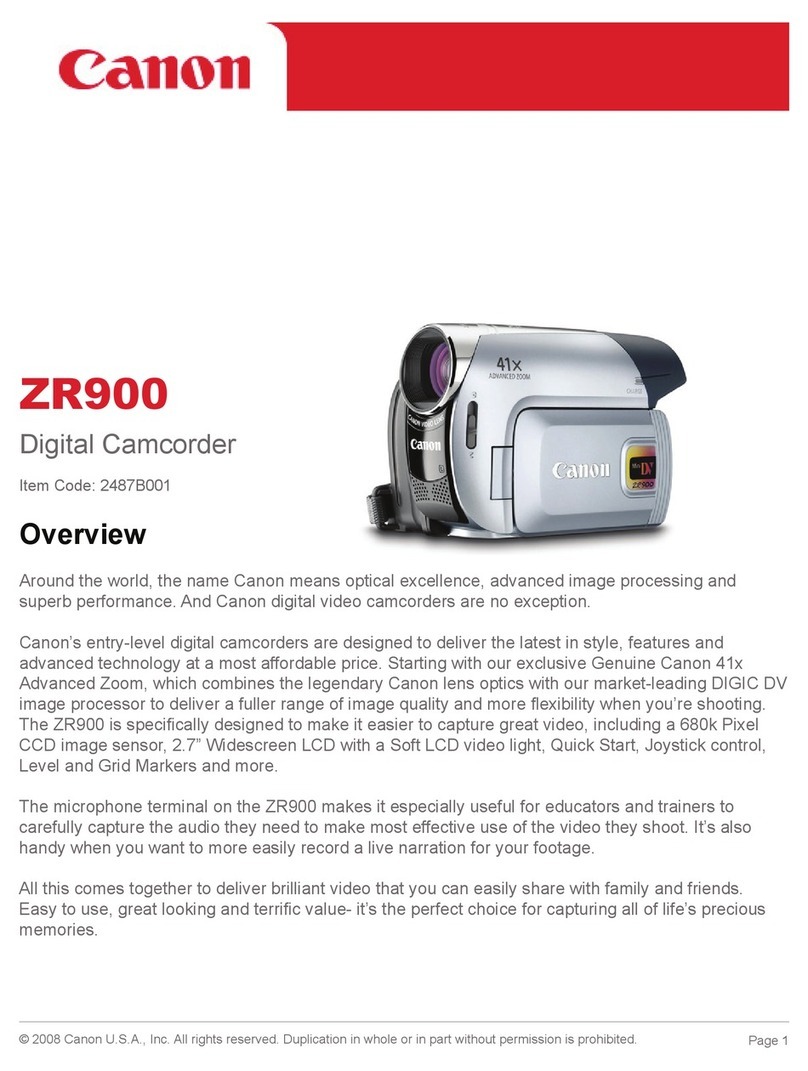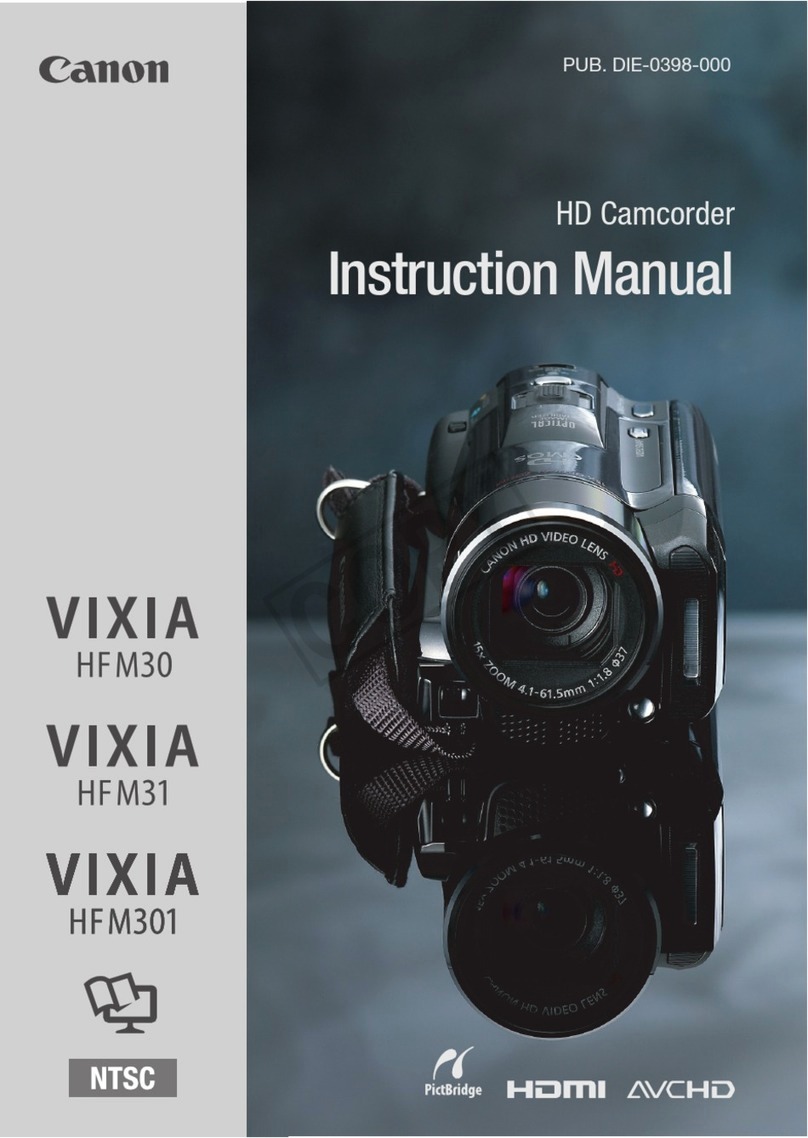With the Remote Browse function, you can use the Web browser on your iOS device, Android
device, computer or similar device to show a list of recordings in the camcorder, play them back
and even download them. This conveniently allows you to view your recordings while you are
out.
NOTE
Depending on the device, OS, browser, movie format and recording mode, you may not be able
to play back or download recordings. For details, visit your local Canon Web site.
Setting the Camcorder's Password
For Wi-Fi functions that require a smartphone or tablet device, you will need to set the
camcorder's password. After you enter the password once, you will not need to enter it again
(unless you reset or overwrite the camcorder's settings).
CAUTION
Using an unprotected Wi-Fi network can expose your files and data to monitoring
by unauthorized third parties. Be aware of the risks involved.
Using the Wi-Fi functions outdoors while the camcorder is operating in the 5 GHz
band may be prohibited depending on the laws of the country/region you are in.
1. Set the power switch to <CAMERA>.