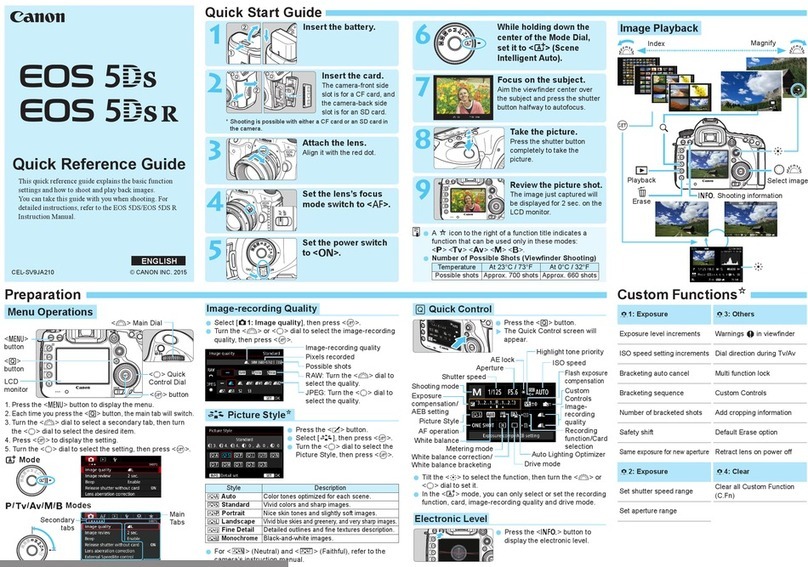Canon EOS REBEL T5I EOS 700D User manual
Other Canon Digital Camera manuals

Canon
Canon PowerShot A480 User manual

Canon
Canon EOS-1D Mounting instructions

Canon
Canon Powershot SX20 IS User manual
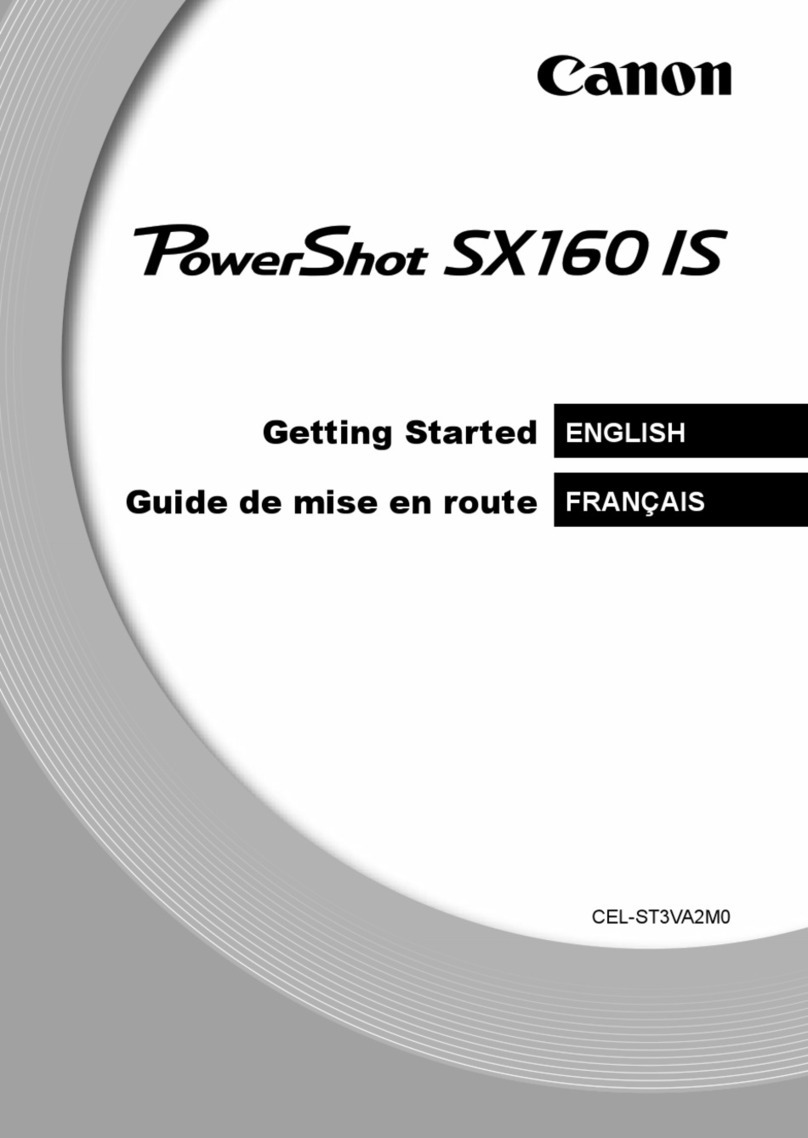
Canon
Canon PowerShot SX160 IS User manual

Canon
Canon EOS-1D Mark IV User manual

Canon
Canon PowerShot G1 X User manual

Canon
Canon PowerShot G11 User manual

Canon
Canon DIGITAL IXUS vEOS D30 Instruction Manual

Canon
Canon PowerShot SX60 HS User manual
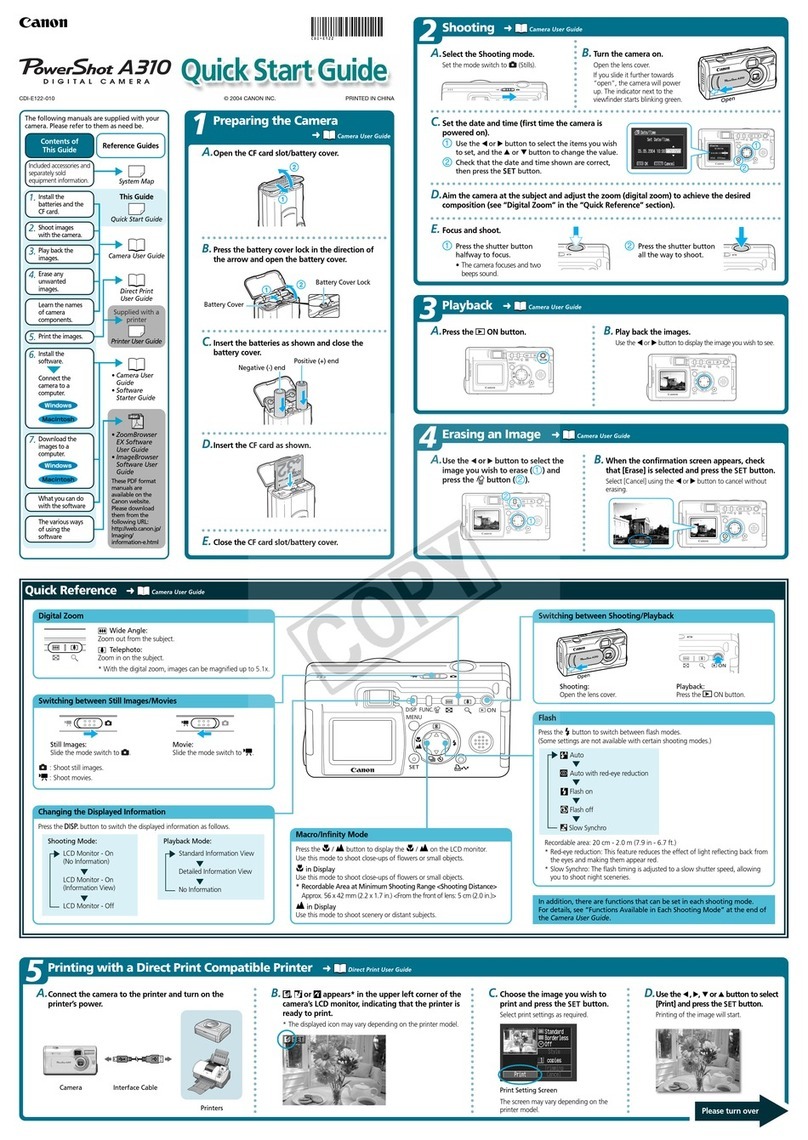
Canon
Canon PowerShot A310 User manual

Canon
Canon PowerShot SX500 IS User manual
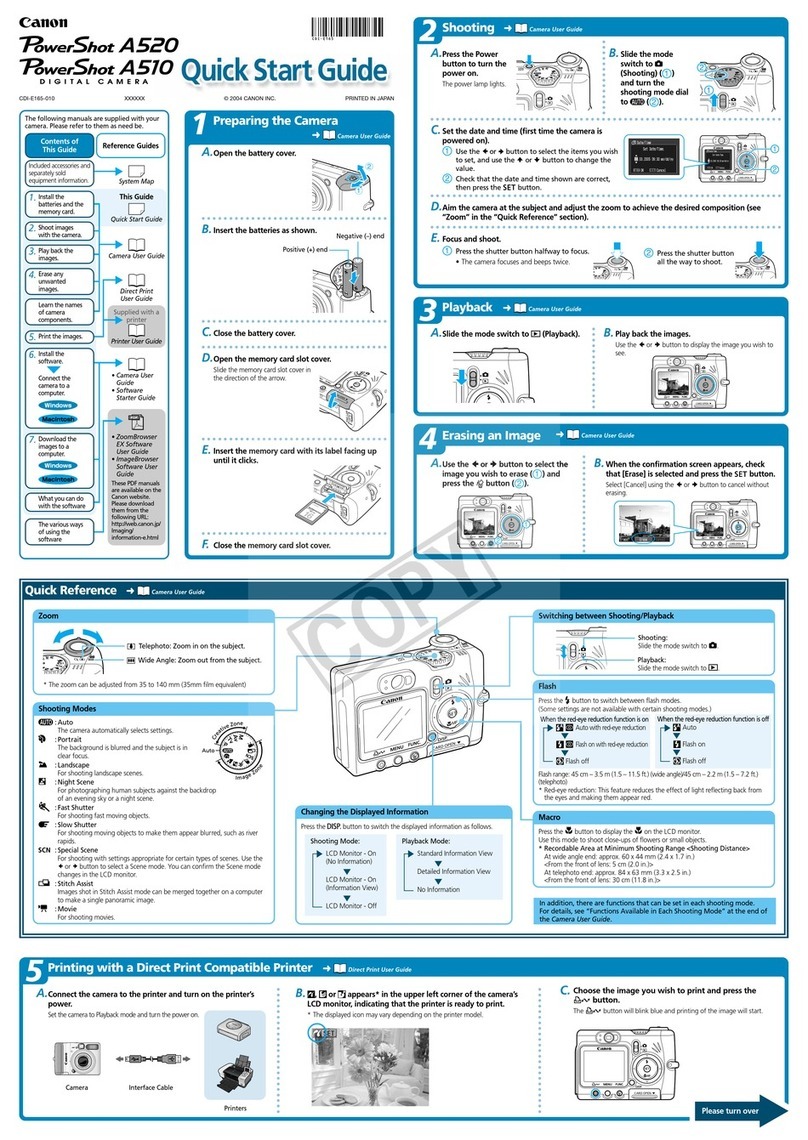
Canon
Canon PowerShot A510 User manual

Canon
Canon PowerShot D30 User manual
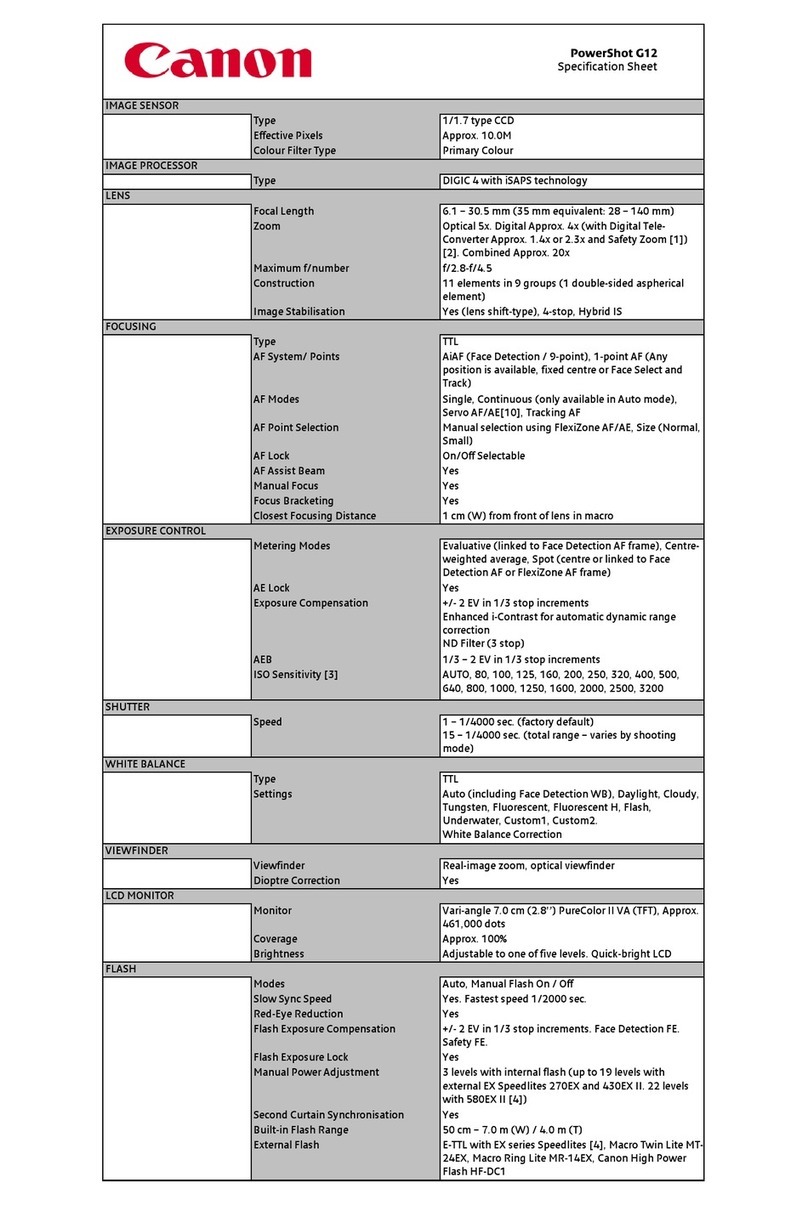
Canon
Canon PowerShot G12 User manual

Canon
Canon PowerShot SX400 IS User manual

Canon
Canon EOS REBEL XS EOS REBEL XS User manual

Canon
Canon EOS 1200D User manual
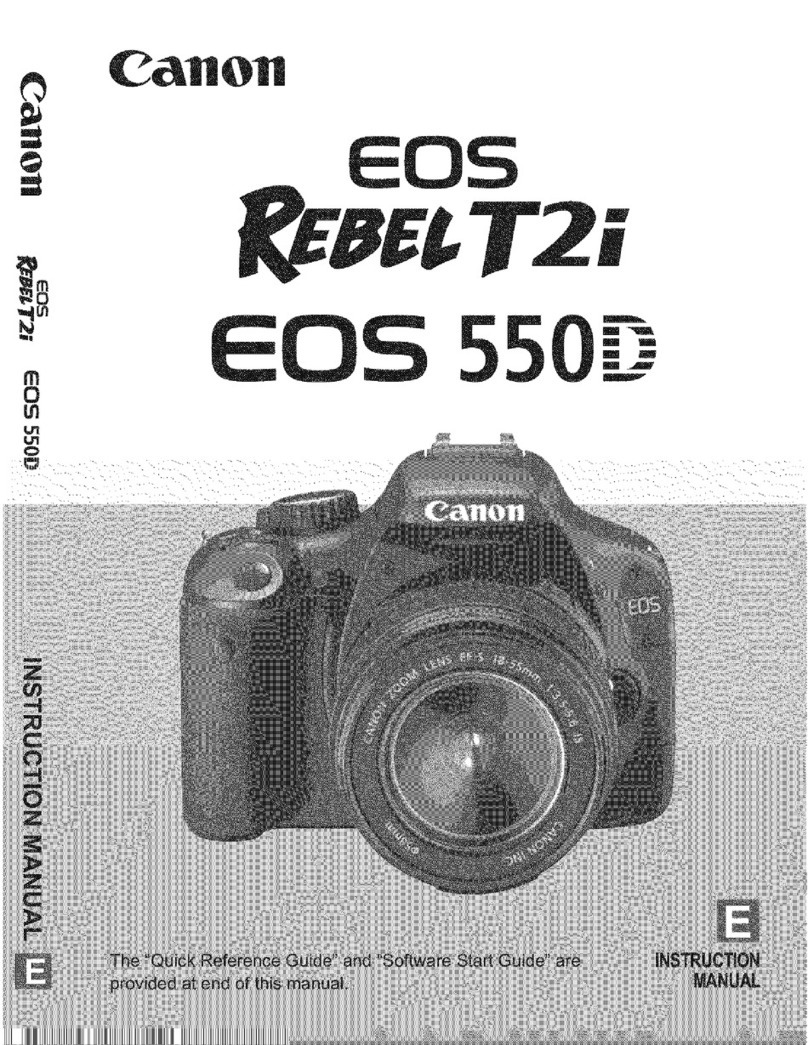
Canon
Canon EOS REBEL T2I User manual

Canon
Canon Digital IXUS 90 IS User manual

Canon
Canon Digital IXUS 900 TI User manual