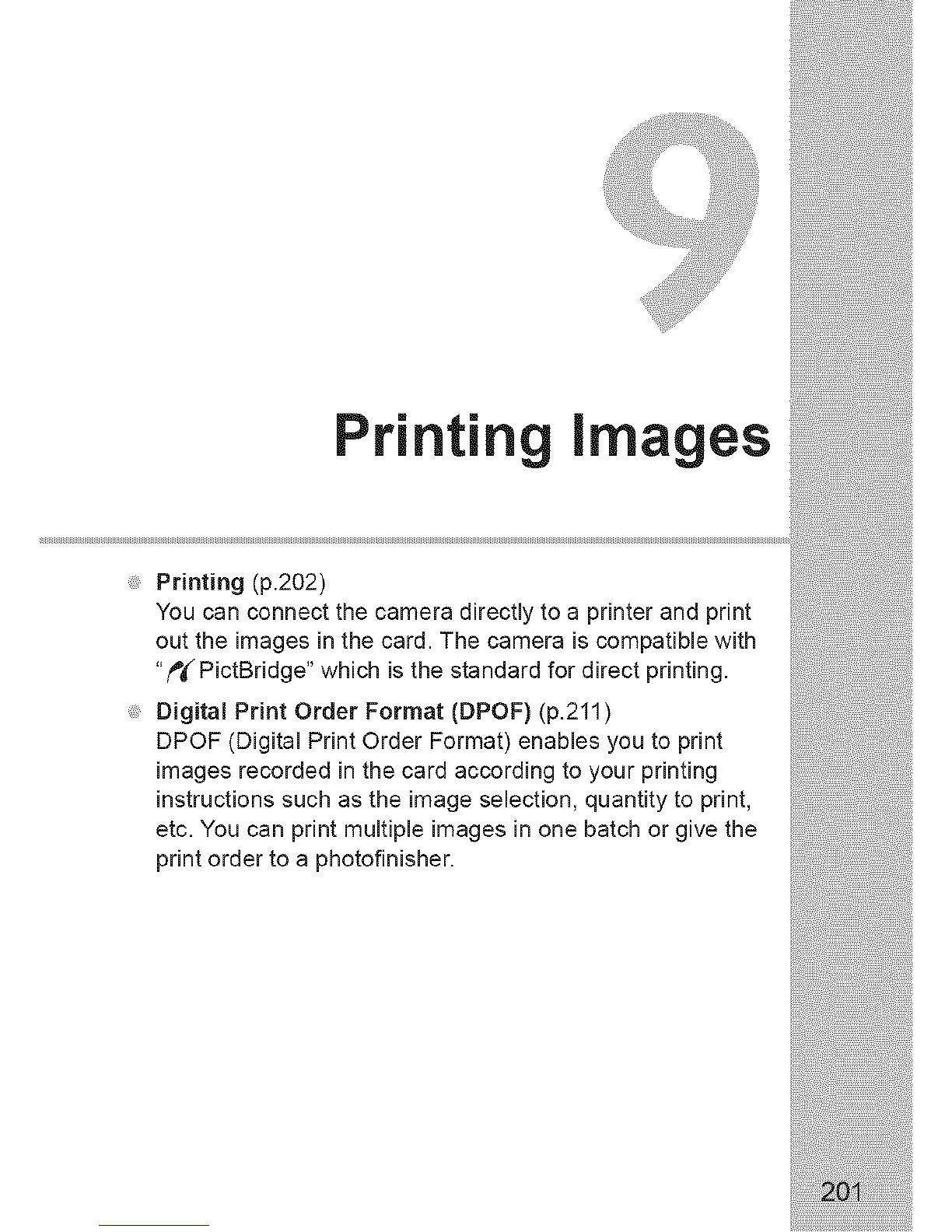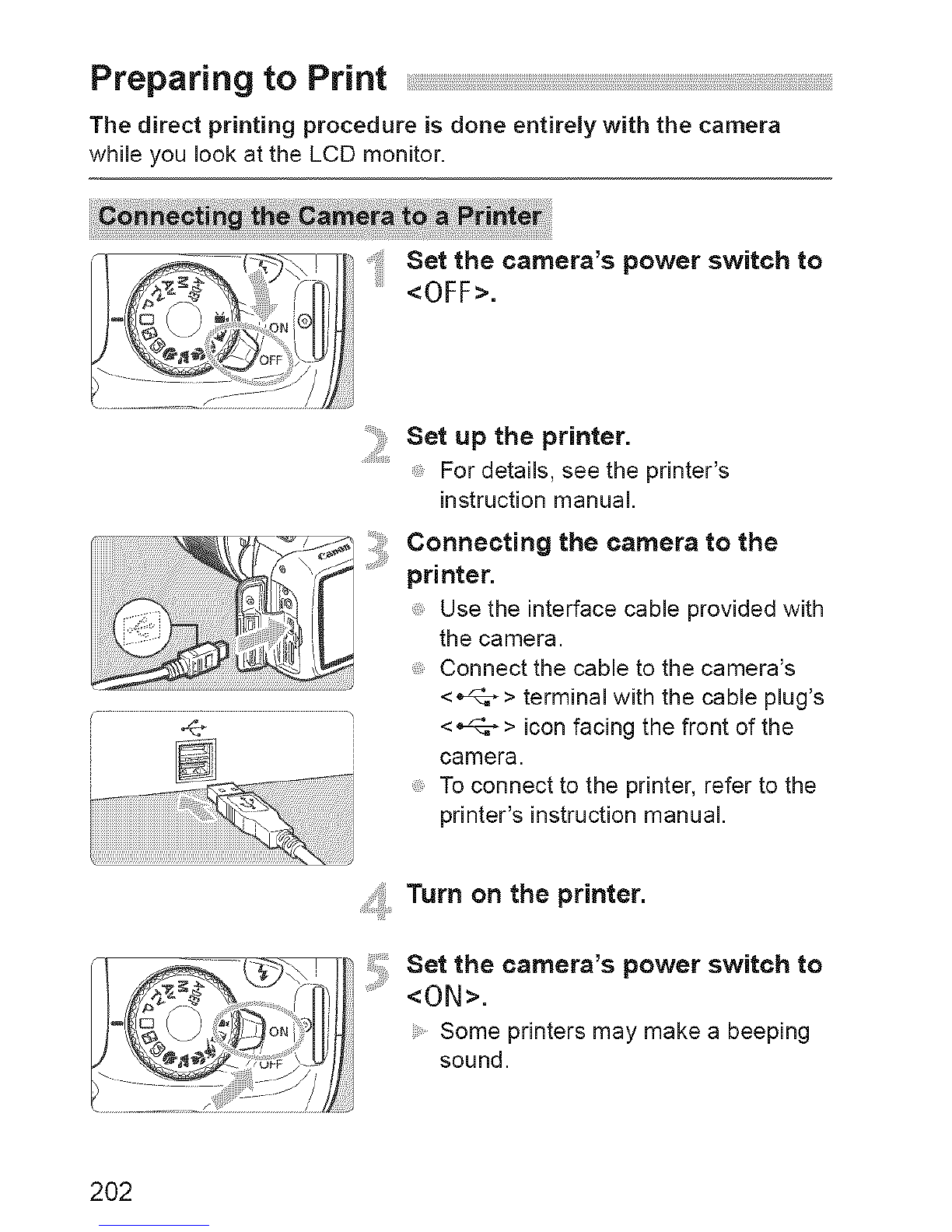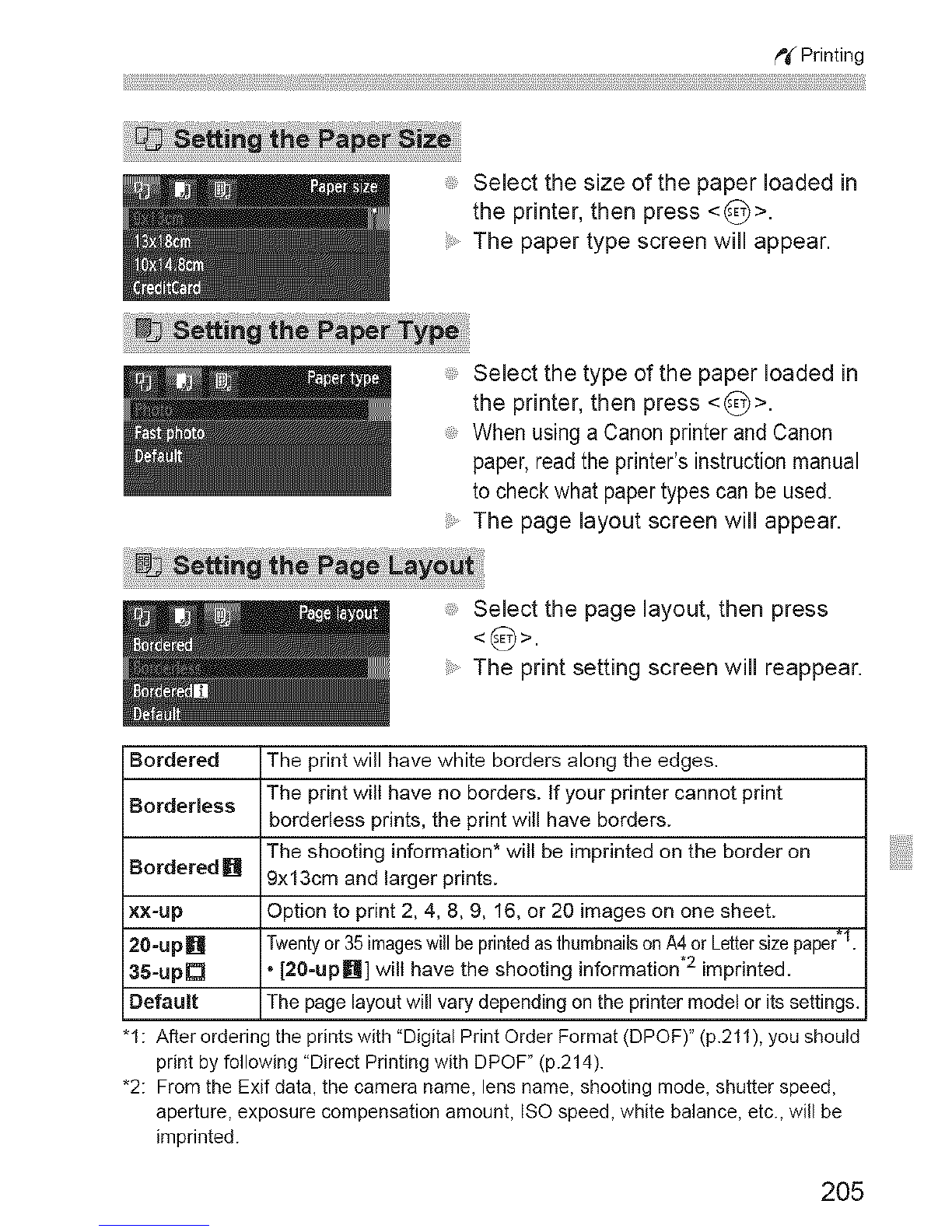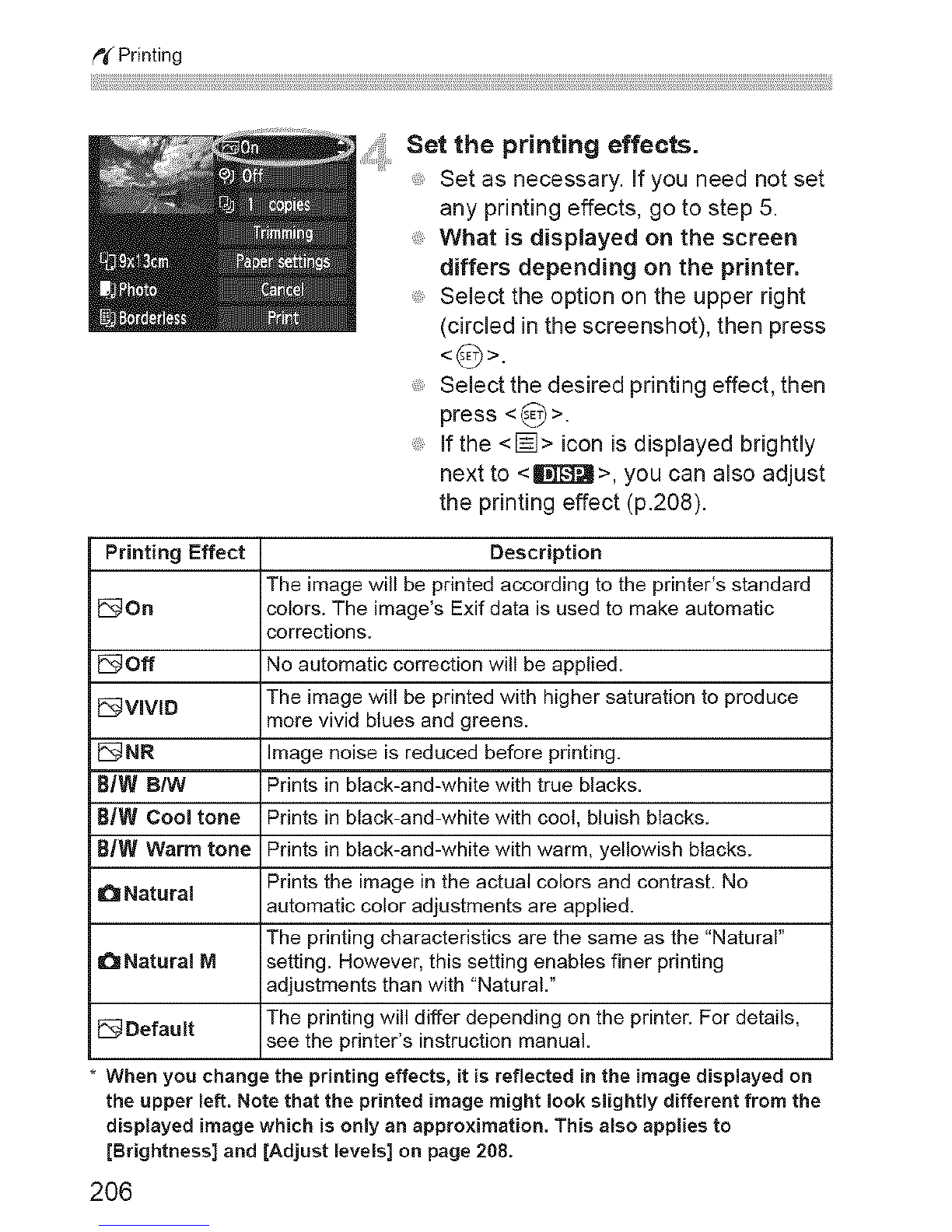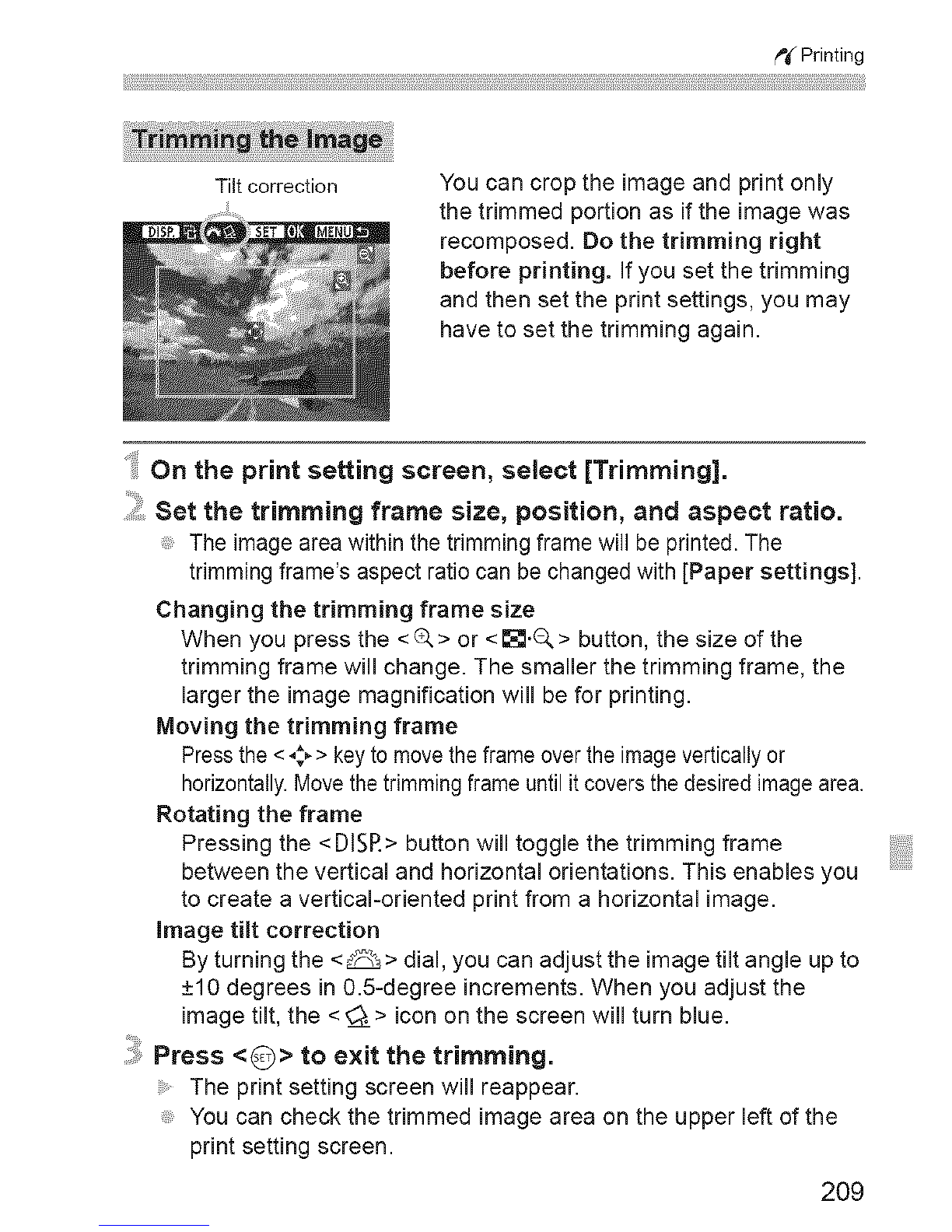Canon CANON EOS 1100D User manual
Other Canon Digital Camera manuals
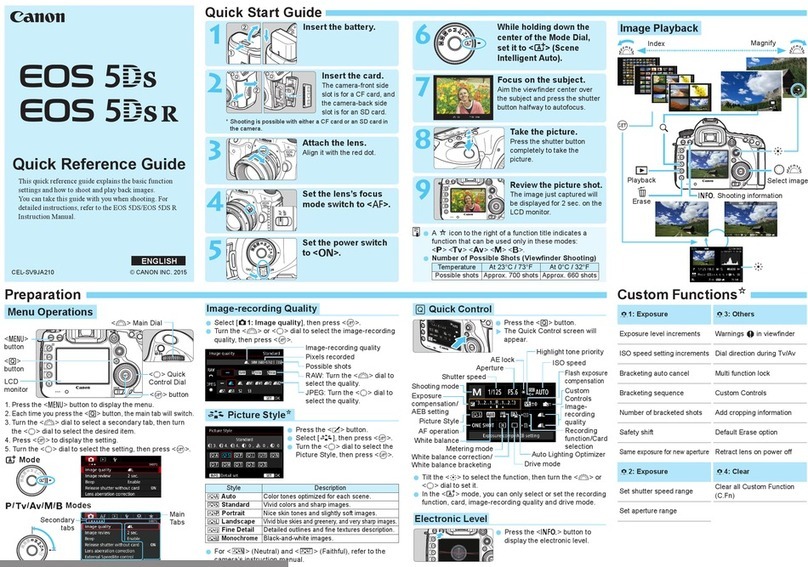
Canon
Canon EOS 5DS User manual

Canon
Canon EOS 5D Mark II User manual

Canon
Canon CANON EOS 1100D Installation guide
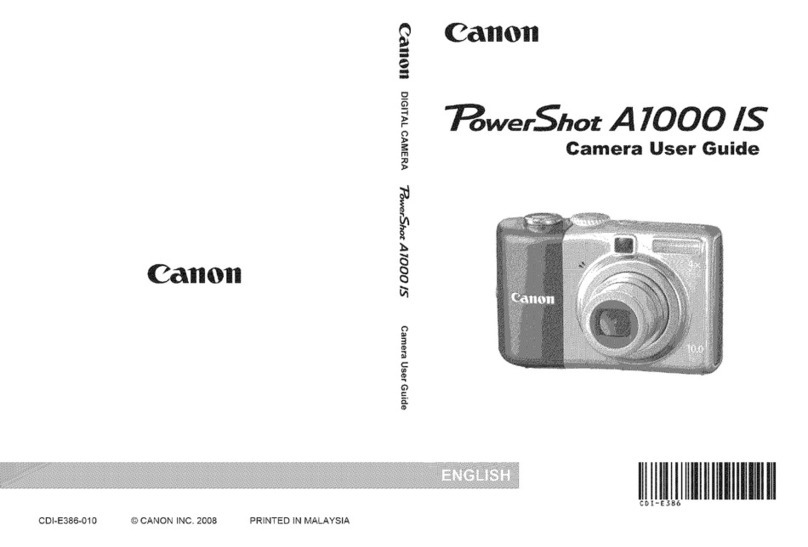
Canon
Canon PowerShot A1000 IS User manual
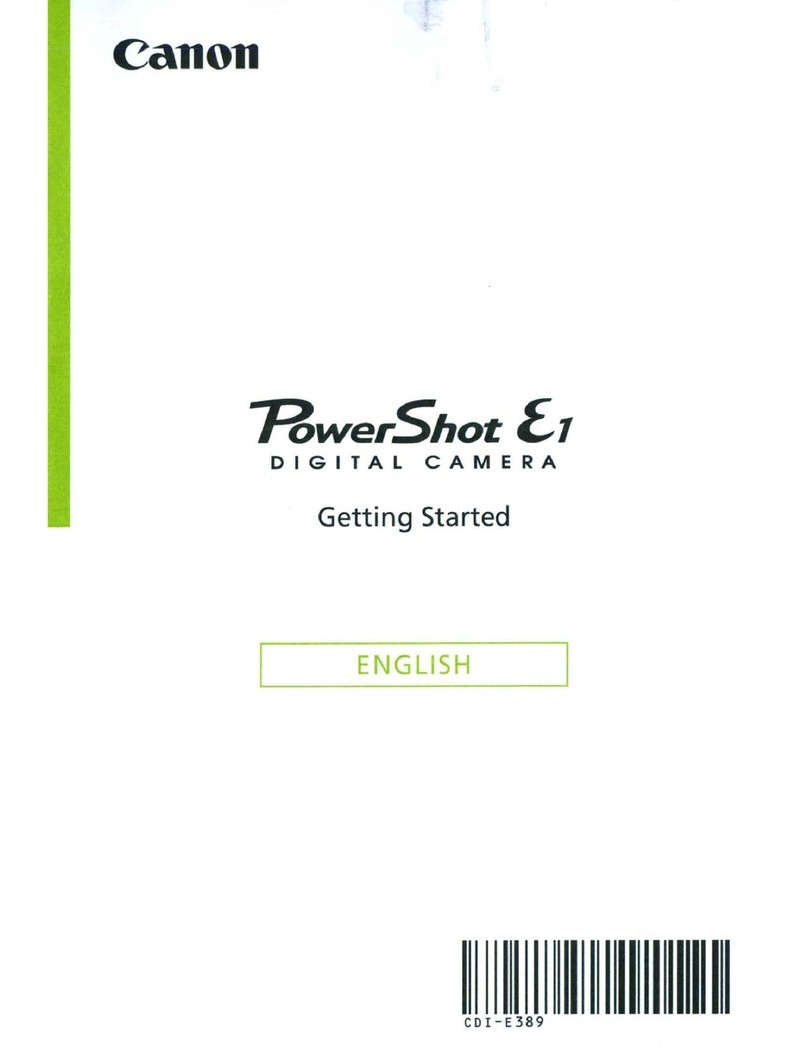
Canon
Canon Canonet 1 User manual

Canon
Canon Digital Elph SD500 User manual

Canon
Canon EOS REBEL SL1 Installation guide

Canon
Canon EOS 5D Mark II - EOS 5D Mark II 21.1MP Full Frame CMOS Digital SLR... User manual

Canon
Canon Sure shot 85 zoom User manual

Canon
Canon PowerShot G7 User manual

Canon
Canon PowerShot S230 DIGITAL ELPH Instruction Manual
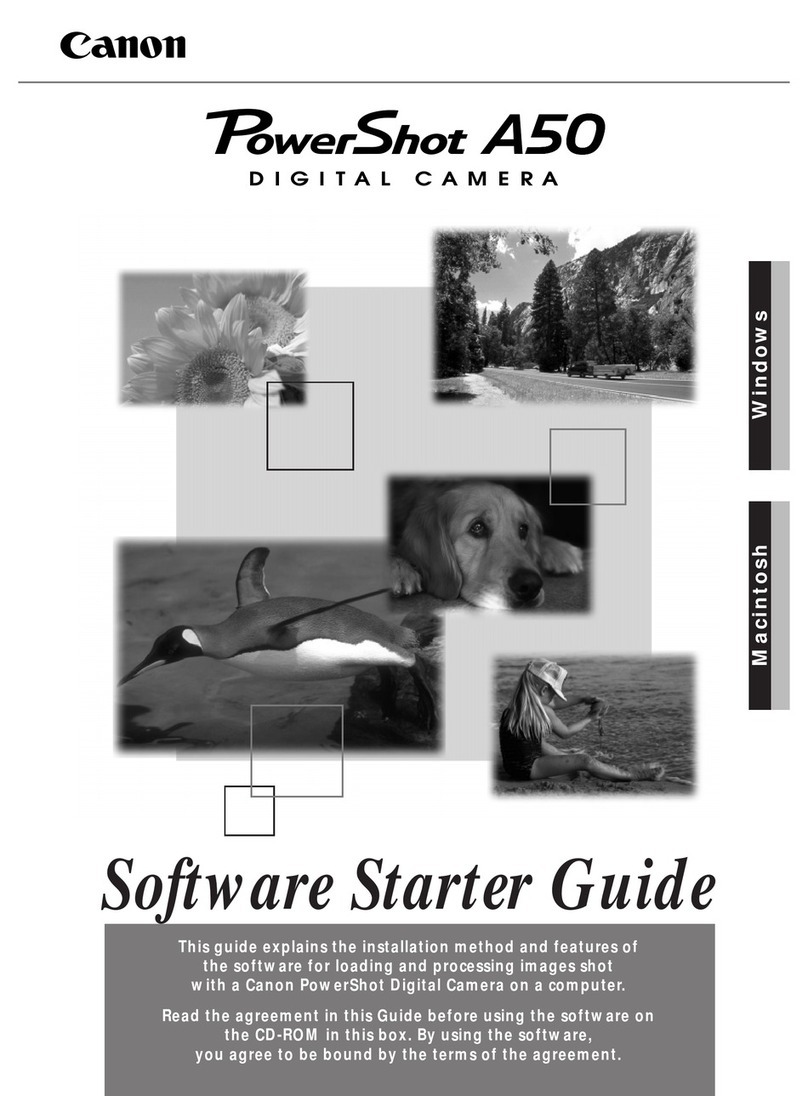
Canon
Canon Powershot A50 Mounting instructions

Canon
Canon EOS 6D Installation guide

Canon
Canon SD550 - PowerShot Digital ELPH Camera User guide

Canon
Canon EOS Rebel SL1 18-55mm IS STM Kit User manual

Canon
Canon EOS ELAN 7E 30 User manual

Canon
Canon PowerShot G1 X Mark III User manual

Canon
Canon IXUS 115 HS User manual

Canon
Canon EOS 77D User manual

Canon
Canon EOS 30/DATE Instruction Manual