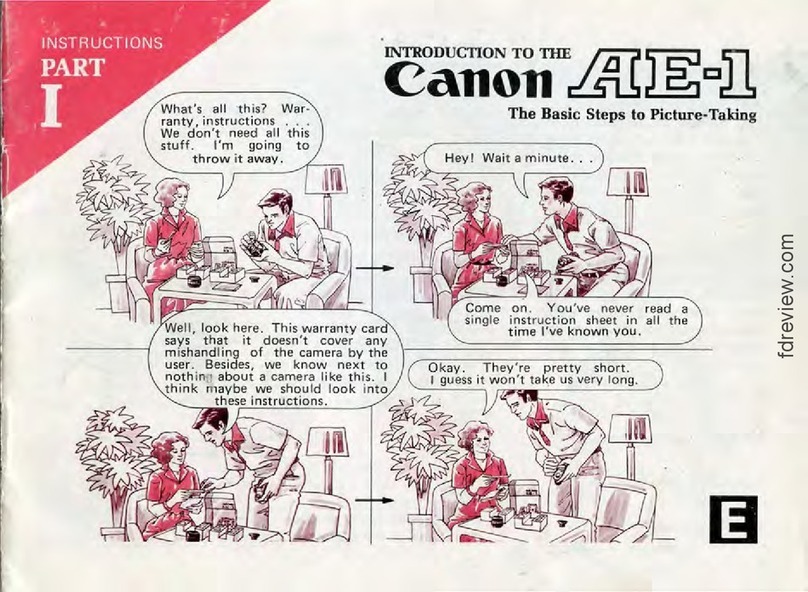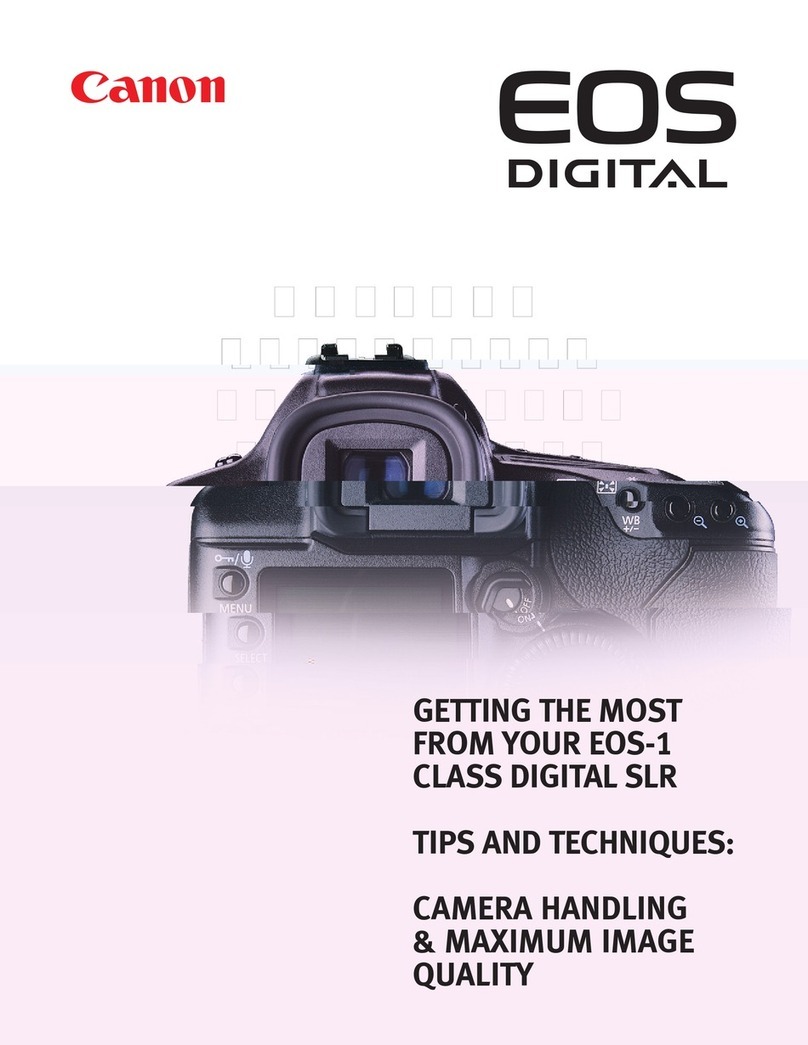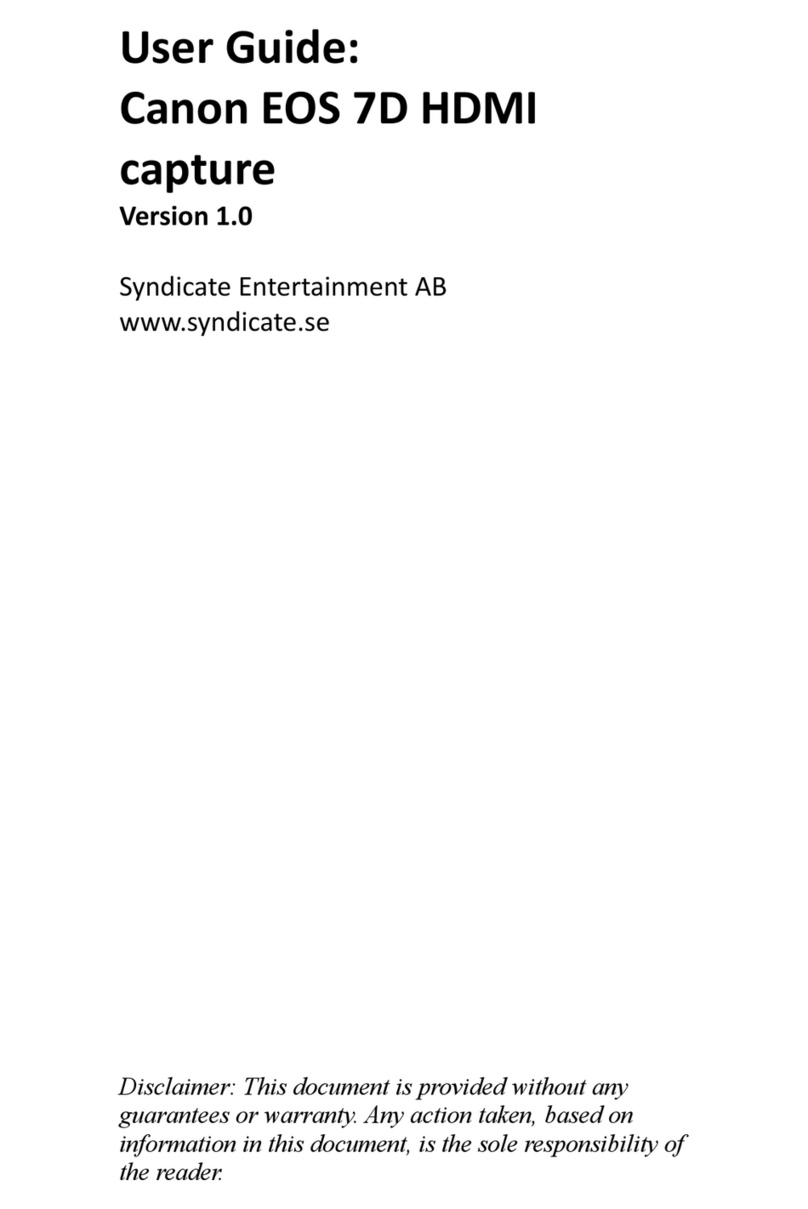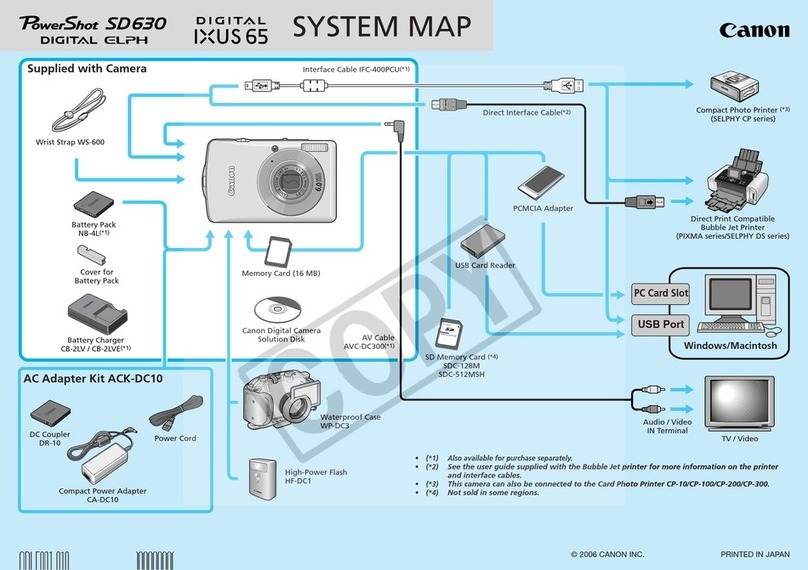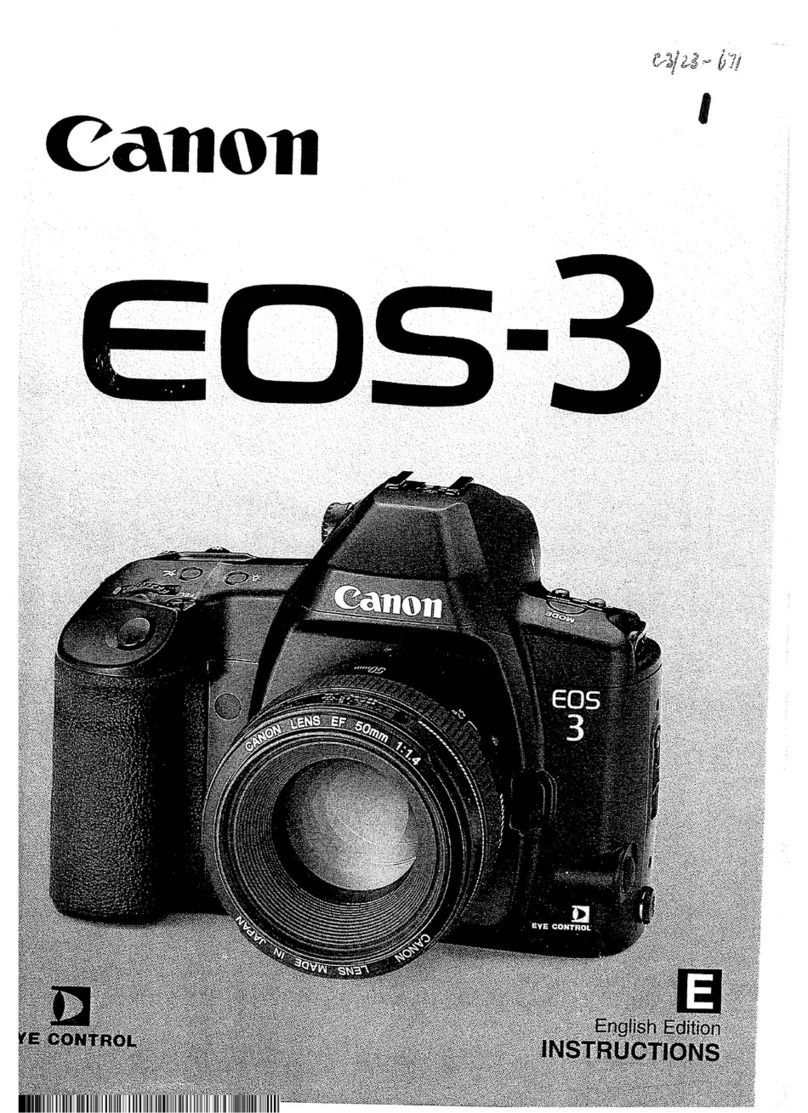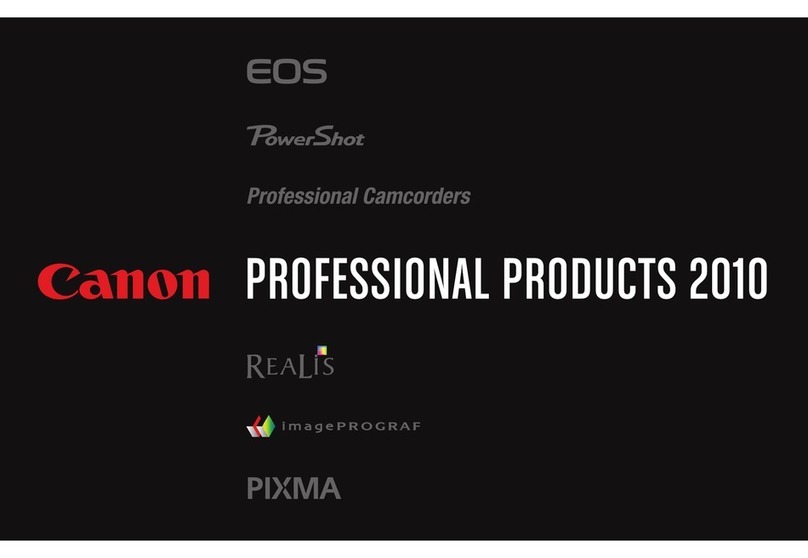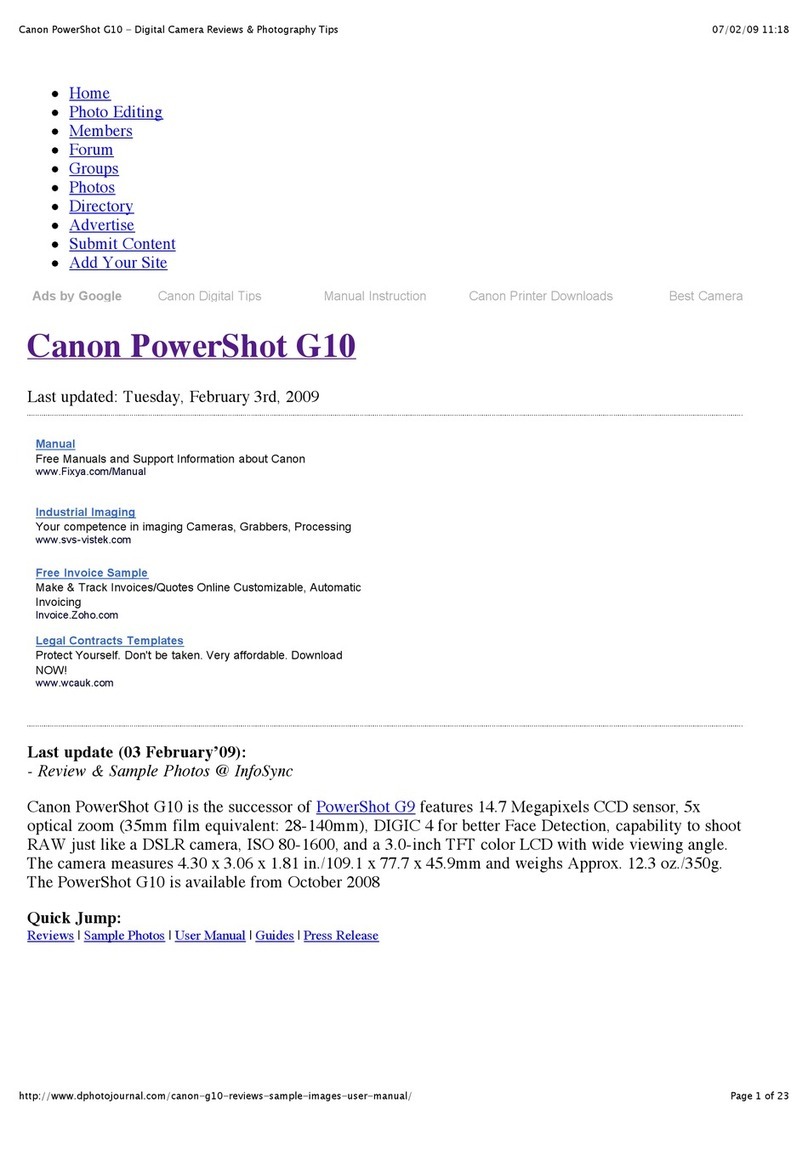Viewfinder Information
ISO speed
Spot metering
circle
AF points
Focus
confirmation
light
Aperture
Max. burst
AE lock
Battery check
Flash-ready
Exposure level indicator
Shutter speed
Flash exposure compensation
Monochrome shooting
LCD Panel
Aperture
ISO speed
AEB
Exposure level
indicator Drive mode
Image-recording quality
Shots remaining
Flash exposure compensation
AF mode
White balance
Shutter speed
Monochrome shooting
Metering mode
Battery check
Shutter
button
<n>
Metering mode selection/
White balance selection button
<o> AF mode selection/
Drive mode selection button
<m> ISO speed
setting/Flash exposure
compensation button
Mode Dial
<5> Quick
Control Dial
Access lamp
<6> Main Dial
<S>
AF point
selection button
<A> AE lock button
<p>
AF start button
Focus mode switch
Power/Quick Control Dial
switch
<9>
Multi-controller
Nomenclature
Shooting Operation
<0> Setting/
Movie shooting
button
<A> Live View
shooting button
OK NG
All the settings necessary for
shooting are set automatically. You
just press the shutter button, and
the camera does the rest.
� Press <9> straight down, then tilt <9> to select the
function.
� Turn the <6> or <5> dial to set the function.
1 Full Auto
C Creative Auto
Fully-Automatic Modes (1/C)
(Displayed only when <
C
> is set.)
You can change the camera settings
as desired to shoot in various ways.
d/s/f/a Modes
*
Set the power switch to <
J
>.
Fully-automatic modes
� Set the Mode Dial to <d>.
� As with the <1> mode, when focus is achieved, the shutter
speed and aperture will be automatically set.
d:
Program AE
�
Set the Mode Dial to <s>.
�
Turn the <
6
> dial to set the desired
shutter speed, then focus the subject.
�
The aperture will be set automatically.
�
If the aperture display blinks, turn the
<
6
> dial until it stops blinking.
�
Set the Mode Dial to <f>.
�
Turn the <
6
> dial to set the desired
aperture, then focus the subject.
�
The shutter speed will be set
automatically.
�
If the shutter speed display blinks, turn
the <
6
> dial until it stops blinking.
s: Shutter-priority AE
f: Aperture-priority AE
�
Set the Mode Dial to <a>.
�
Turn the <6> dial to set the
desired shutter speed.
�
Turn the <5> dial to set the
desired aperture.
�
Press the shutter button halfway
and check the exposure level
indicator.
a: Manual Exposure
� Press the <S> button, then look
through the viewfinder.
� The AF point selection will change
in the direction you tilt the <9>.
If you keep tilting it in the same
direction, it will toggle between
manual and automatic AF point
selection.
�
When all AF points light up, automatic
AF point selection will be set.
� When you turn the <6> or
<5> dial, the AF point selection
will change in the respective
direction.
S AF PointN
� Set the lens focus mode switch to
<f>.
� Press the <o> button,
then turn the <
6
> dial.
X
(One-Shot AF):
For still subjects
9
(AI Focus AF):
Switches the AF mode automatically
Z
(AI Servo AF):
For moving subjects
f: AF ModeN
� Press the <m> button, then
turn the <6> dial.
� ISO 100 to 6400 can be set in
1/3-stop increments.
� When “A” is selected, the ISO
speed is set automatically. When
you press the shutter button
halfway, the ISO speed setting
will be displayed.
i: ISO SpeedN
� Press the <
o
> button, then
turn the <
5
> dial.
u: Single shooting
i: Continuous shooting
Q: 10-sec. self-timer/
Remote control*
k: 2-sec. self-timer/
Remote control
* This drive mode <Q> can be set
in all shooting modes.
i
Drive ModeN
�
Select [
6
Live View/Movie func.
set.] and set [Movie recording:
Enable].
�
Select [
6
Live View/Movie func.
set.] and set [LV func. setting].
� To shoot still photos, 1. Select
[Stills only] and 2. Set [Stills
display/Exposure simulation].
� To shoot a movie, 1. Select
[Stills+Movie] and 2. Set [Movie
display].
� Press the <A> button to display
the Live View image.
� Press the <p> button to
focus the subject.
� Press the shutter button
completely to take a still photo.
� If [Movie recording: Enable] or
[Stills+movie] is set, press <0>
to start shooting a movie. To stop
shooting the movie, press <0>
again.
� While shooting a movie, you can
also take a still photo by pressing
the shutter button.
A Live View Shooting/Movie Shooting
Fully-Automatic Modes (1/C)
d/s/f/a/F Modes
For stills For movies
C.Fn I: Exposure
1 Exposure level
increments
2 ISO speed setting
increments
3 ISO expansion
4 Bracketing auto cancel
5 Bracketing sequence
6 Safety shift
7 Flash sync. speed in Av
mode
C.Fn II: Image
1 Long exposure noise
reduction
2 High ISO speed noise
reduction
3 Highlight tone priority
4 Auto Lighting Optimizer
C.Fn III: Autofocus/Drive
1 Lens drive when AF
impossible
2 Lens AF stop button
function
3 AF point selection
method
4 Superimposed display
5 AF-assist beam firing
6 Mirror lockup
7 AF point area expansion
8 AF Microadjustment
C.Fn IV: Operation/Others
1 Shutter button/AF-ON
button
2 AF-ON/AE lock button
switch
3 Assign SET button
4 Dial direction during
Tv/Av
5 Focusing screen
6 Add original decision
data
Custom Functions