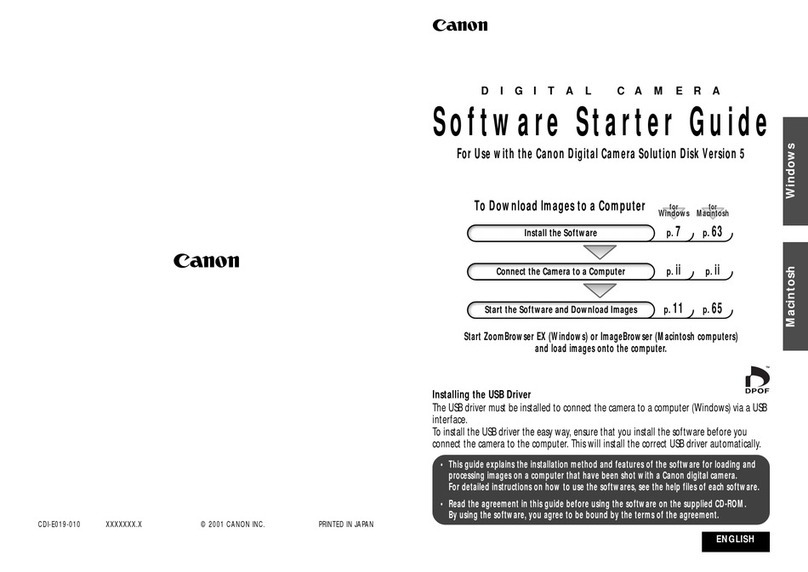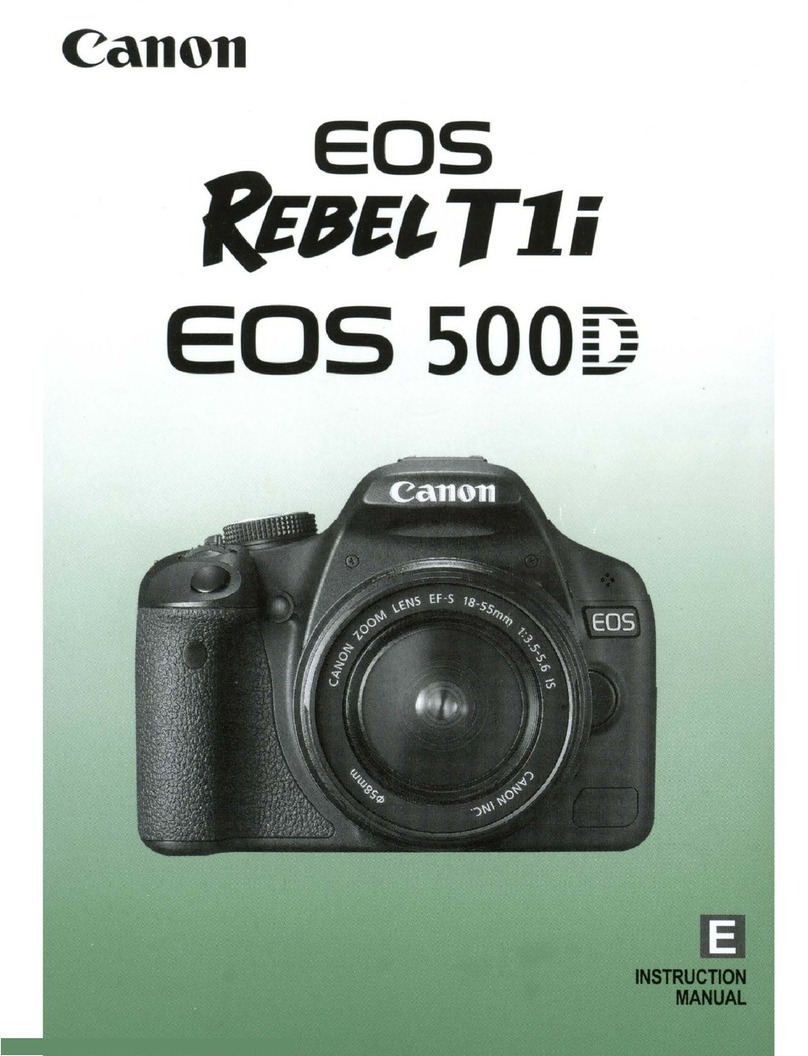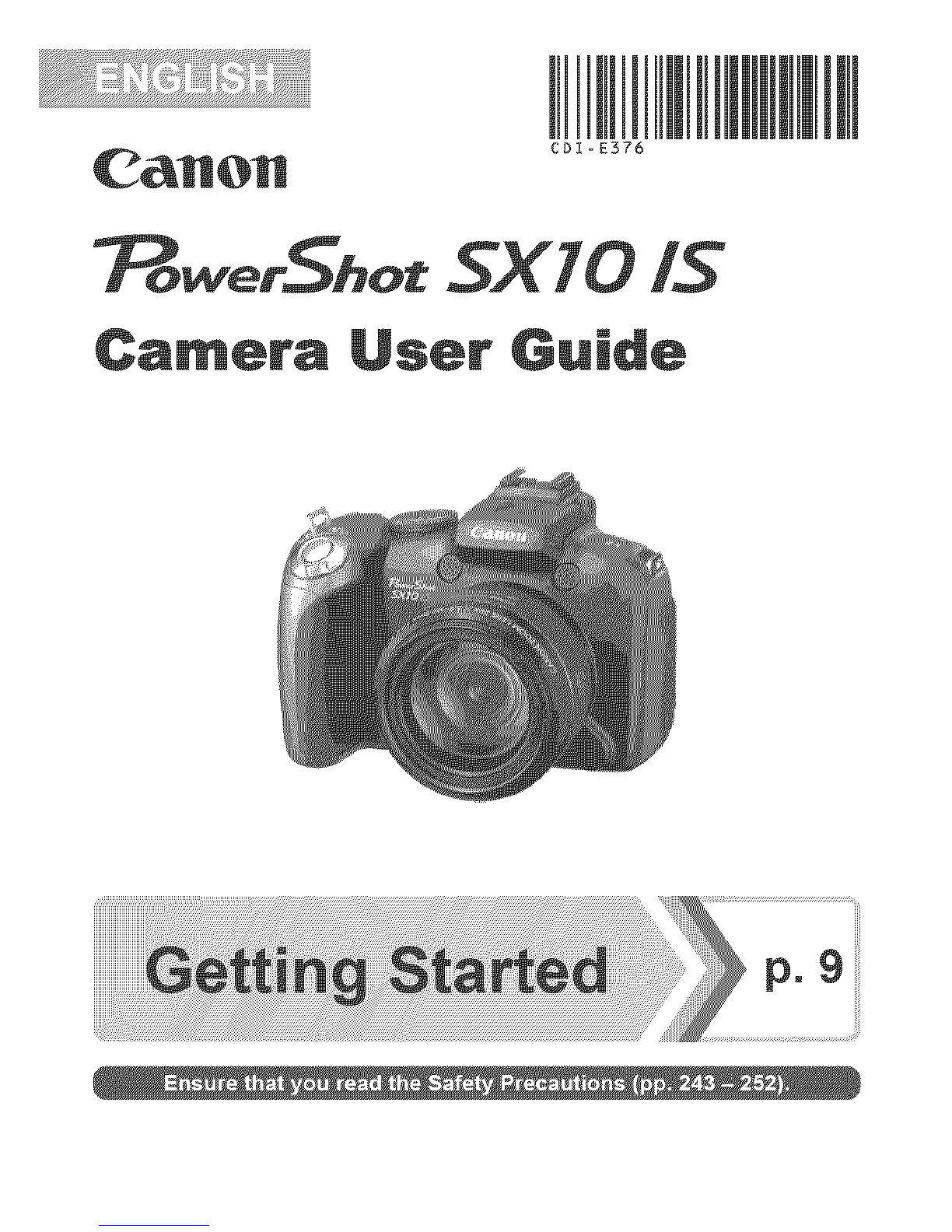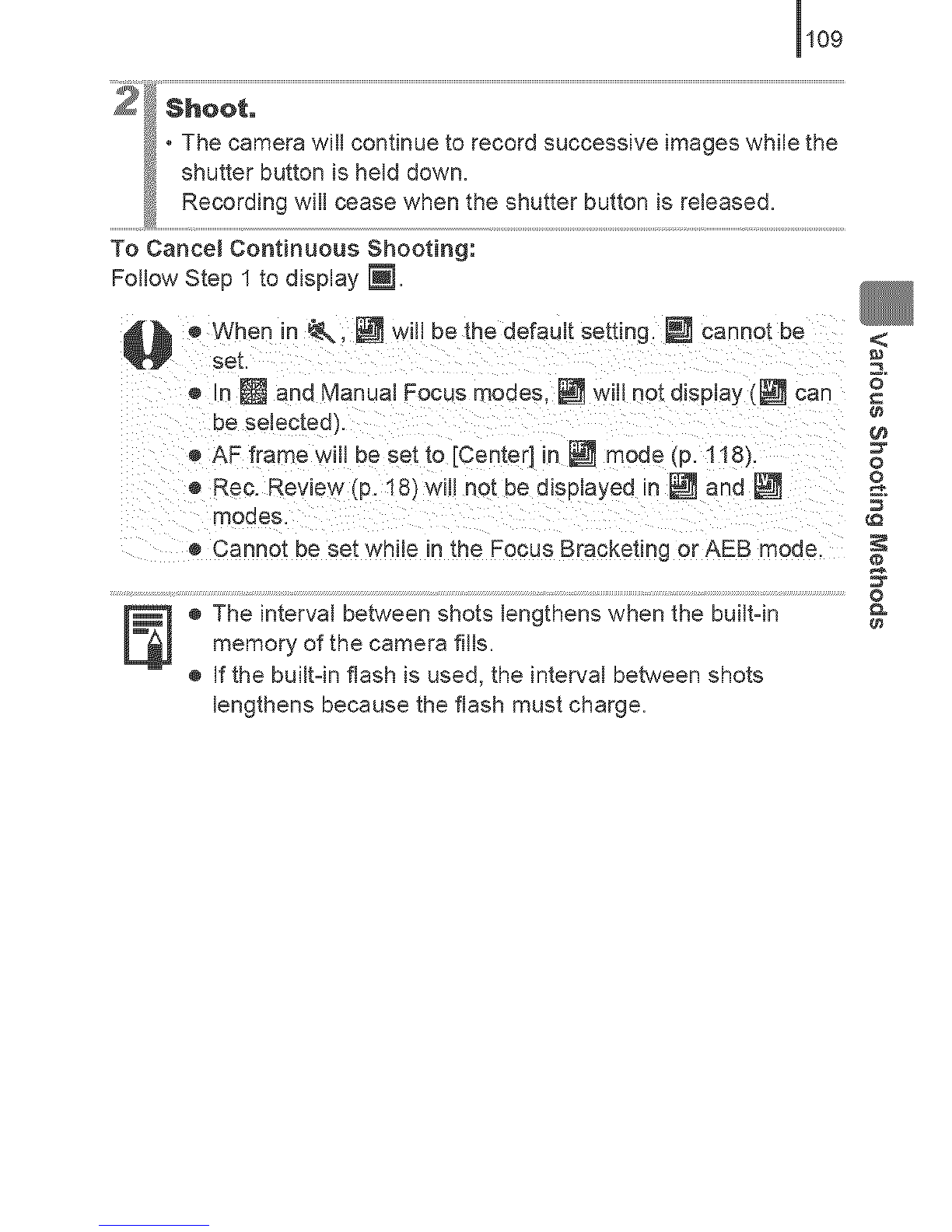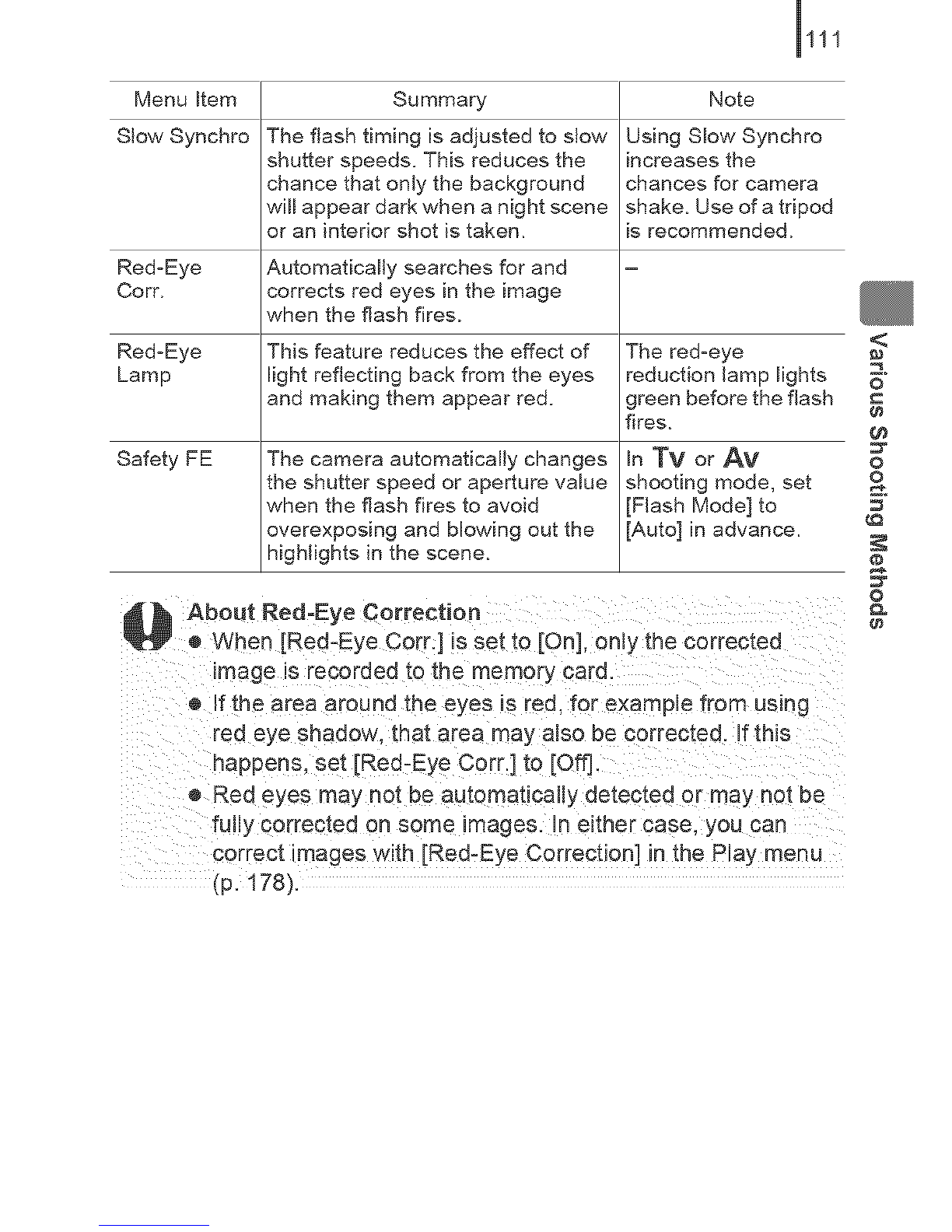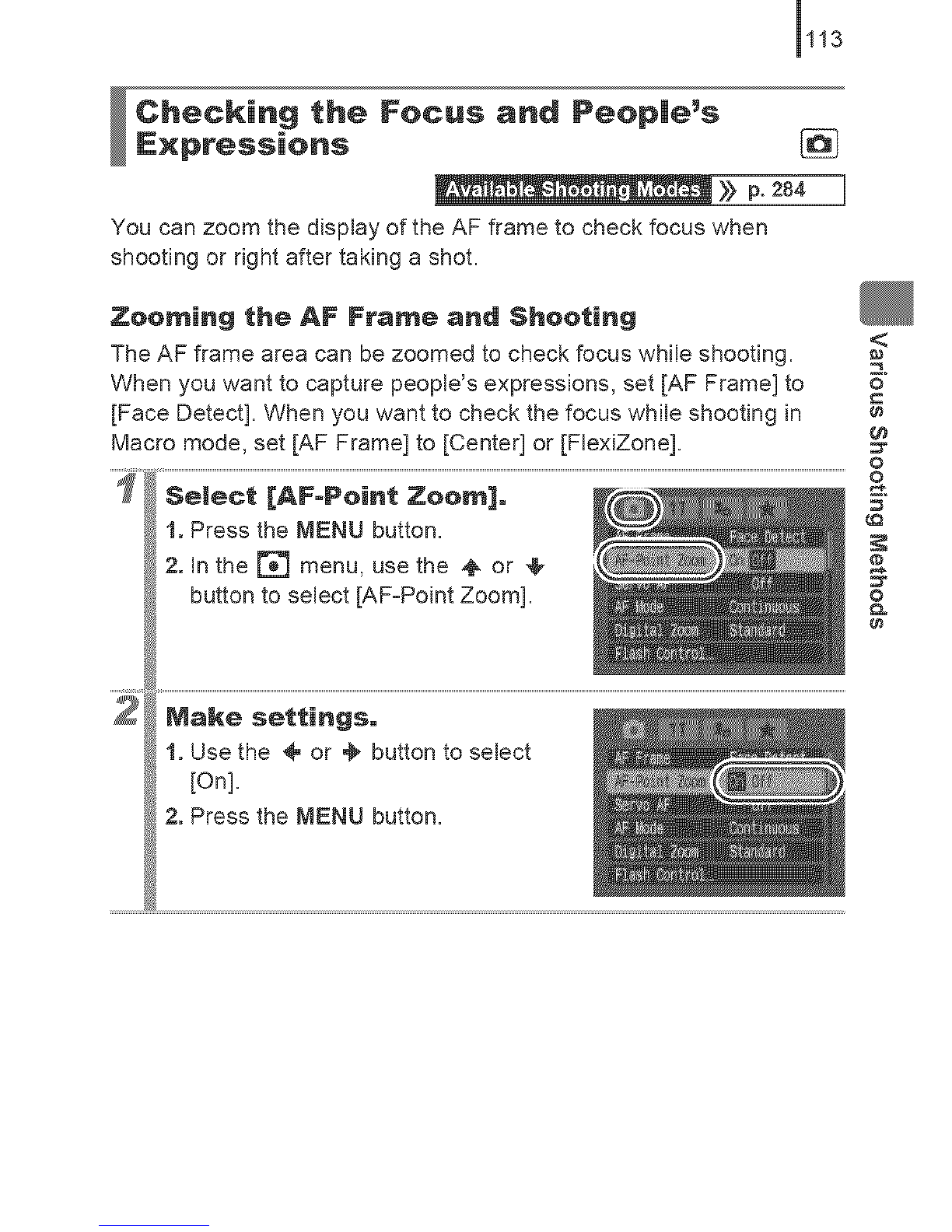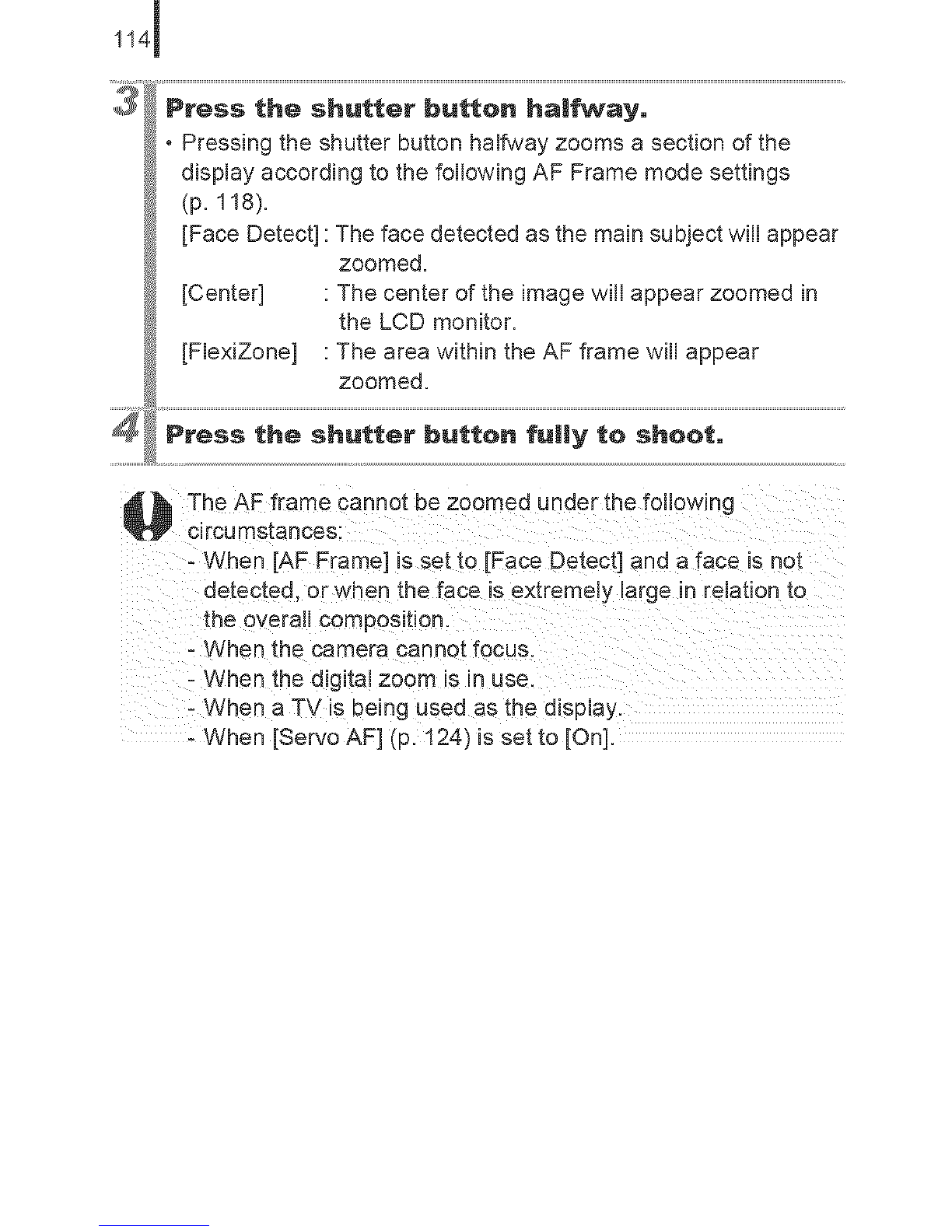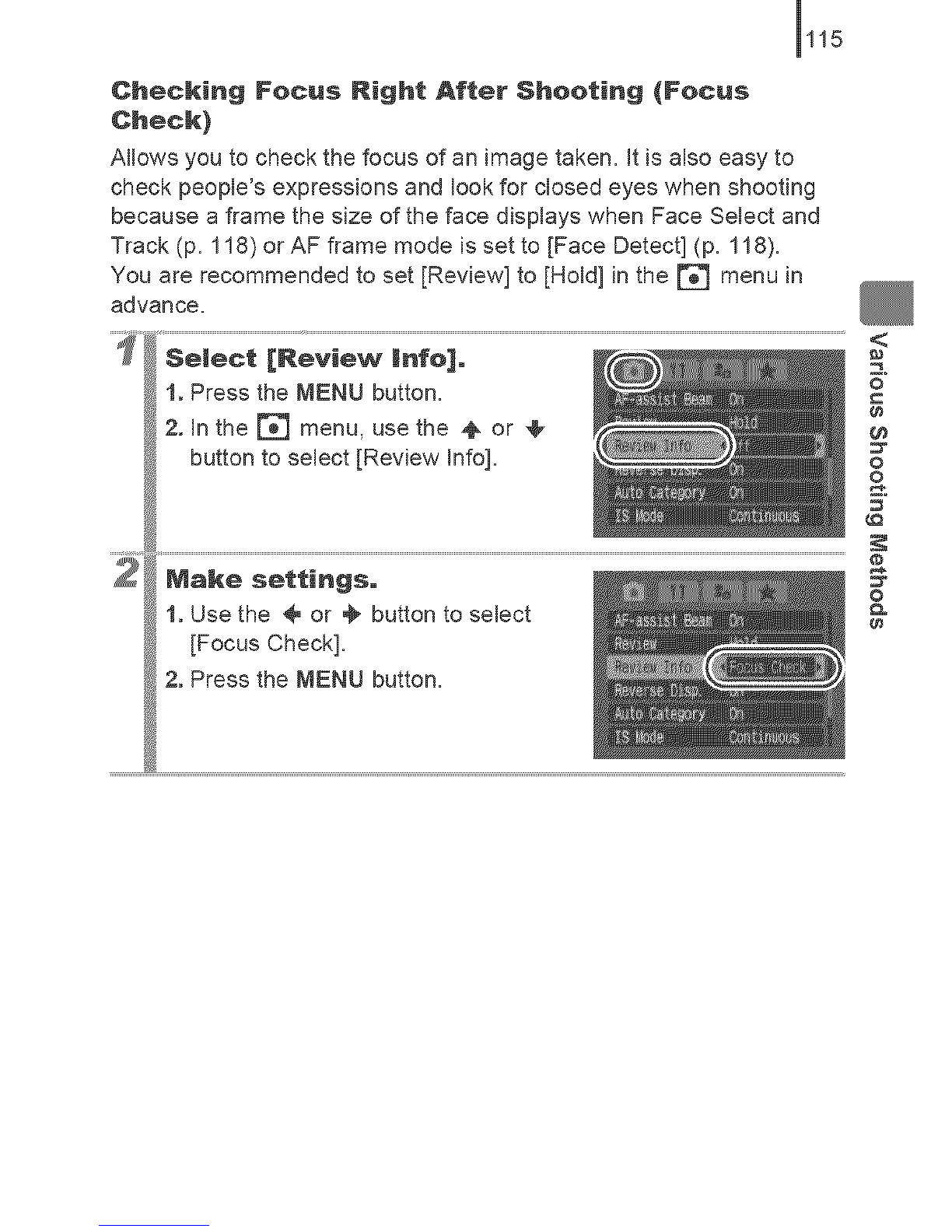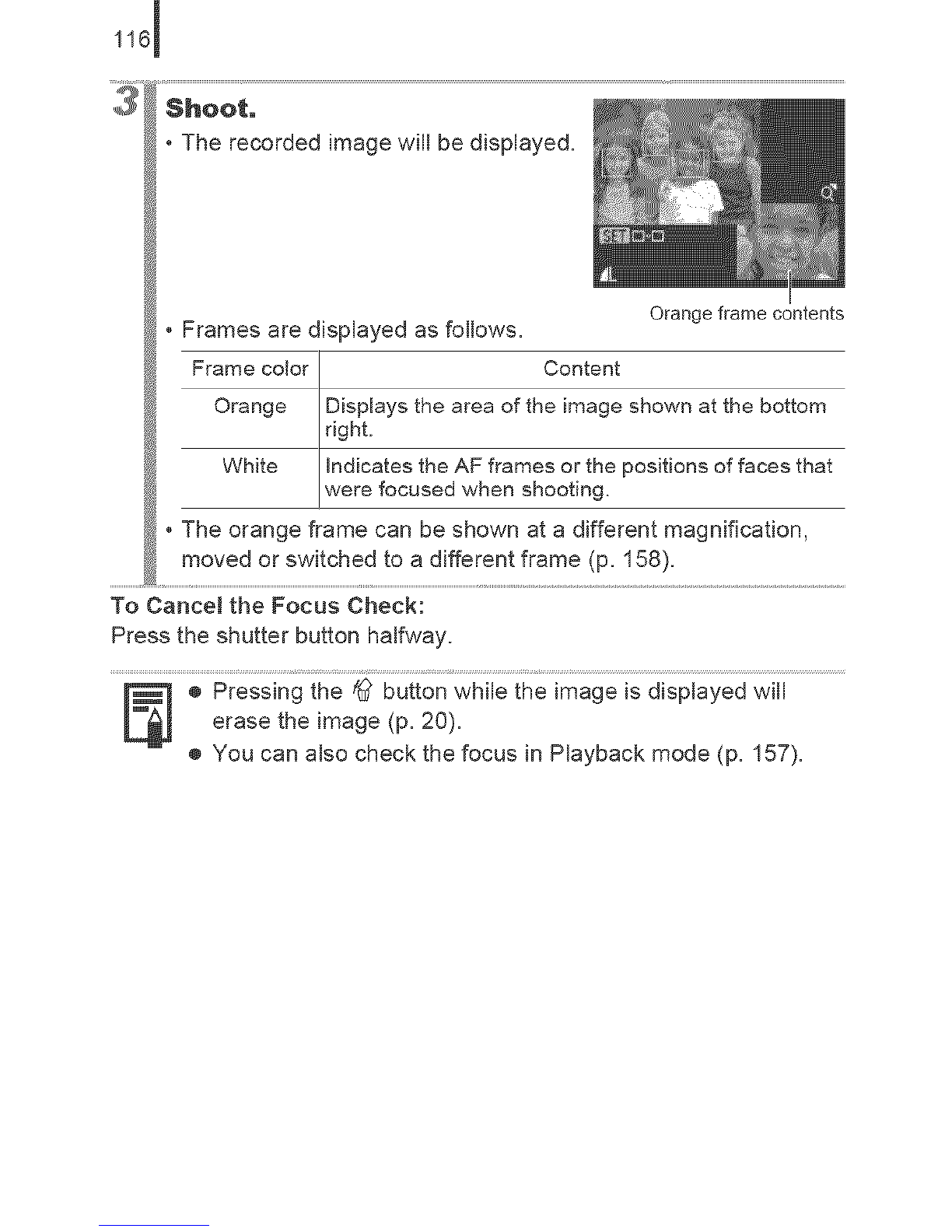Canon PowerShot SX10 IS User manual
Other Canon Digital Camera manuals

Canon
Canon 3814B010 User manual
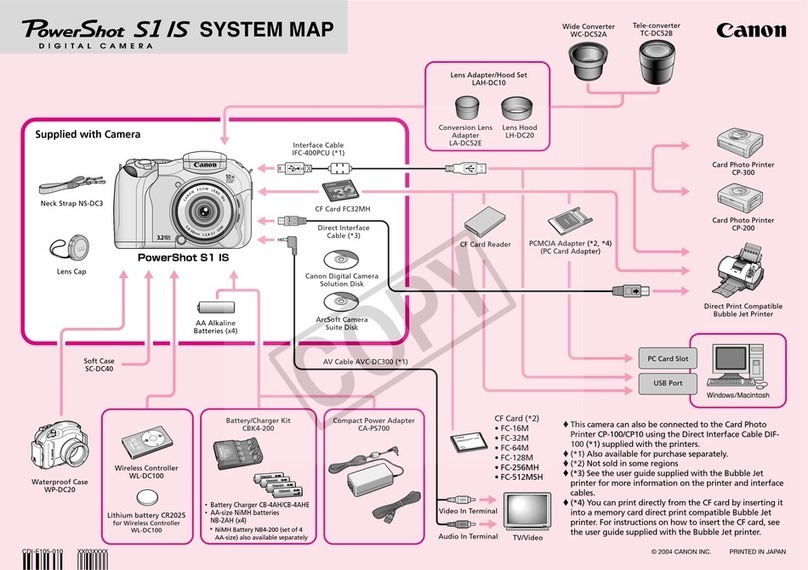
Canon
Canon PowerShot S1 IS Instruction Manual
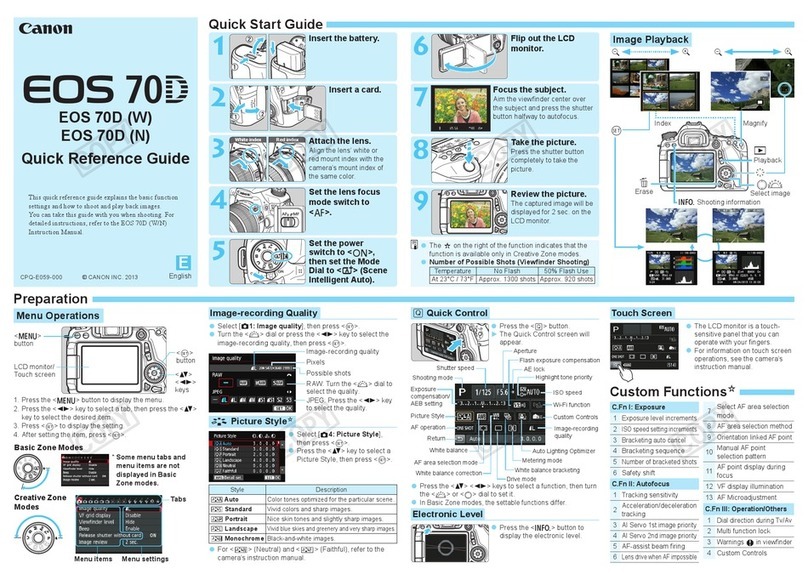
Canon
Canon EOS 70D(W) User manual
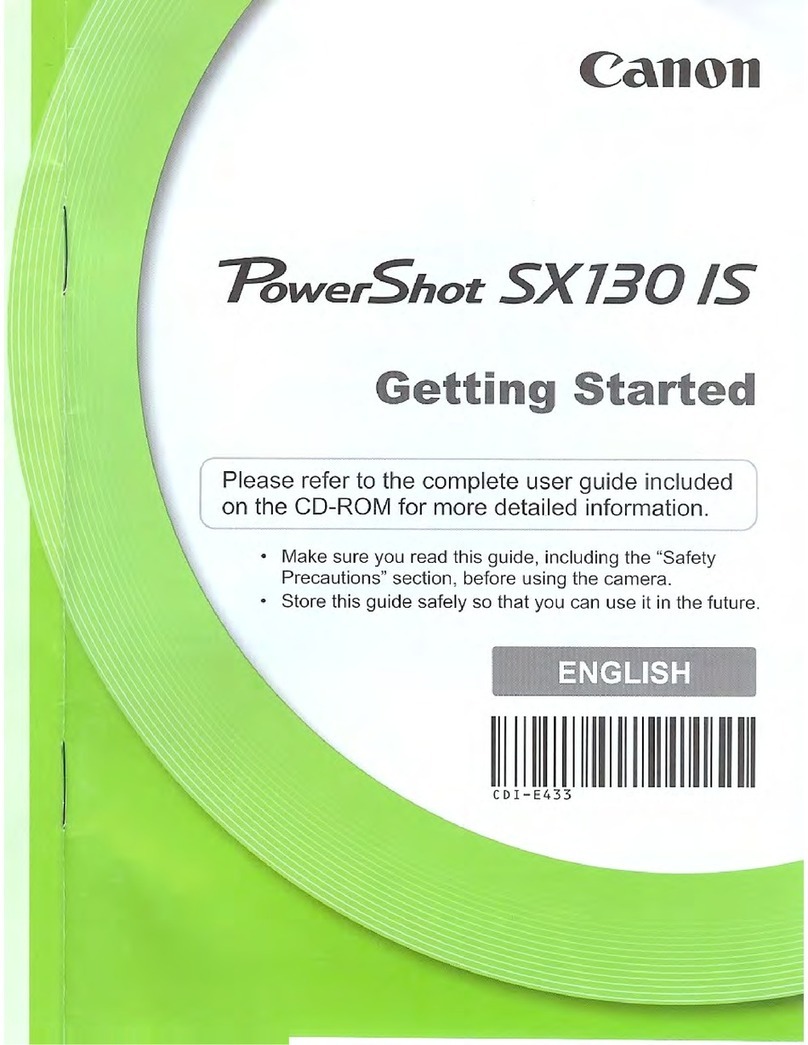
Canon
Canon PowerShot SX130 IS User manual

Canon
Canon CANON 5D MARK II User manual

Canon
Canon EOS 3 Instruction Manual

Canon
Canon CX-1 User manual
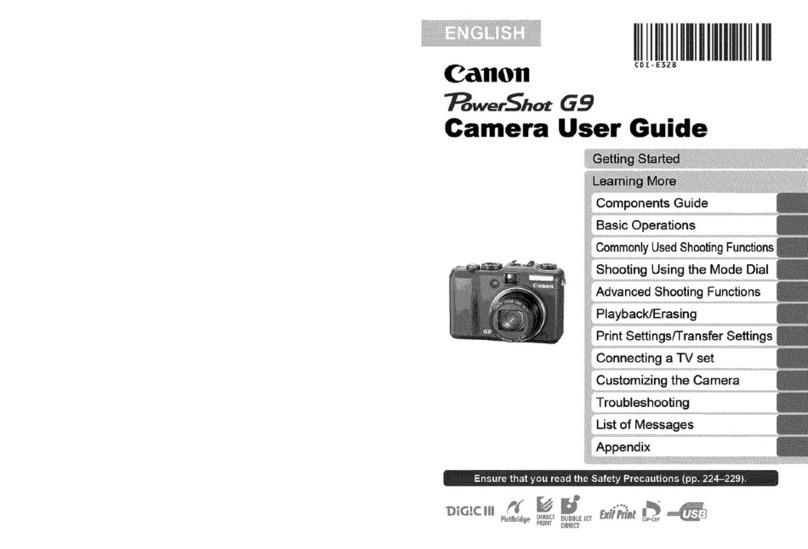
Canon
Canon PowerShot G9 User manual
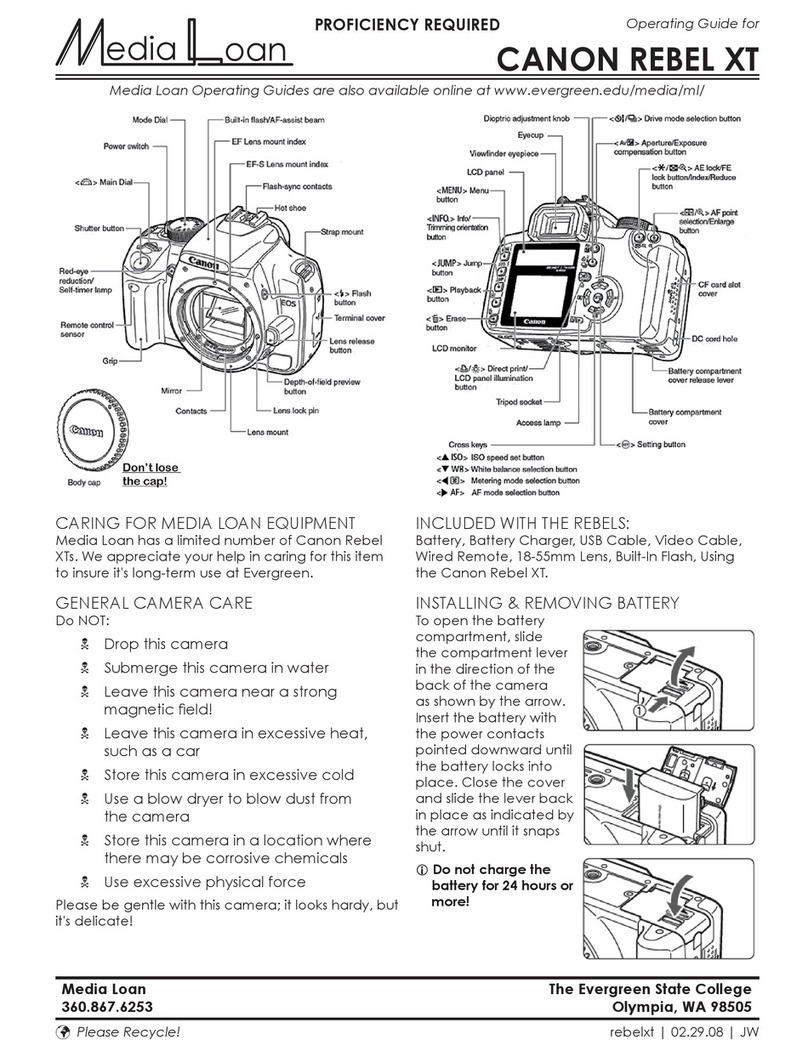
Canon
Canon REBEL XT User manual

Canon
Canon EOS 5D MARK IV User manual

Canon
Canon PowerShot SD900 User manual

Canon
Canon EOS-D60 Instruction Manual

Canon
Canon PowerShot SD630 Digital ELPH Camera Operating and maintenance manual
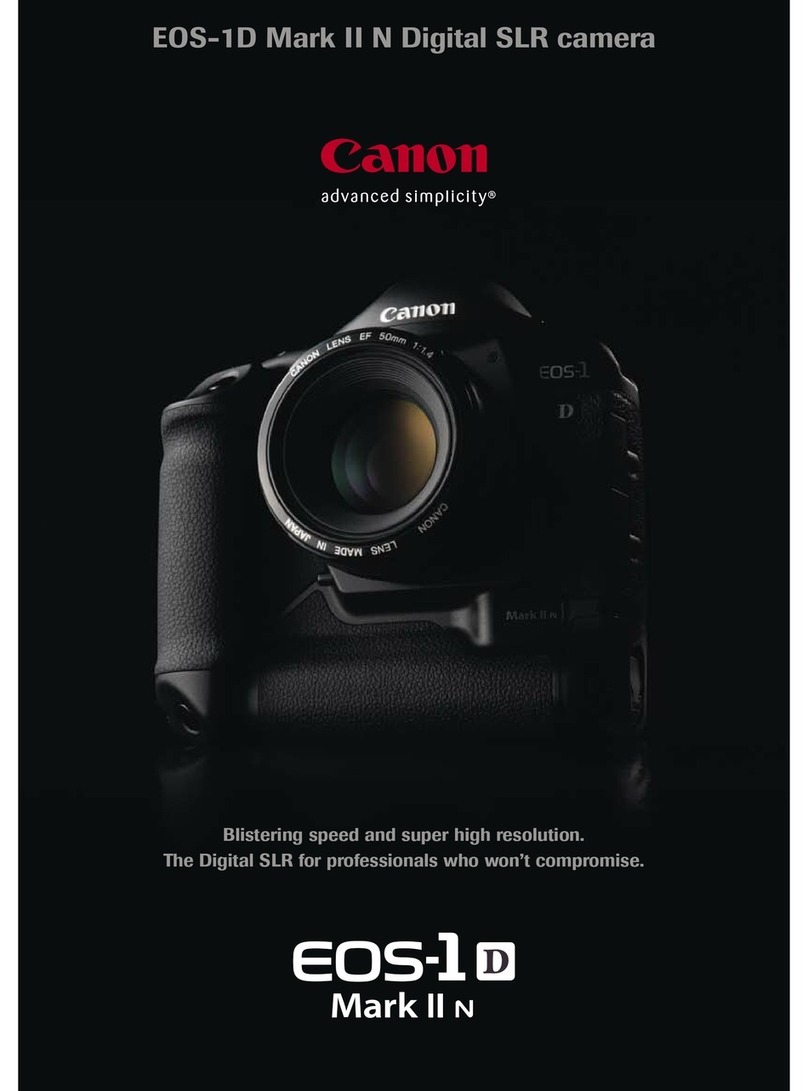
Canon
Canon EOS EOS-1D User manual
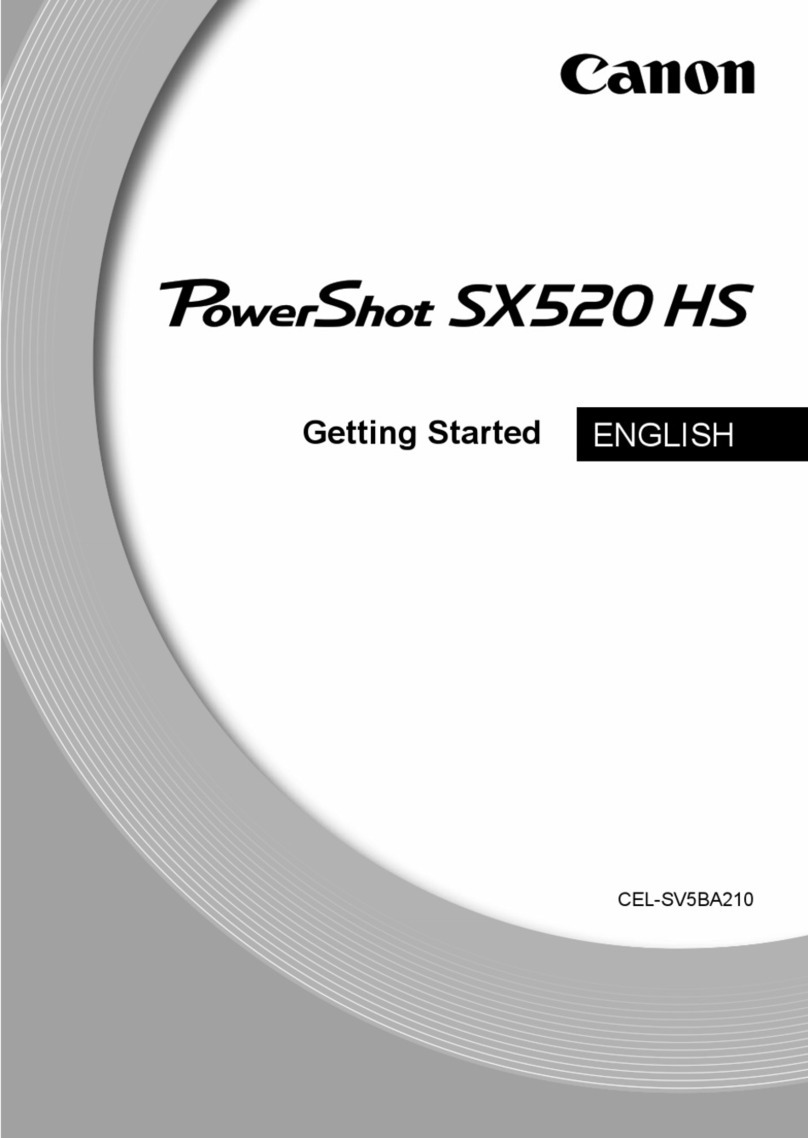
Canon
Canon Powershot SX520 HS User manual

Canon
Canon EOS-1D Mark II Digial User manual

Canon
Canon IXUS700 Instruction Manual

Canon
Canon PowerShot S1 IS User manual
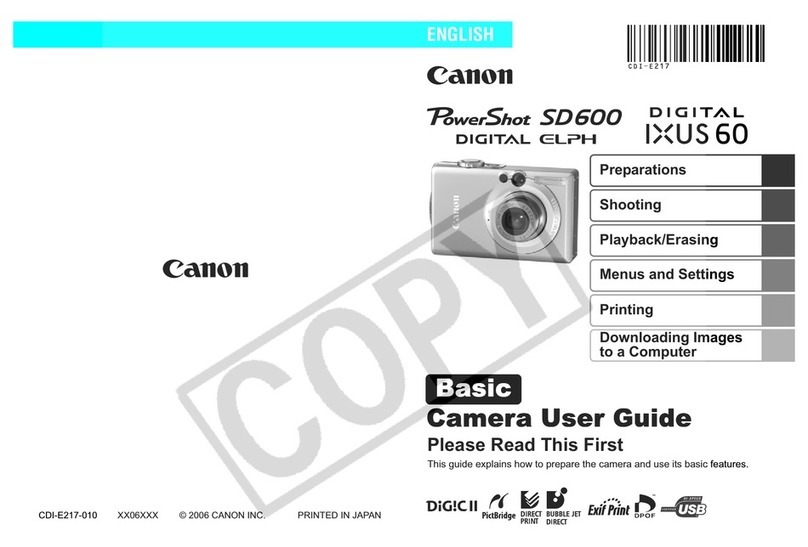
Canon
Canon PSC 60 User manual

Canon
Canon EOS 1D MkII User manual