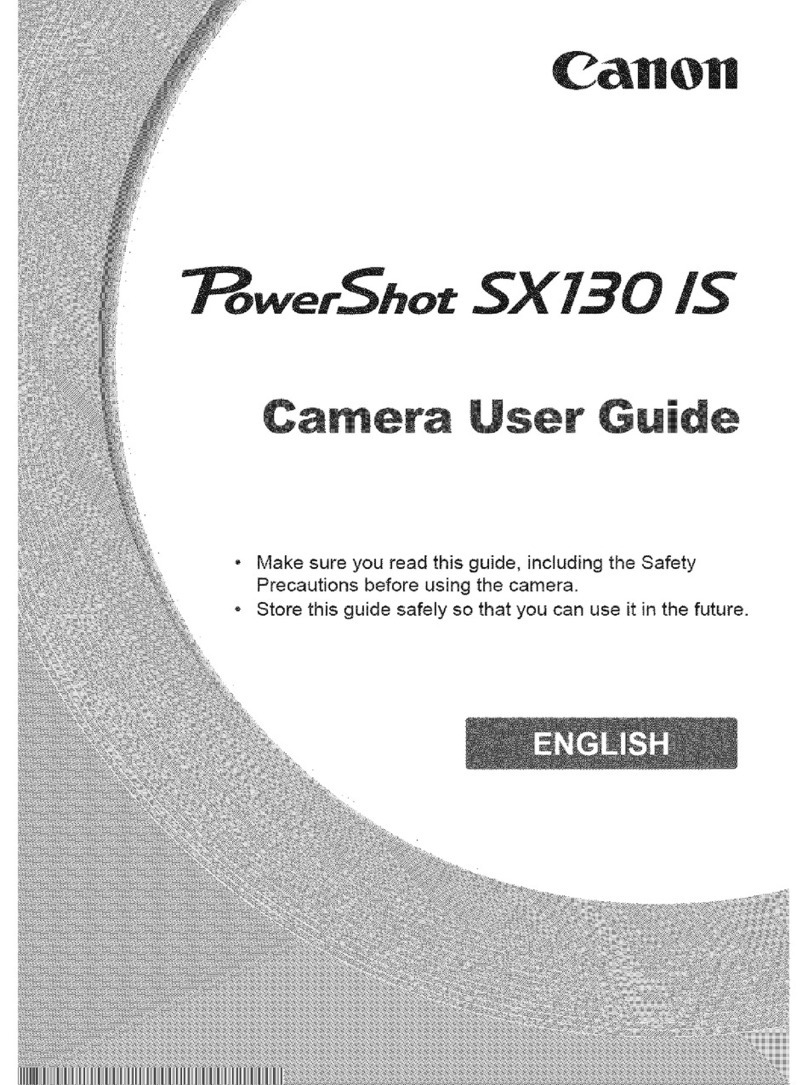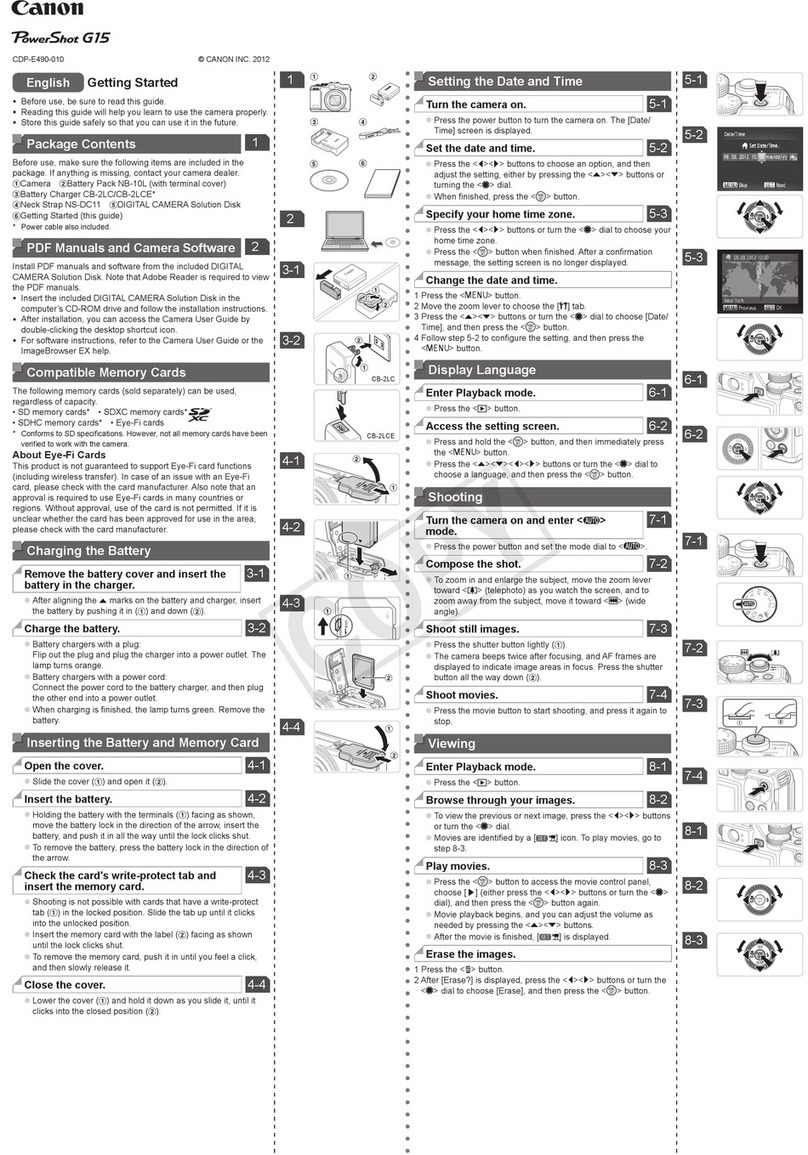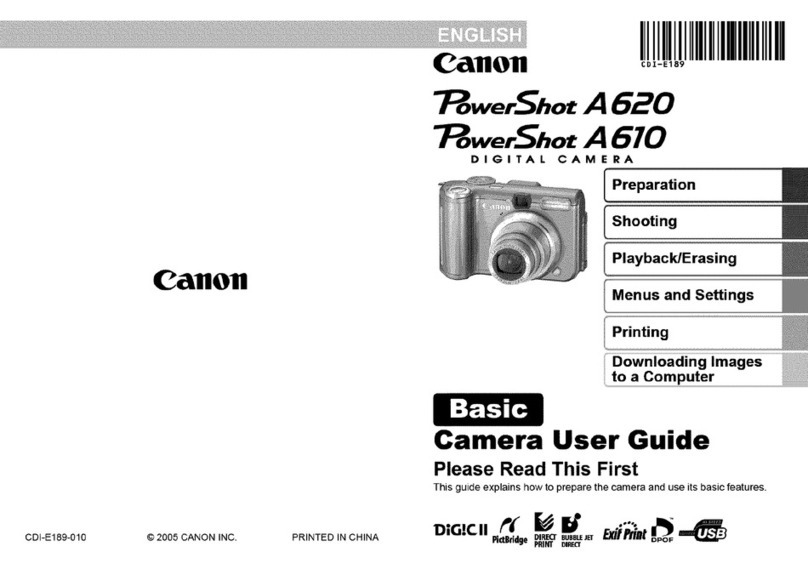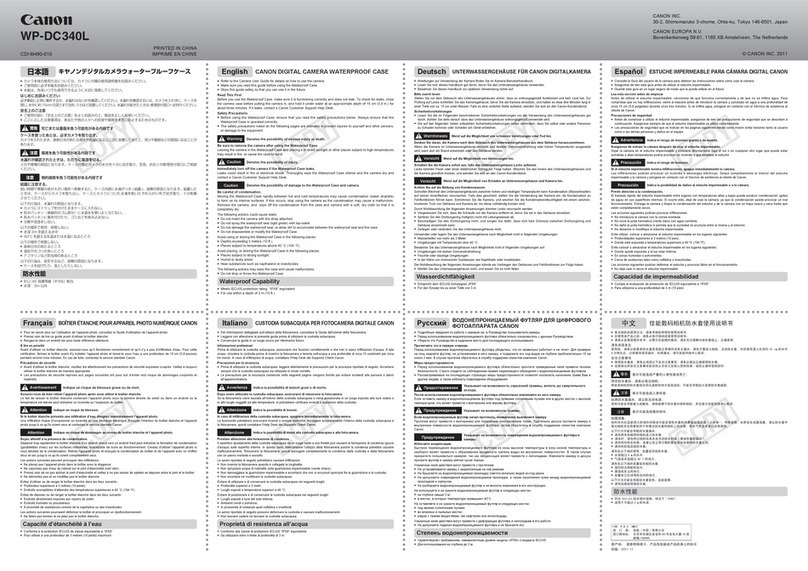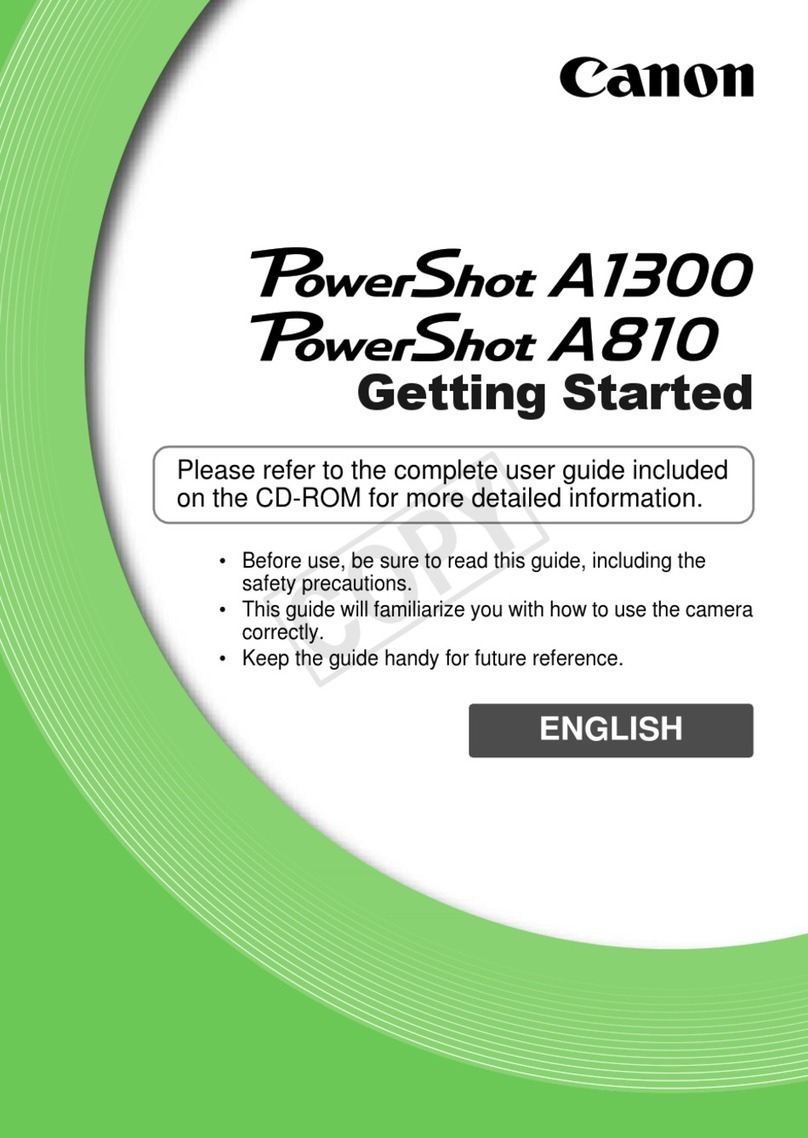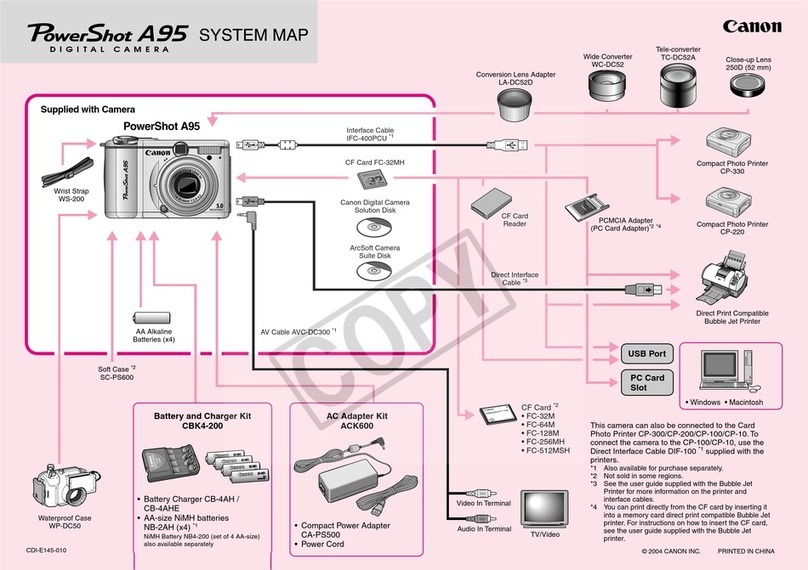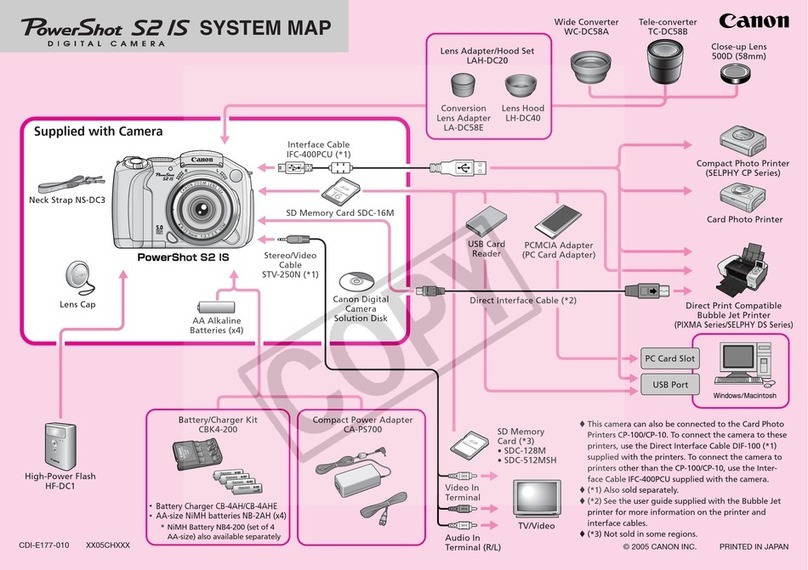Mode Dial lock
release button
Viewfinder Information
LCD Panel
Possible shots
Image-recording
quality
ISO speed
AEB
Metering mode
Exposure level
indicator
Flash exposure
compensation
ISO speed
AF mode
Drive mode
White balance
Shutter speed
Grid
([52] tab)
Area AF
frame
Focus
confirmation
light
Aperture
AF status indicator
AE lock
Battery check
Flash-ready
Exposure level indicator
Shutter speed
Flash exposure
compensation
Monochrome shooting
Maximum burst
Aperture
Battery check
Nomenclature
OK NG
Focus mode
switch
<o> AF mode selection/
Drive mode selection button
<n>
Metering mode selection/
White balance selection button
Mode Dial
<m>
ISO speed setting/
Flash exposure
compensation button
<B>
AF area selection mode/
Multi-function button
<6>
Main Dial
Shutter
button
Power switch
Access lampMulti function lock switch
<A/k> Live View shooting/
Movie shooting switch
<0> Start/Stop
button
<9>
Multi-controller
<0>
Setting button
<5> Quick
Control Dial
<S>
AF point
selection
button
<A> AE lock button
<p>
AF start button
Shooting Operation
All the settings necessary for
shooting are set automatically. You
just press the shutter button, and
the camera does the rest.
Aim the center of the Area AF frame
over the subject.
Press the shutter button halfway to
focus.
Check the display.
Compose the shot and press the
shutter button completely.
AMode
Set the Mode Dial to <d>.
The camera automatically sets the shutter speed and
aperture in the same way as the <A> mode.
You can change the camera settings
as desired to shoot in various ways.
d/s/f/aModes
d:
Program AE
*
Set the <
R
> switch to the left (Multi
function lock released).
Scene Intelligent Auto
Set the Mode Dial to <s>.
Turn the <6> dial to set the
desired shutter speed, then focus
the subject.
The aperture will be set automatically.
If the aperture display blinks, turn
the <
6
> dial until it stops blinking.
Set the Mode Dial to <f>.
Turn the
<6>
dial to set the desired
aperture, then focus the subject.
The shutter speed will be set
automatically.
If the shutter speed display blinks, turn
the
<6>
dial until it stops blinking.
f: Aperture-priority AE
a: Manual Exposure
Set the Mode Dial to <a>.
Turn the <6> dial to set the
desired shutter speed.
Turn the <5> dial to set the
desired aperture.
Press the shutter button halfway
and check the exposure level
indicator.
s: Shutter-priority AE
Press the <m> button, then
turn the <6> dial.
ISO 100 to 25600 can be set in
1/3-stop increments.
When “A” is selected, the ISO
speed is set automatically. When
you press the shutter button
halfway, the ISO speed setting is
displayed.
Press the <
o
> button, then
turn the <
5
> dial.
u:Single shooting
o:High-speed continuous
shooting
i:Low-speed continuous
shooting
B: Silent single shooting
M: Silent continuous
shooting
Q:10-sec. self-timer/
Remote control
k:2-sec. self-timer/
Remote control
i
Drive Mode
i: ISO SpeedN
Press the <S> button, then look
through the viewfinder.
The AF point selection will change
in the direction you tilt the <9>.
If you press <9> straight down,
the center AF point (or center
Zone) will be selected.
The <6> dial selects an AF
point in the horizontal direction,
and the <5> dial selects an AF
point in the vertical direction
(toggles between zones in Zone
AF).
SAF Point SelectionN
Set the lens focus mode switch to
<f>.
Press the <o> button,
then turn the <
6
> dial.
X
(One-Shot AF):
For still subjects
9
(AI Focus AF):
Switches the AF mode automatically
Z
(AI Servo AF):
For moving subjects
f: AF ModeN
Press the <S> button.
Look through the viewfinder and
press the <B> button.
Each time you press the <B>
button, the AF area selection
mode changes.
AF Area Selection Mode
Set the switch to <A>.
Press the <0> button and the
Live View image will appear on
the LCD monitor.
Press the shutter button halfway
to focus, then press it completely
to take the picture.
Press the <0> button to stop
the Live View shooting.
Live View shooting settings will appear under the [z2] menu
tab in the Amode and under the [z4] menu tab in the
d/s/f/a/Fmodes.
ALive View Shooting
Battery Life with Live View Shooting
Temperature At 23°C / 73°F At 0°C / 32°F
Possible shots Approx. 200 shots Approx. 180 shots
Set the switch to <k>.
The image will appear on the
LCD monitor.
Press the shutter button halfway
to focus.
Press the <0> button to start
shooting a movie. To stop movie
shooting, press the <0> button
again.
To shoot still photos, press the
shutter button completely.
kShooting Movies
Movie shooting modes
• A/d/F: Autoexposure shooting
• s: Shutter-priority AE shooting
• f: Aperture-priority AE shooting
• a: Manual exposure shooting
Movie shooting settings will appear under the [z2] and
[z3] menu tabs in the Amode and under the [z4] and
[z5] menu tabs in the d/s/f/a/Fmodes.