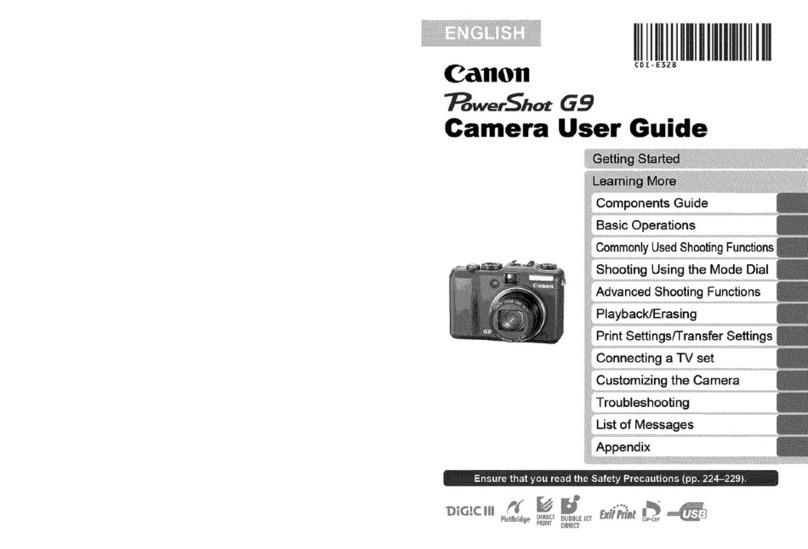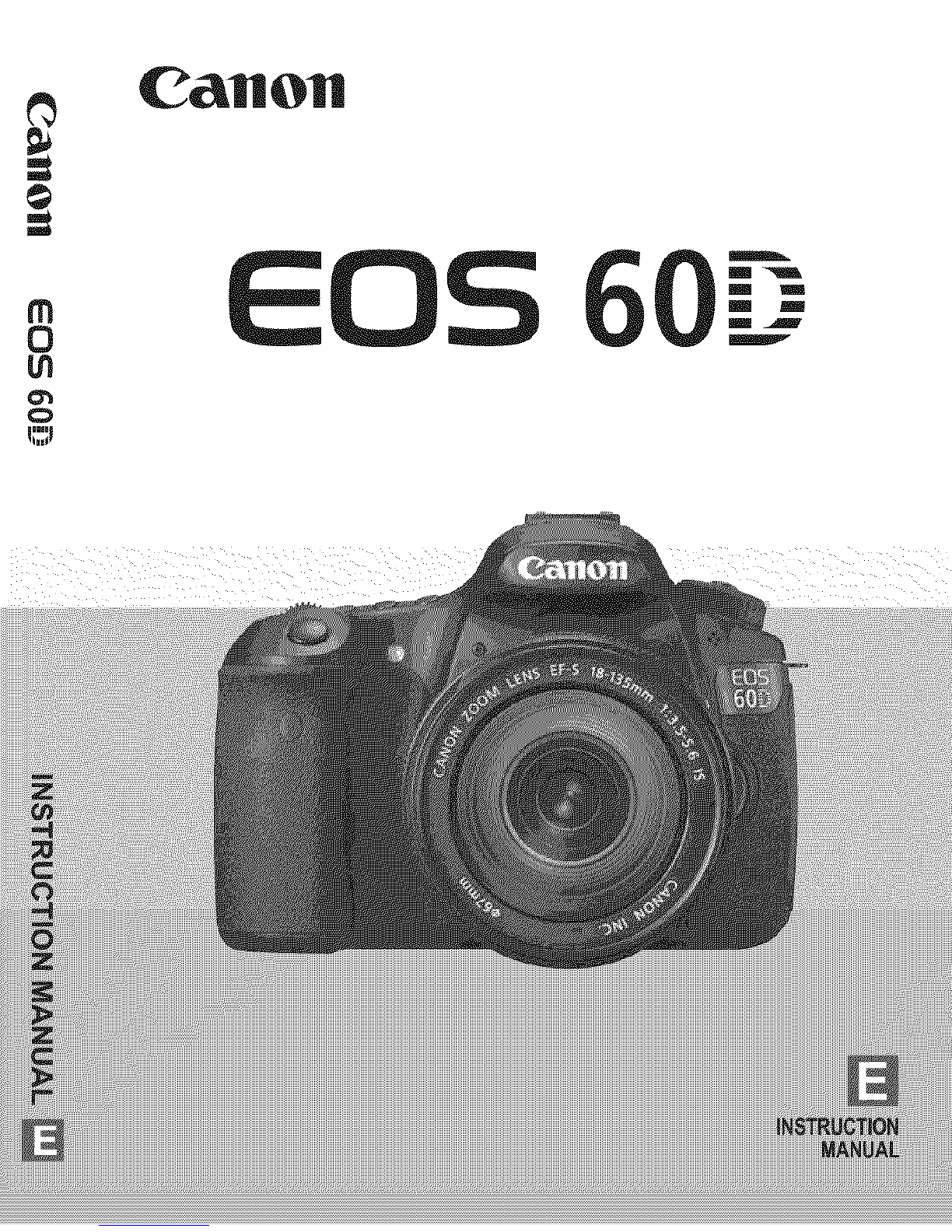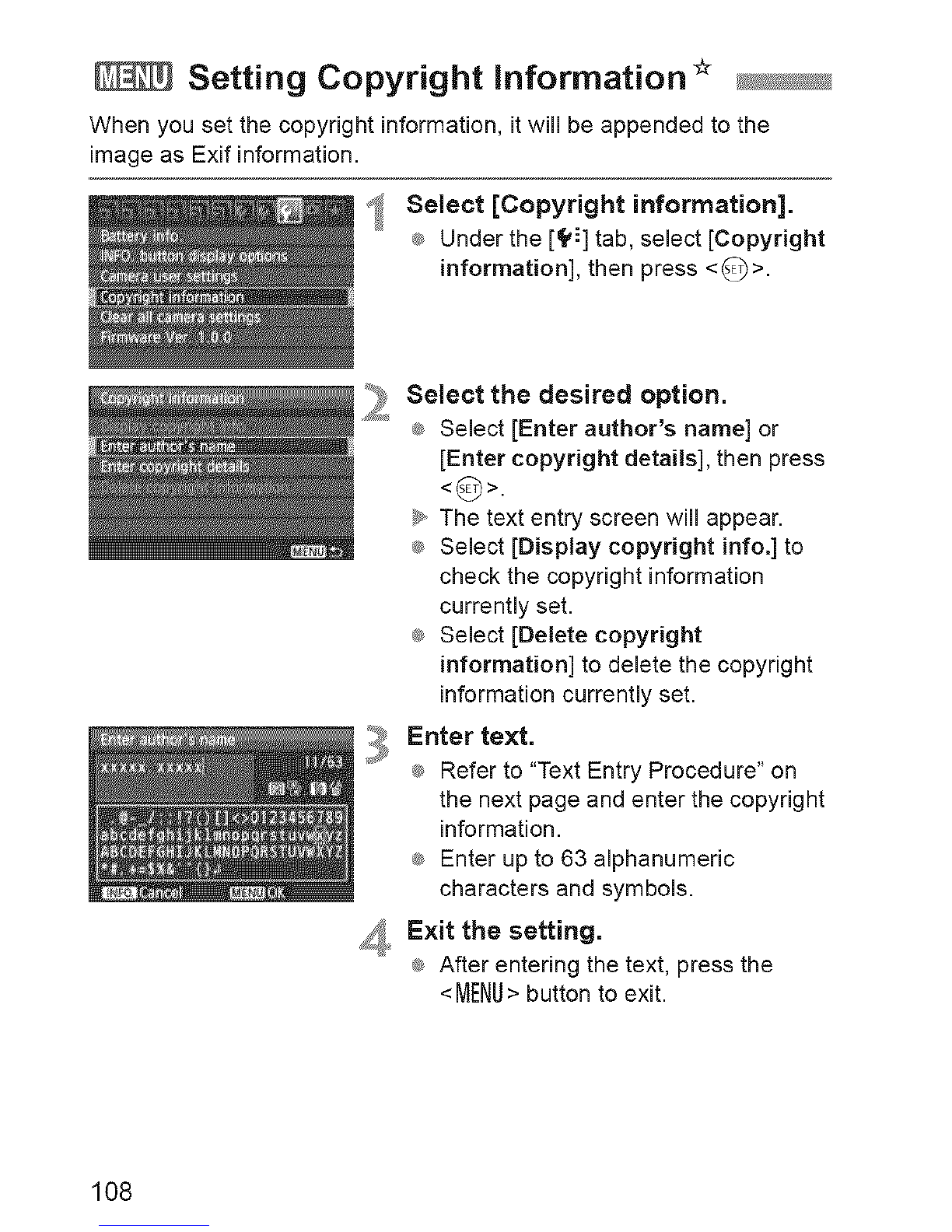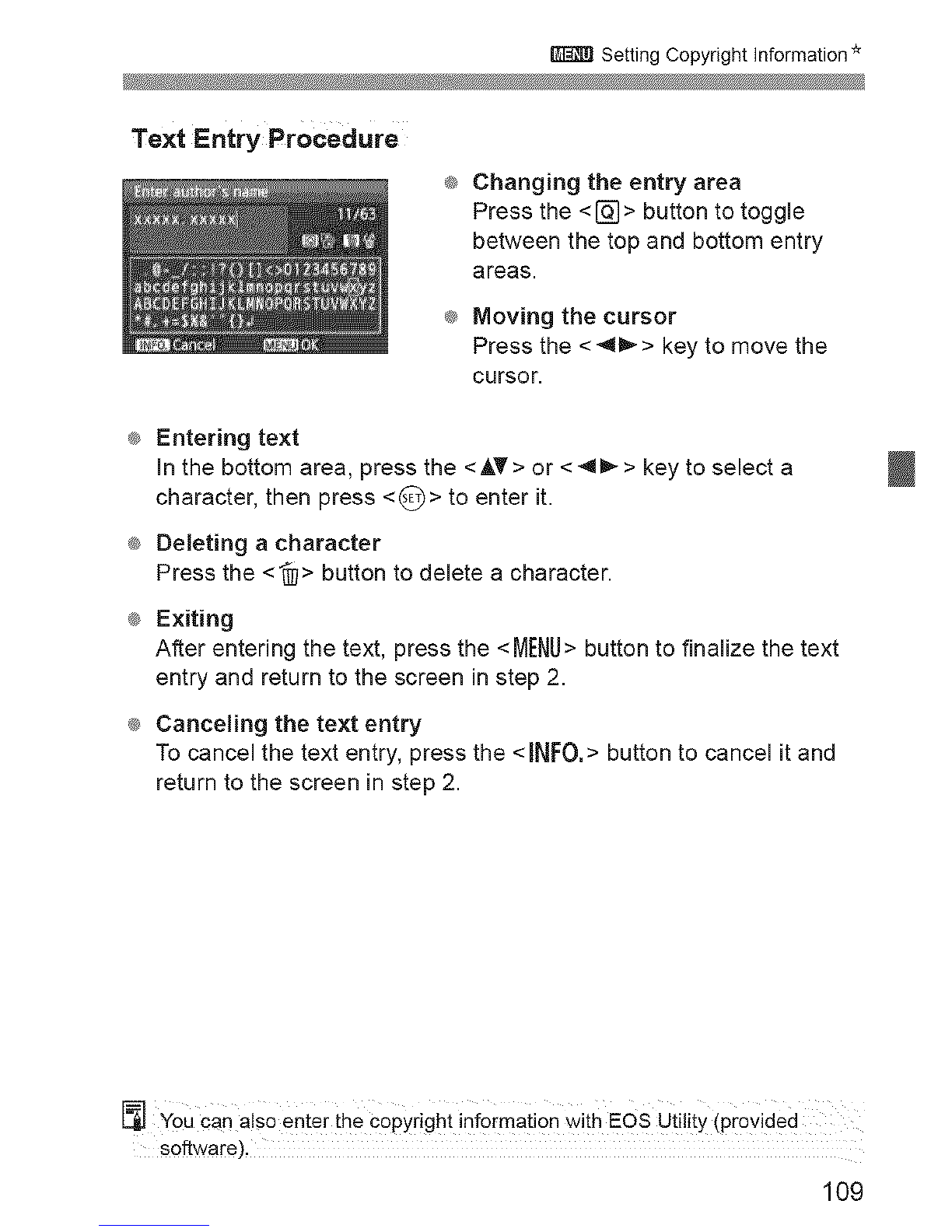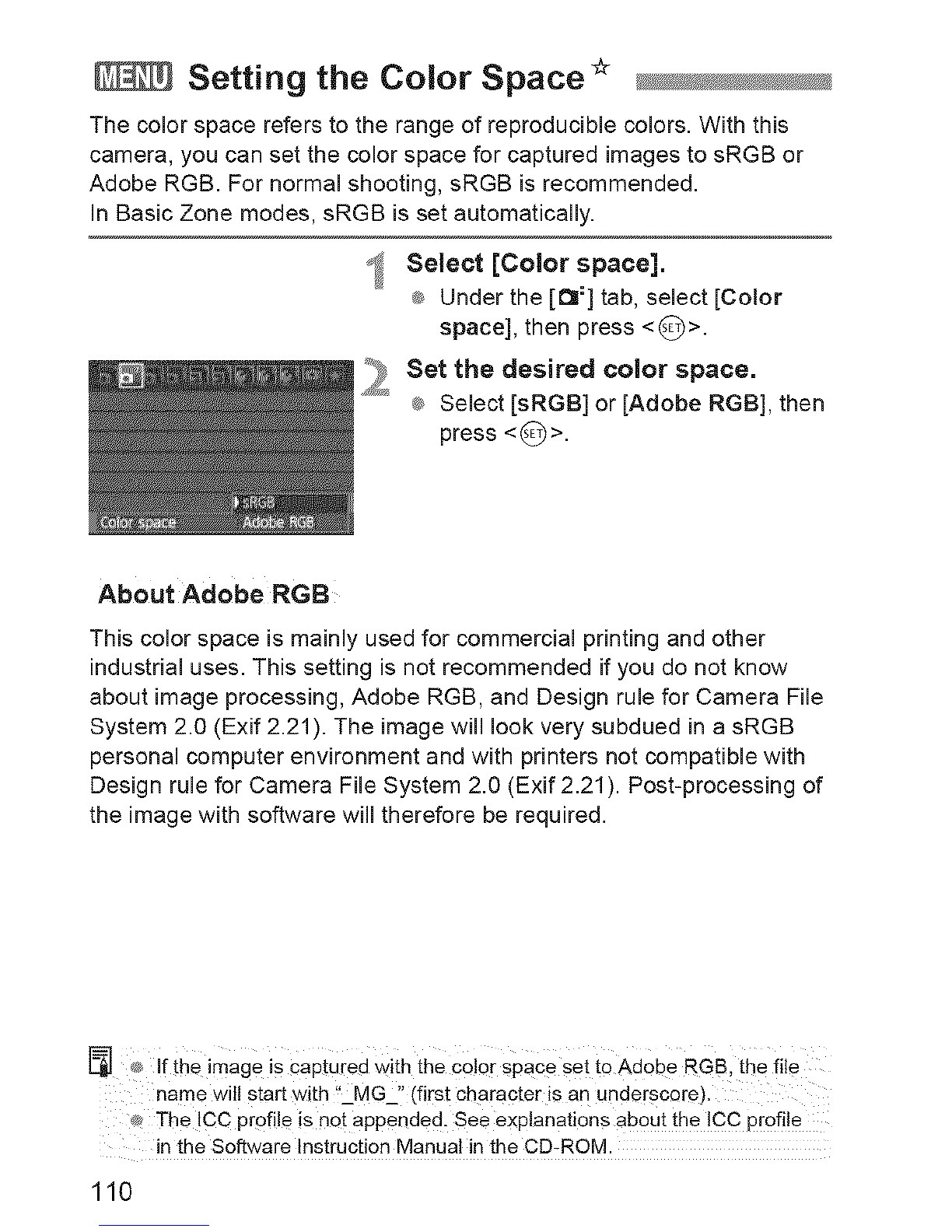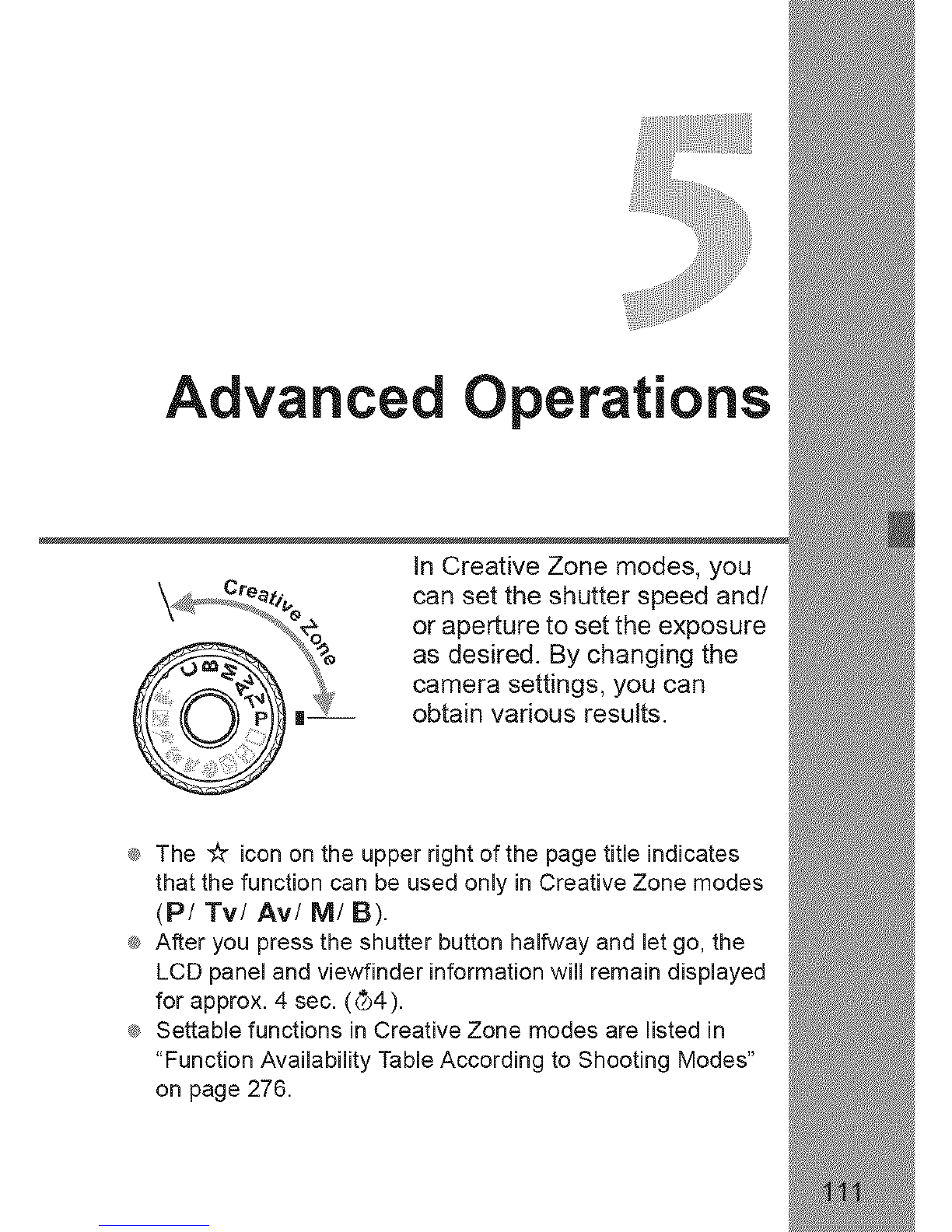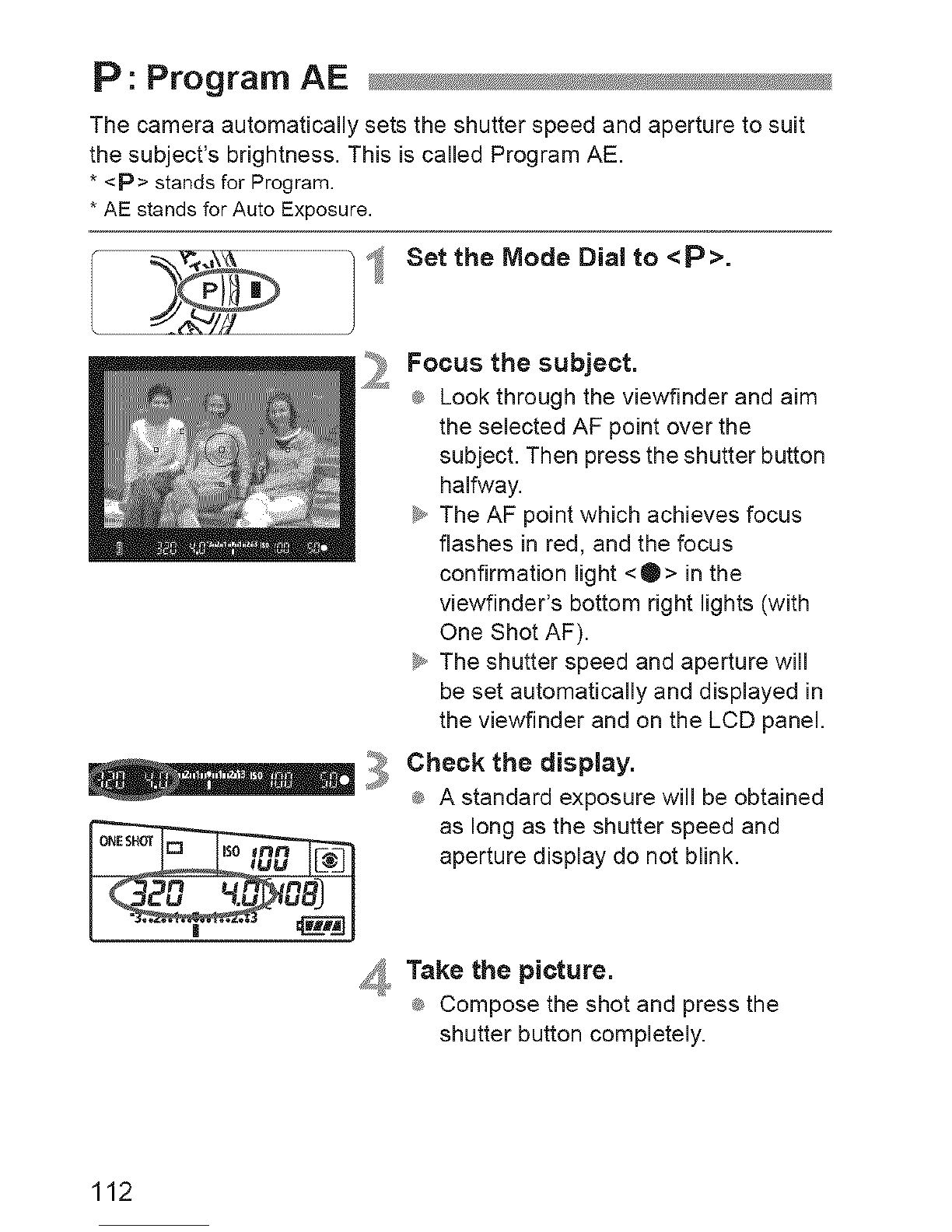Canon EOS 60D User manual
Other Canon Digital Camera manuals
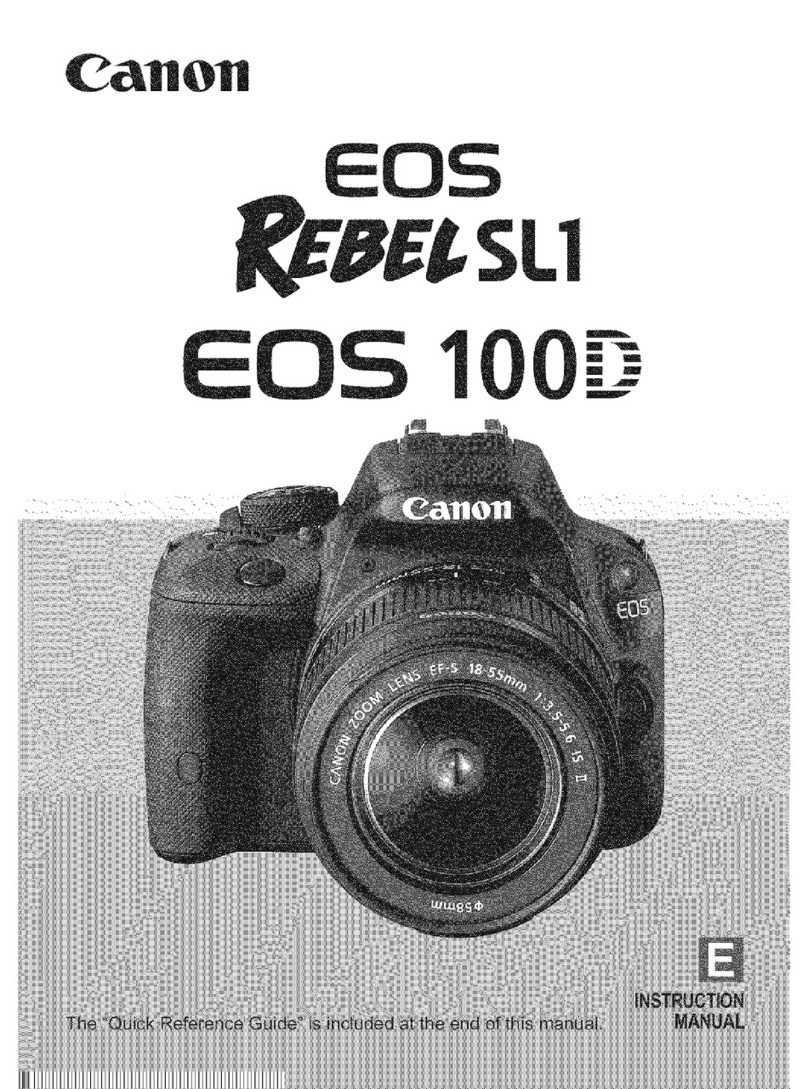
Canon
Canon REBEL SL1 EOS 100D User manual

Canon
Canon EOS ELAN7 User manual

Canon
Canon PowerShot SX600 HS User manual

Canon
Canon PowerShot G11 User manual

Canon
Canon PowerShot SD1200 IS Digital ELPH User manual

Canon
Canon Digital IXUS 870IS User manual

Canon
Canon II B Guide

Canon
Canon EOS 5D MARK IV User manual

Canon
Canon EOS-1D Mounting instructions
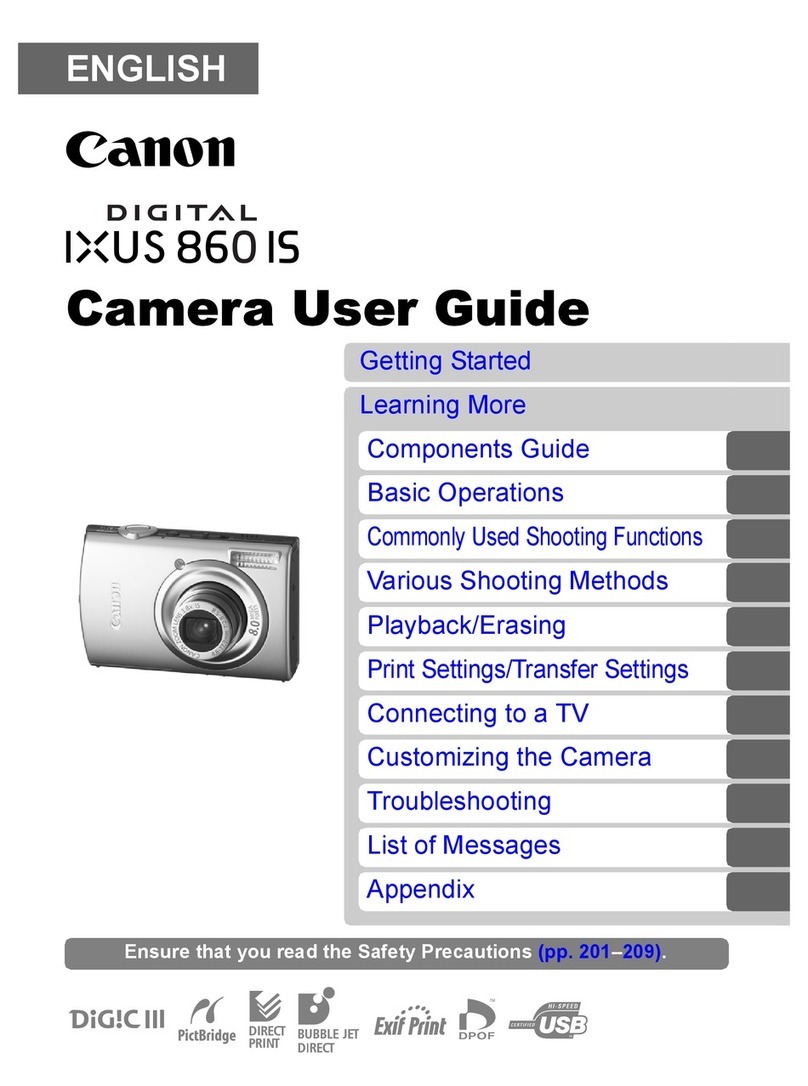
Canon
Canon IXUS 860 IS User manual

Canon
Canon PowerShot G10 - Digital Camera - Compact User manual

Canon
Canon PowerShot PICK Setup guide

Canon
Canon PowerShot S330 Digital ELPH User manual

Canon
Canon EOS C300 Mark II User manual

Canon
Canon 3822B002 User manual

Canon
Canon EOS M100 Reference guide

Canon
Canon PowerShot SX710 HS User manual

Canon
Canon EOS 60D User manual
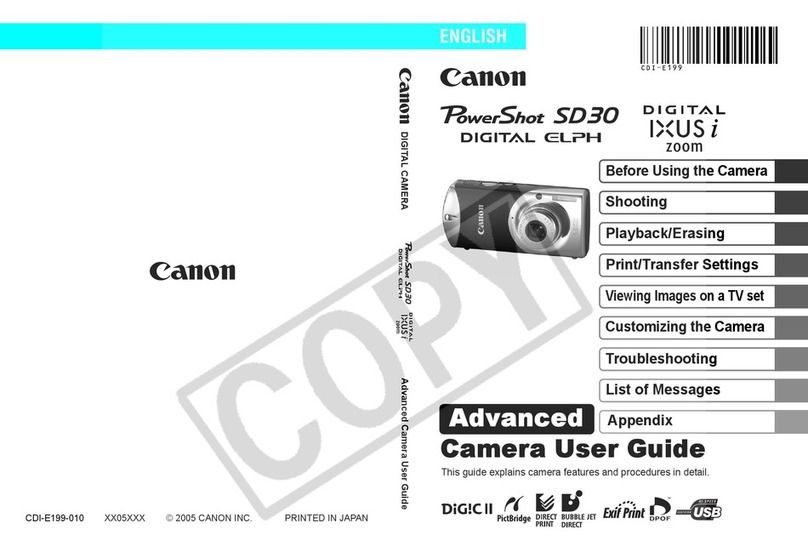
Canon
Canon PowerShot SD30 User Guide Advanced User manual

Canon
Canon PowerShot A470 User manual