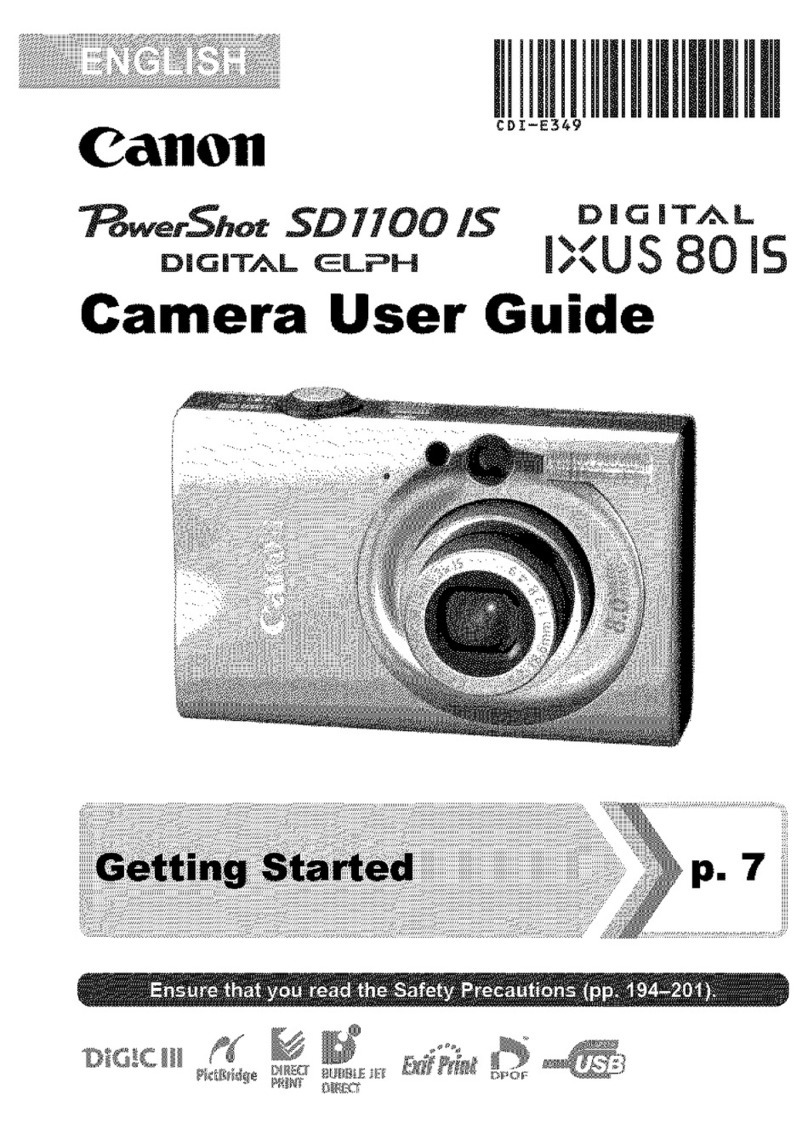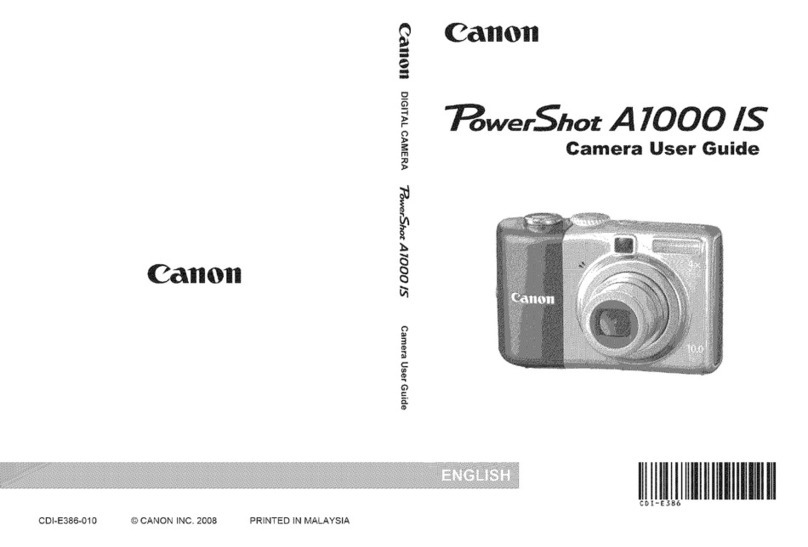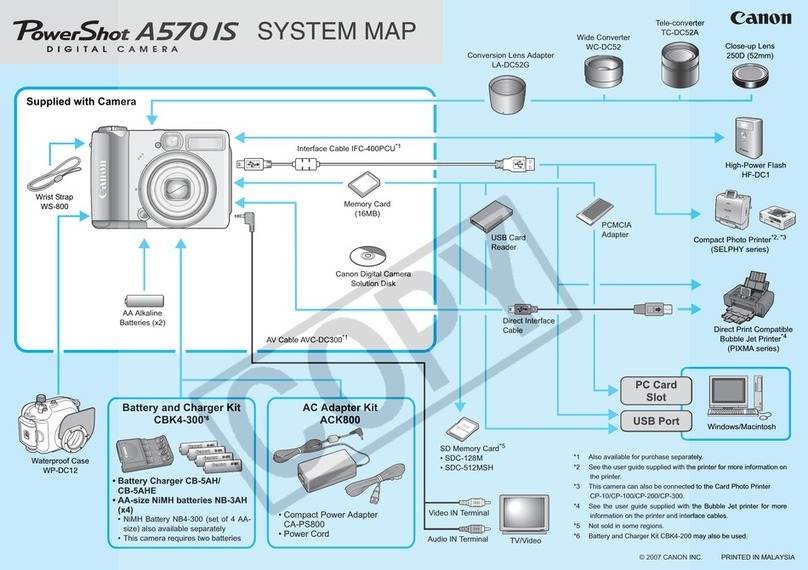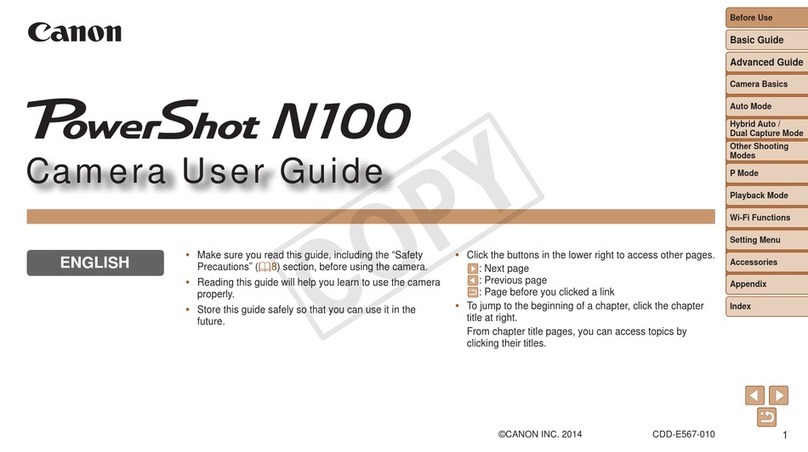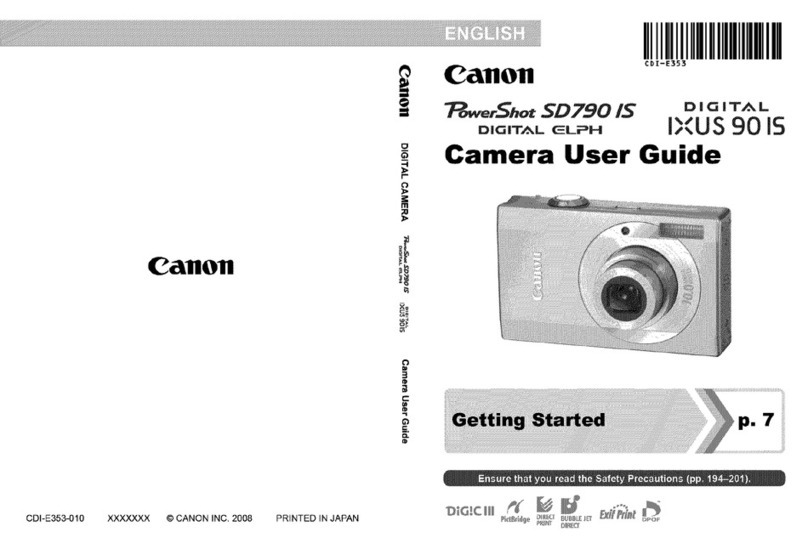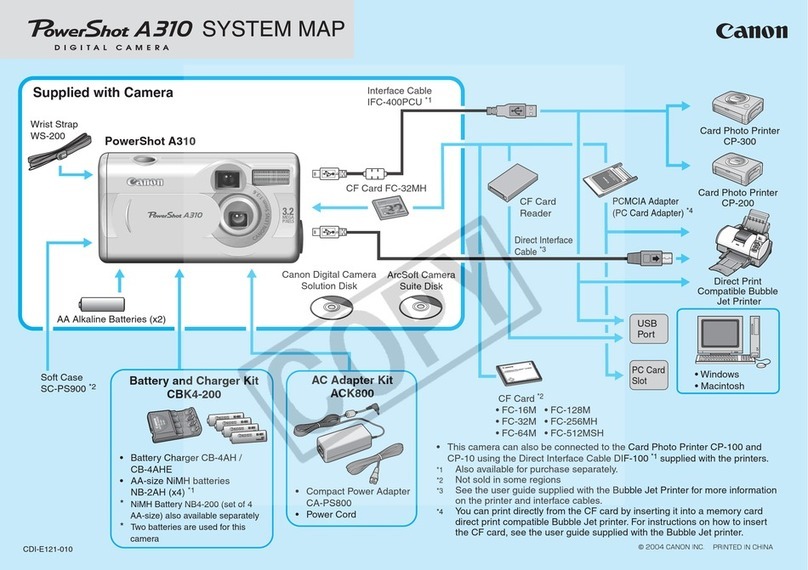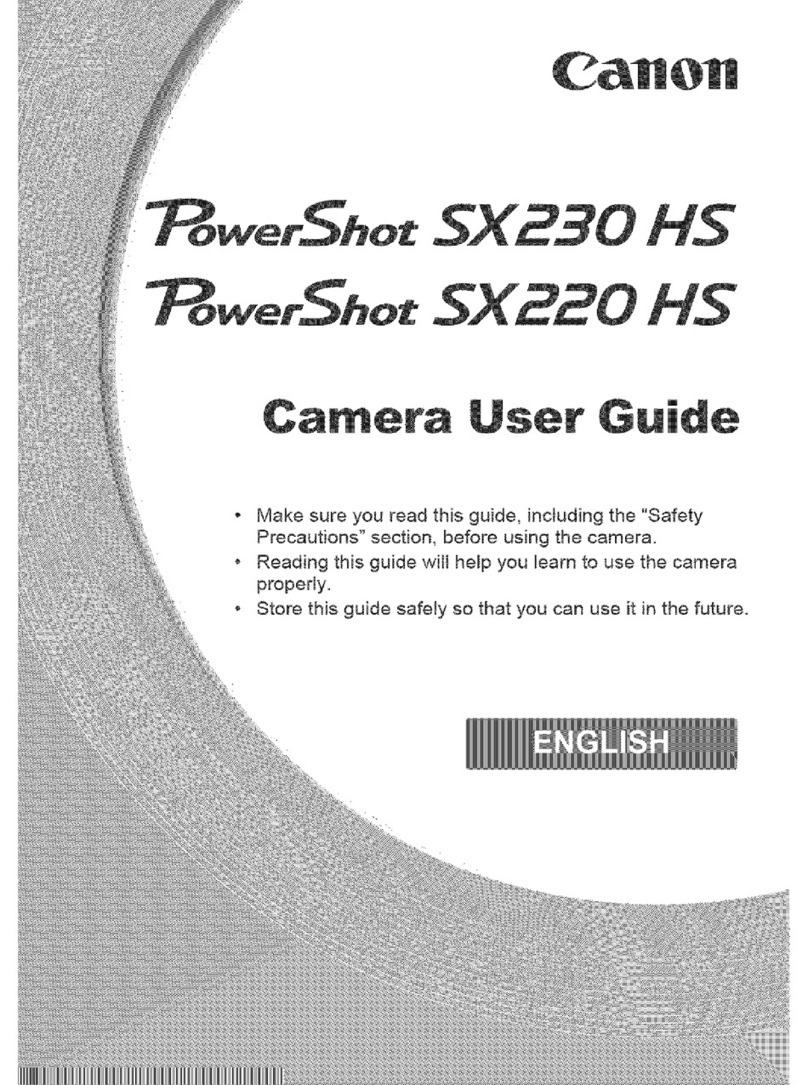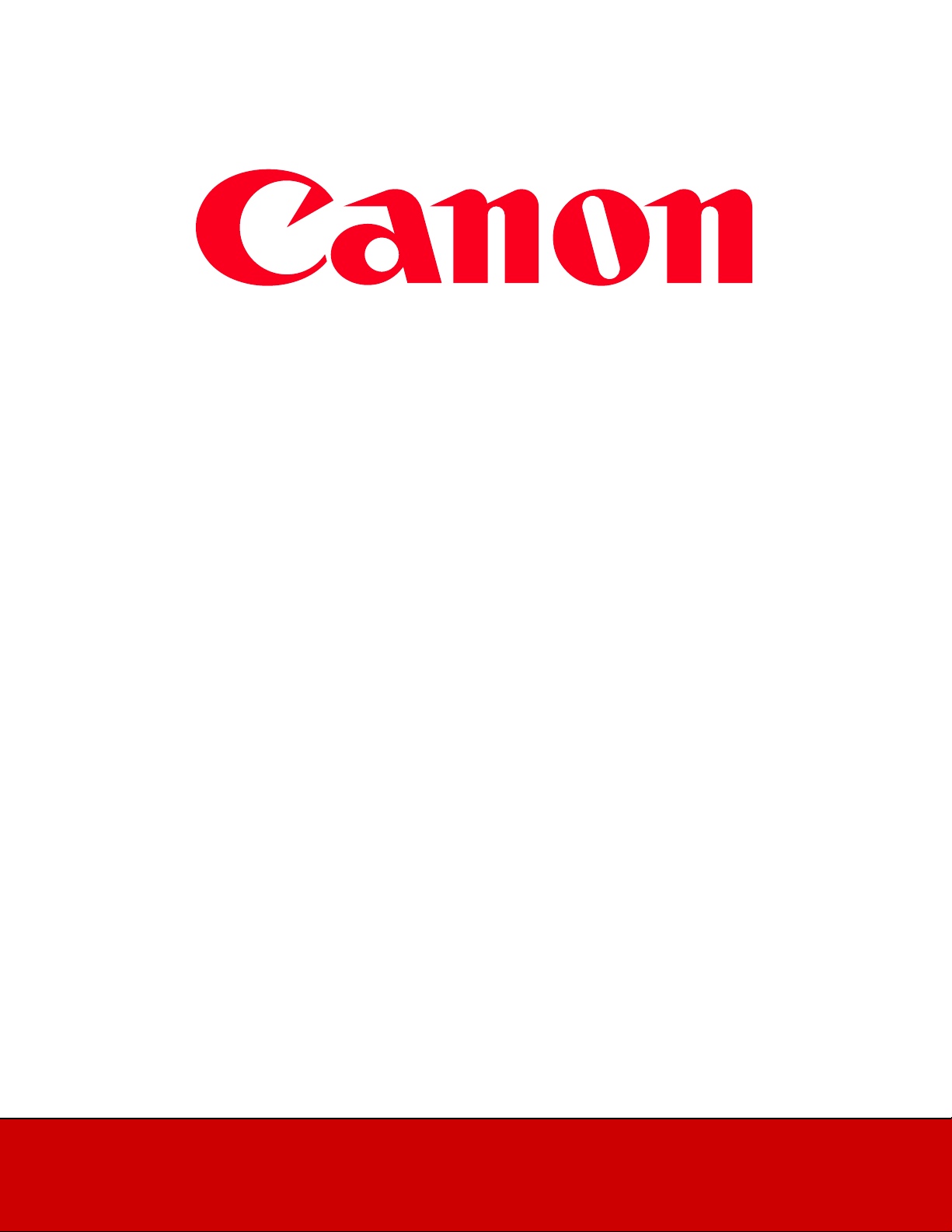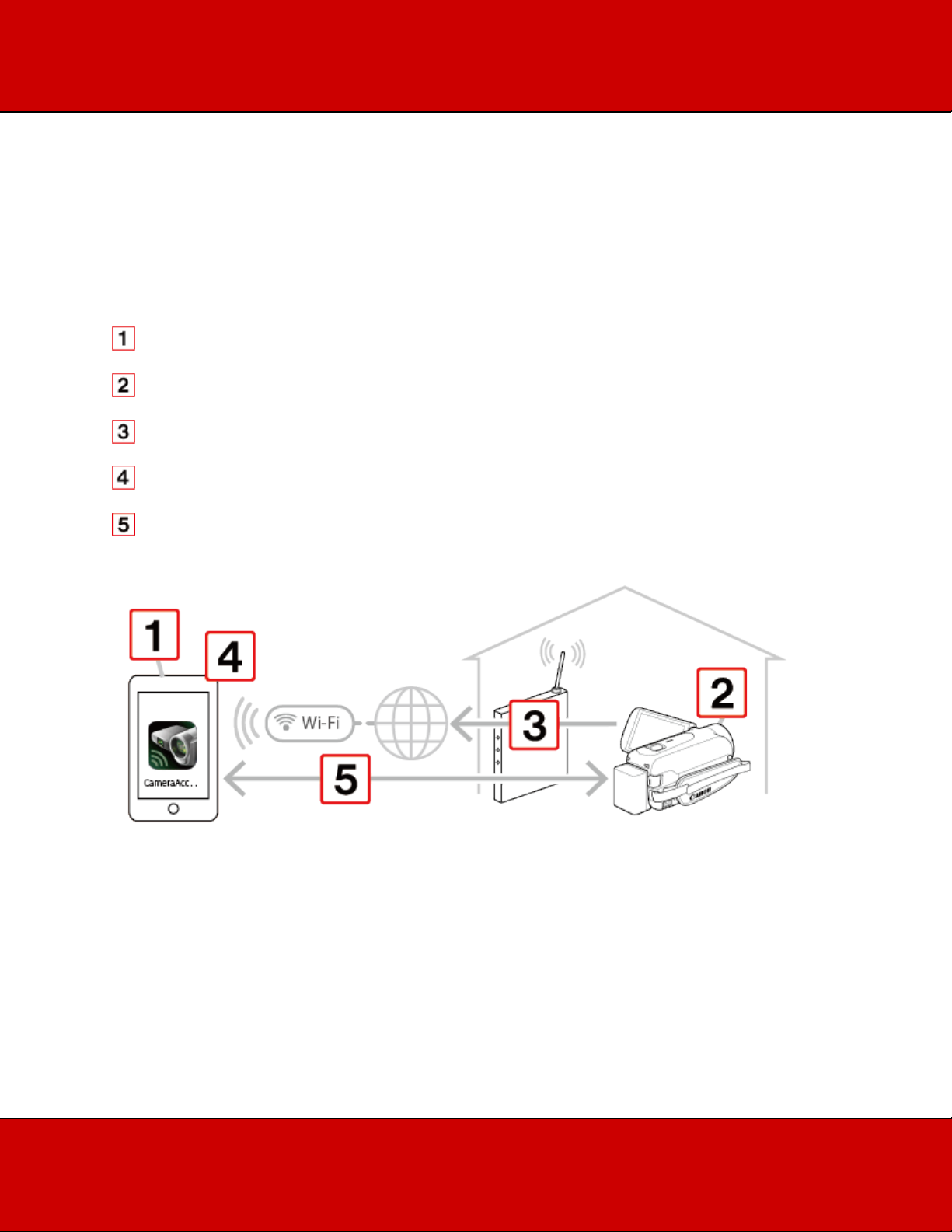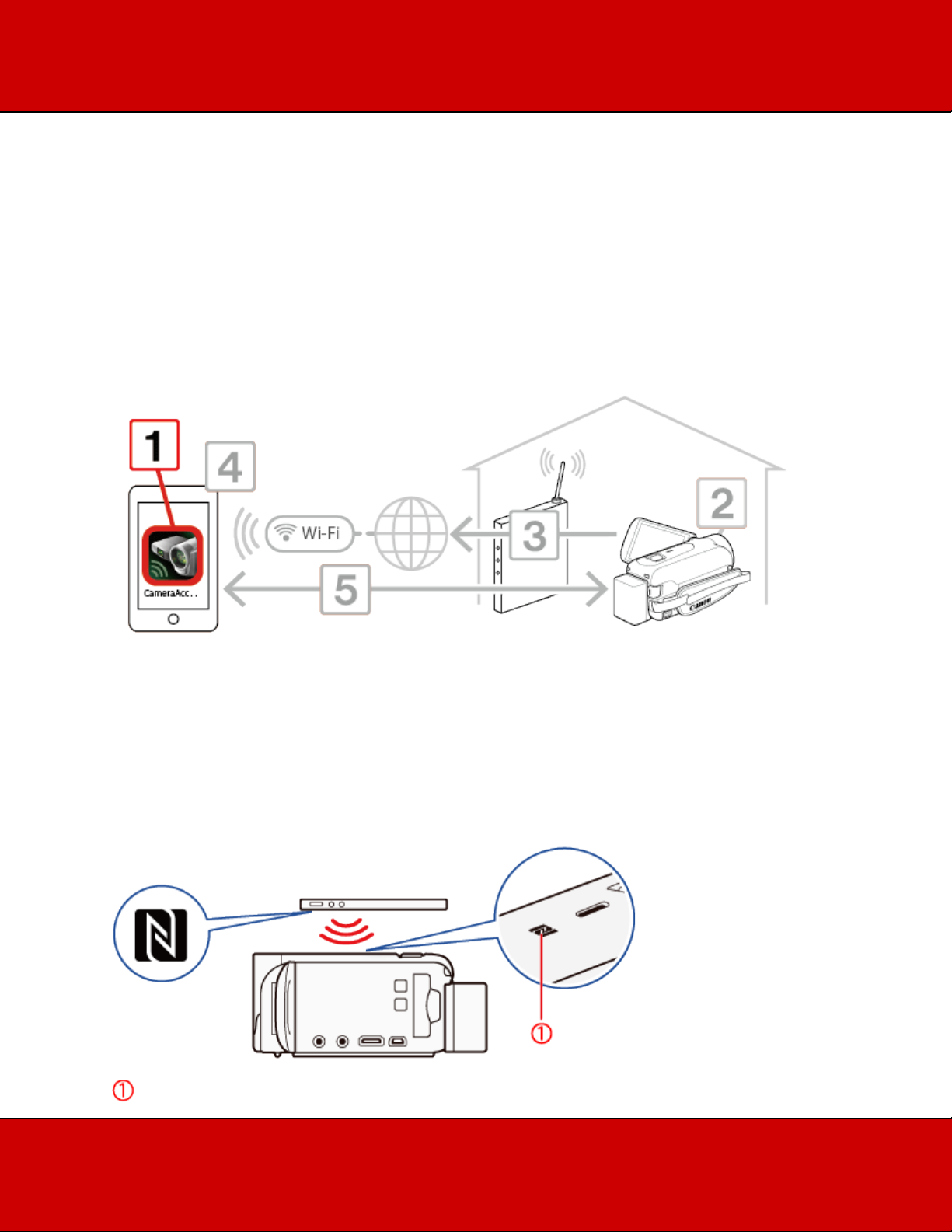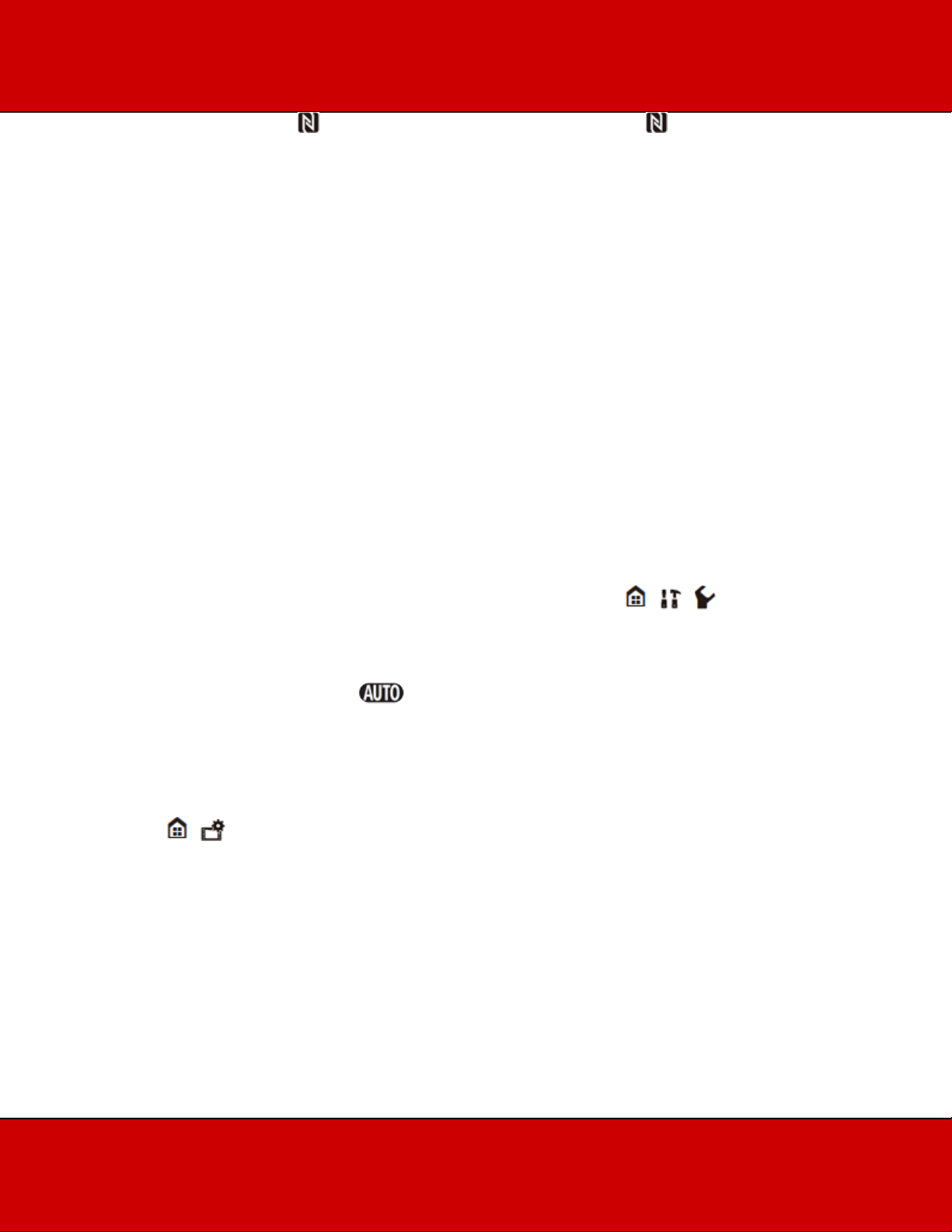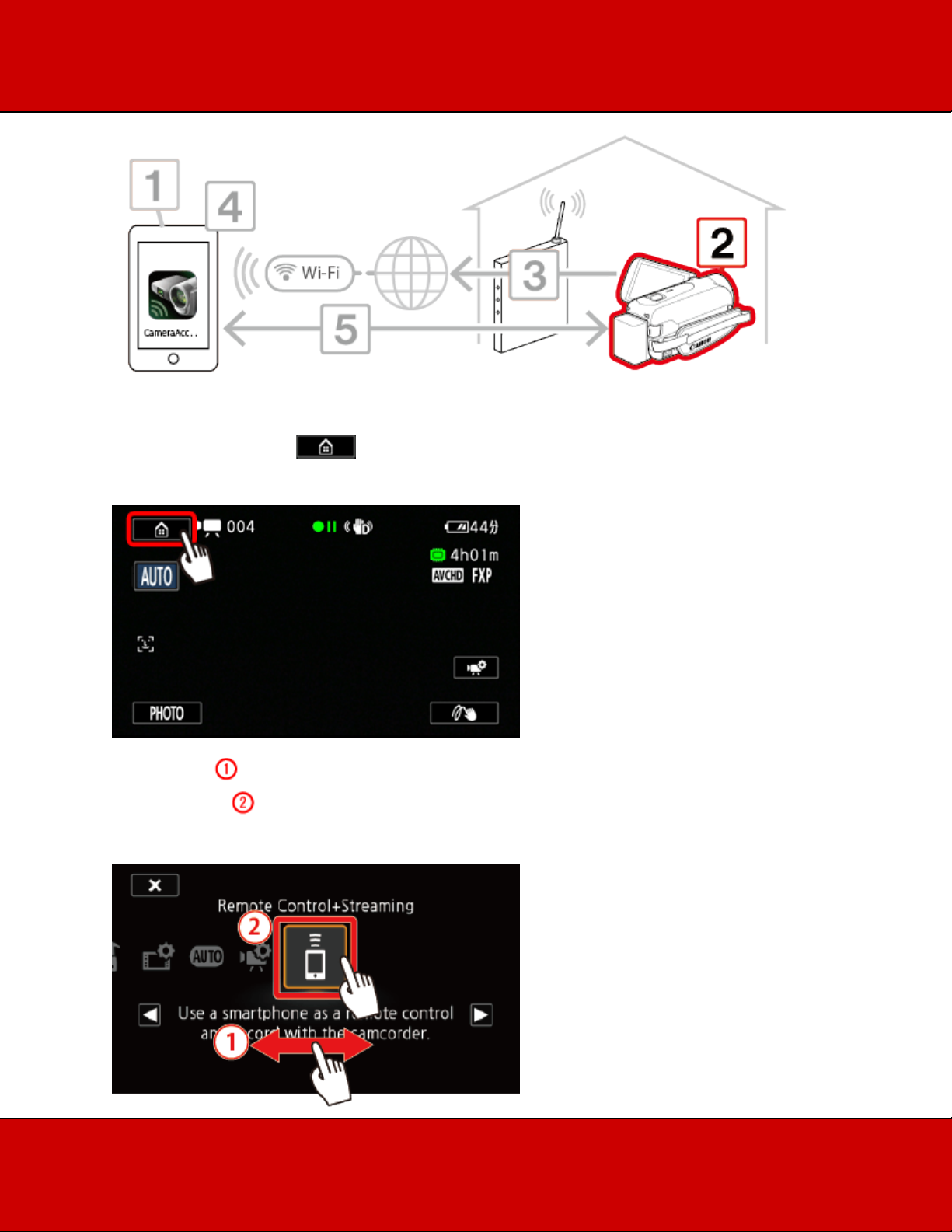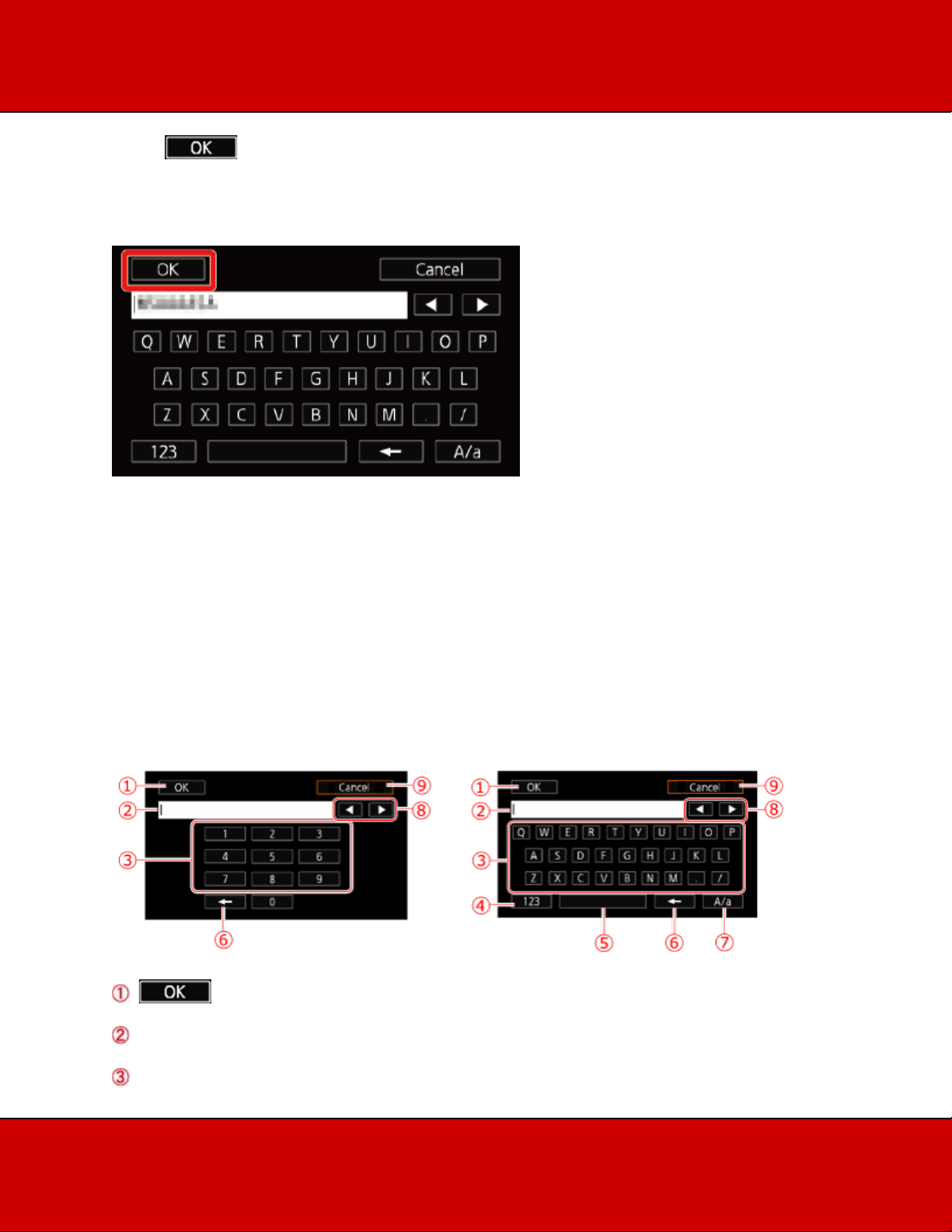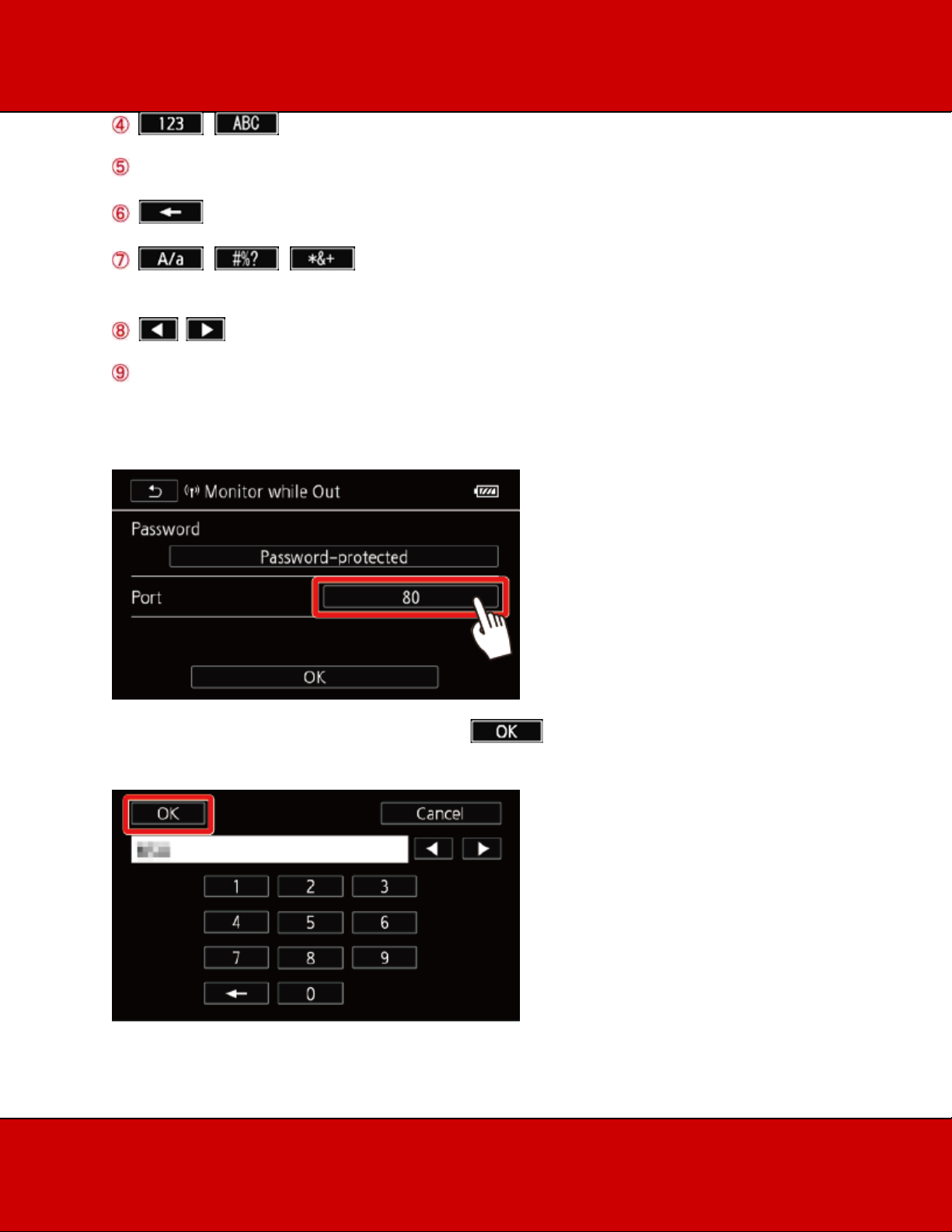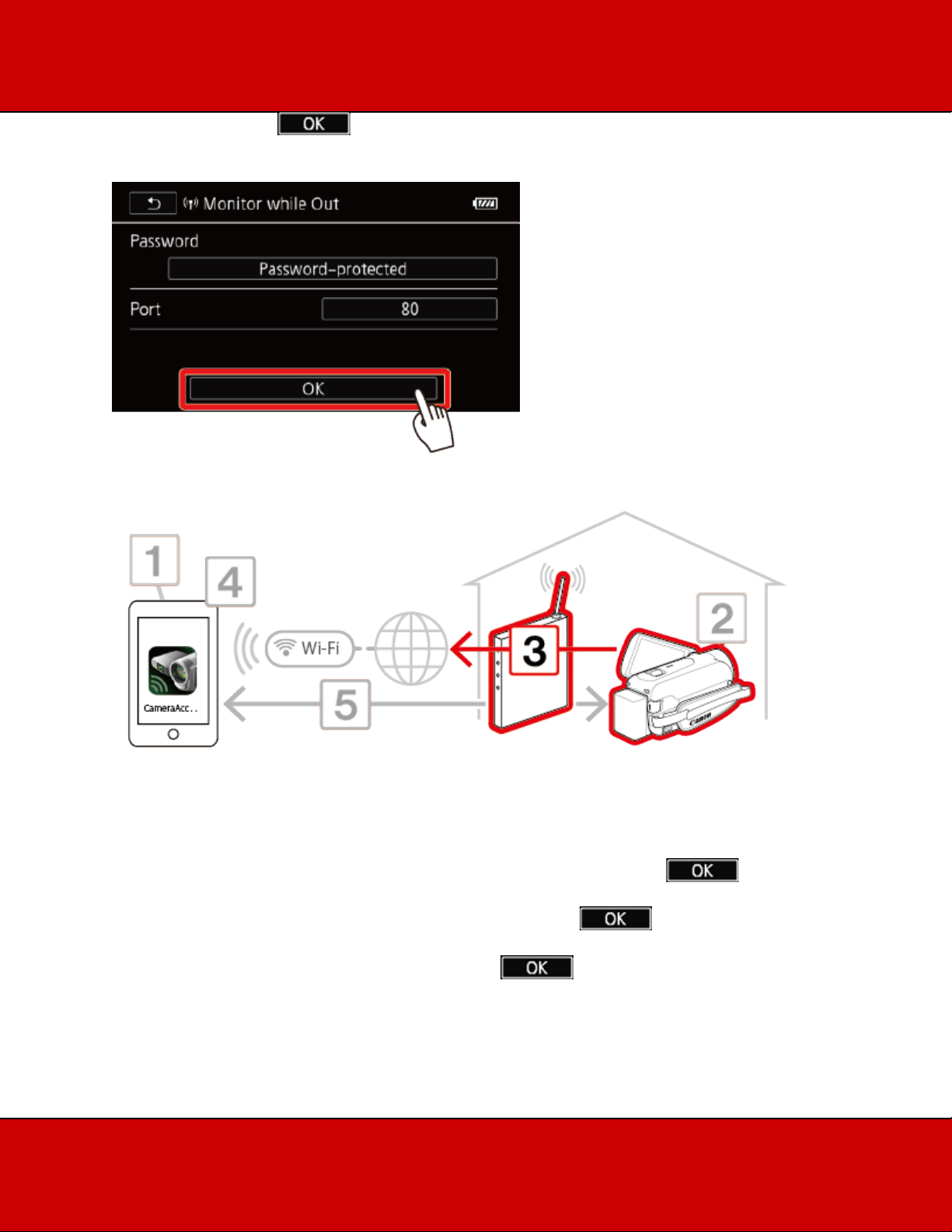Touch the NFC touchpoint on the Android device* to the NFC touchpoint on the camcorder.
•Align the center of the NFC touchpoints on both devices. If there is no reaction, try changing the
position of the Android device slightly while it is touching the camcorder.
•When the device is recognized, the Android device will emit a sound** and the CameraAccess
plus app will start automatically.
* For illustration purposes only. For details about the devices NFC function and the location/mark of the
NFC touchpoint, refer to the instruction manual of the Android device used.
** Depending on the settings and specifications of the Android device used, no sound may be emitted.
NOTE
When using NFC-compatible devices.
- When touching an NFC-compatible device to the camcorder, be careful not to forcibly hit the device
against the camcorder. Using excessive force may damage the camcorder or NFC-compatible device.
- If the NFC-compatible device or the camcorder is covered by a protective case, the devices might not
be able to connect wirelessly.
- If the camcorder unintentionally comes into contact with an NFC-compatible device (for example,
inside a carrying bag), the camcorder may turn on on its own. You can set > > > [NFC] to [Off]
to prevent this.
•When the camcorder is in Monitor from Home or Monitor while Out mode, the shooting mode
will be set automatically to .
•Even if the frame rate was set to 24P, video recorded in Monitor from Home or Monitor while
Out mode will be recorded at 30P.
•This function is not available in the following cases.
- When the video quality is 60P.
- When > > [Dual recording] or [Relay recording] is activated.
•Depending on the connection and the strength of the wireless signal, there may be interruption
in the live video image or the response may be slow.
•Installation is not necessary for users who have previously installed the application.