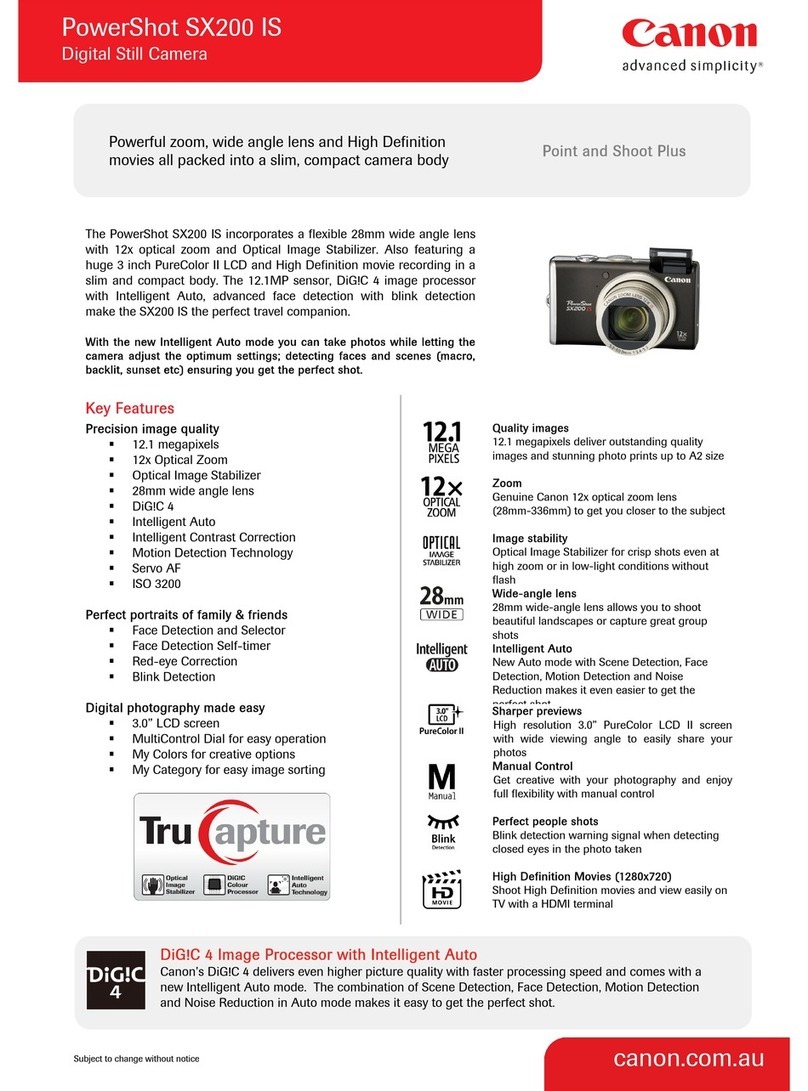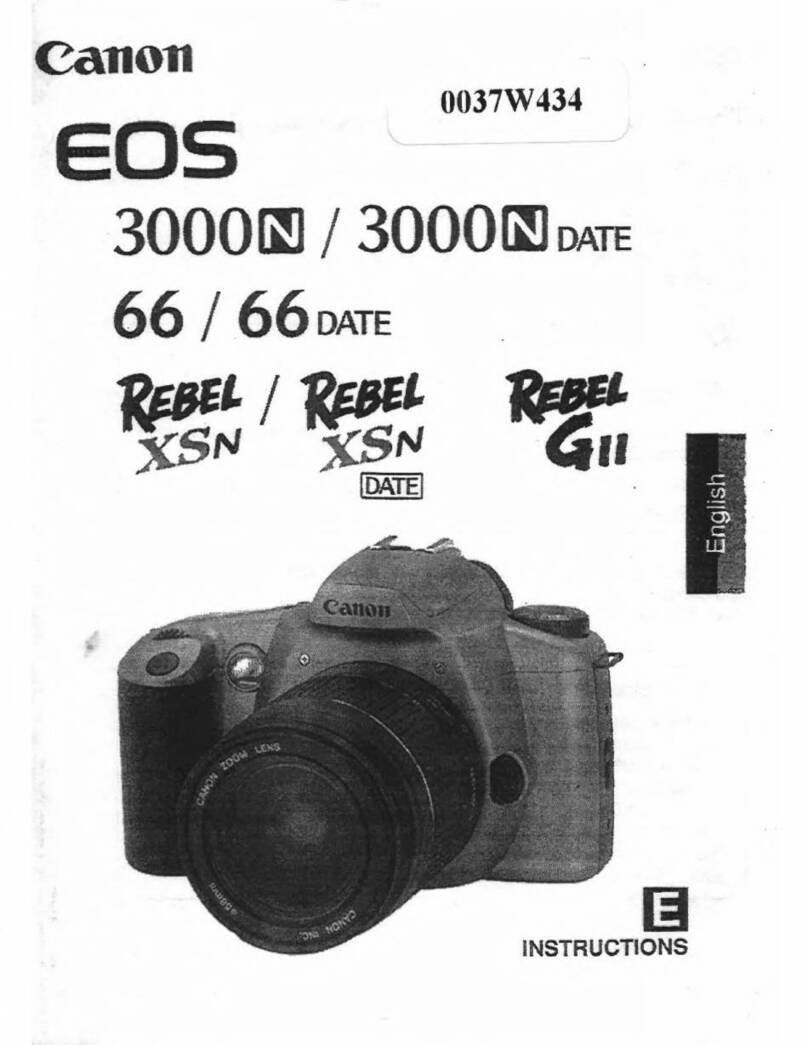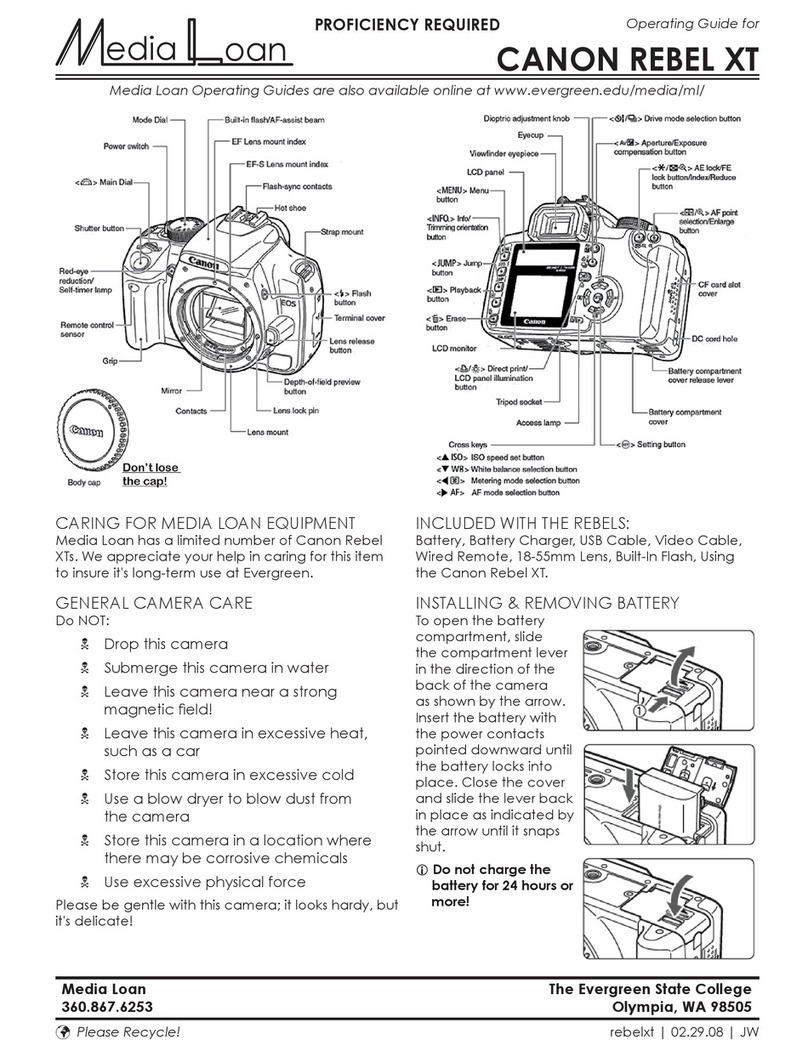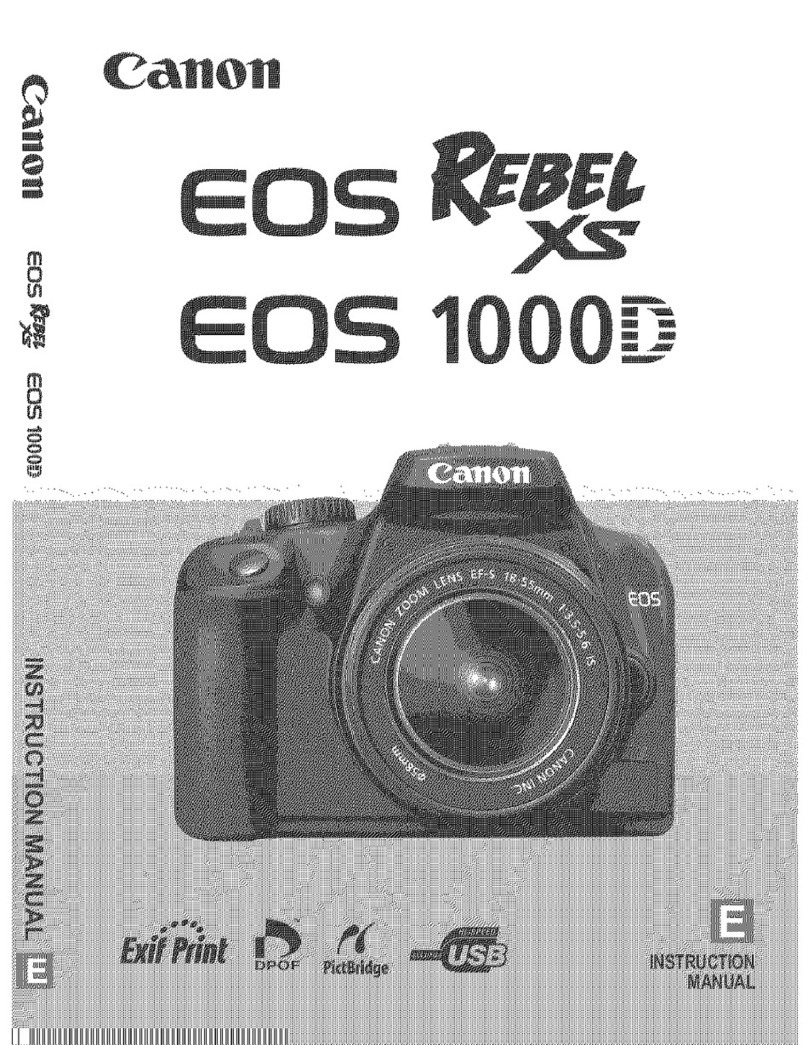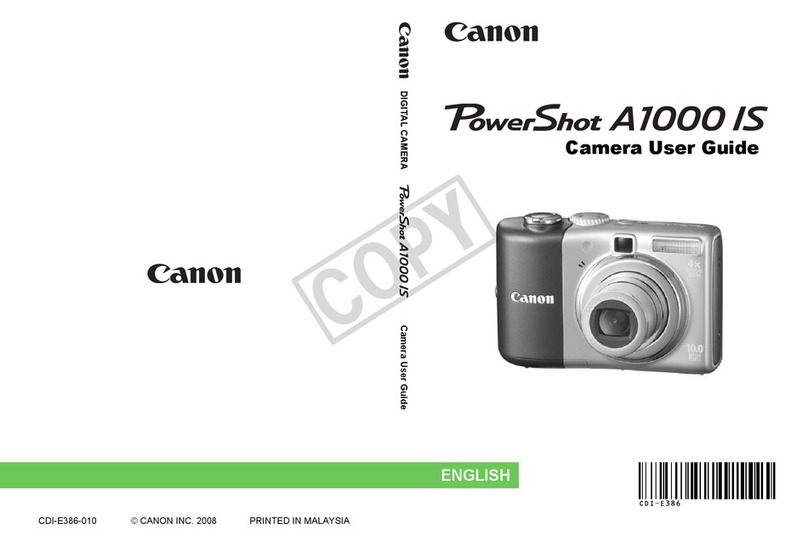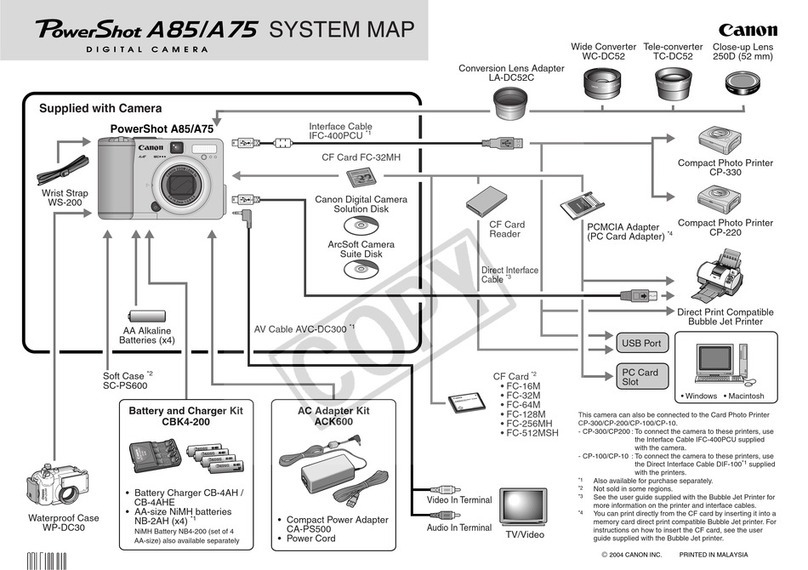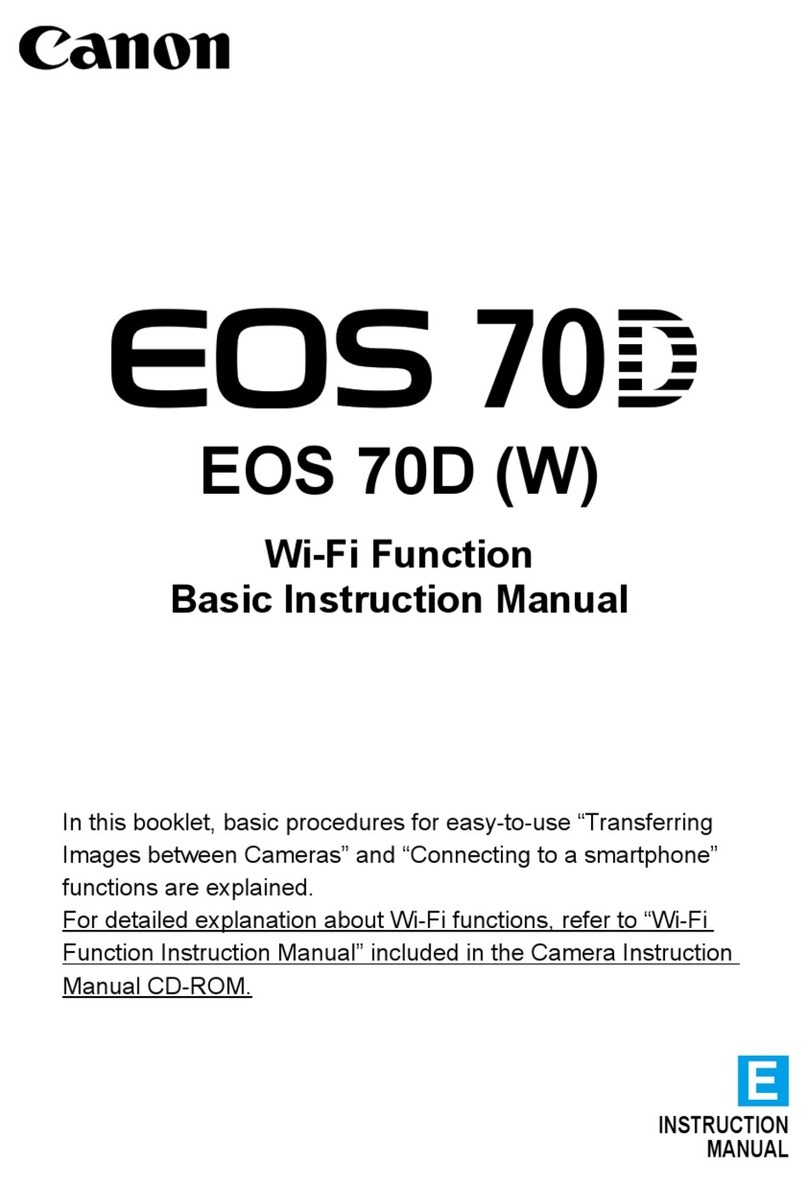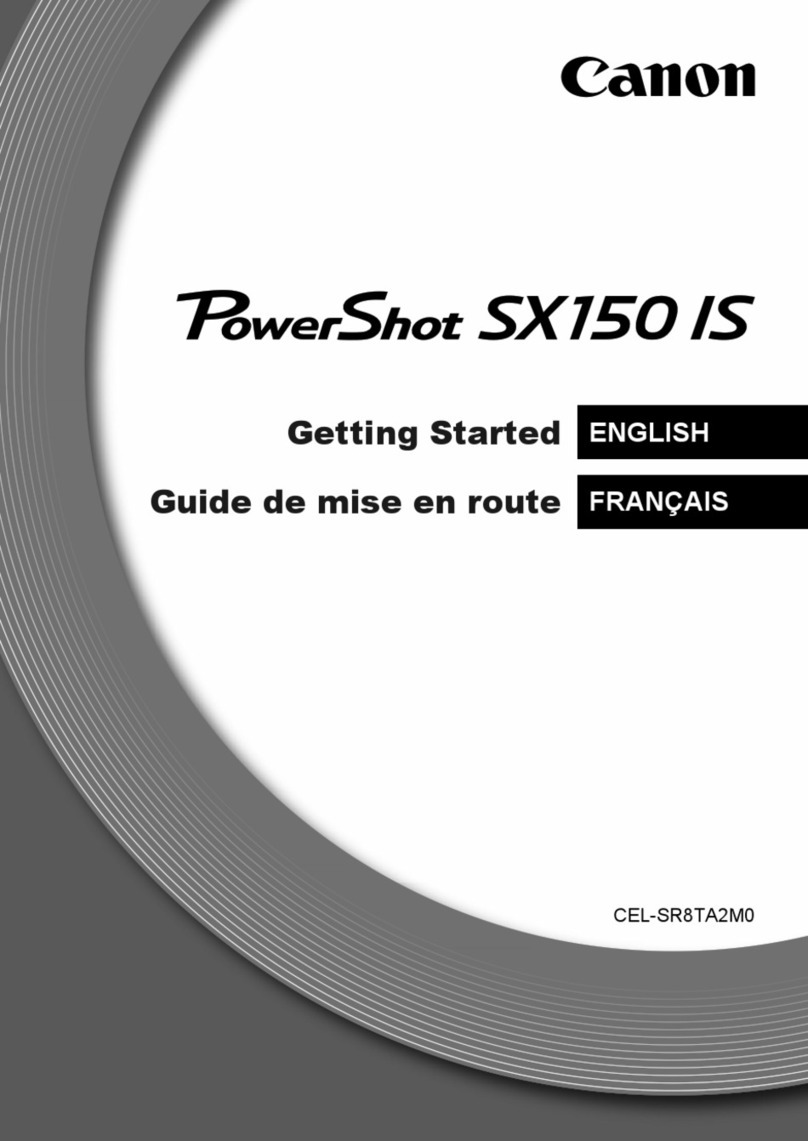Shooting Operation Shooting Settings
Power switch Mode Dial
<ISO> ]SO speed .............
setting button
Main Dial
button
bu_tt>nFlash
Focus mode switch
< _ > Live View shooting/ ...................
Movie shooting button
............< [] > Quick Control button
<'X'> AE lock button
point
selection button
<Av[]> Aperture/Exposure
compensation button
<_._>
Cross keys
Access lamp
< O > Setting button
Shutter speed
Shooting mode
Exposure level
indicator
White balance
Picture Style
AF operation ....
Quick Control icon ....
Battery check
OK _ .......... Not good
...............Apertu re
................ISO speed
Auto Lighting
Optimizer
settings
quality
..............Possible shots
..........Metering mode
Drive mode
Viewfinder information AF point activation indicator <,>
....................... Spot metering
[] r_ circle
AF points
AE lock ....... ',' ", ...........Focus
_, confrmat on ght
r-ash-ready Max. burst
Flash exposure
compensation Monochrome shooting
Shutter speed ISO speed
Aperture Exposure level indicator
Scene Intelligent Auto
Flash Off
Creative Auto
_t_tPortrait
_& Landscape
_,_ Close-up
All the settings necessary for
shooting are set automatically.
You just press the shutter button,
and the camera does the rest,
_'_..Sports
SCN Special scene
Night Portrait
[] Handheld Night Scene
._:- HDR Backlight Control
At the <SCN > position, press the <[_> button, select the
shooting mode icon with <_> key, and turn the <_> dial
to set the shooting mode.
Basic Zone Modes
If necessary, the built-in flash will be raised and fire automatically
in low-light or backlit conditions (except in the <_> <_,A> <_&>
<[]> <,_:-> modes).
Creative Zone Modes , Press the <_> button to raise the
built-in flash, then shoot.
You can change the camera
settings as desired to shoot in
various ways.
P : Program AE
The camera automatically sets the shutter speed and
aperture in the same way as the <__._> mode.
'Set the Mode Dial to <P>.
Tv: Shutter-priority AE
'Setthe Mode Dial to <Tv>.
'Turn the <_'_> dial to set the
desired shutter speed, then focus the
subject.
The aperturewitt be set automatically.
If the aperture display blinks, turn the
<_2_ > dial until it stops blinking.
Av : Aperture-priority AE
'Set the Mode Dial to <Av >.
'Turn the <_:_> diat to set the desired
aperture, then focus the subject.
The shutter speed will be set
_ automatically.
Ifthe shutter speed display blinks, turn
the <_> dial until it stops blinking.
.:_ Set the lens focus mode switch
to <AF>.
,;; Press the <_" AF> button.
,; Press the <_1_ > key or turn the
<_t_A> dial to select the AF
operation, then press <@>.
ONE SHOT (One-Shot AF):
For still subjects
AI FOCUS(AI Focus AF):
Switches the AF operation
automatically
AI SERVO(AI Serve AF):
For moving subjects
, Press the <_> button.
@
@
Press the < <_ > key to select the
AF point.
While looking through the
viewfinder, you can select the
AF point by turning the <,_'_ >
dial until the desired AF point
flashes in red.
Pressing <@> toggles the AF
point selection between the
center AF point and automatic
AF point selection.
Press the <lSO> button.
Press the <_1t_> key ortum the
<_:_A> dial to select the iSO
speed, then press <@>.
When [AUTO] is selected, the
ISO speed is set automatically.
When you press the shutter
button halfway, the ISO speed
setting is displayed.
Press the <"1 _ _® > button.
Press the <-_1t_ > key or turn the
<_> dial to select the drive
mode, then press <@>.
[] : Single shooting
@J : Continuous shooting
_® : Self4imer:lO sec.lRemote
control
_2 : Self4imer:2 sec.
_¢ : Self4imer:Continuous
, Press the <t_> button to display
the Live View image.
Press the shutter button halfway
to focus.
Press the shutter button
completely to take the picture.
Battery Life with Live View Shooting
Recording movie
Microphone
'Set the power switch to <%_!,>.
'Set the Mode Dial to any
shooting mode except <M>.
Press the <r_> button to start
shooting a movie.
,:; To stop movie shooting, press
the <_11> button again.