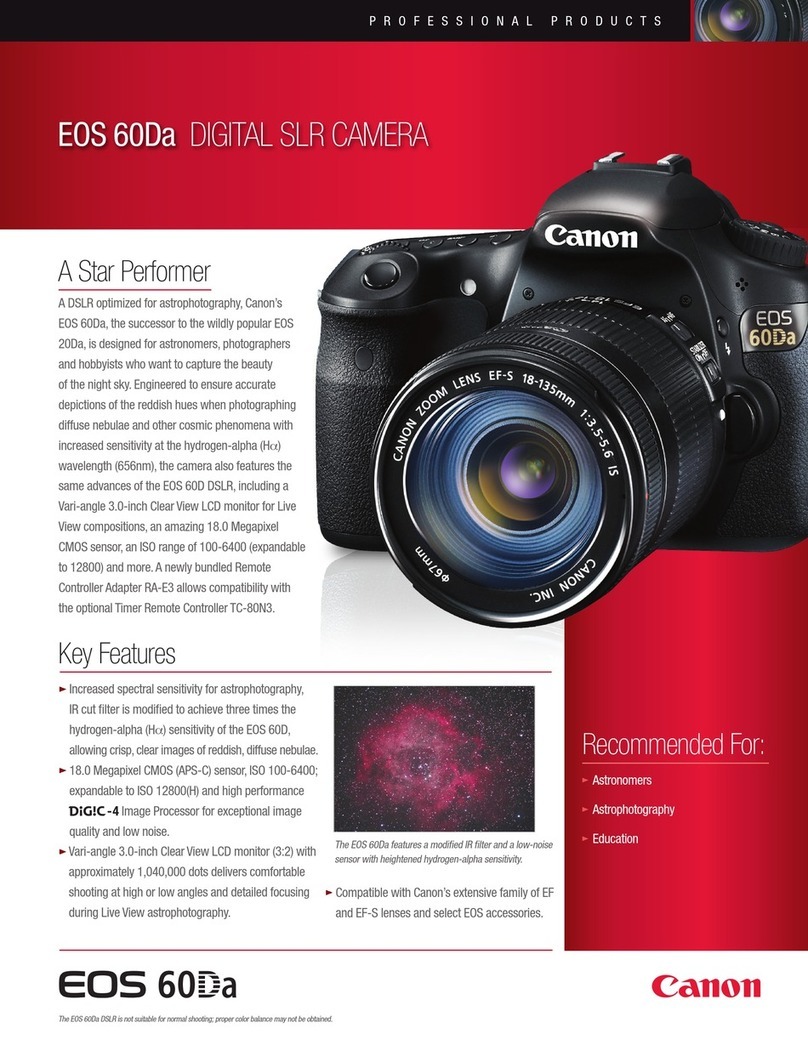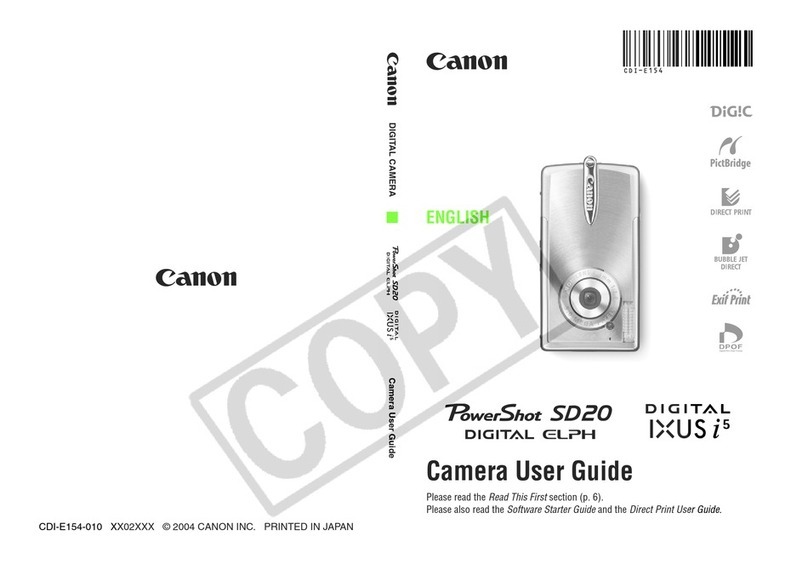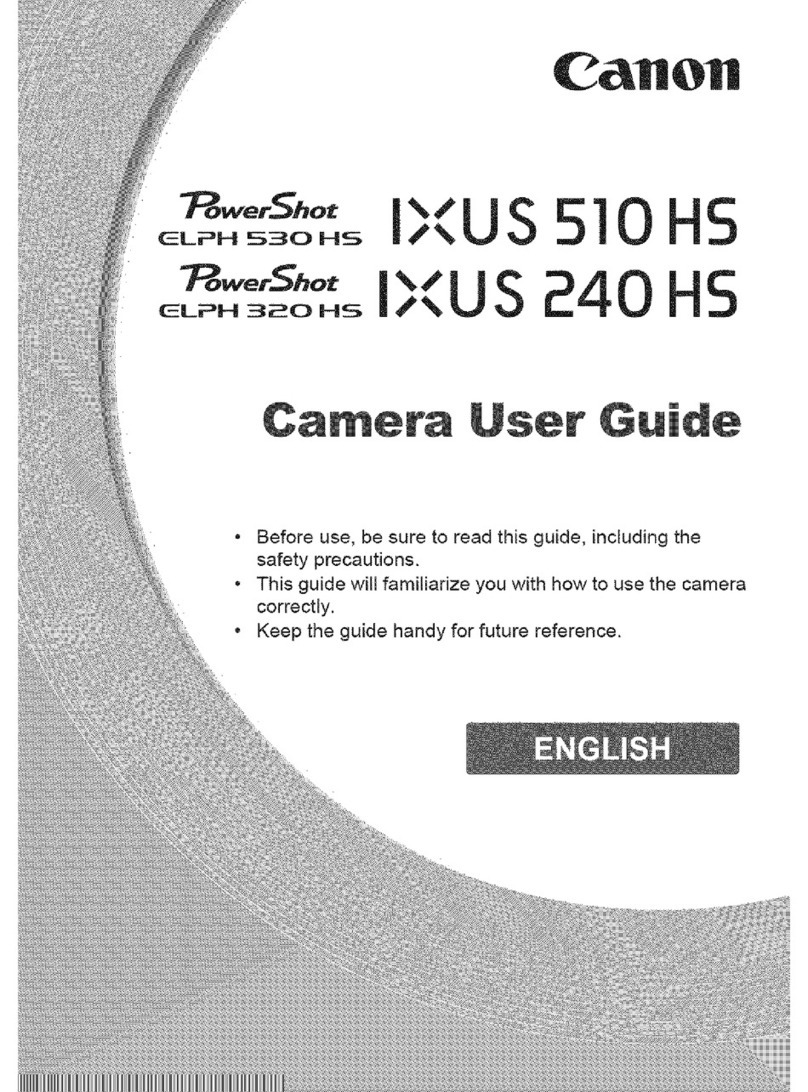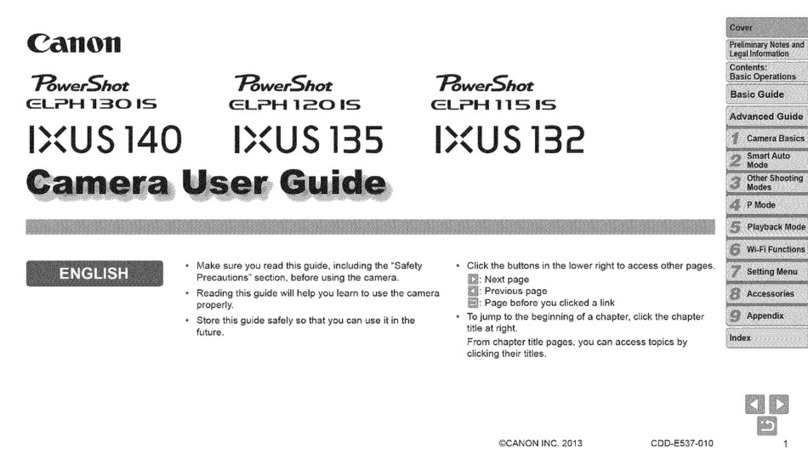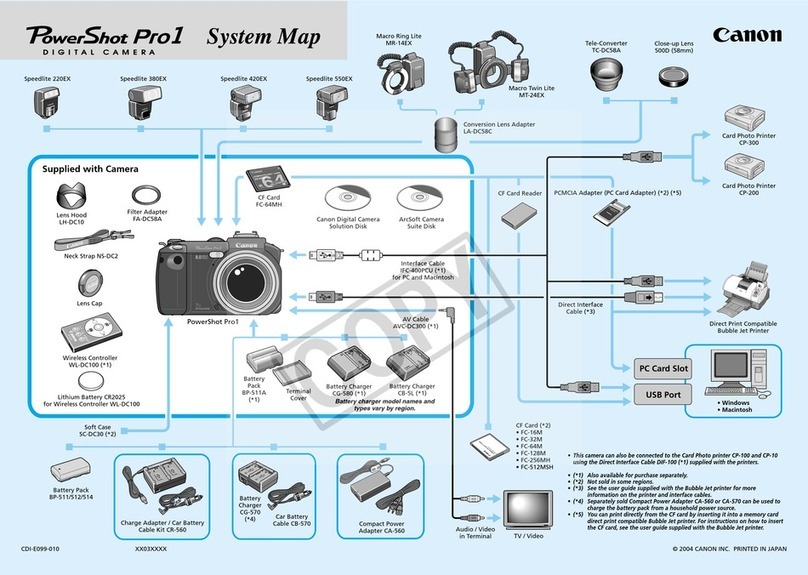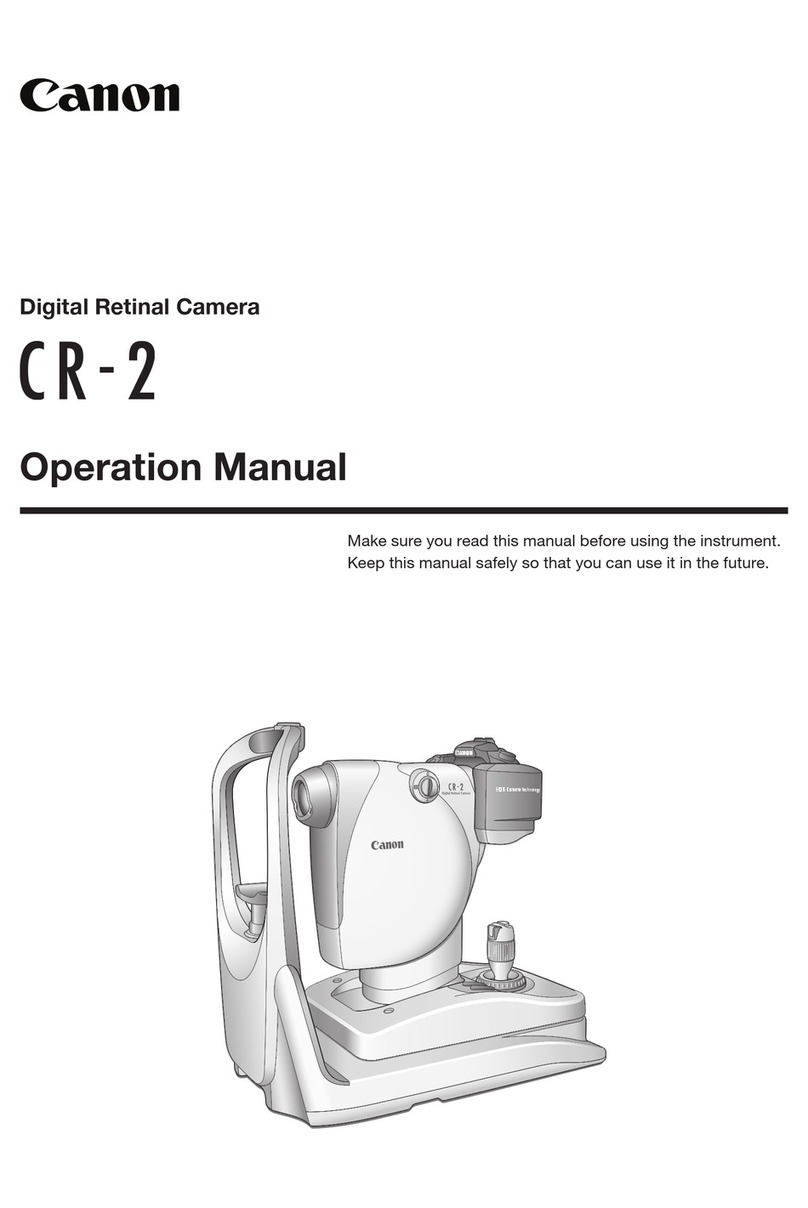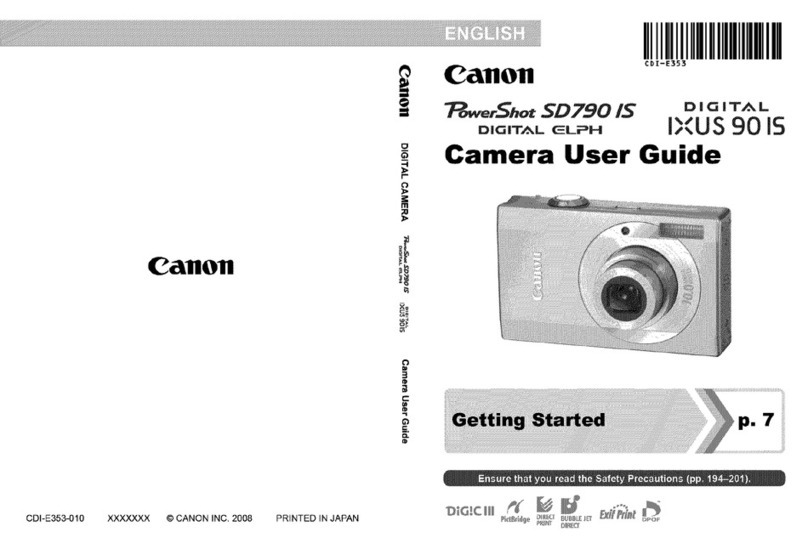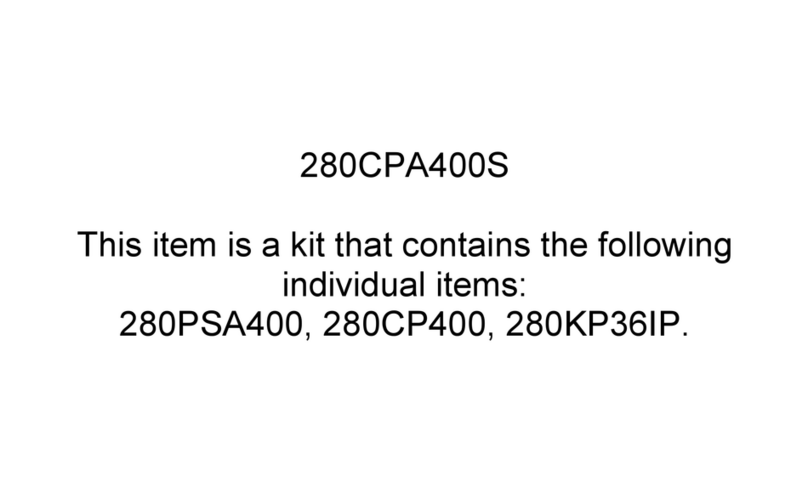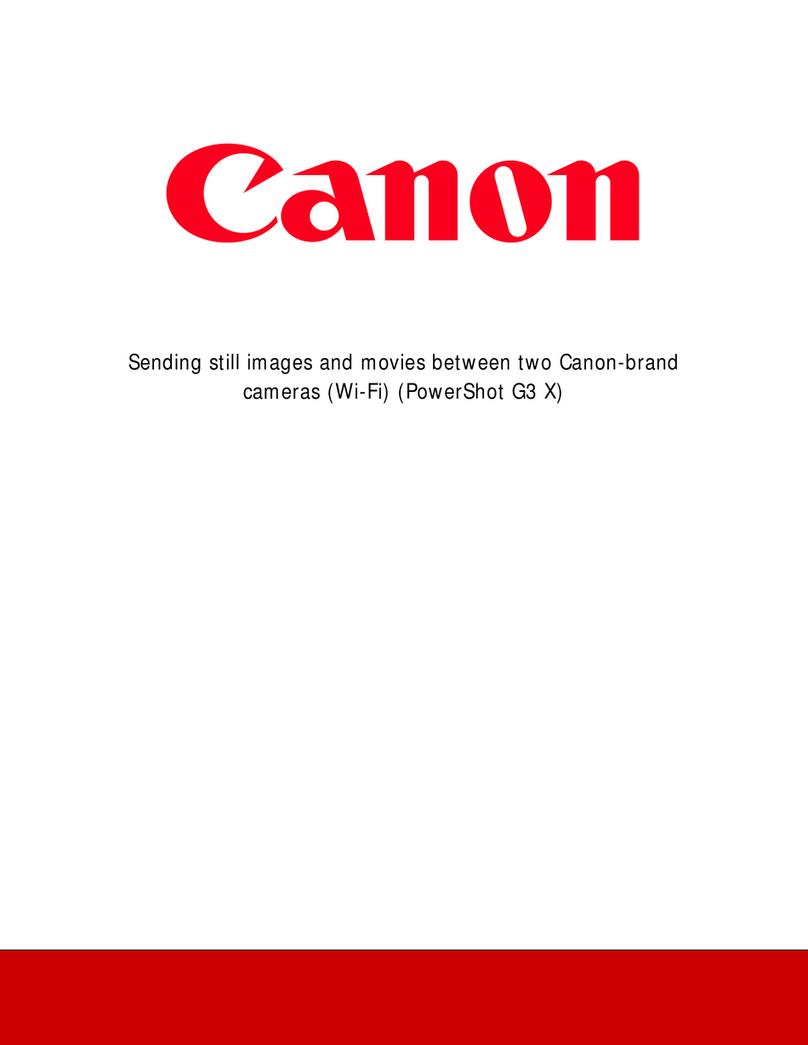New AF Setting Operability
04 Newly established AF tabs AF menu functions are in a separate tab
AF Configuration Tool [Presets]
06 Select from Case 1 - Case 6 to match subject scenarios
08 Case 1 Versatile multi purpose setting
10 Case 2 Continue to track subjects, ignoring possible obstacles
12 Case 3 Instantly focus on subjects suddenly entering AF points
14 Case 4 For subjects that accelerate or decelerate quickly
16 Case 5 For erratic subjects moving quickly in any direction
18 Case 6 For subjects that change speed and move erratically
AF Area Selection Mode
20 AF area selection mode
22 Single-point Spot AF Focusing on a small or narrow area
24 AF point expansion Fast moving subjects that are difficult to track with a single AF point
26 Zone AF Effective for capturing subjects within an known area
28 Large Zone AF Capture subjects in a large zone from right, center, and left
30 65-point automatic selection AF With AI Servo AF all 65 points can be used for automatic tracking
65-point cross-type AF and lens group designations
32 System overview of 65-point cross-type AF
33 Lens groups compatible with 65 cross-type points
34 Lens groups compatible with 65 AF points
34 Lens groups compatible with 45 AF points
35 Lens groups compatible with 5 AF points
Setting the AF Shutter-release Characteristics
36 AF operation characteristics and shutter-release timing settings
Utilizing AF and the new Viewfinder
38 AF points can be set to switch automatically for horizontal and vertical shooting
39 [Orientation linked AF point] in [Separate AF points: Pt only]
40 AF points can be activated instantly by using [Switch to registered AF point]
42 Switching AF area selection modes
44 New customization features for the AF ON/AEL button
46 Intelligent Viewfinder II is equipped with versatile display functions
47 Anti-flicker shooting reducing the flicker’s effect on the exposure or color
48 Recommended settings
Contents
AF-Setting Guidebook
The newly-designed 65-point AF and
versatile AF area selection mode
makes it possible to accurately focus
on quick-moving subjects.
This model is equipped with
the same AF Configuration
Tool as the EOS-1D X,making
the optimum AI Servo AF
settings possible to match
the movement characteristics
of the subject.
The 65-point AF that covers a wide range of areas,
and setting functions that maximize its ability, makes it
possible to capture definitive moments.
The newly-developed 65-point cross-type AF* is
included on the EOS 7D Mark II. By covering a wide
area of the screen with 65 AF points, it is easier to
focus on your desired area. The addition of Large
Zone AF makes 7 different AF area selection modes
available, and when these are used, the multi-point
AF system can be utilized to match the qualities of
the subject, such as any single point for focusing on
a still subject, or a specified zone (surface) for
subjects with intense movement. This model is now
equipped with the AF area selection lever for even
easier switching between modes.
The AI Servo AF (movement AF) on the EOS 7D Mark II uses the
same AI Servo AF III algorithm as on the EOS-1D X. This feature
makes flexible, high-precision focusing possible to match subject
movement. The AF Configuration Tool is what makes it possible
to customize the properties of AI Servo AF and optimize focusing
to fit the subject and shooting situation. When using this
function simply choosing from the 6 presets from Case 1 to 6
allowed for customization of parameters such as tracking
sensitivity. This guidebook describes how to take advantage of
these AF features.
* Number of available AF points, cross-type points, and Dual cross-type points vary depending on the lens.