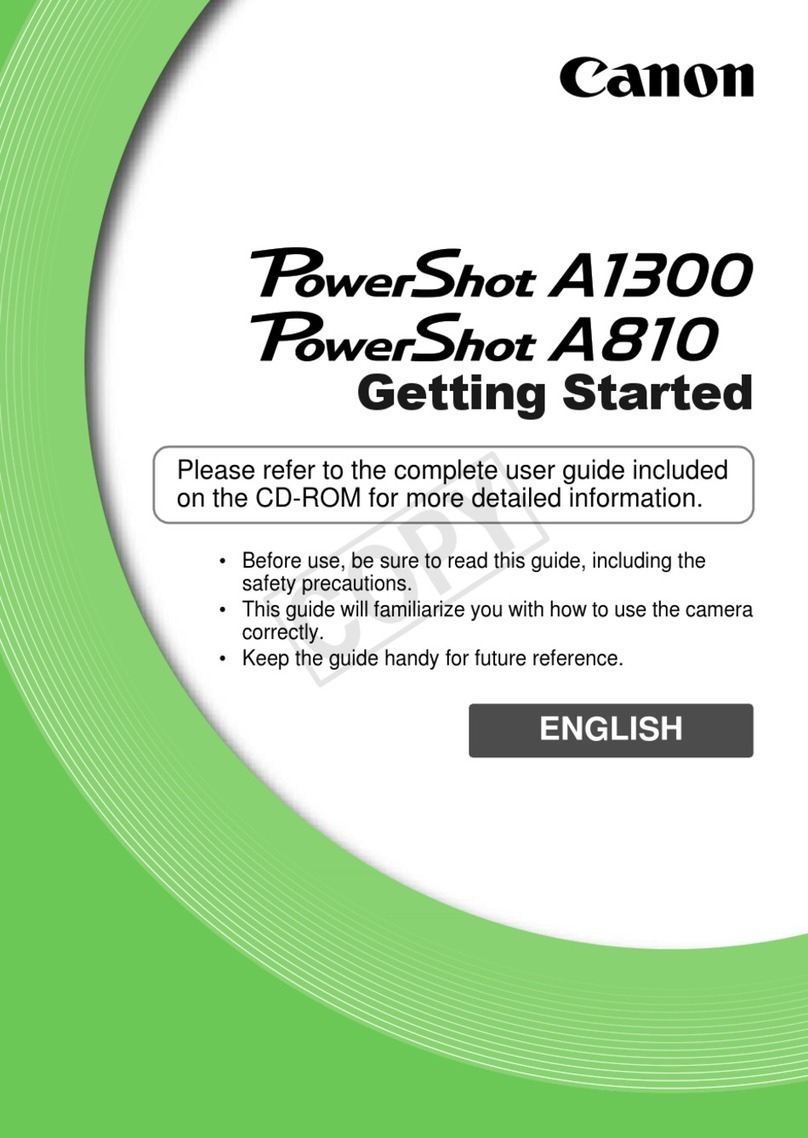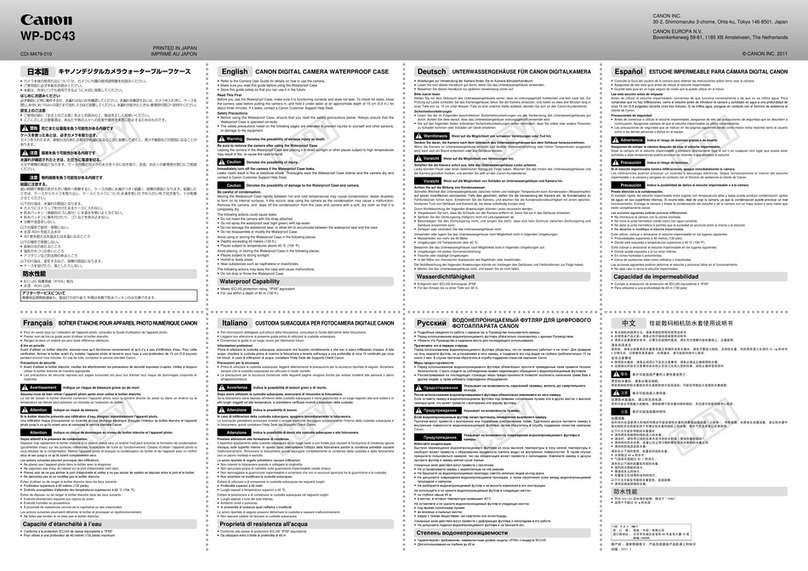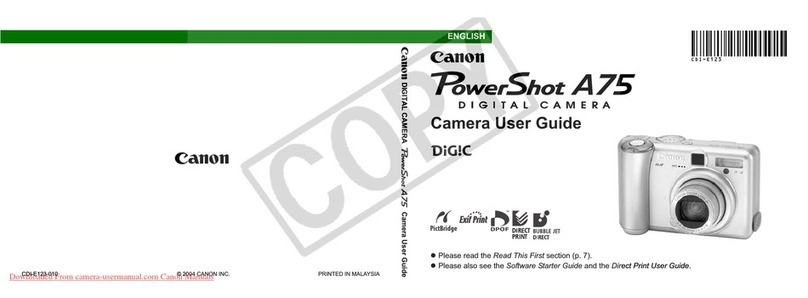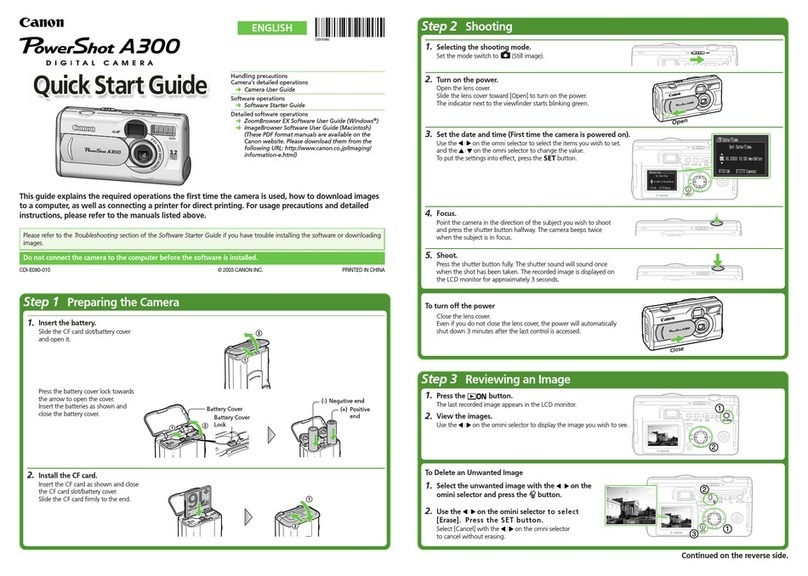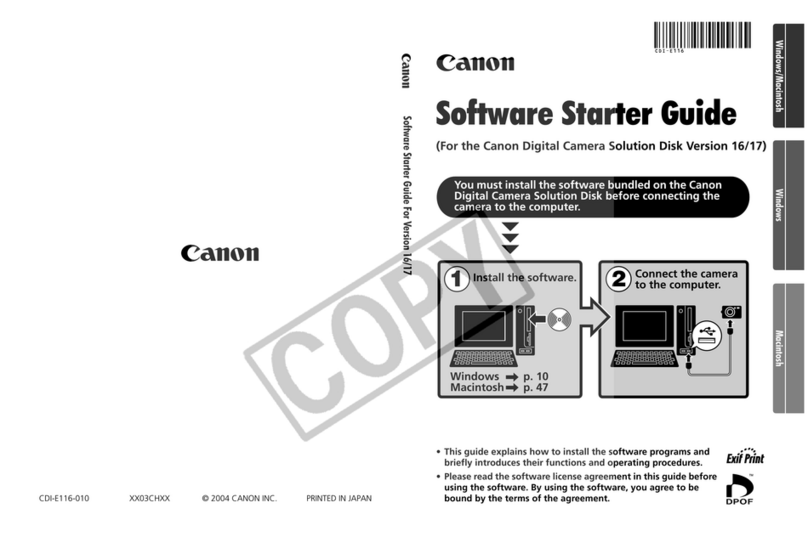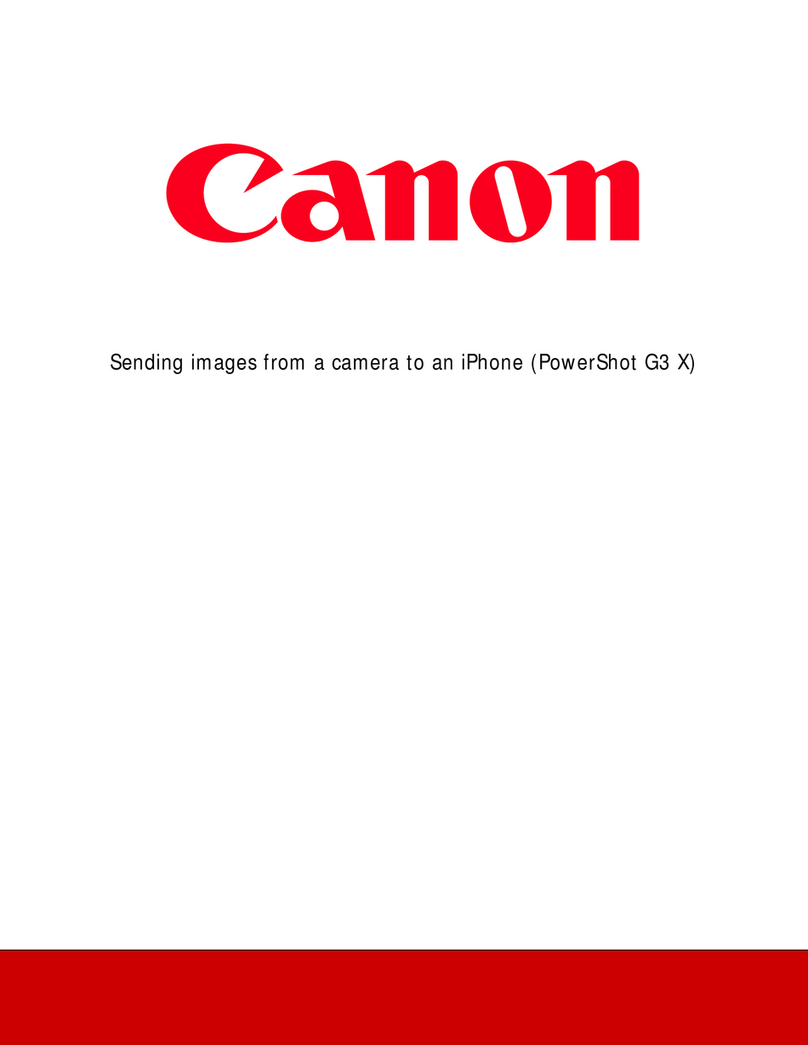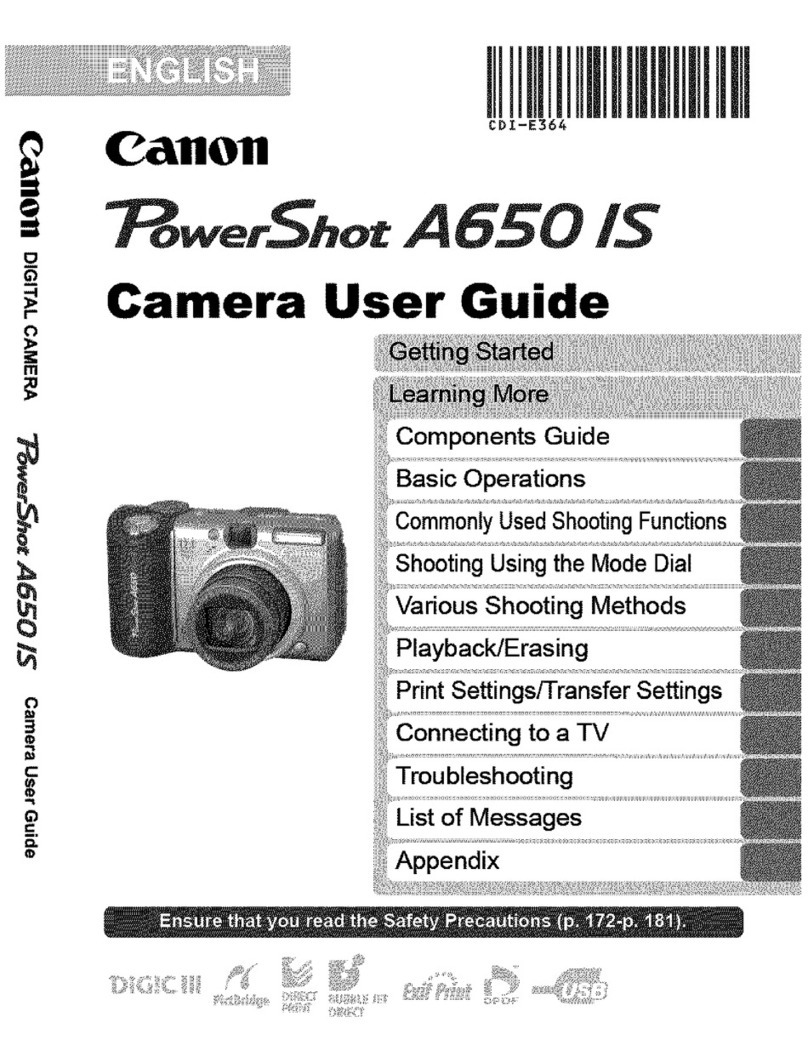120
not recognize the camera, then click on the following
statement on [yes]. The USB-Driver will then be
installed automatically when connecting the camera
to the computer.
You can also view the pictures on a TV screen by
connecting the camera to the TV with the supplied
AV cables. (For more informations kindly view your
camera manual)
3) Printing pictures without a PC - directly
from the camera
You can print pictures without having to transfer them
to a computer .
1. Connect the camera to a direct print compatible
printer.
• Open the camera’s terminal cover and insert the
interface cableall the way into the terminal.
• See the printer’s user guide for connection instruc-
tions.
• Since this camera uses a standard protocol (Pict-
Bridge), you can use it with other PictBridge-compli-
ant printers in addition to Canon-brand printers.
For details, see the Direct Print User Guide.
2. Turn on the printer.
3. Press the camera’s (Playback) button to turn on
the power.
• The button next to the symbol will light blue.
4. Use the directions button to select an image to
print and press the print button.
• The button will blink blue and printing will start.
• You can also select images by using the control
dial.
• After you nish printing, turn off the camera and the
printer and disconnect the interface cable.
Table of contents:..........................................................................................Page
Introduction and security advice ................................................................ 2
A) the doctorseyes System
The professional Controller PLC-4 ............................................................. 3
Working with the PLC 4 Professional Controller ....................................... 4
How to save your favourite settings............................................................ 5
The compact Controller PLC-C ................................................................... 6
Working with the PLC C compact Controller.............................................. 6
Comparing technical data of PLC-C and PLC-4 ........................................ 7
B) The Canon Powershot G15
What is supplied with the dental sets 1 or 2............................................... 8
Overview operating elements ...................................................................... 9
How to mount the Ringlight on the Canon G15........................................ 10
How to mount accessories on the ring light ............................................ 10
The doctorseyes Diffusors ........................................................................ 12
The PowerShot G15 adjustments .............................................................. 12
Disabling ash, Adjusting the Tone (White Balance)............................... 13
How to activate the macro mode ............................................................... 14
Assigning the focussing area to the center of the display ..................... 14
The Focus Trick - how it‘s done: ............................................................... 14
A-Mode: Improving depth of focus ........................................................... 15
Changing ISO values .................................................................................. 15
How to save adjustments in Custom Mode .............................................. 16
Examples for dental photography setups................................................. 17
Playback of pictures on display................................................................. 17
C) Worth Knowing
Compression of data................................................................................... 18
Connecting the camera to a computer and printing pictures ................. 19
Printing pictures without a PC - directly from the camera ...................... 20
Reset all to factory settings ....................................................................... 21
1.