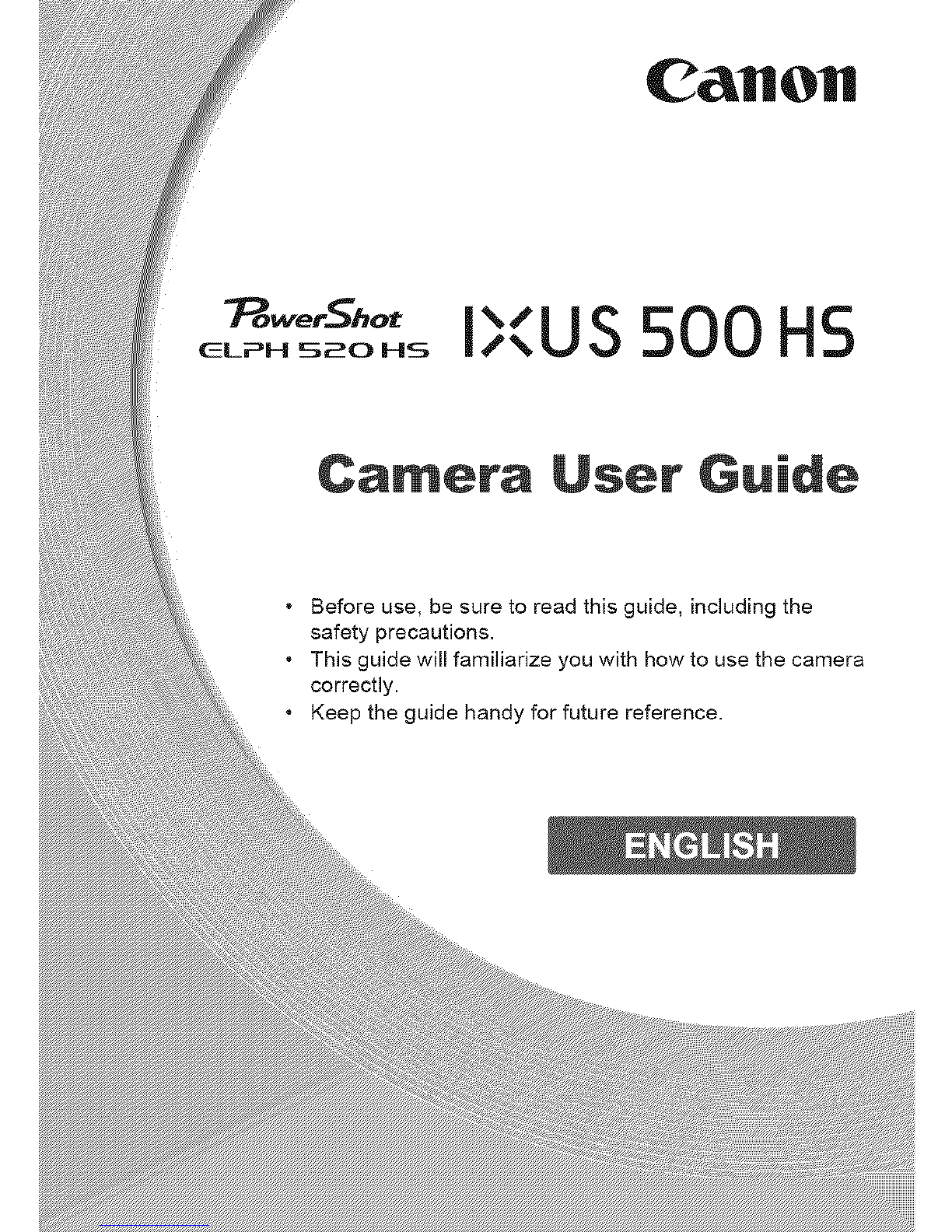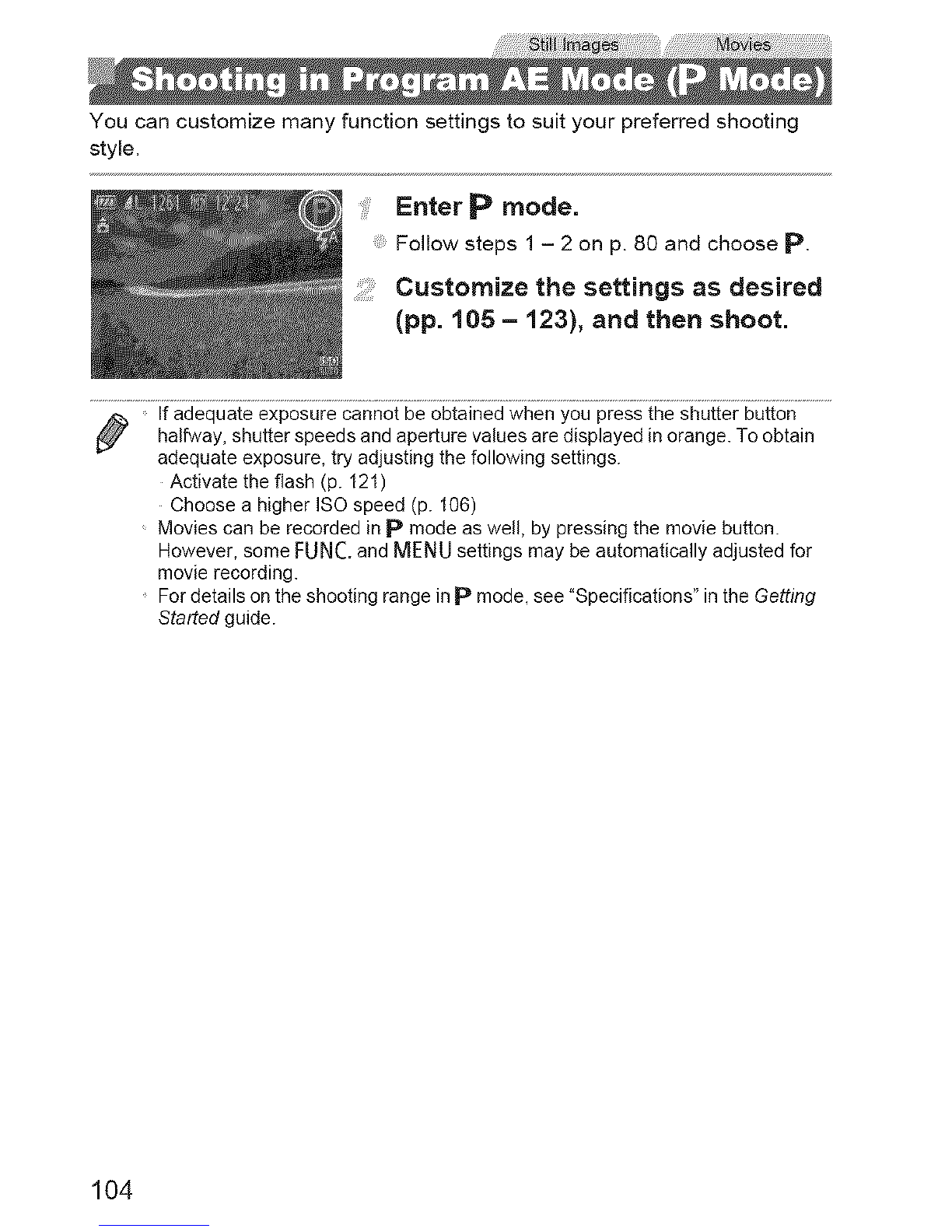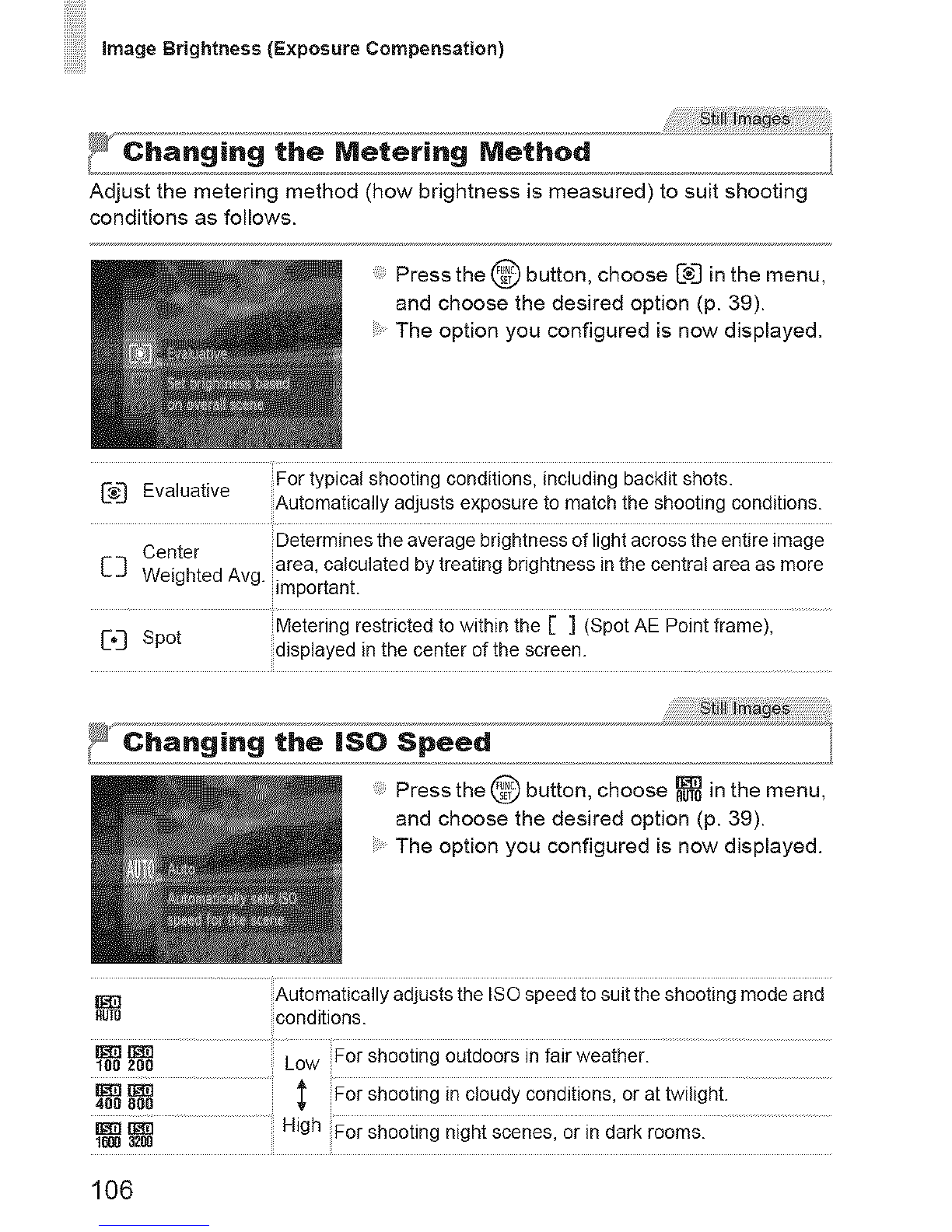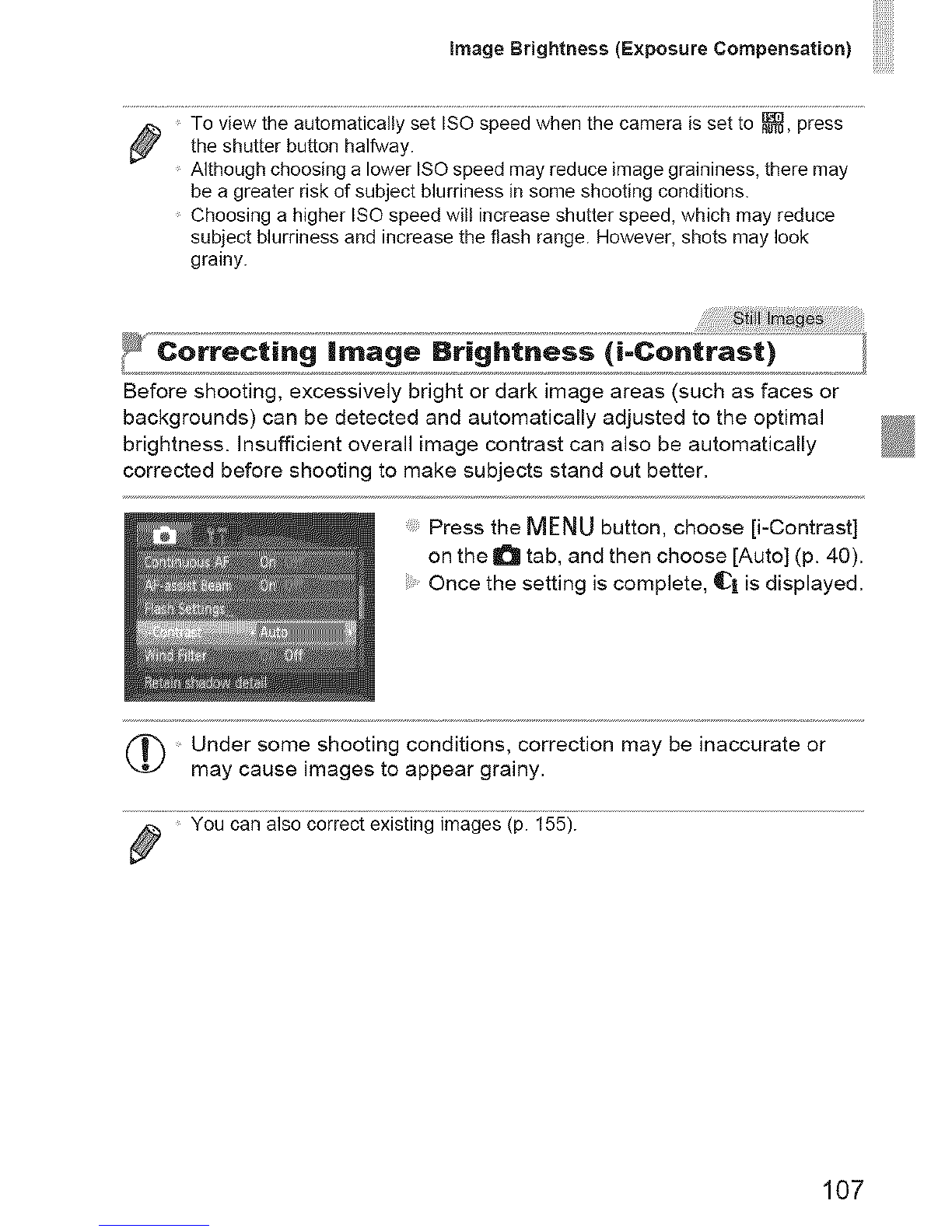Canon PowerShot ELPH 520 HS User manual
Other Canon Digital Camera manuals

Canon
Canon Digital IXUS II User manual

Canon
Canon PowerShot G3 User manual

Canon
Canon PowerShot A480 User manual
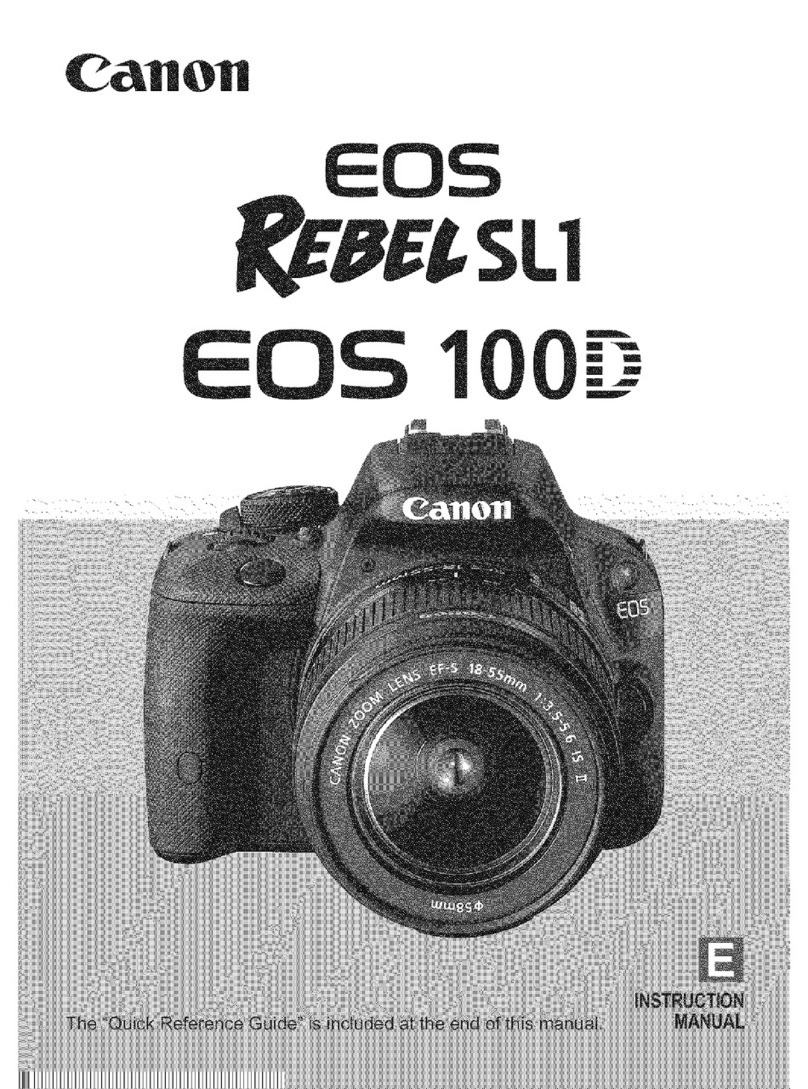
Canon
Canon REBEL SL1 EOS 100D User manual

Canon
Canon PowerShot SD870 IS Digital ELPH User manual

Canon
Canon Eos rebel T3 User manual

Canon
Canon EOS M2 User manual

Canon
Canon IXUS 245 HS User manual
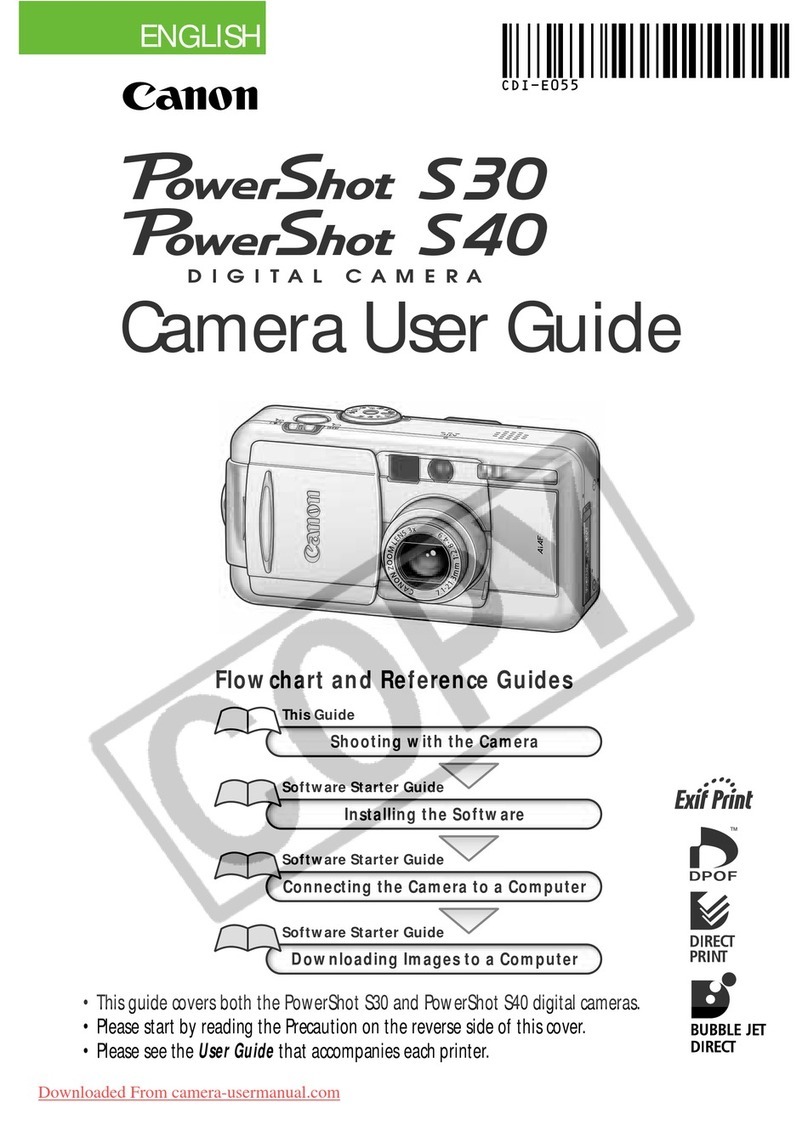
Canon
Canon PowerShot S30 User manual

Canon
Canon NEW F-1 User manual

Canon
Canon POWERSHOT A610 User guide

Canon
Canon EOS Rebel T3i User manual

Canon
Canon PowerShot S2IS User manual

Canon
Canon EOS M3 User manual

Canon
Canon EOS 1D Mark III User manual

Canon
Canon Powershot S2 IS User manual
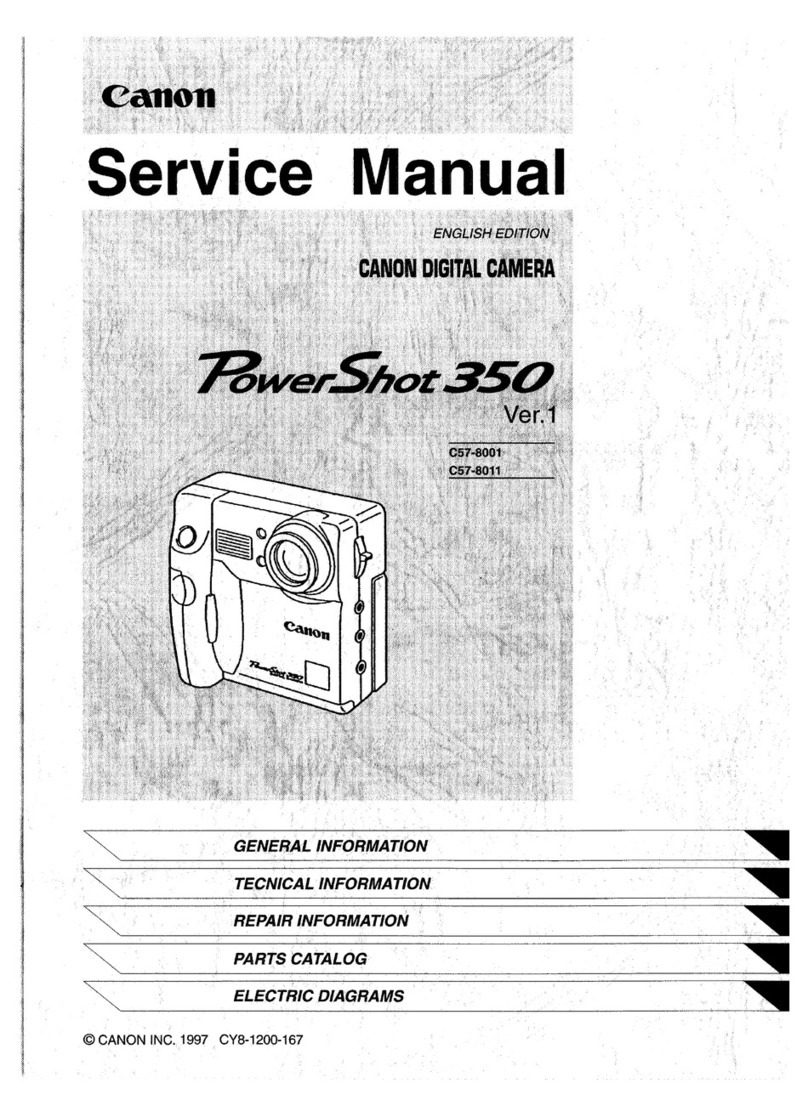
Canon
Canon PowerShot 350 User manual
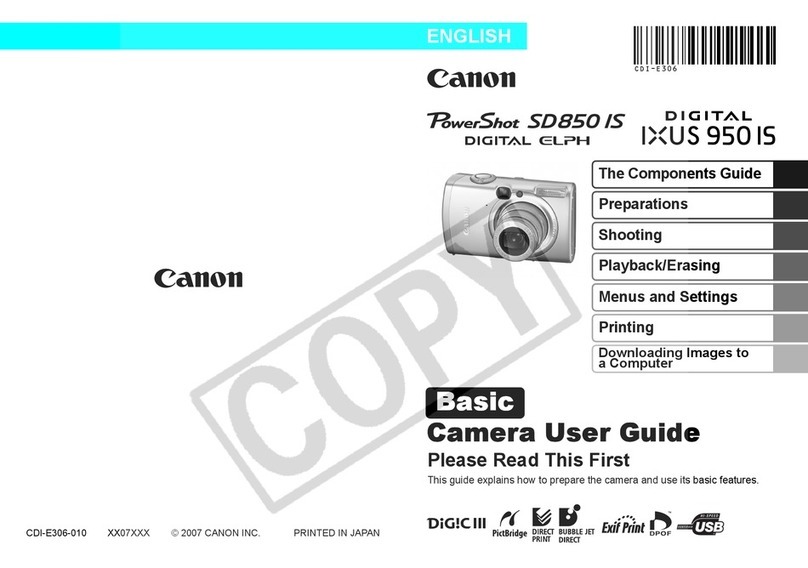
Canon
Canon PowerShot SD580 IS User manual
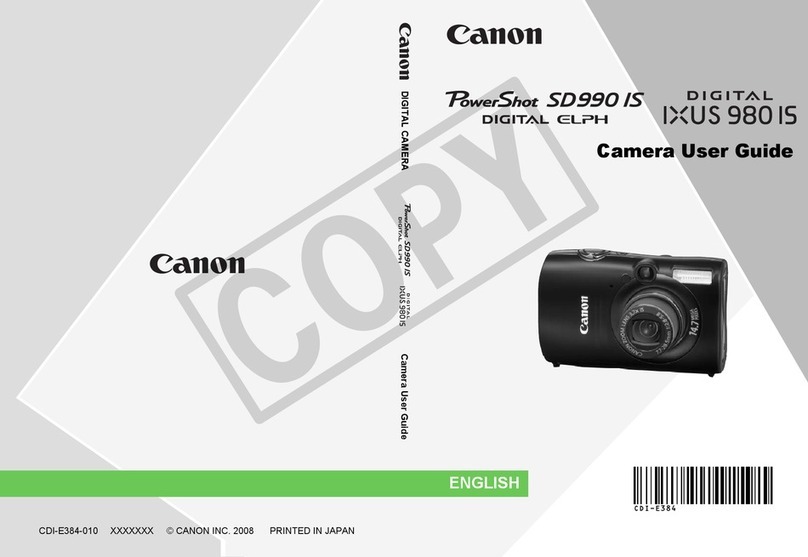
Canon
Canon PowerShot IXS 980 IS User manual

Canon
Canon POWERSHOT SX40HS User manual