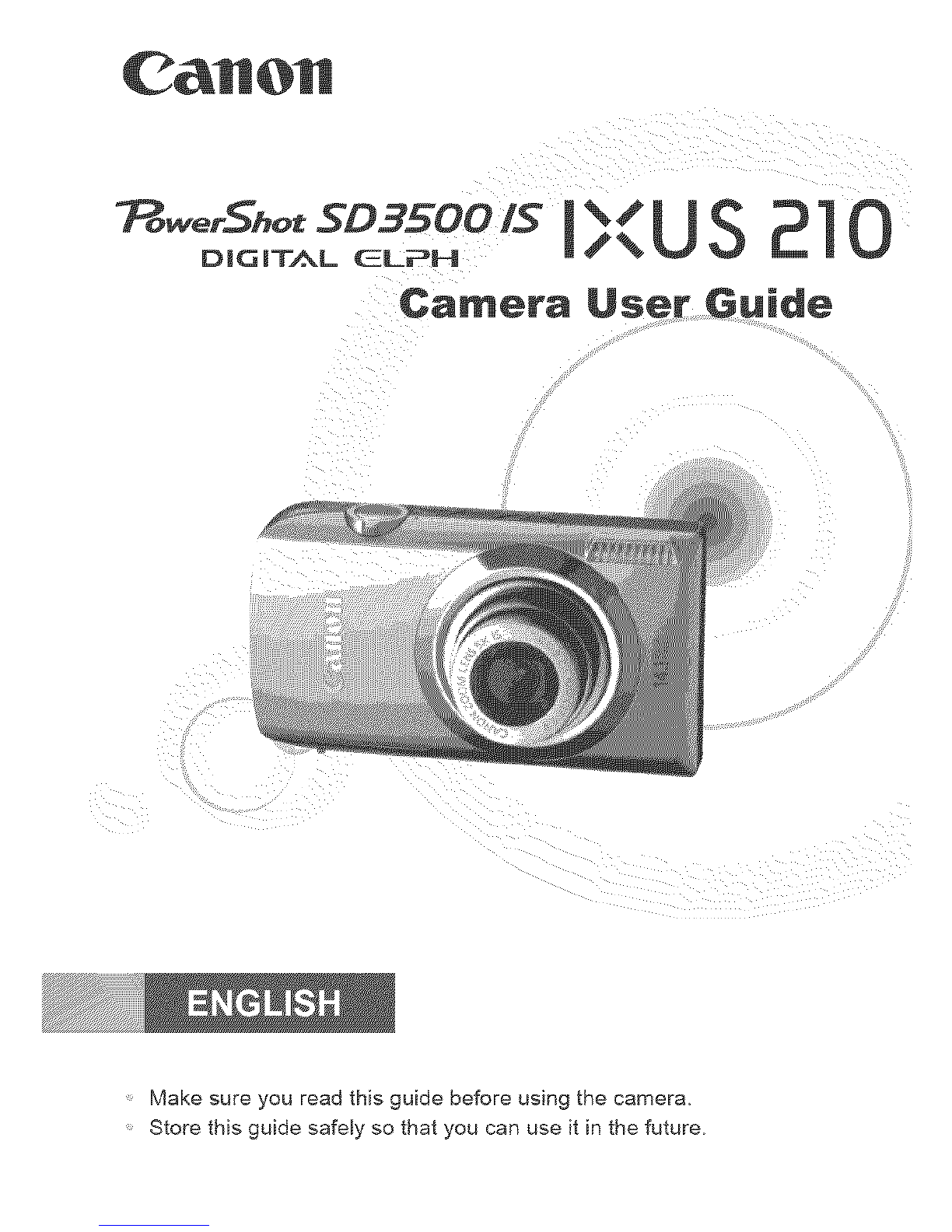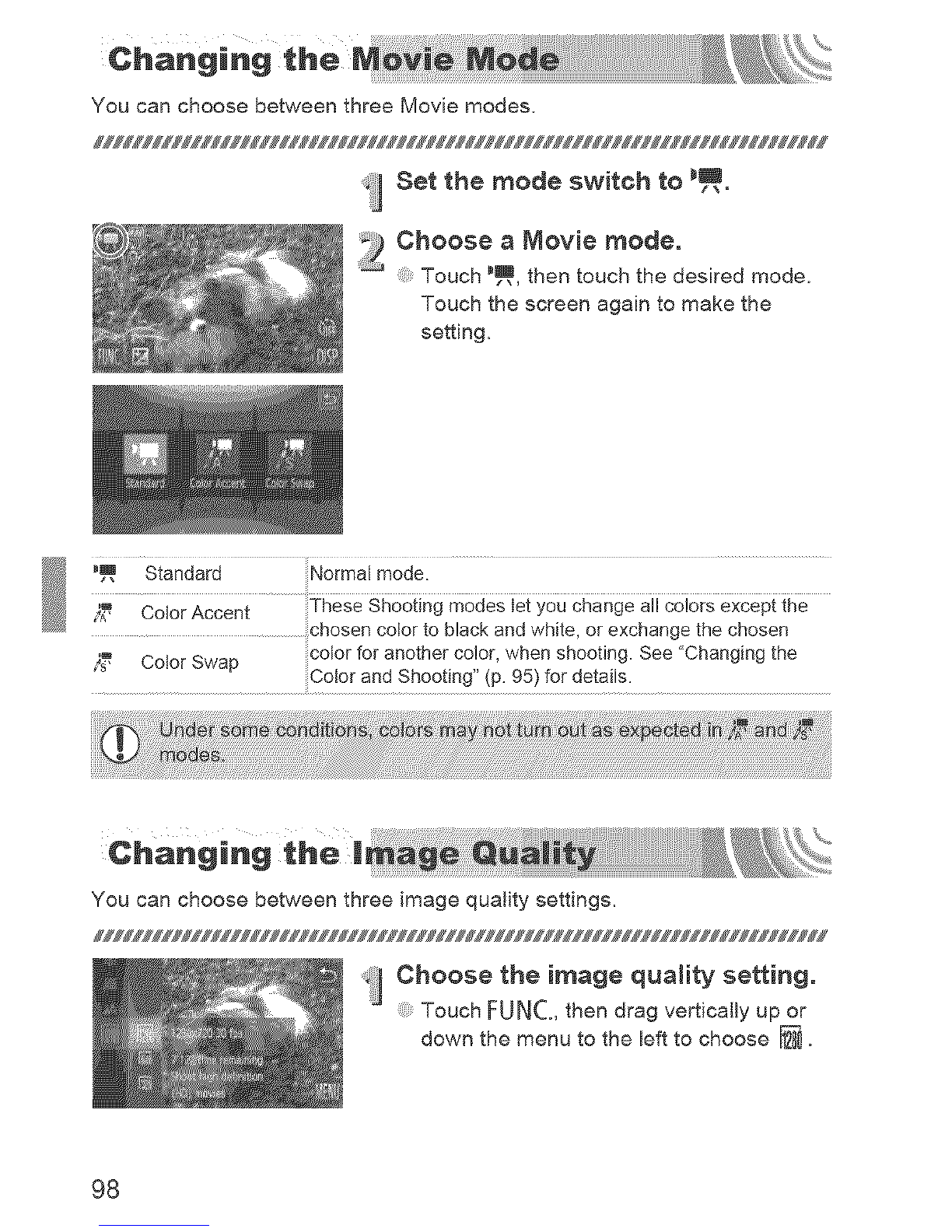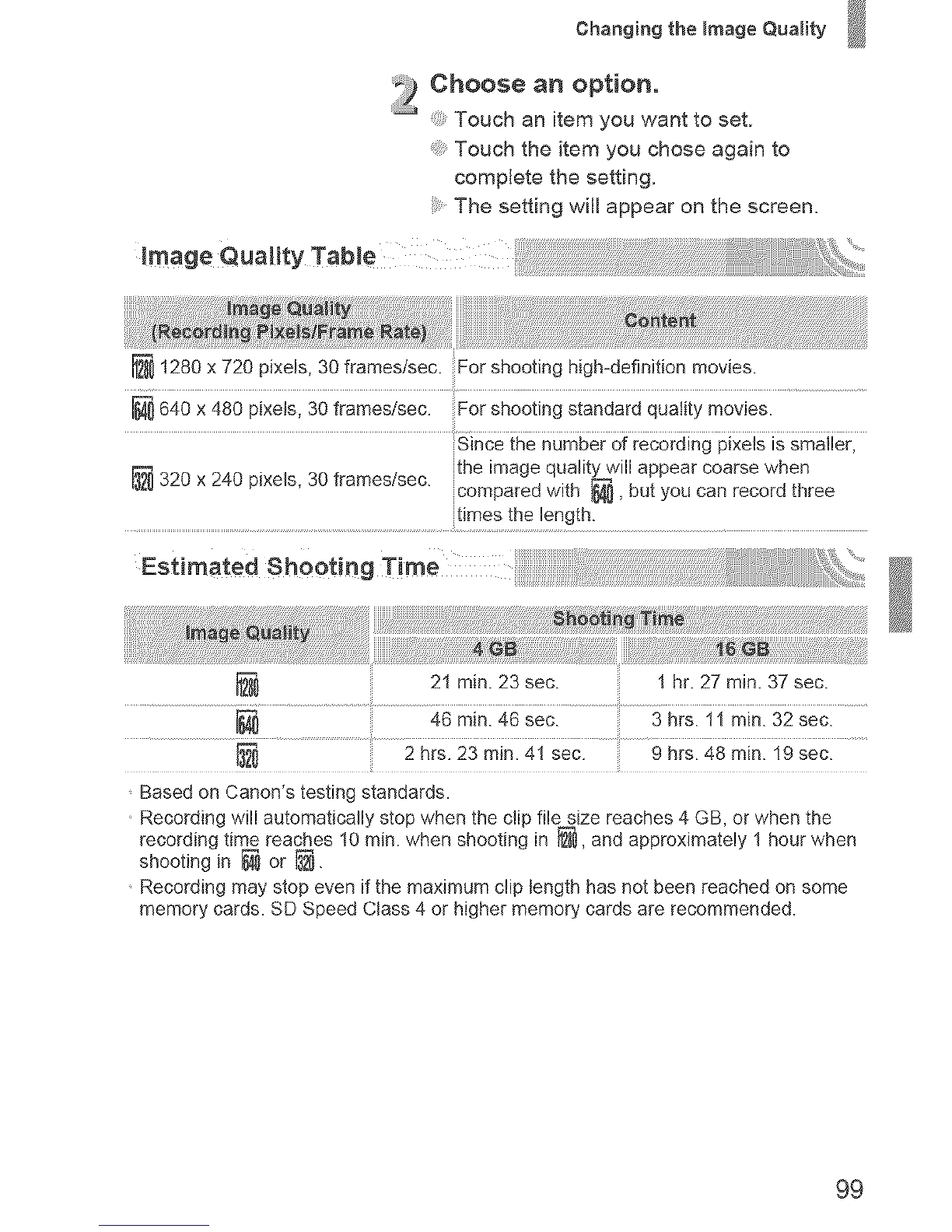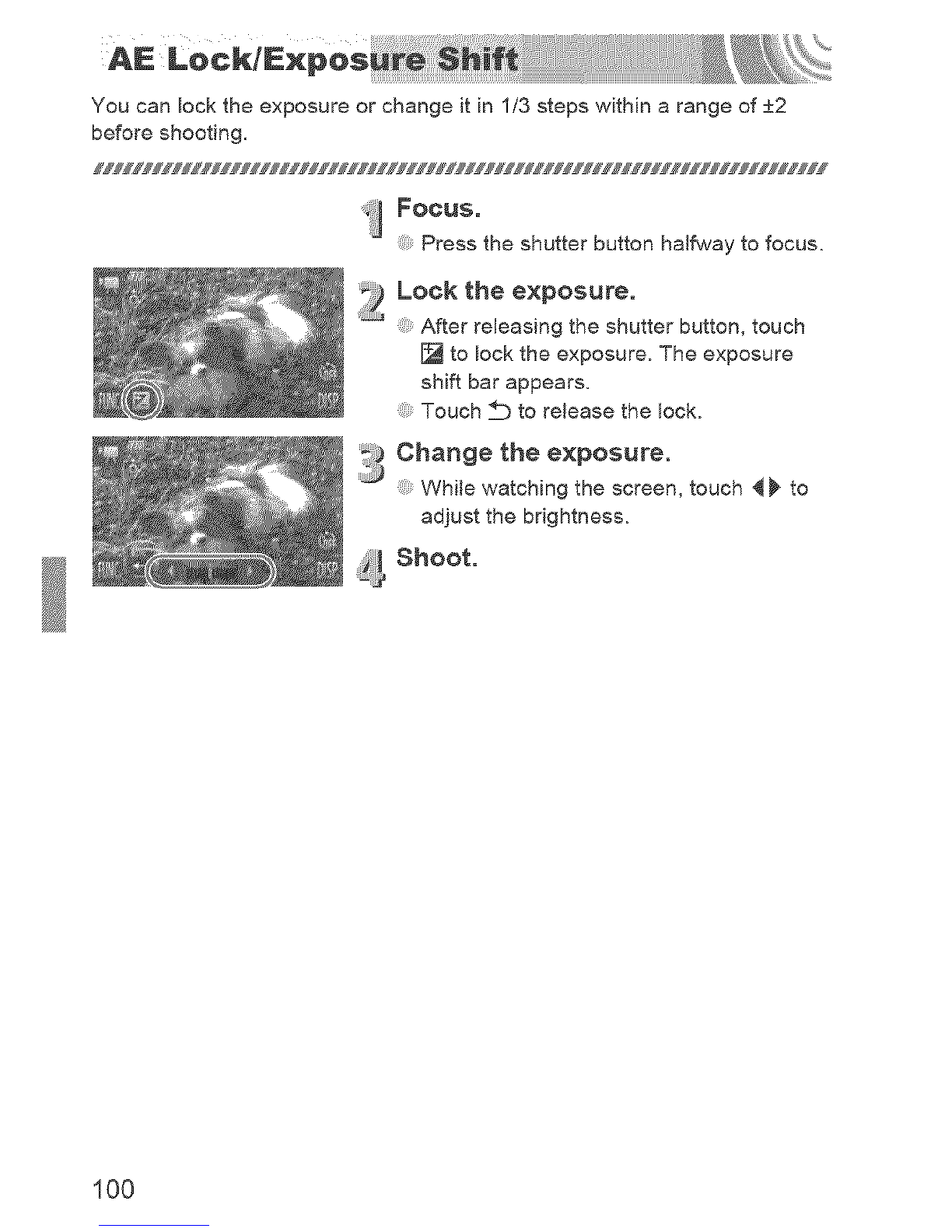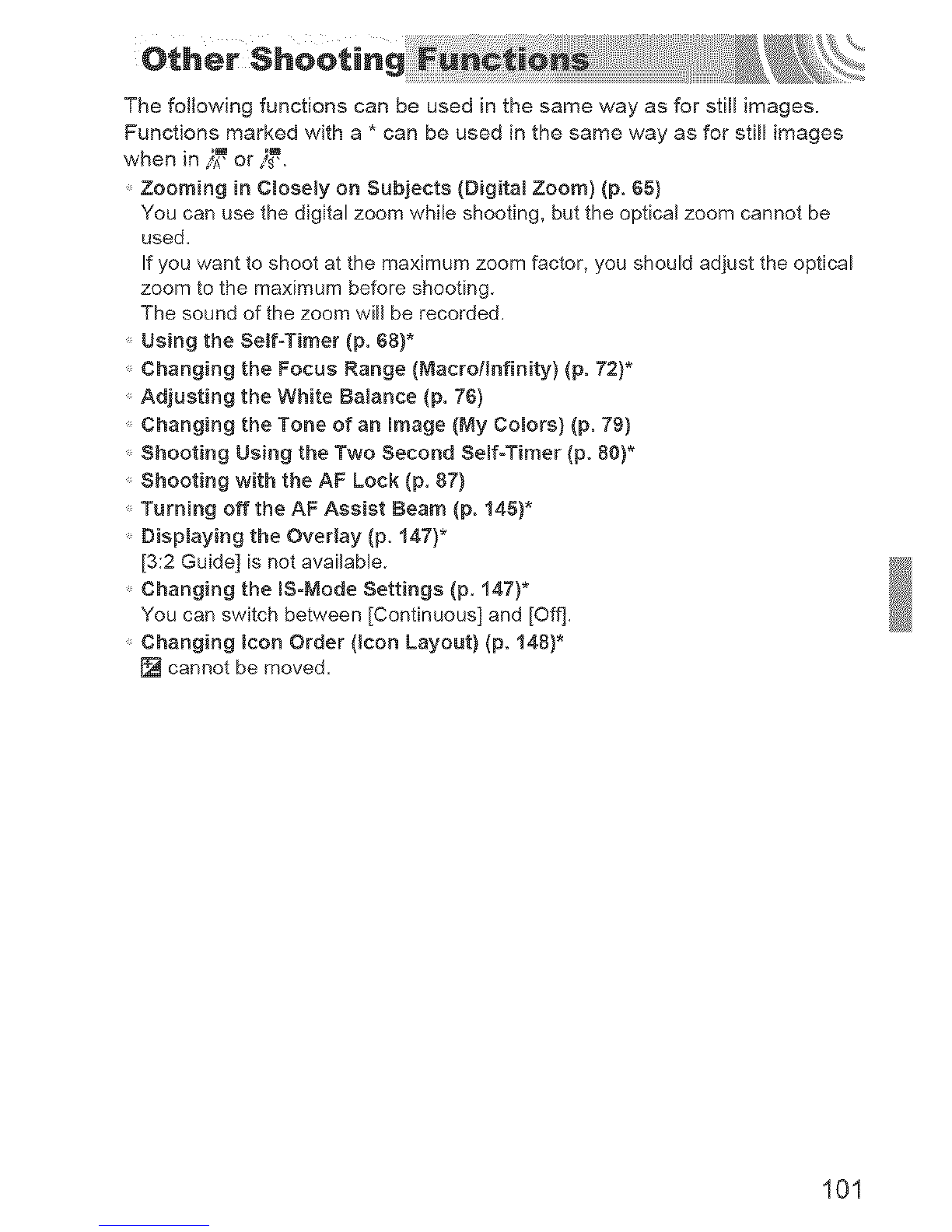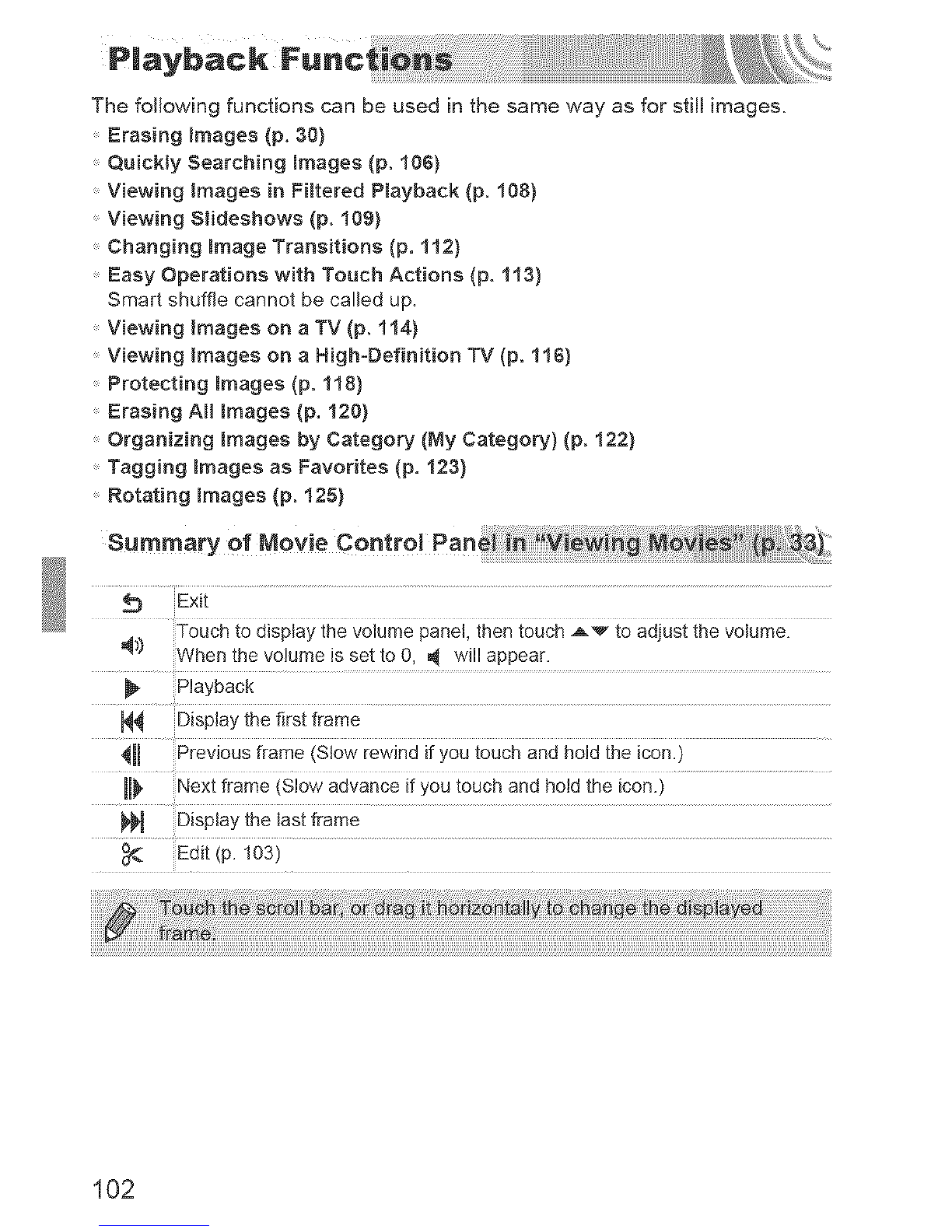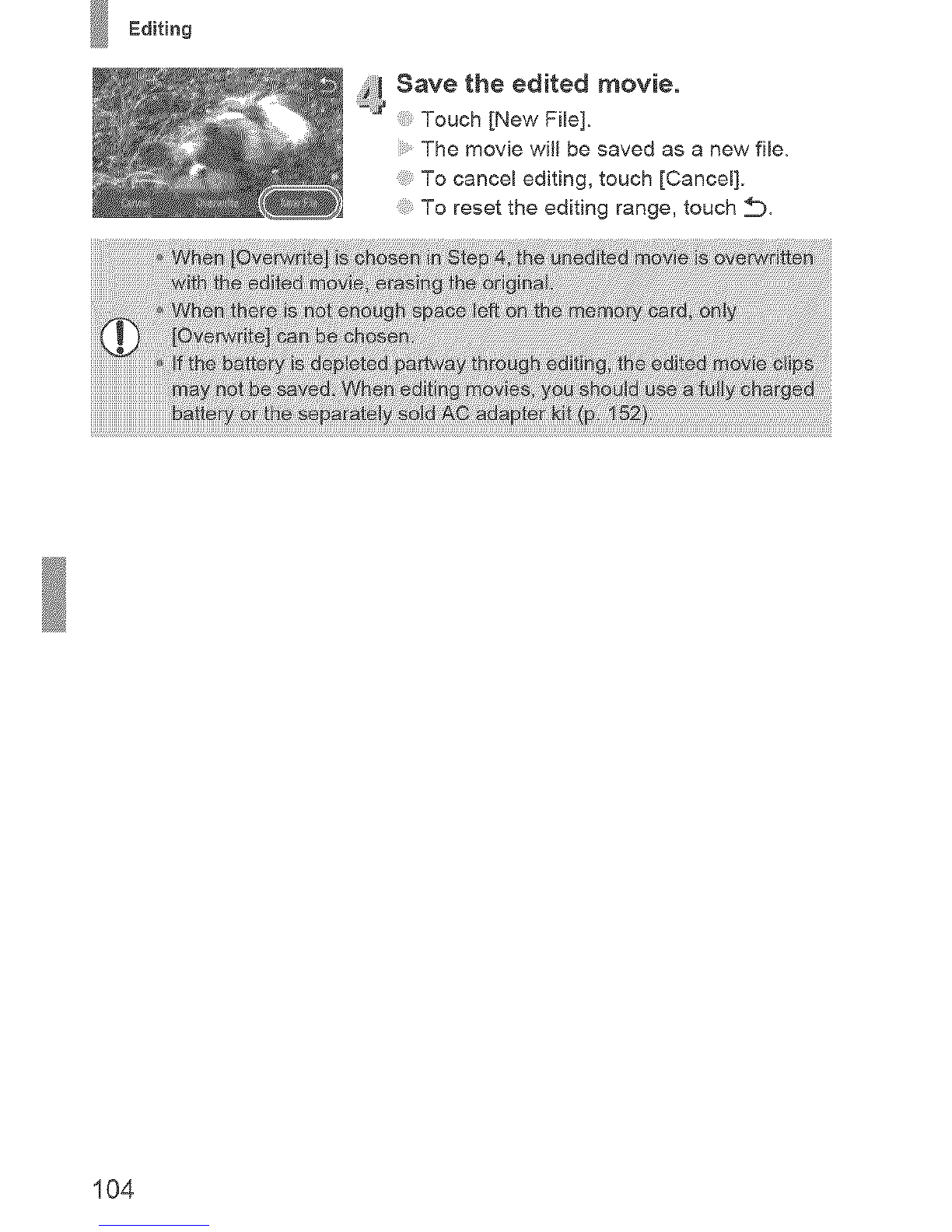Canon POWERSHOT SD3500IS User manual
Other Canon Digital Camera manuals

Canon
Canon Ixus 240 hs User manual

Canon
Canon EOS 50D User manual
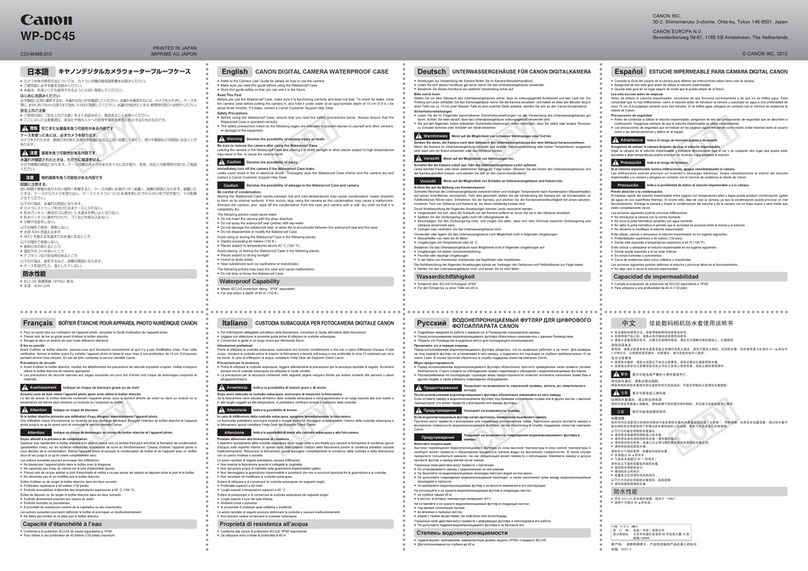
Canon
Canon WP-DC45 User manual

Canon
Canon PowerShot SX710 HS User manual
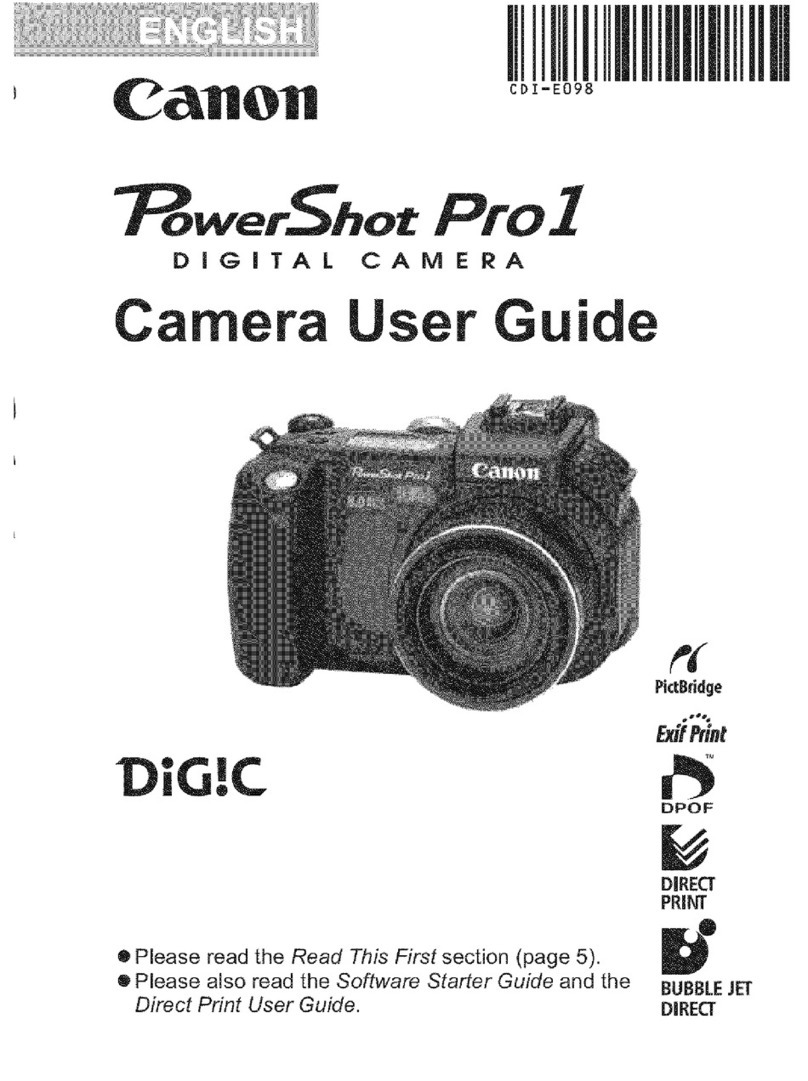
Canon
Canon POWERSHOT PRO 1 User manual

Canon
Canon DIGITAL IXUS 75 Assembly instructions

Canon
Canon EOS Rebel T2 SERIES' EOS 300X SERIES User manual

Canon
Canon NEW F-1 User manual

Canon
Canon EF User manual
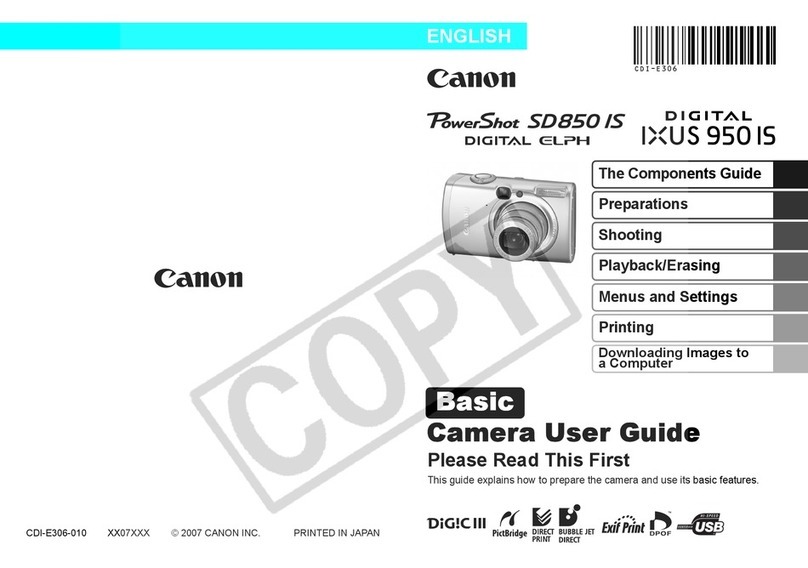
Canon
Canon PowerShot SD580 IS User manual
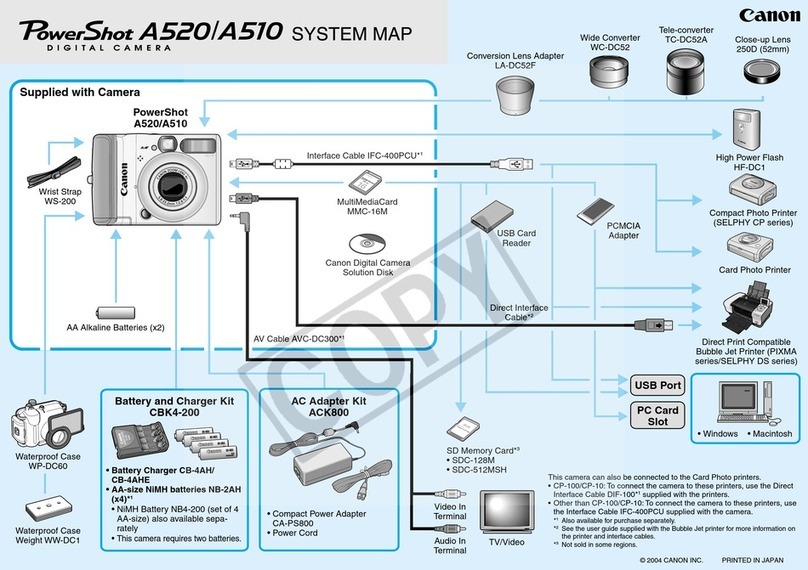
Canon
Canon PowerShot A510 User guide
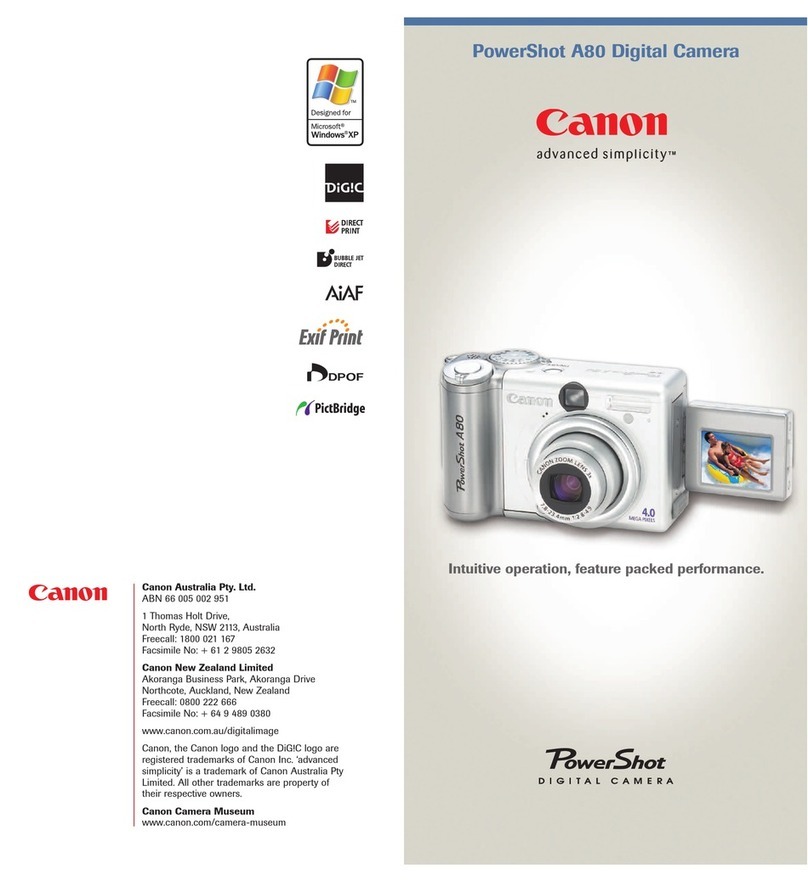
Canon
Canon POWERSHOT A80 - Digital Camera - 4.0... User manual

Canon
Canon Powershot SX40 HS User manual
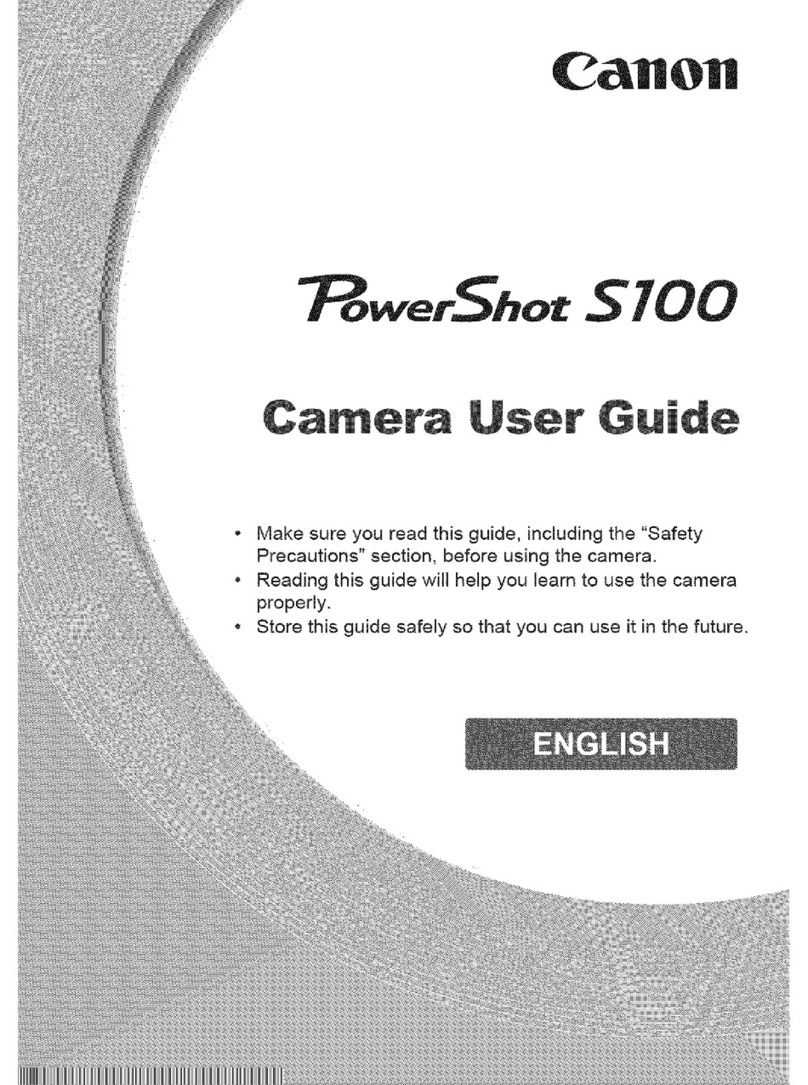
Canon
Canon PowerShot S100 DIGITAL ELPH User manual

Canon
Canon POWERSHOT A640 User manual
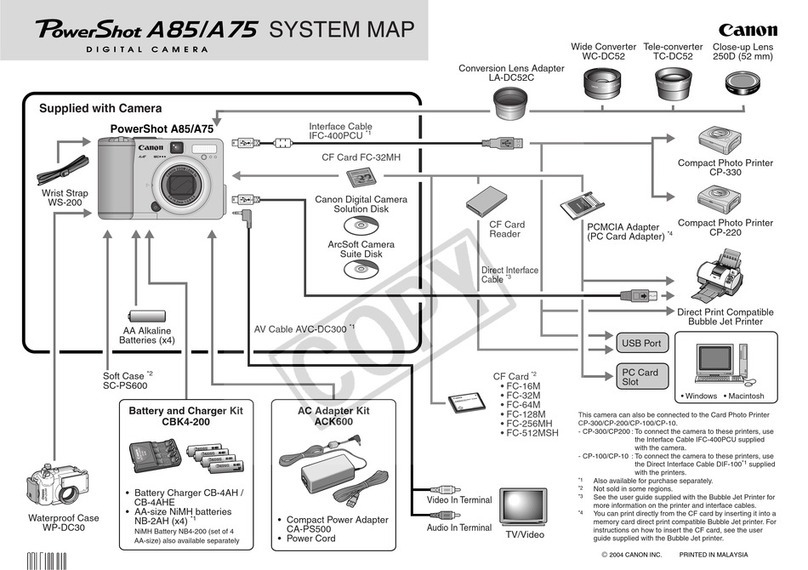
Canon
Canon POWERSHOT A75 User guide

Canon
Canon VI T User manual

Canon
Canon 2667b001 User manual

Canon
Canon Digital IXUS 90 IS User manual
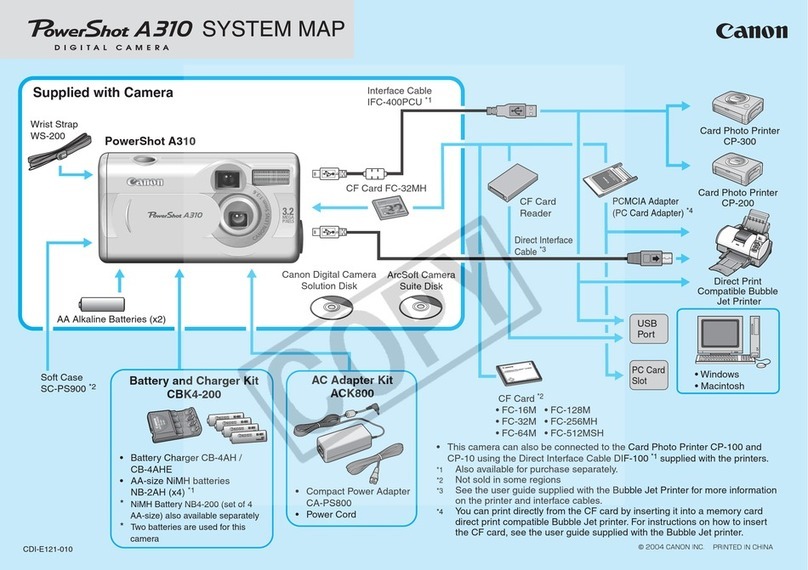
Canon
Canon PowerShot A310 Quick start guide