Canon PowerShot SX60 HS User manual
Other Canon Digital Camera manuals
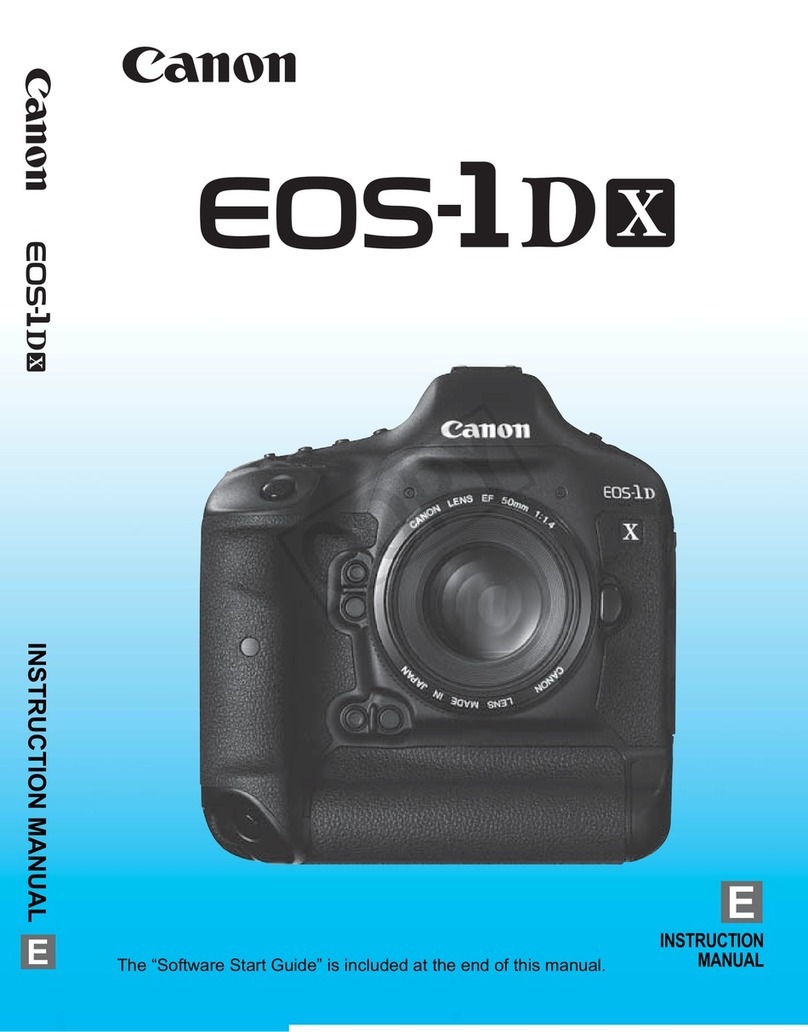
Canon
Canon EOC-1DX User manual

Canon
Canon EOS R5C Assembly instructions

Canon
Canon EOS 1200D User manual

Canon
Canon EOS 70D Installation guide

Canon
Canon PowerShot A10 User manual

Canon
Canon PowerShot A550 Instruction Manual

Canon
Canon Digital IXUS II User manual

Canon
Canon PowerShot SD940IS Digital Elph User manual

Canon
Canon PowerShot G12 Installation guide

Canon
Canon PowerShot SX100 IS User manual

Canon
Canon EOS-1D Mark II Digial User manual

Canon
Canon PowerShot SD900 User manual
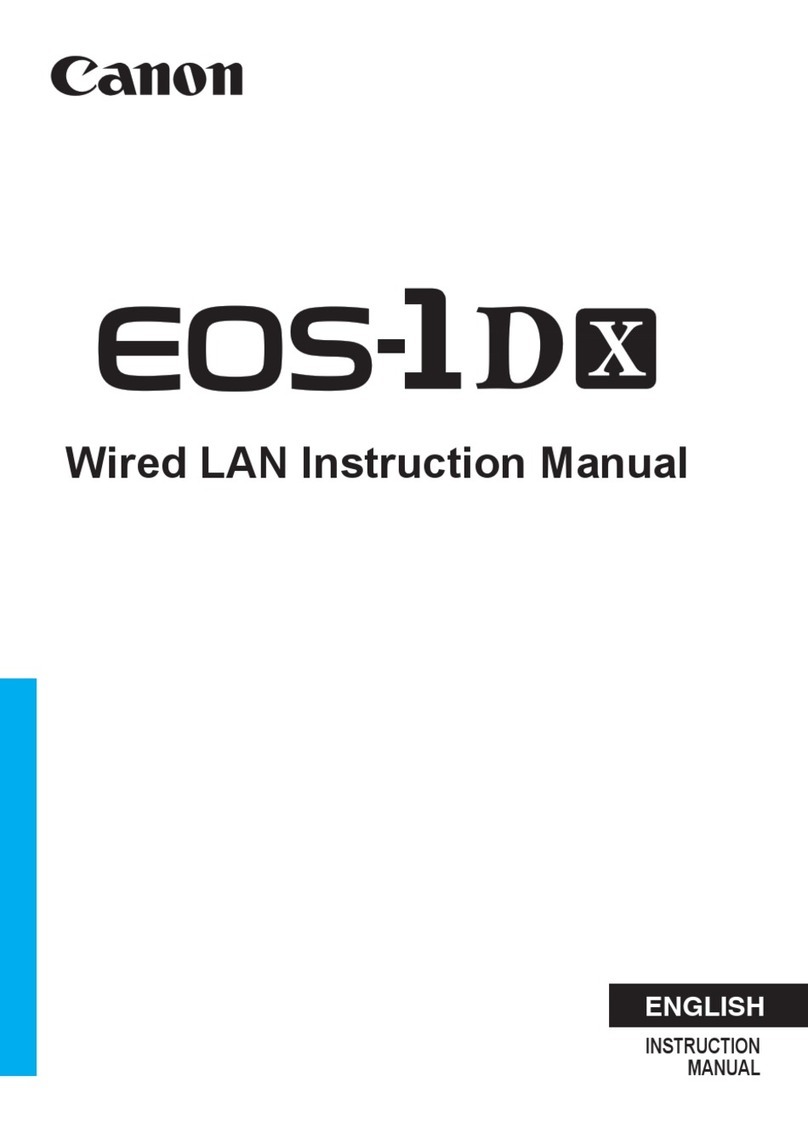
Canon
Canon EOS-1D Mark II Digial User manual

Canon
Canon PowerShot SX510 HS User manual

Canon
Canon PowerShot ELPH 110 HS User manual

Canon
Canon EOS 1V User manual
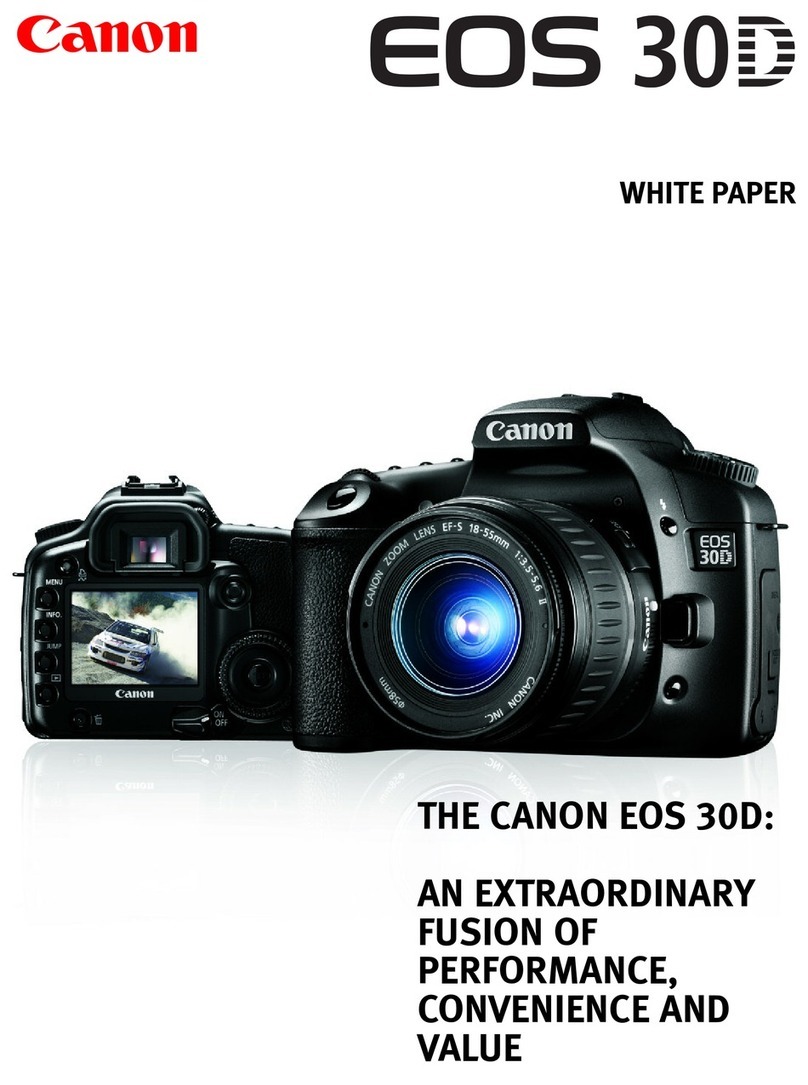
Canon
Canon EOS EOS 30D Quick reference guide
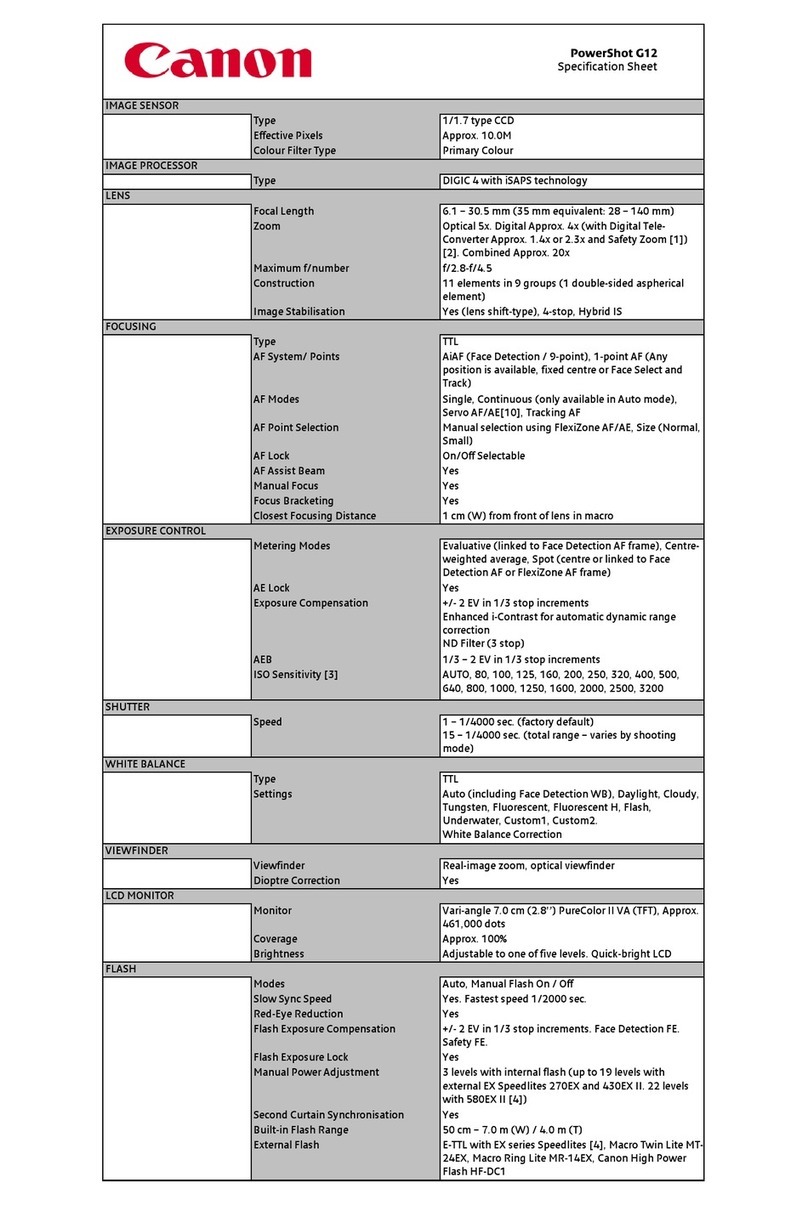
Canon
Canon PowerShot G12 User manual

Canon
Canon PowerShot G3 User manual

Canon
Canon PowerShot G1 Mounting instructions































