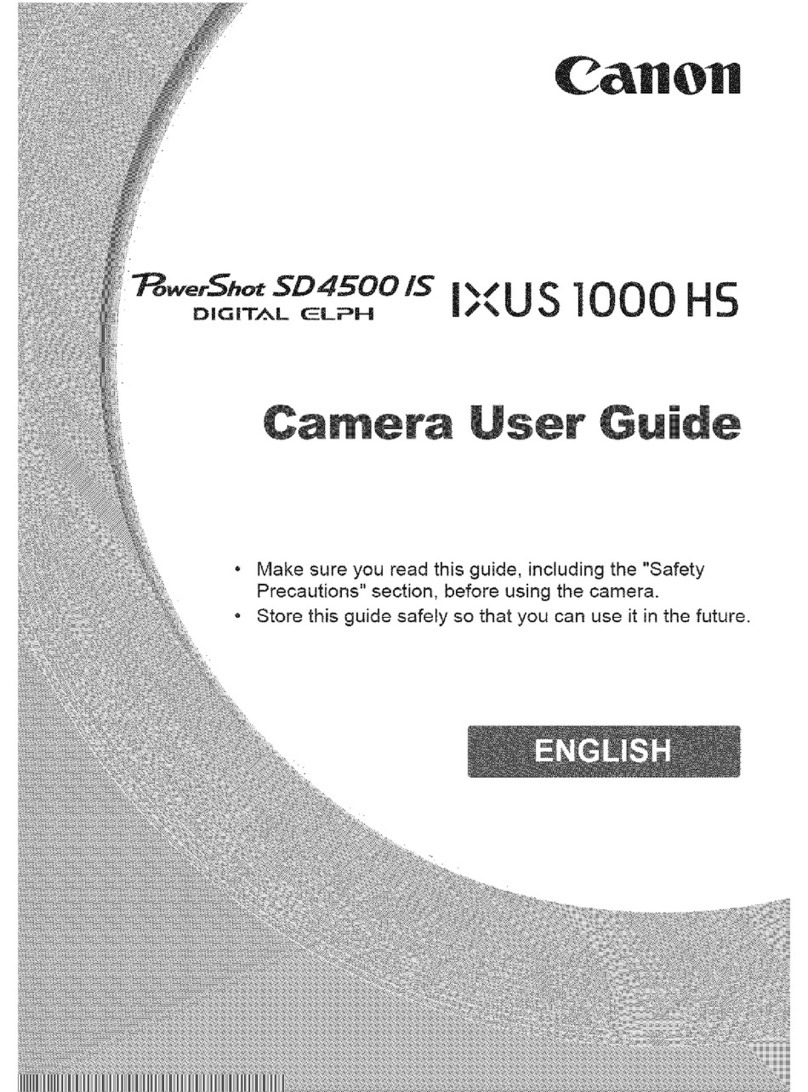Canon XA10 Manual
Other Canon Digital Camera manuals

Canon
Canon 1901B010 User manual
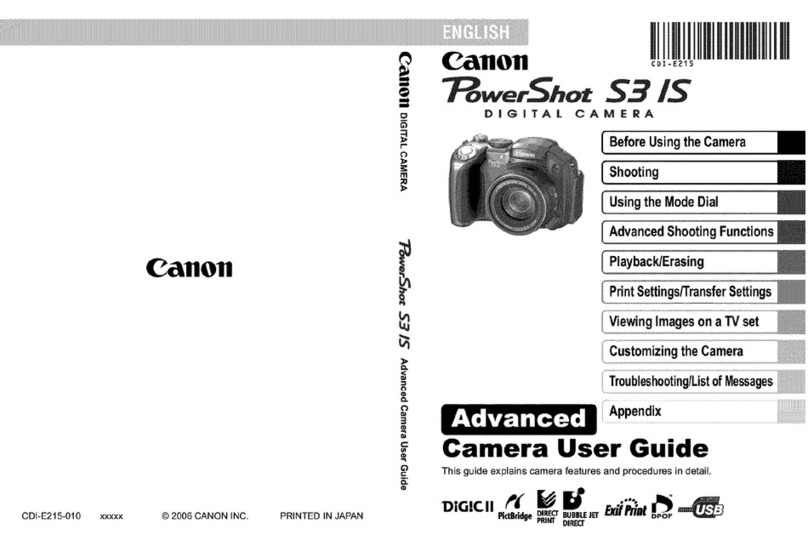
Canon
Canon PowerShot S31S User manual

Canon
Canon EOS REBEL T6i User manual
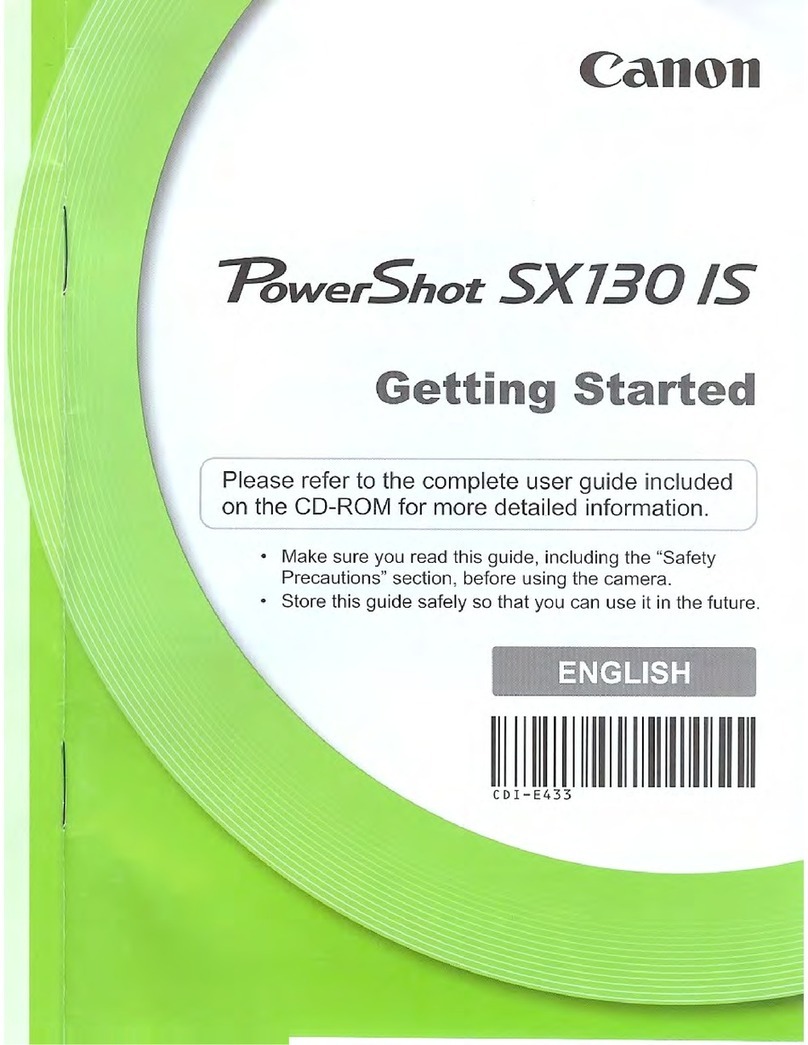
Canon
Canon PowerShot SX130 IS User manual
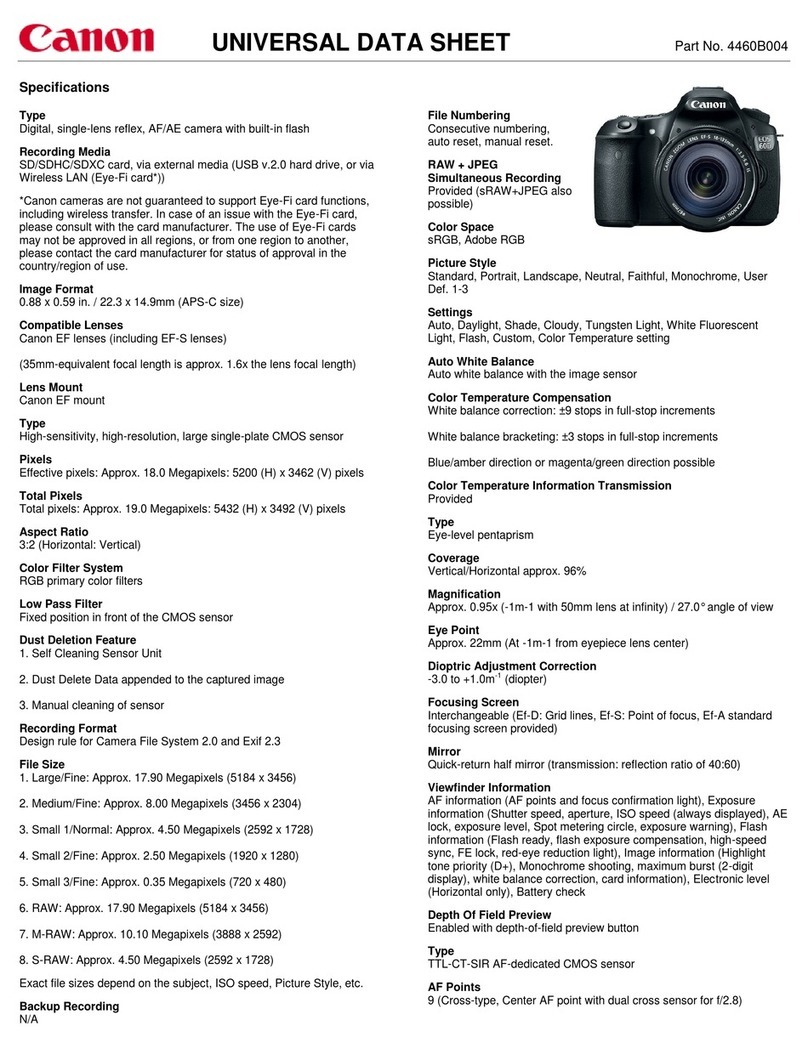
Canon
Canon EOS 60D User manual
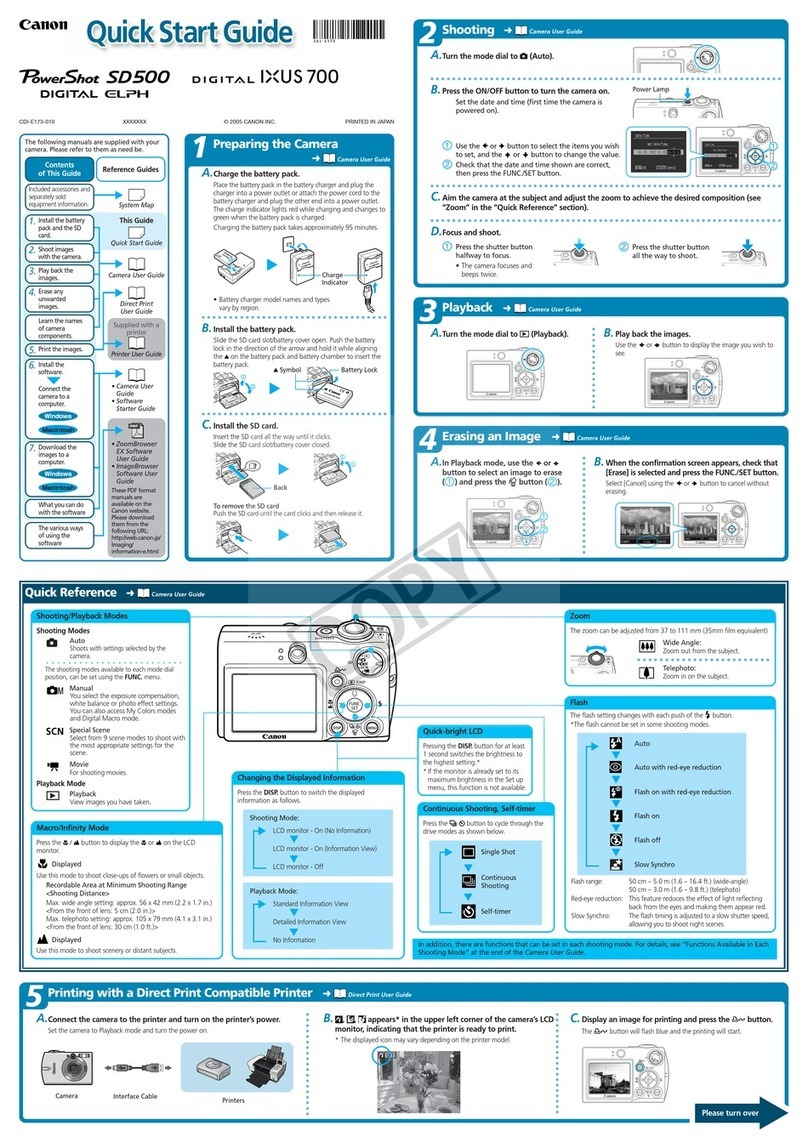
Canon
Canon Digital Elph SD500 User manual

Canon
Canon PowerShot A480 User manual

Canon
Canon EOS 5D Mark III User manual

Canon
Canon CANON 5D MARK II User manual

Canon
Canon PowerShot SX230 HS User manual

Canon
Canon EOS M5 User manual
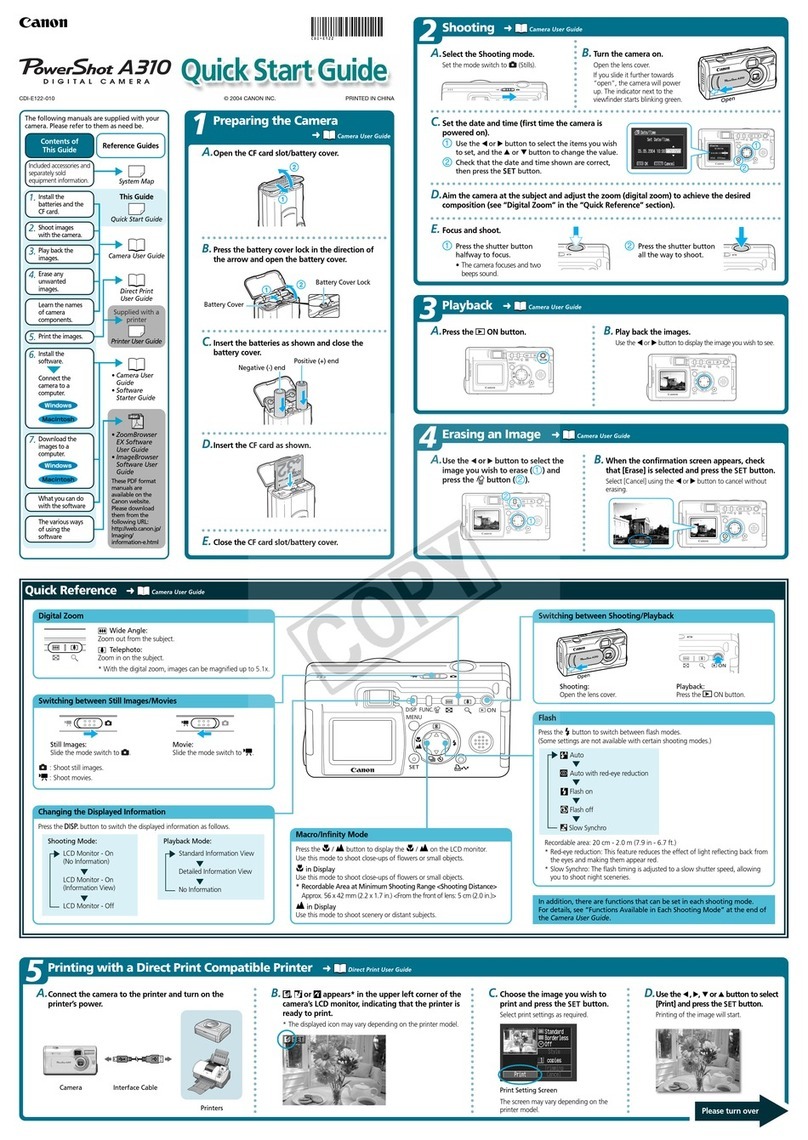
Canon
Canon PowerShot A310 User manual

Canon
Canon PowerShot A530 Assembly instructions

Canon
Canon AS 6 User manual

Canon
Canon 3822B002 User manual
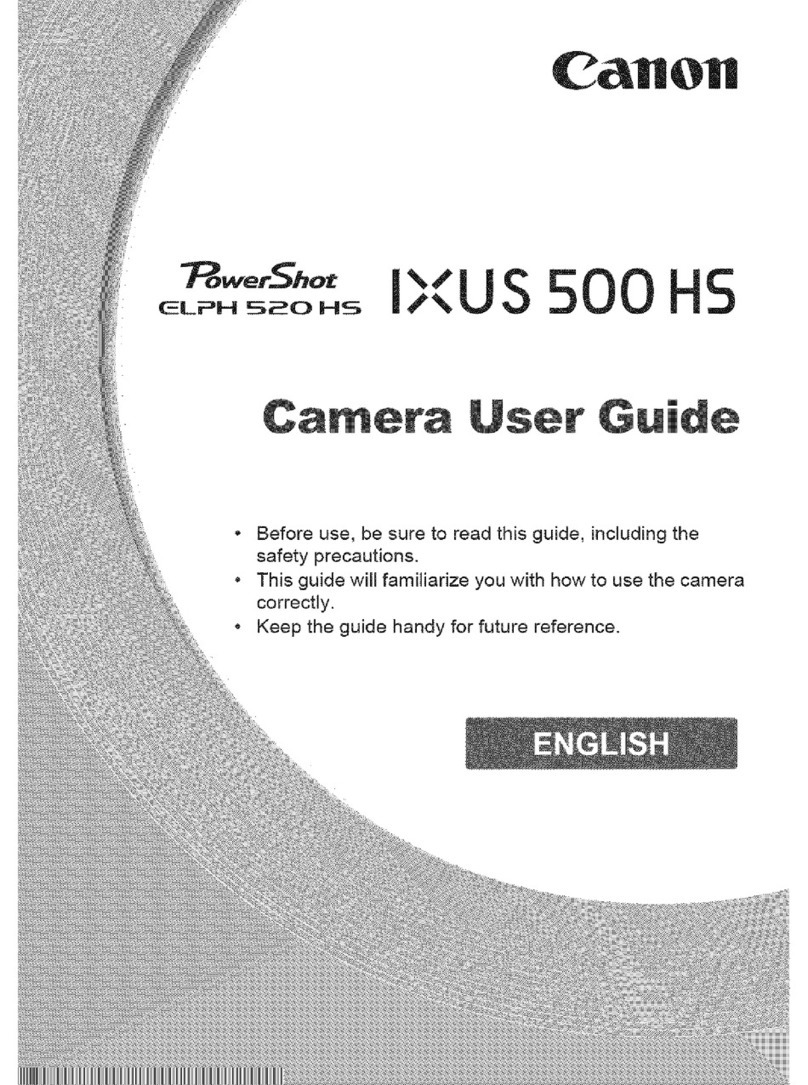
Canon
Canon PowerShot ELPH 520 HS User manual

Canon
Canon EOS 200D User manual

Canon
Canon Powershot SX520 HS User manual

Canon
Canon EOS 1D Mark III Parts list manual

Canon
Canon EOS-1D Mark II Digial User manual