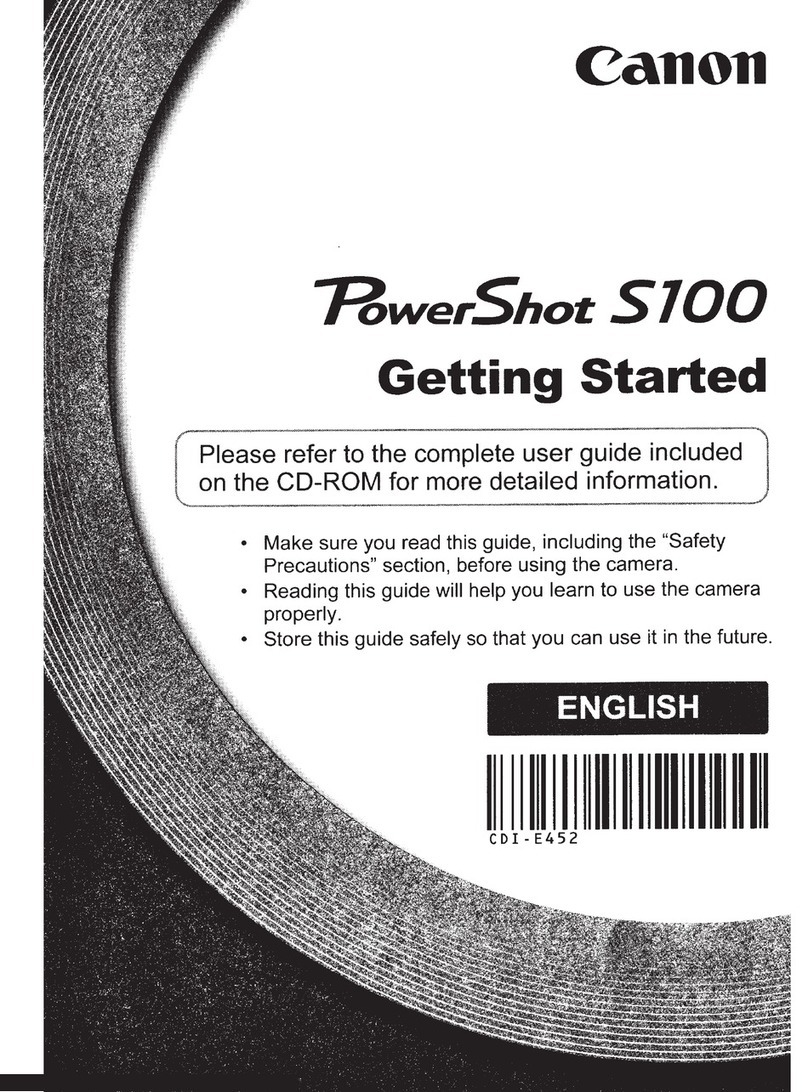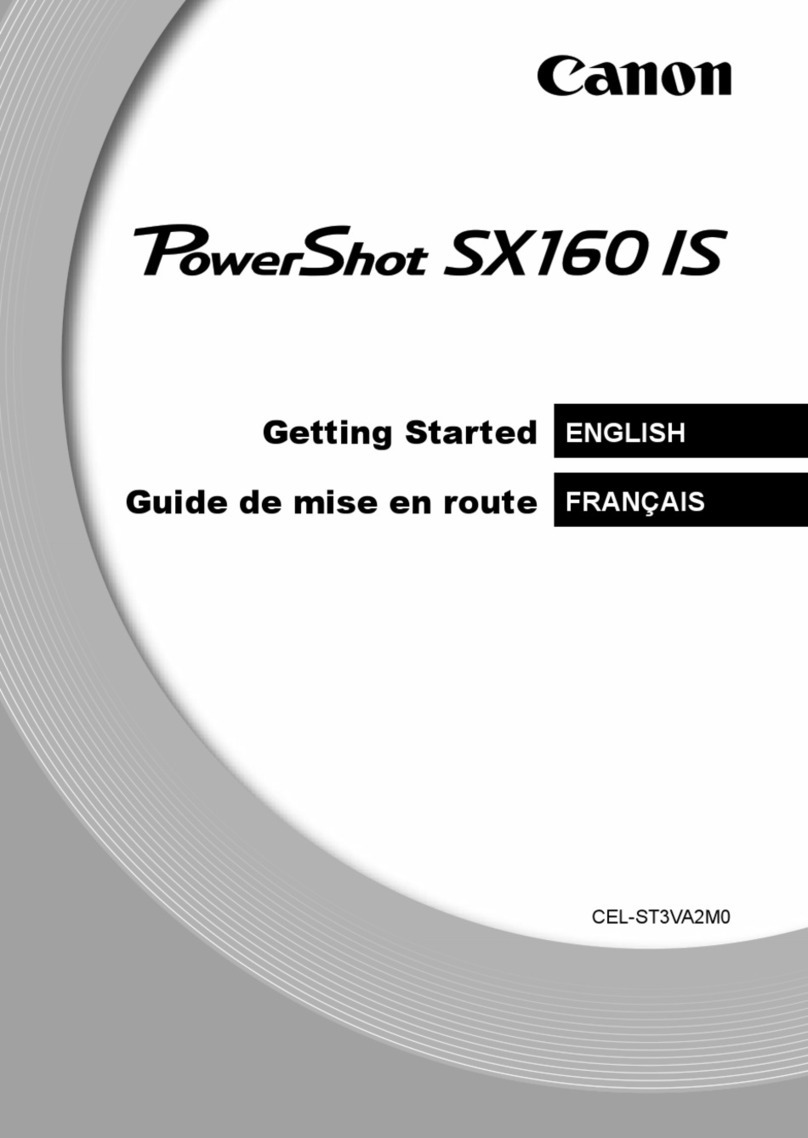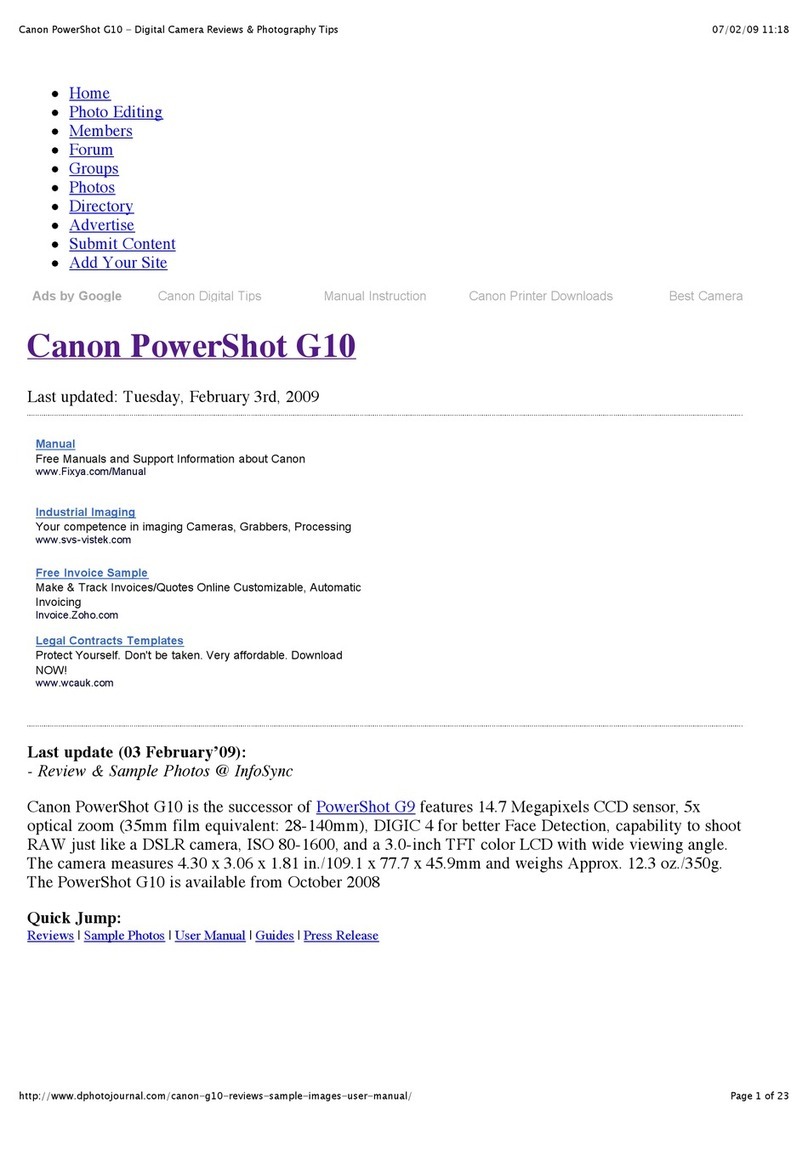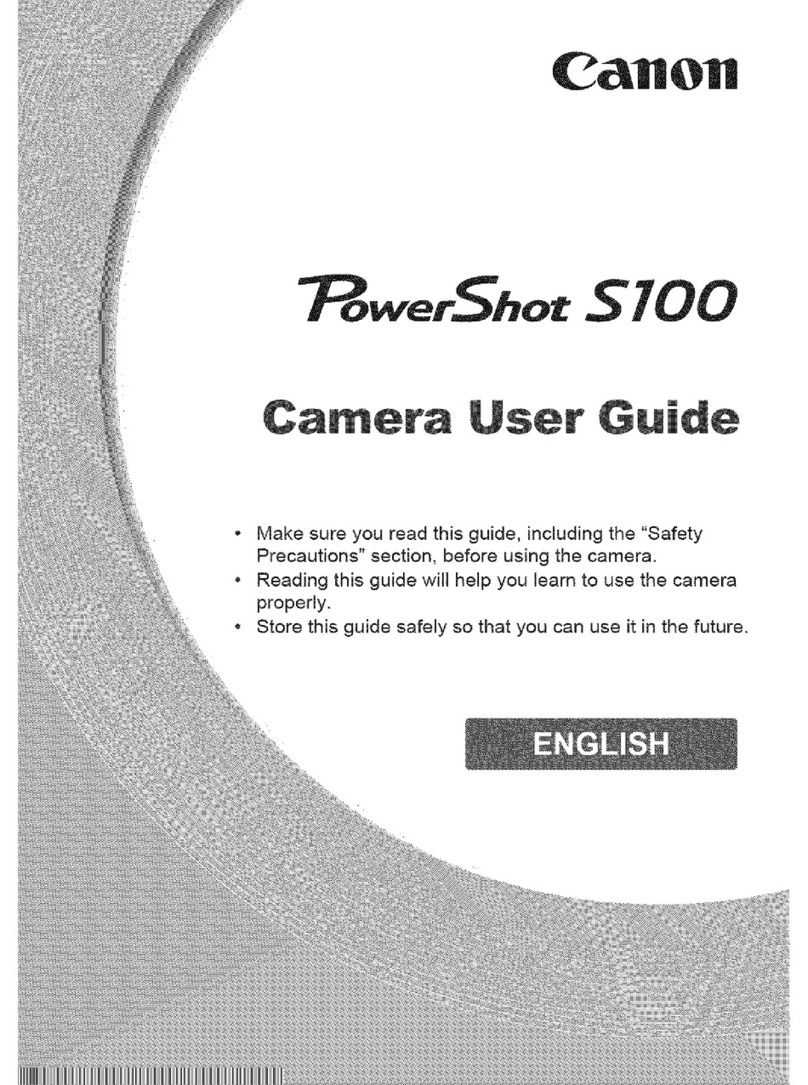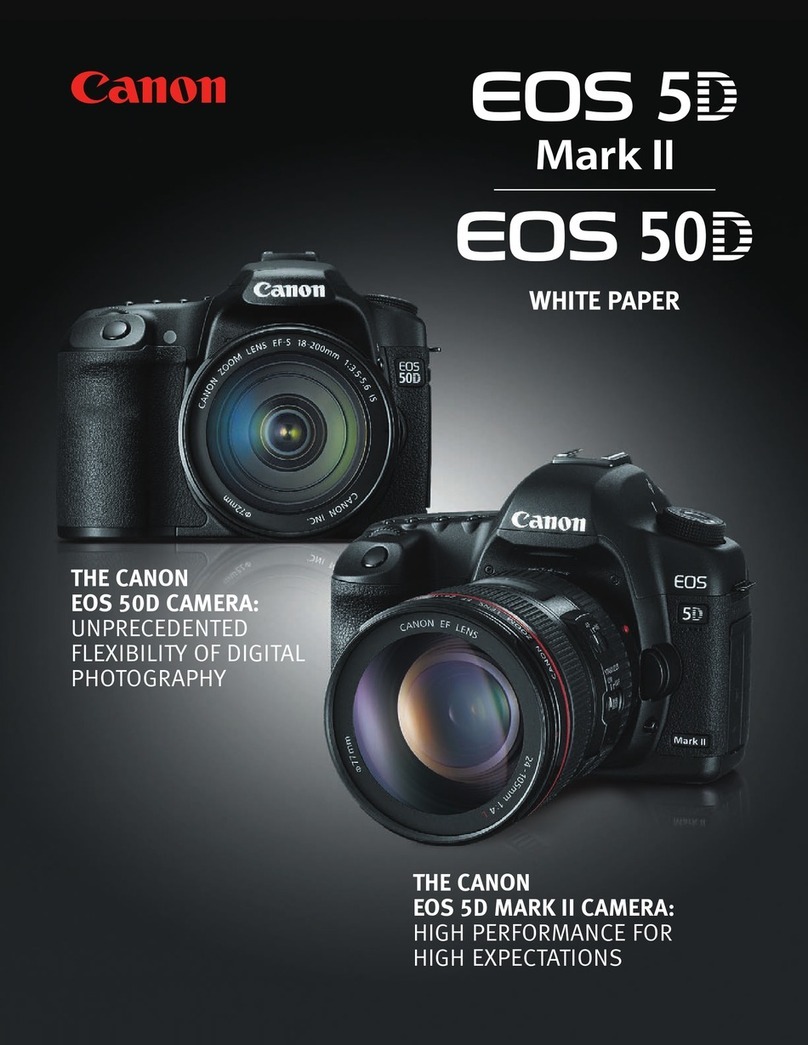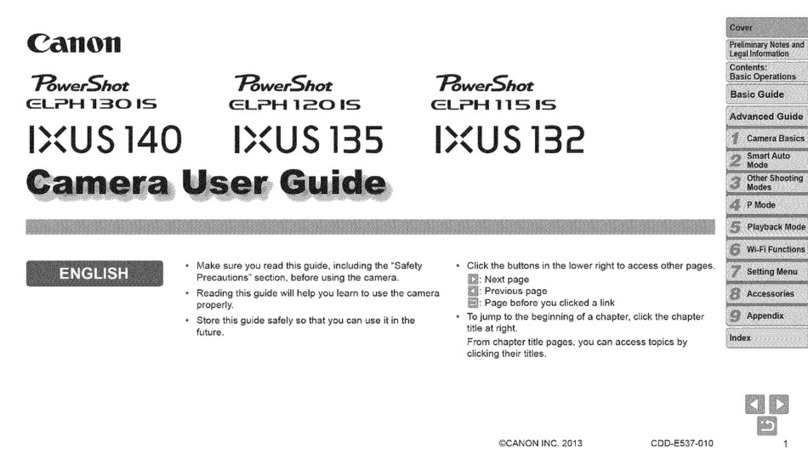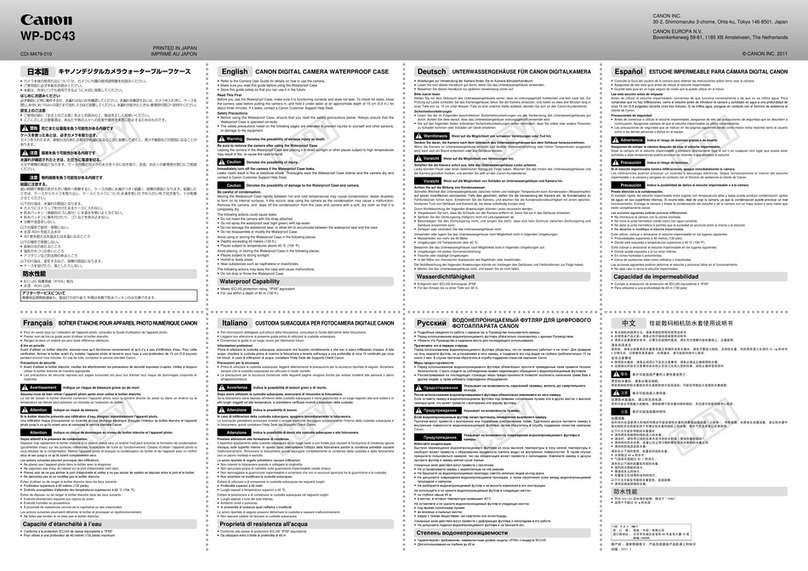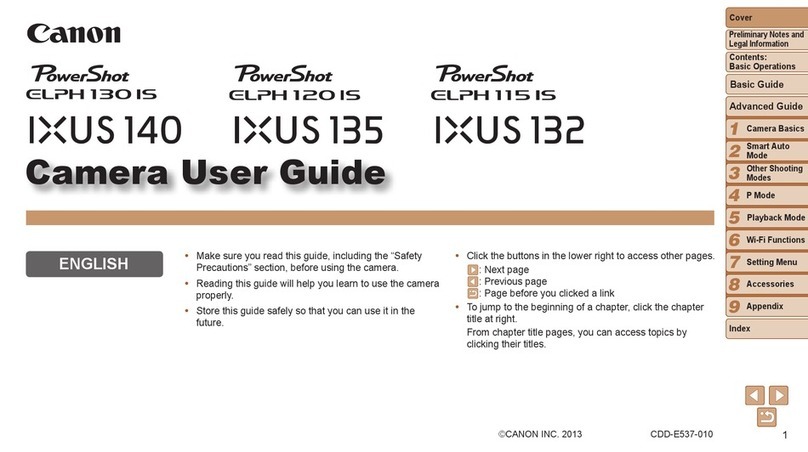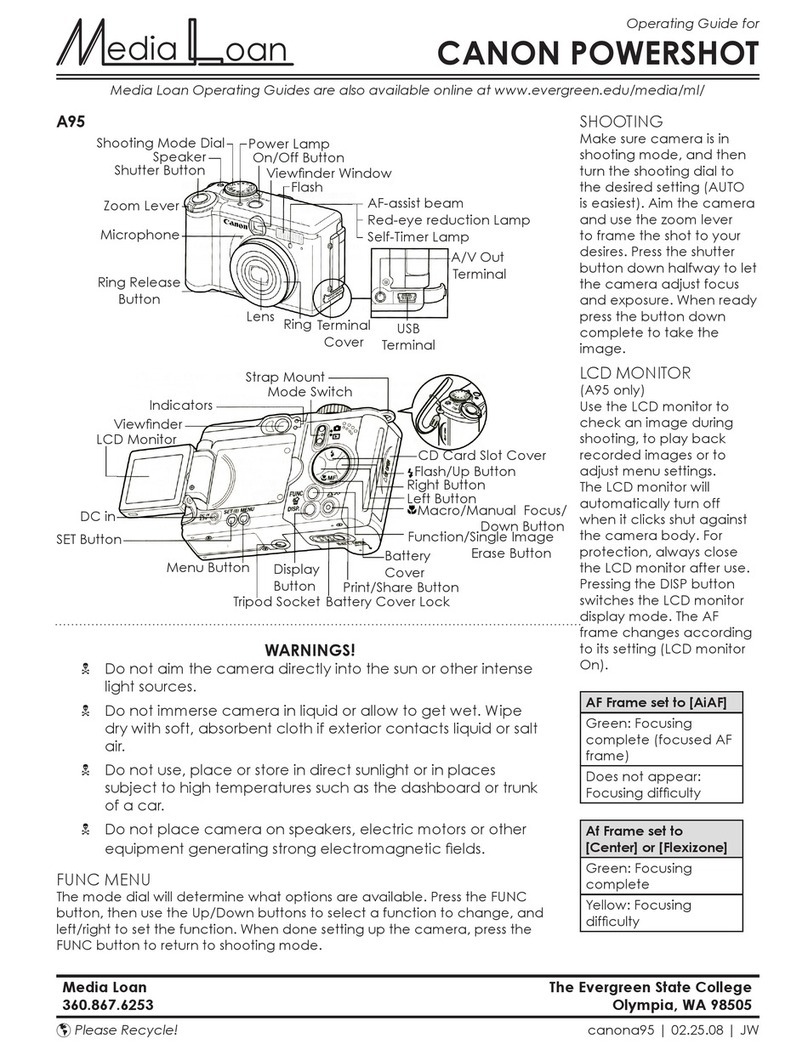Check whether the memory card that was used for the firmware
update is inserted into the camera.
(1) Turn off the power of the camera, and then start the camera in
the Playback Mode.
(2) Press the MENU button to display the Playback Menu on the LCD
monitor.
(3) Press the up/down button, select the Firm Update
menu item, and then press the SET button.
If the update has already been completed, Updated
already will display.
At this point, the process of completing of Firmware Update.
After having confirmed that the firmware has been updated, initialize the
memory card. In addition, delete from your computer the files that were used
for the firmware update.
Check whether the memory card that was created in Step 2 is
inserted into the camera.
(1) Turn off the power of the camera, and then start the camera back in the
Playback Mode by pressing the playback button.
(2) Press the MENU button to display the Playback Menu on the
LCD monitor.
When the lens is extended, "Firm Update..." will
not display on the Playback Menu (ex. the case
switch playback mode after starting up the camera
with shooting mode).
(3) Press the up/down button, and then select the
menu item [Firm Update...].
If [Firm Update...] does not display, repeat the procedure from Step 2.
If the problem still persists, please contact our service centers.
(4) Press the SET button to display the version
change confirmation screen.
If the update has already been completed, Update
already is displayed.
(5) Press the left/right button to select OK.
(6)Press the SET button and the camera will start
the firmware update.
Once the update starts, the message "Updating now!!! Do
not turn the power off!" will appear on the LCD monitor,
and then the indicator will light up and blink.
After around a minute, the camera will switch off automatically. At
this point, the process of rewriting the firmware is complete.
During the firmware updating process, if the beeping sound does not stop, or if the
indicator does not switch off and the firmware update does not complete after 10
minutes, remove the battery from the camera and contact our service centers.
Step 4. Confirming the Completion of Firmware Update
Windows is a trademark or registered trademark of Microsoft Corporation in the United States and/or other countries.
Other names and products not mentioned may be trademarks or registered trademarks of their respective companies.
If the message "Updated Error!" is displayed on the LCD monitor, repeat
the procedure from Step 2.
Step 3. Updating the firmware