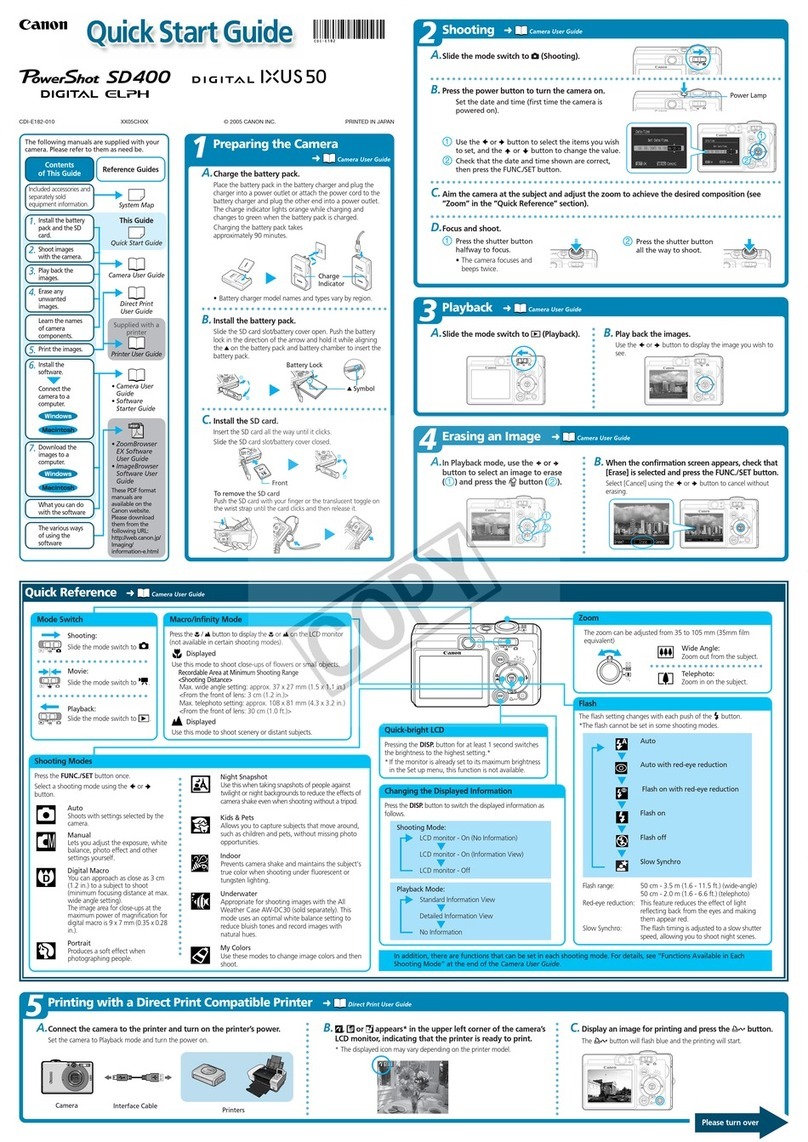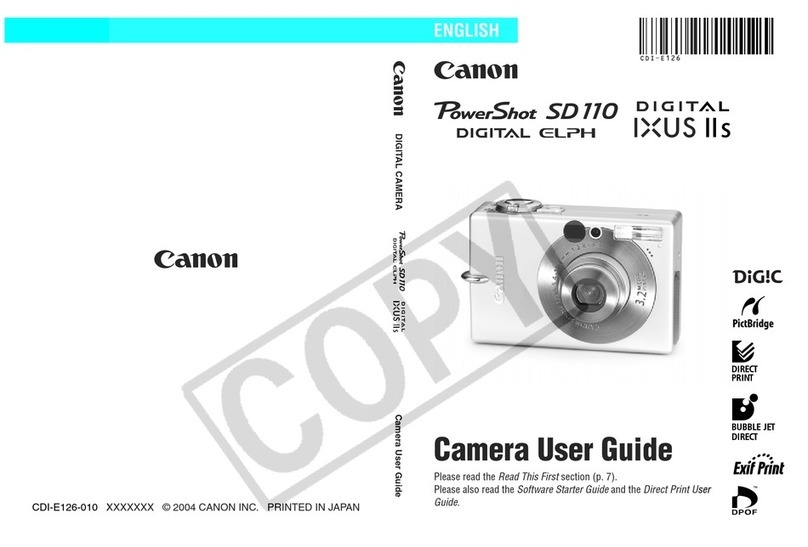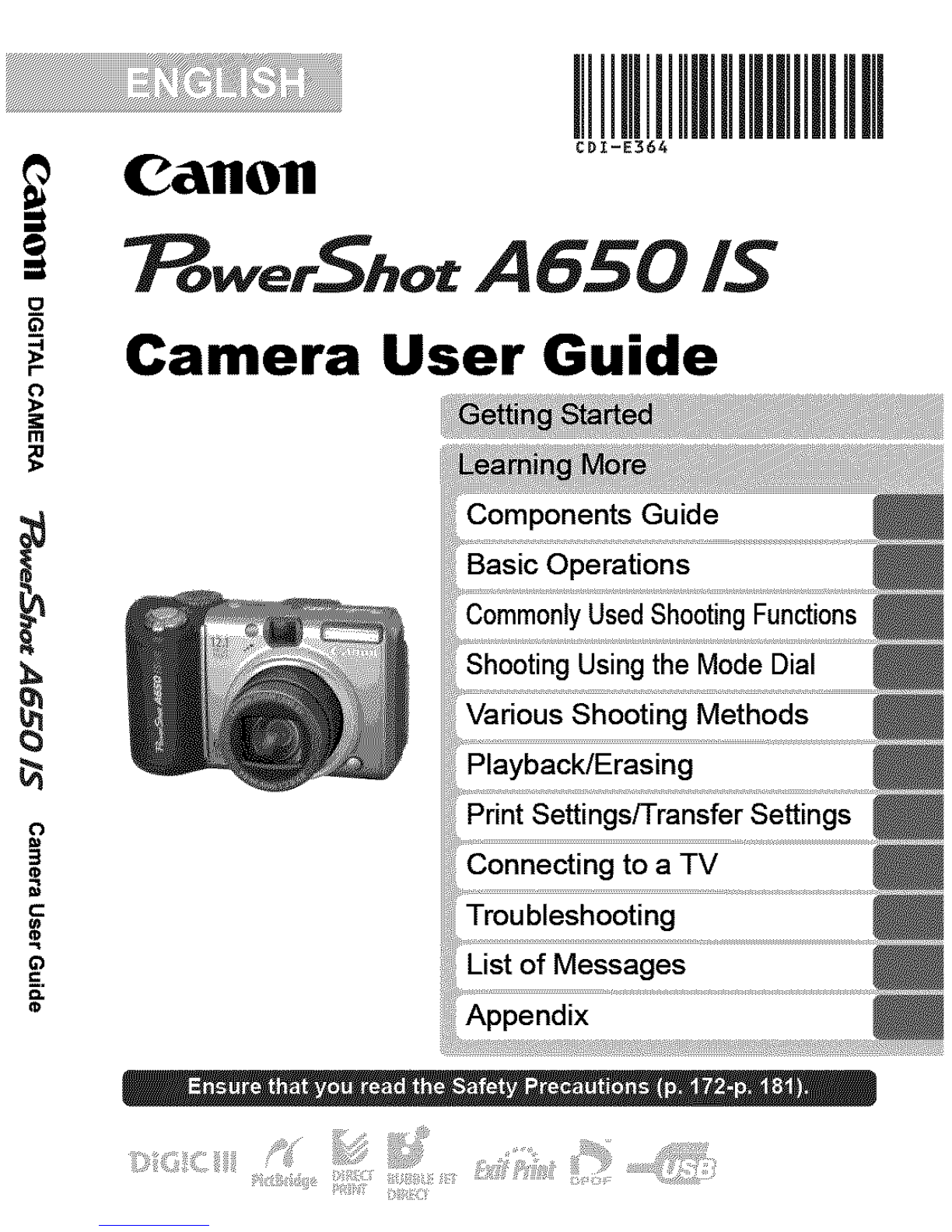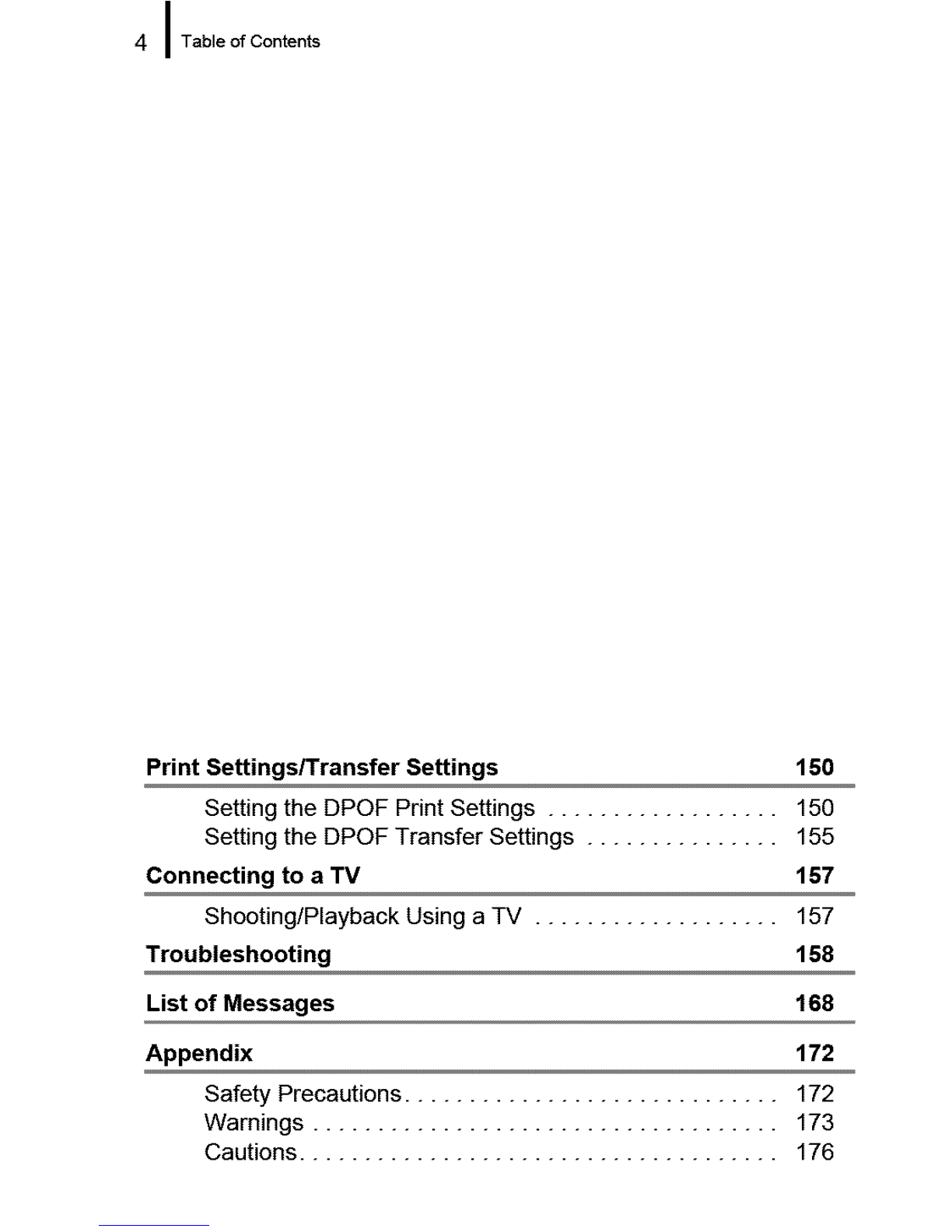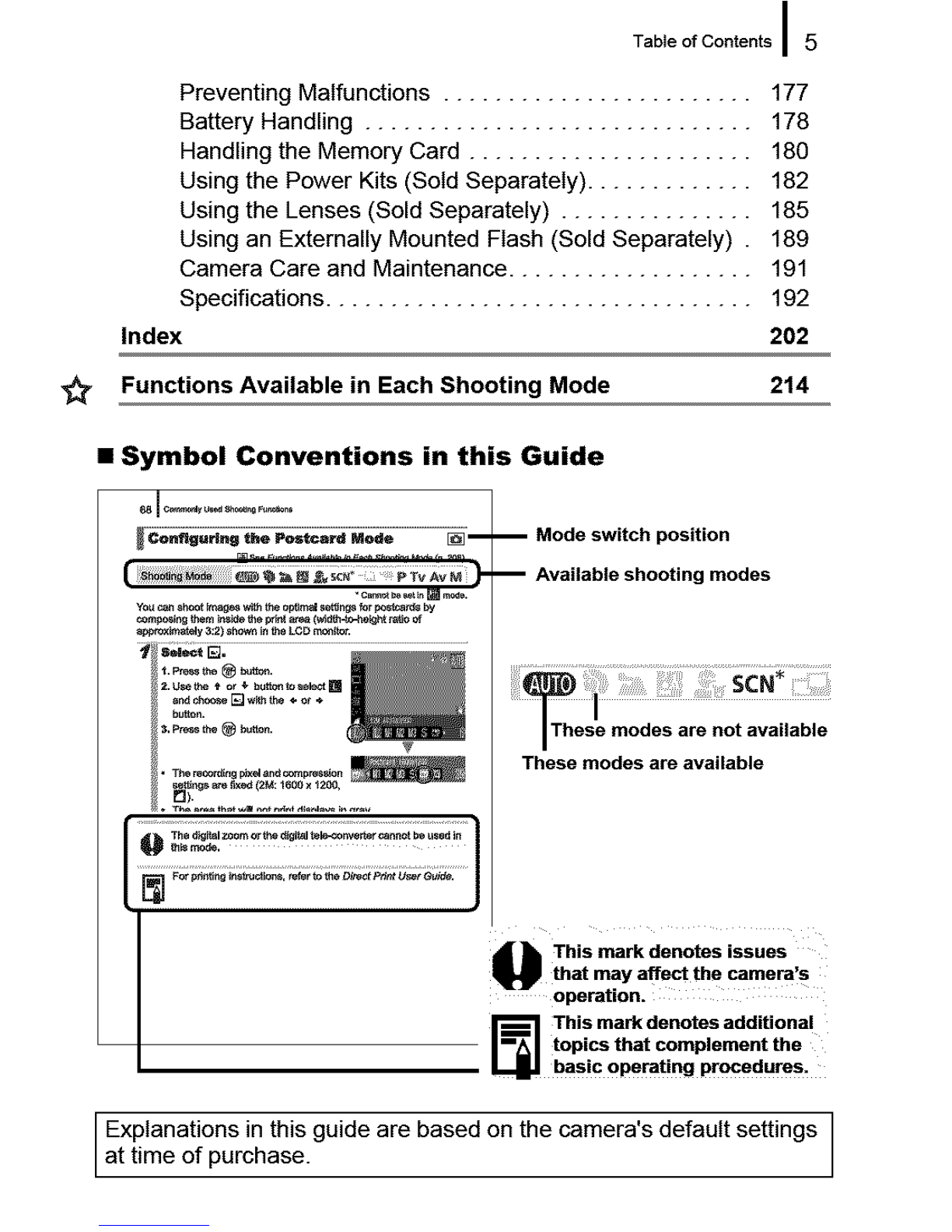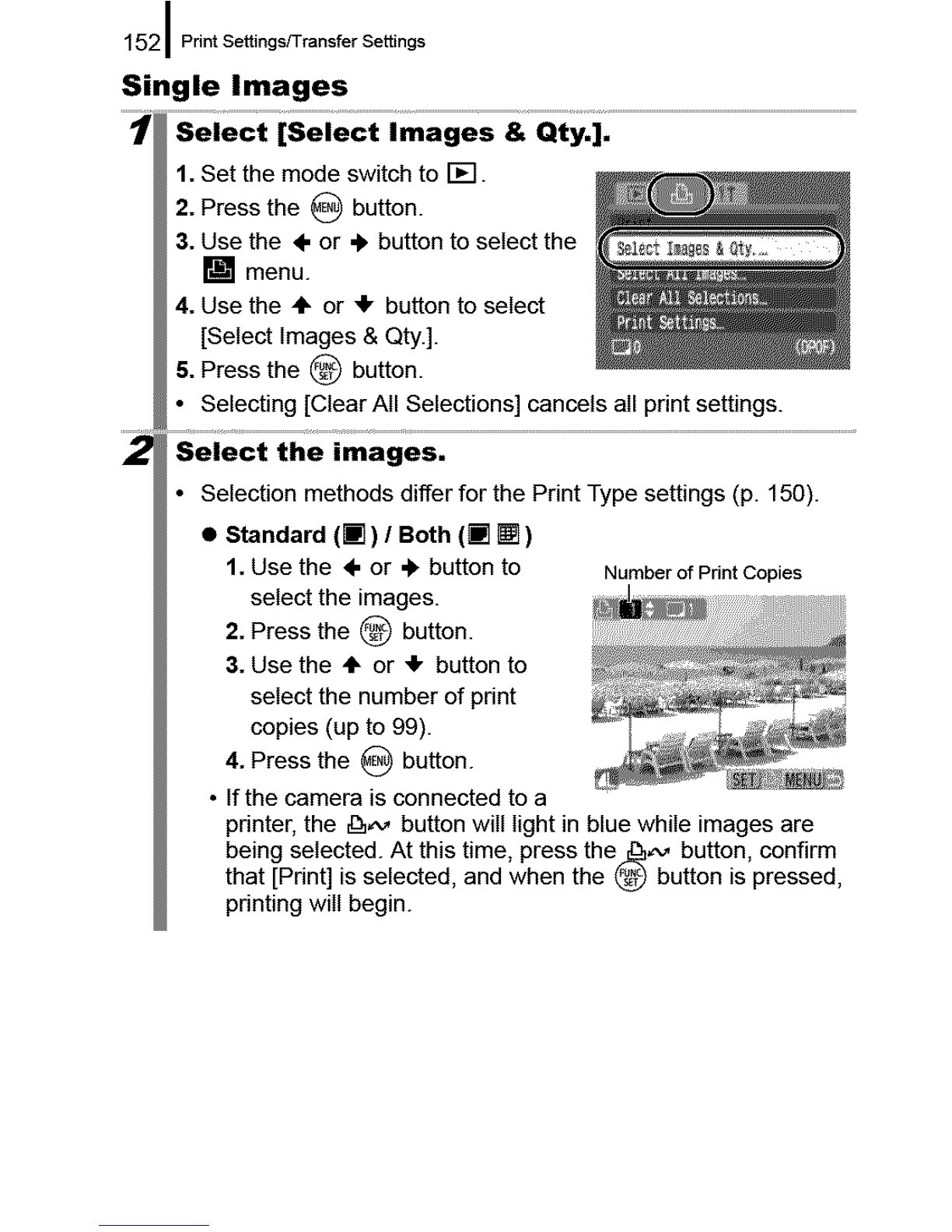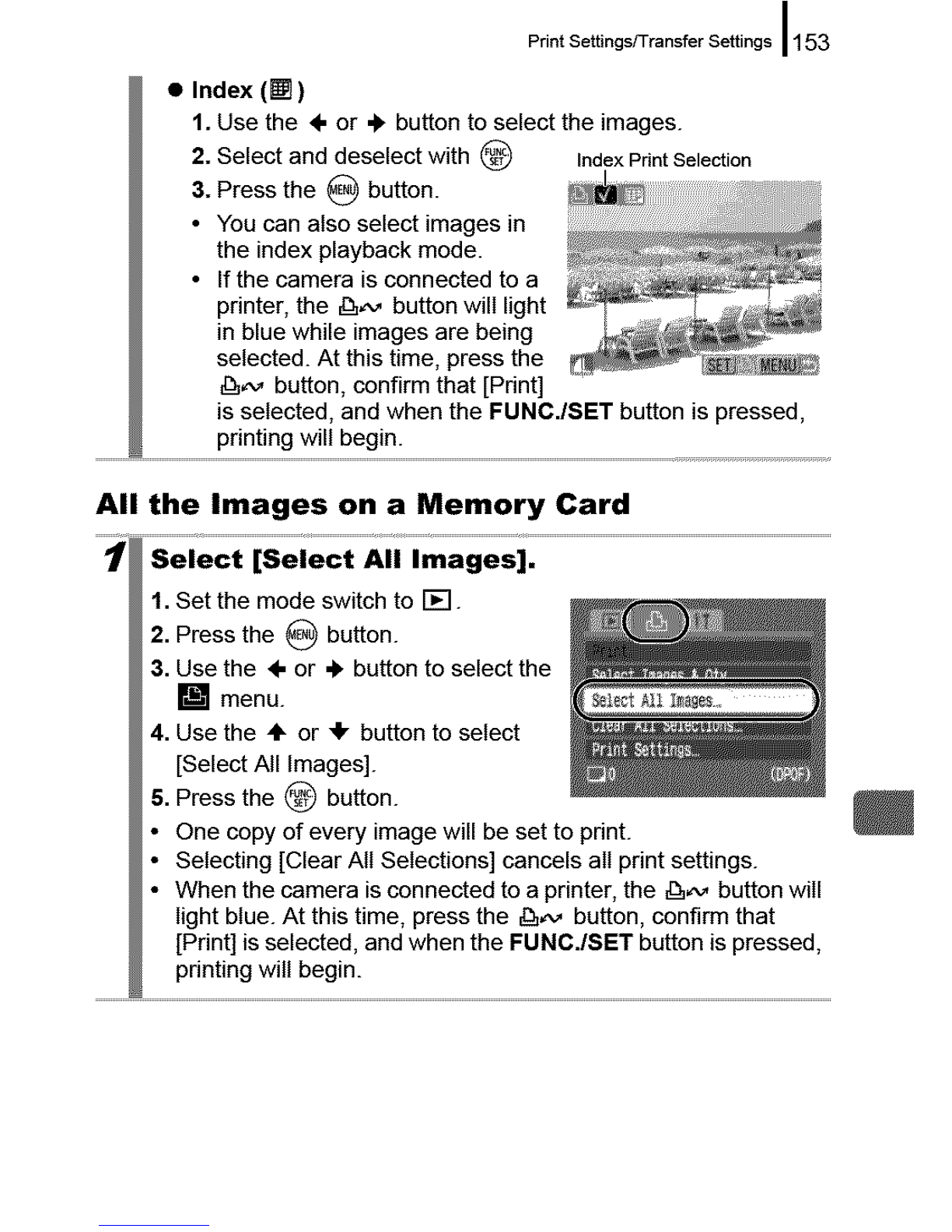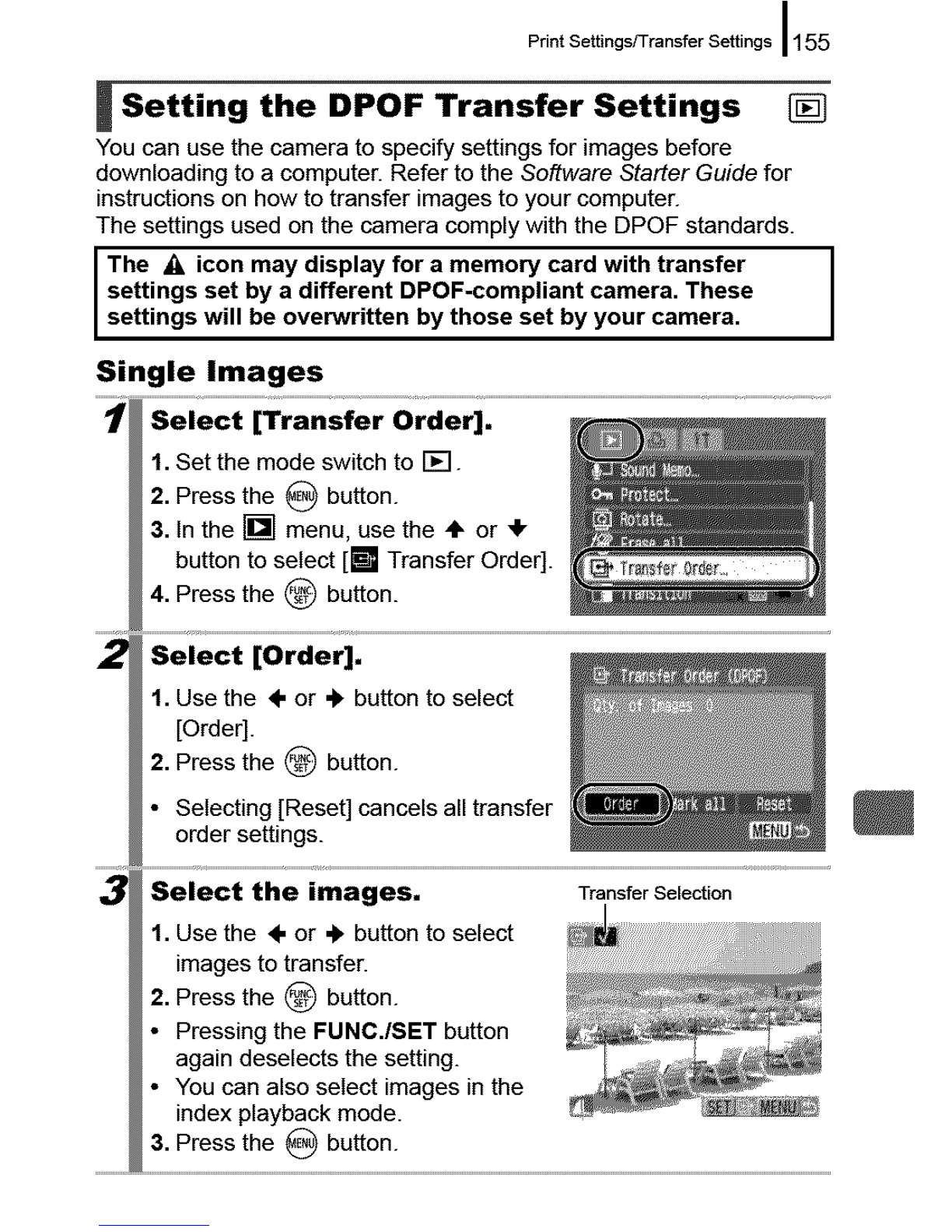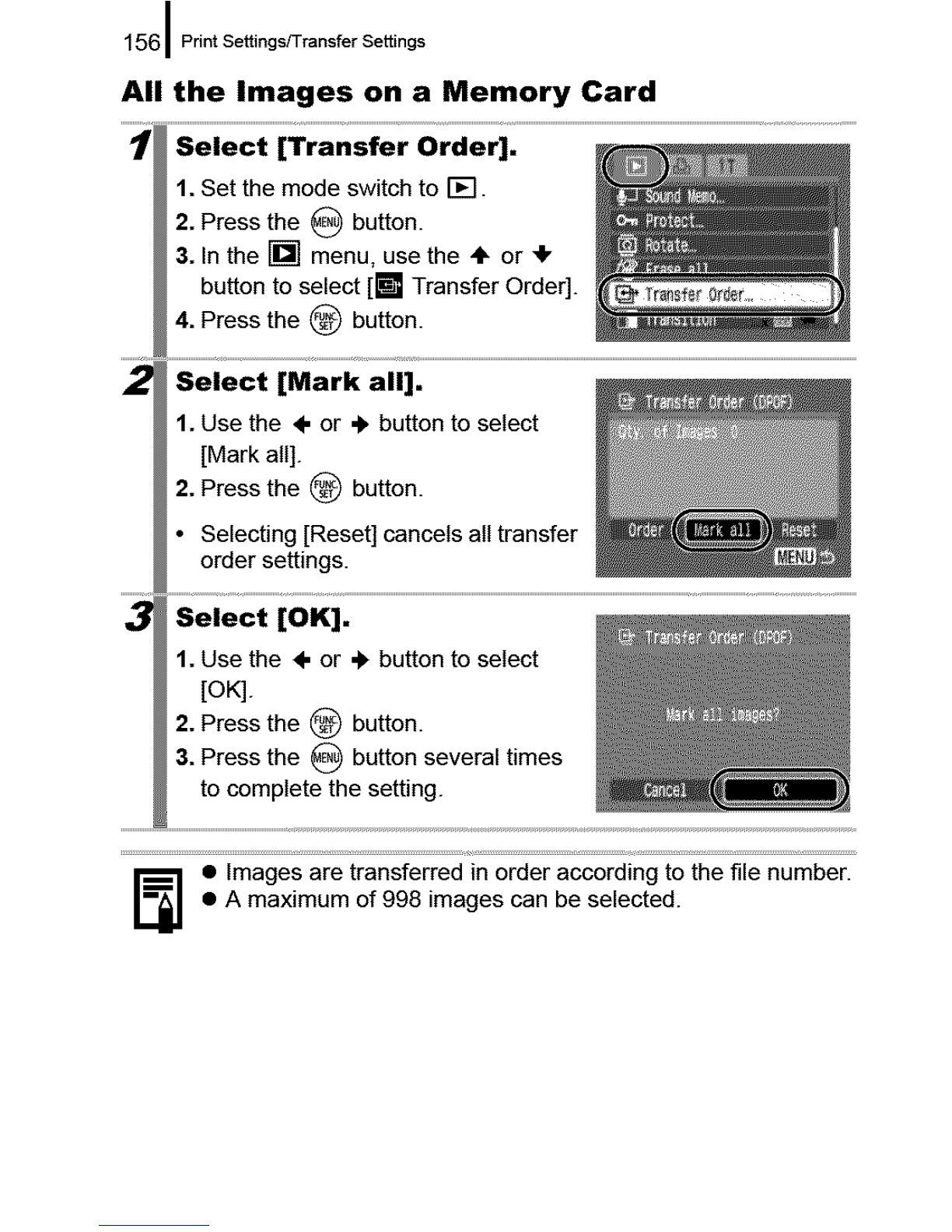Canon Powershot A650 IS User manual
Other Canon Digital Camera manuals
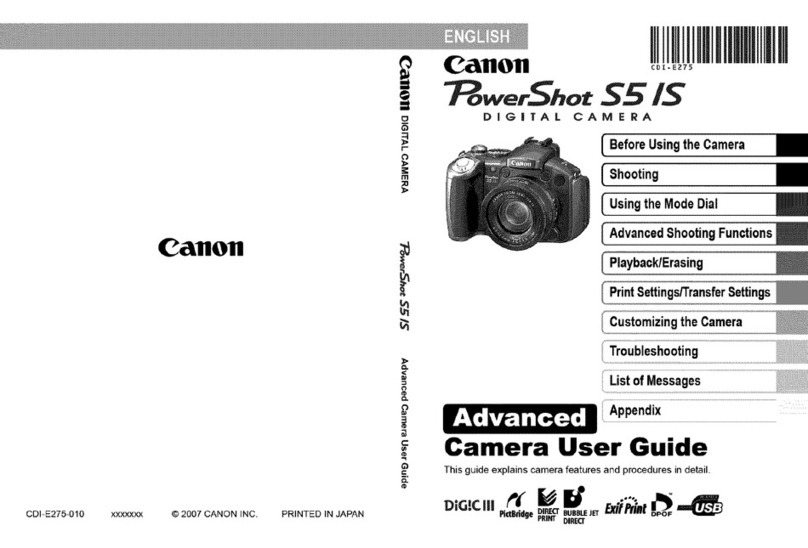
Canon
Canon POWERSHOT S5IS User manual
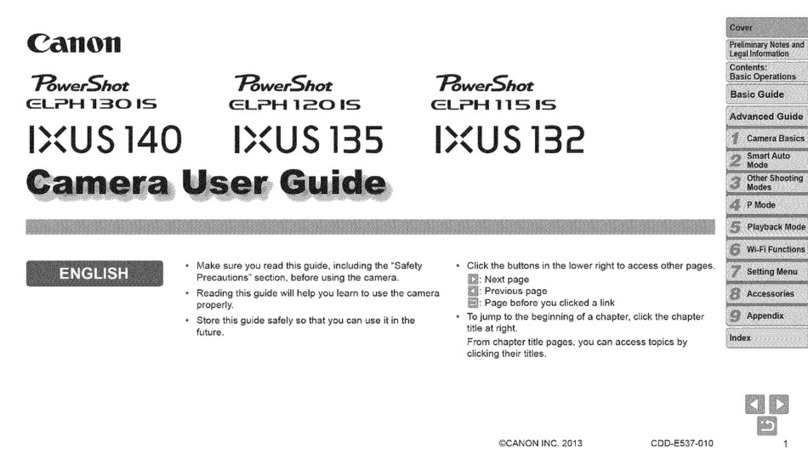
Canon
Canon ELPH130IS IXUS 140 User manual

Canon
Canon PowerShot SD 700 IS Digital Elph User manual

Canon
Canon BP-511 User manual

Canon
Canon EOS-1D Mark II Digial User manual

Canon
Canon EOS-1D C User manual

Canon
Canon EOS 350D User manual

Canon
Canon EOS 1D Mark III Parts list manual

Canon
Canon PowerShot SX410 IS User manual

Canon
Canon PowerShot G1 X User manual

Canon
Canon EOS-1D Mark II Digial User manual

Canon
Canon PowerShot ELPH 500 HS User manual

Canon
Canon EOS 7D Mark II (G) User manual

Canon
Canon EOS 7D Mark II (G) User manual

Canon
Canon Powershot S70 User manual

Canon
Canon EOS 7D Mark II (G) User manual
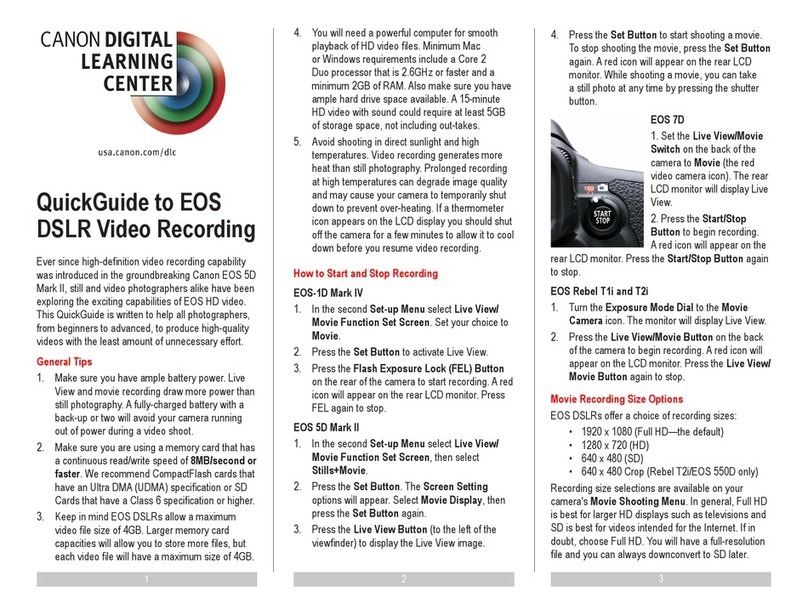
Canon
Canon EOS 7D Mark II (G) User manual

Canon
Canon IXUS 500 HS User manual
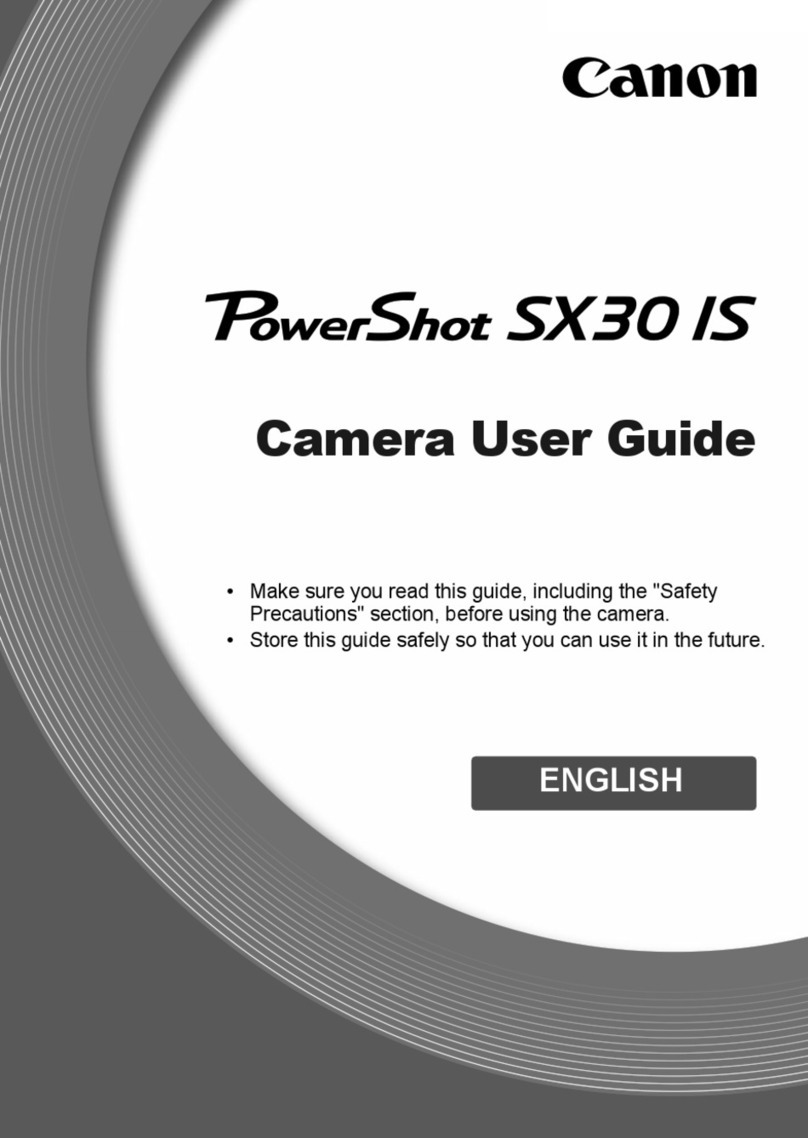
Canon
Canon 4344B005 User manual

Canon
Canon EOS Kiss X10 REBEL SL3 200D II User manual