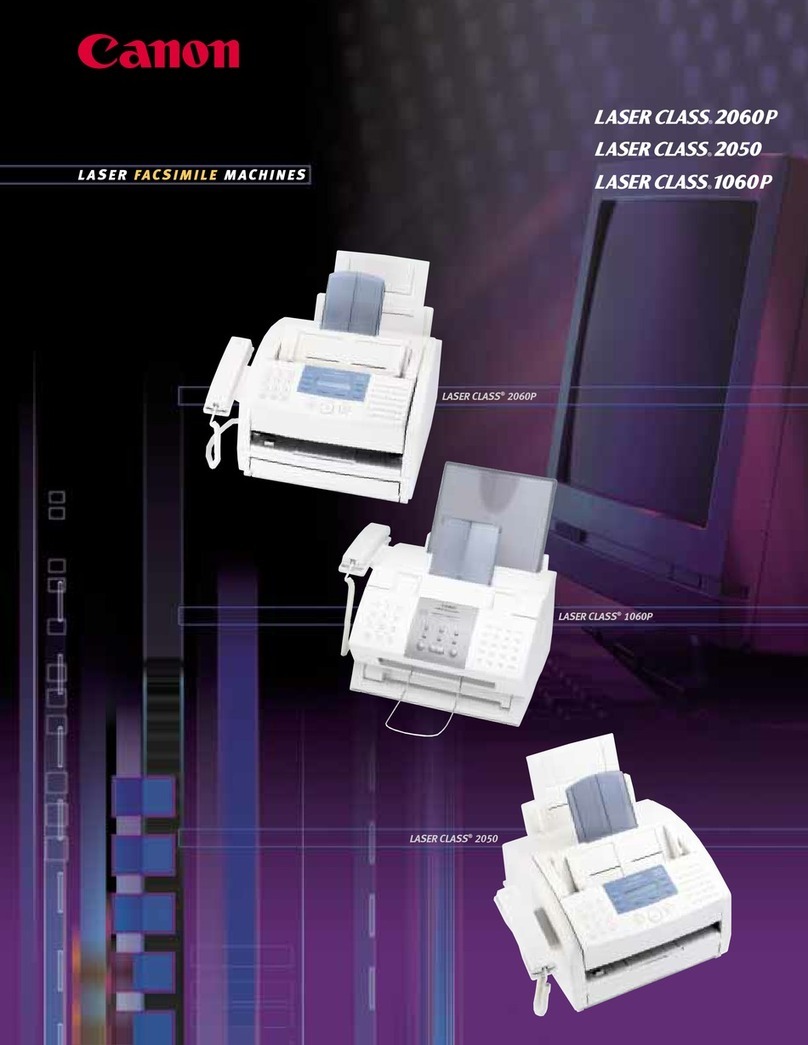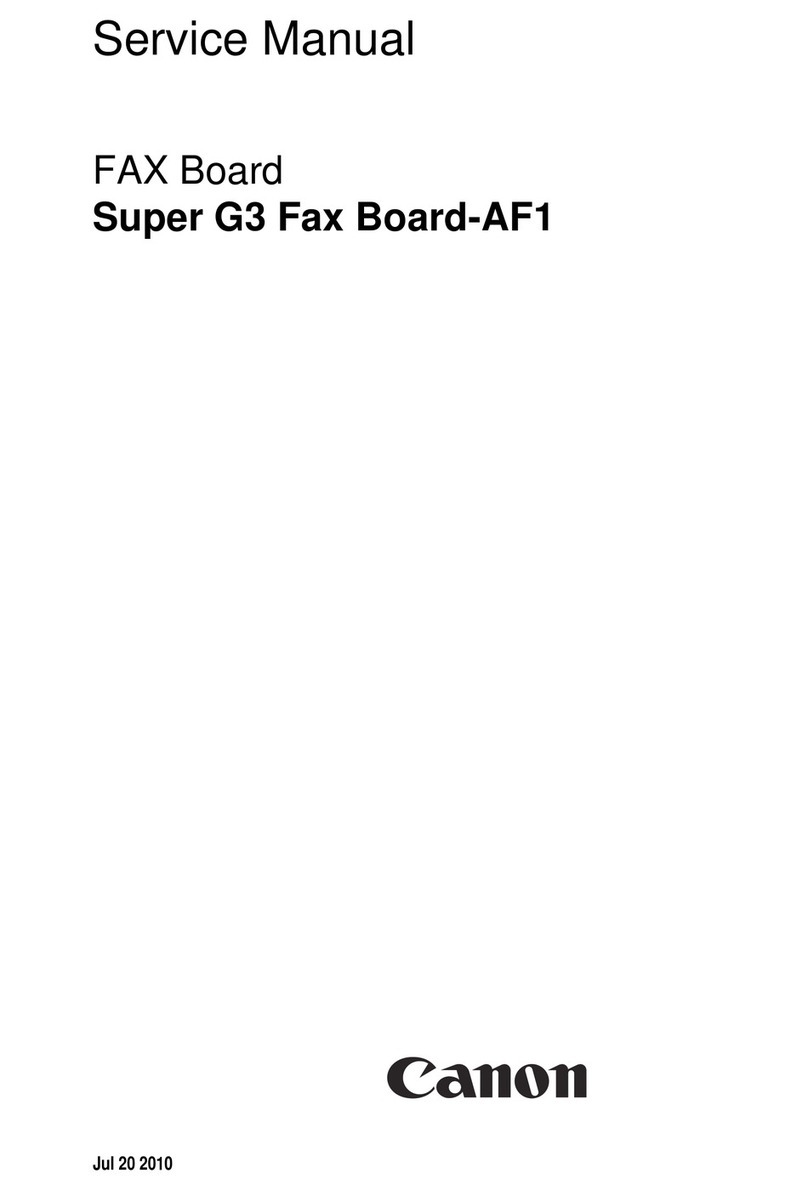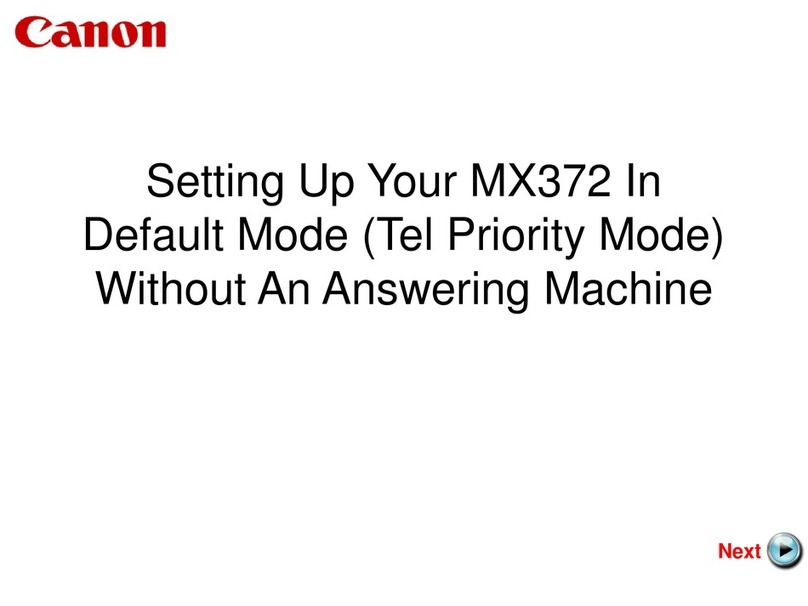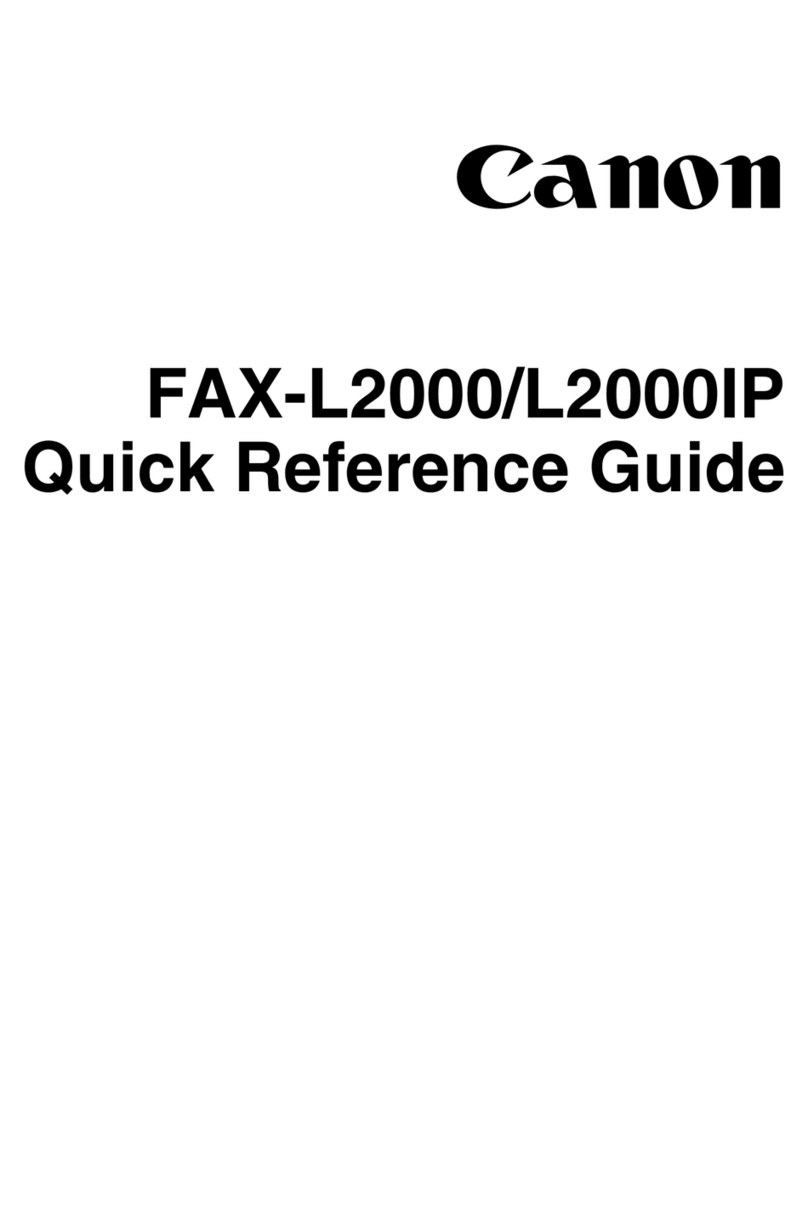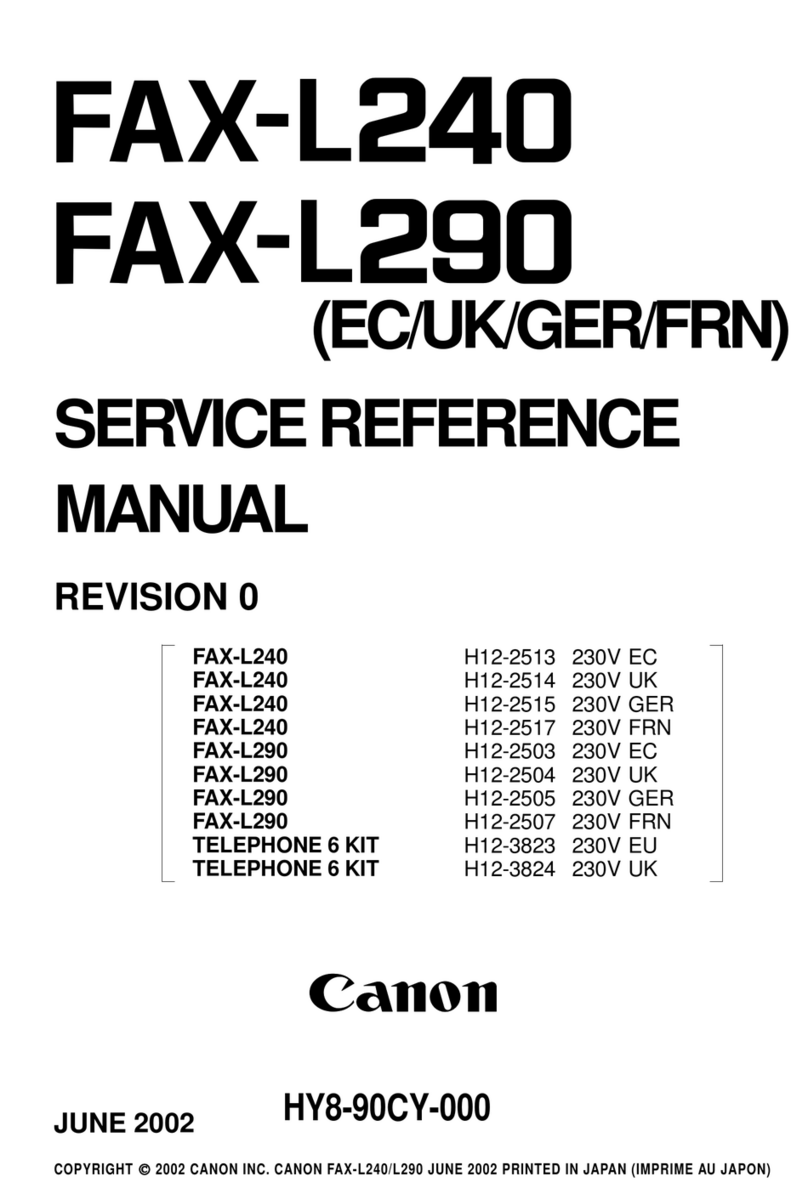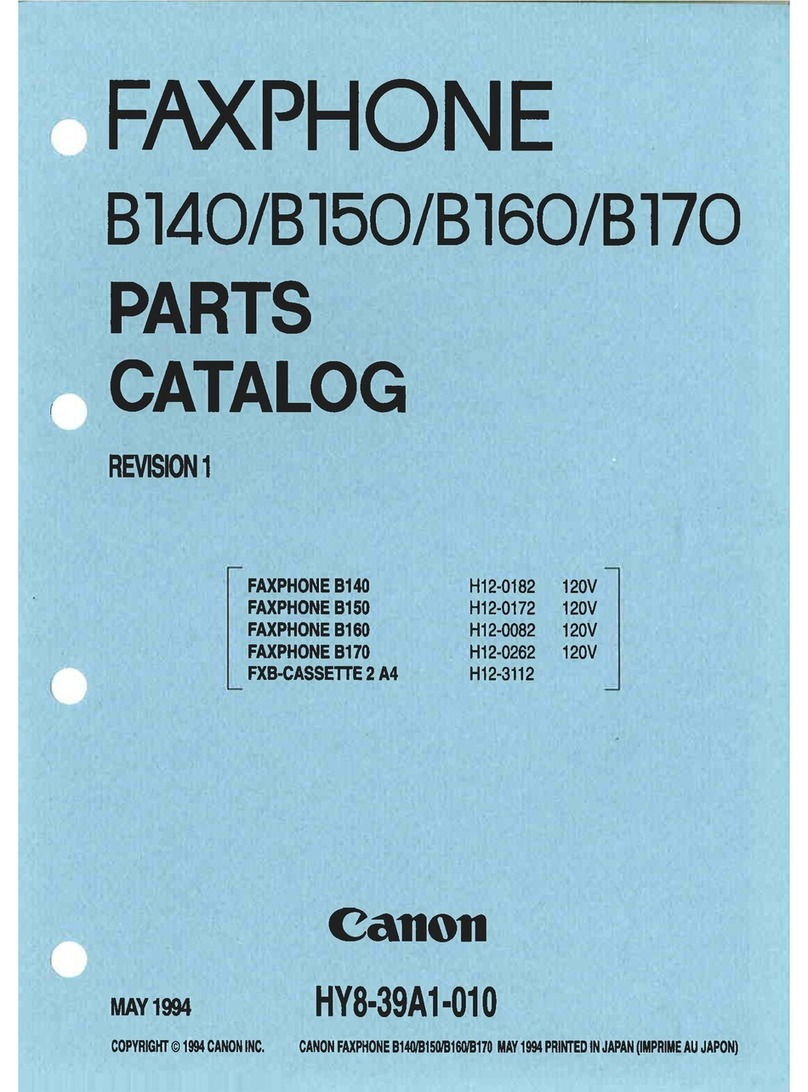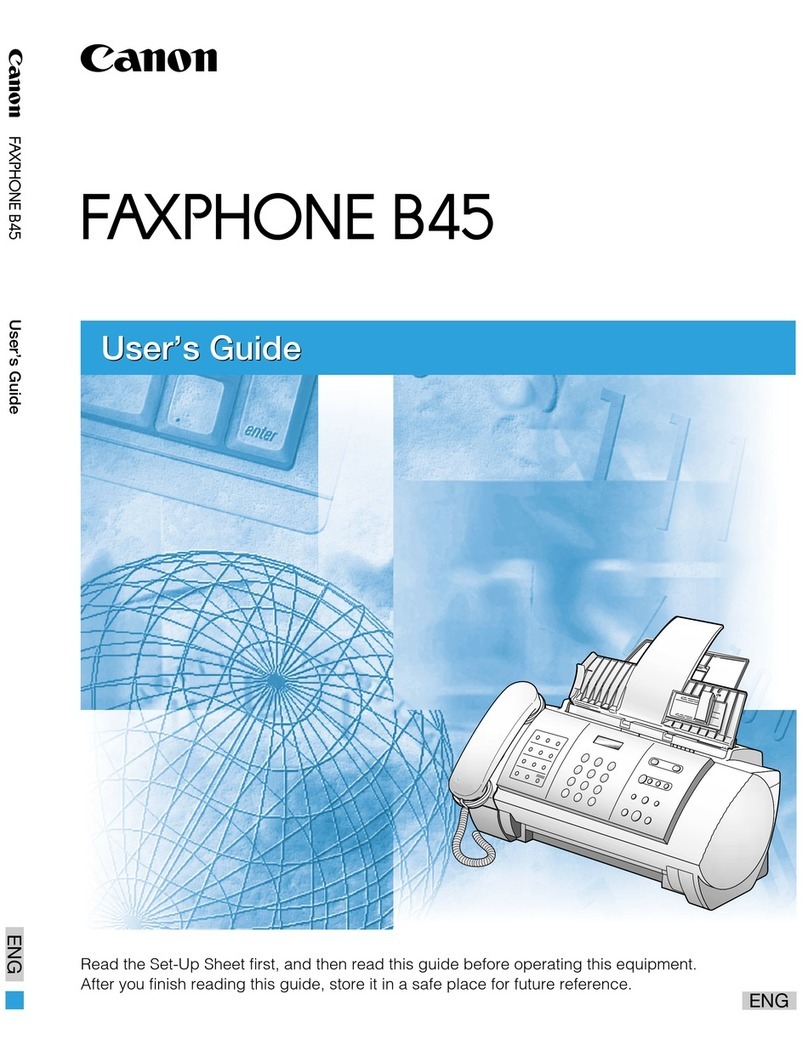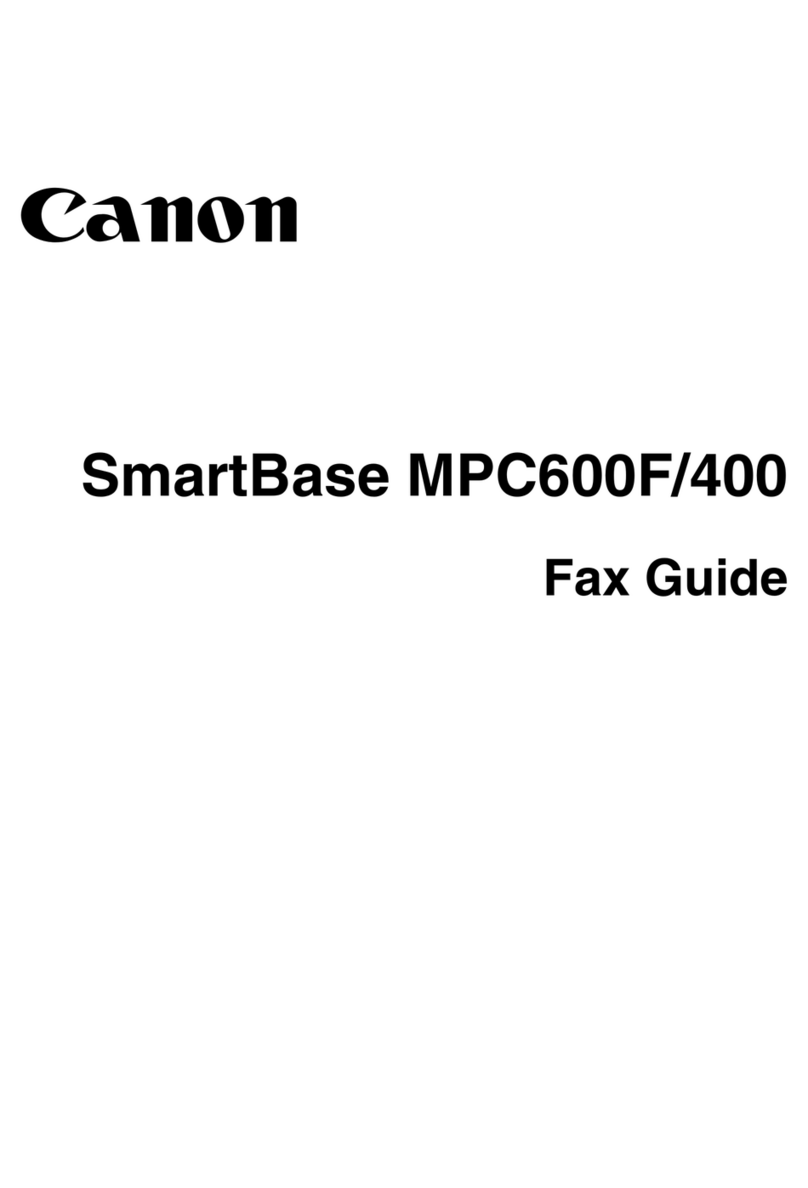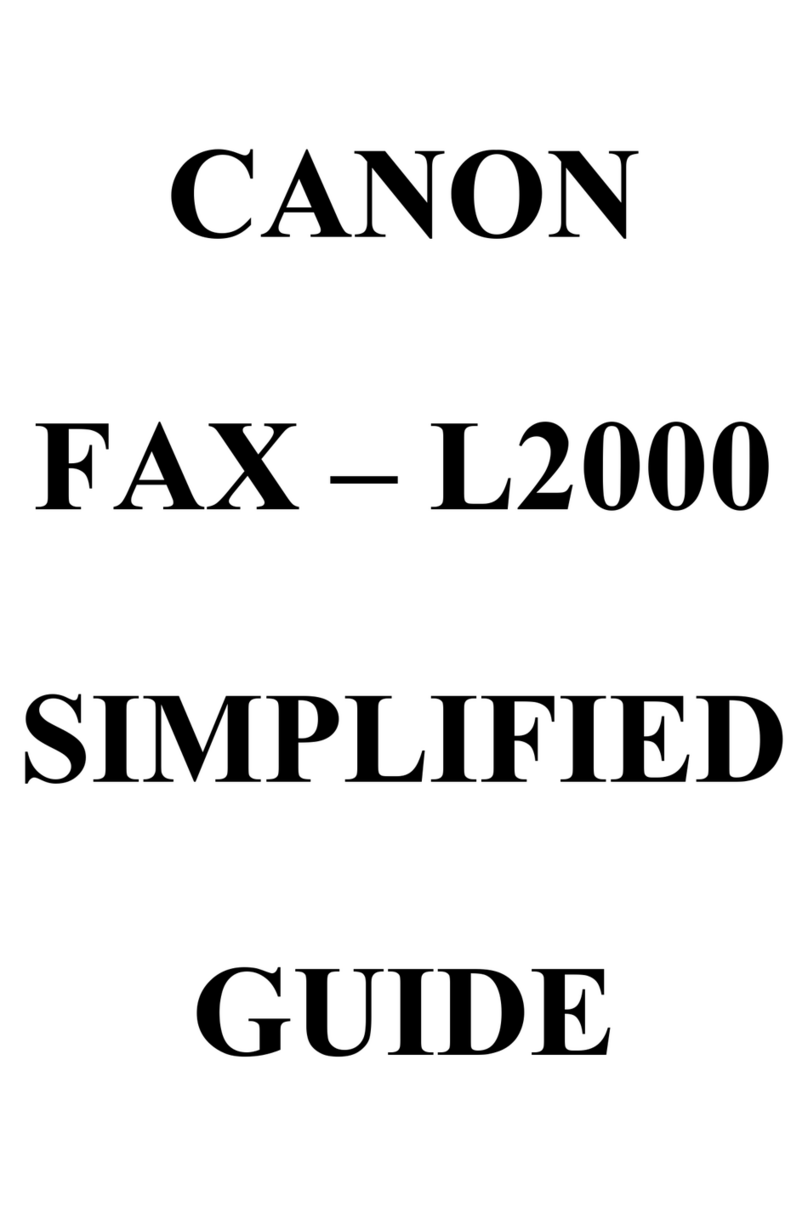3 Loading Paper
a Open the Document Cover and extend the Paper Support to
support the paper.
b Squeeze, then slide the Paper Guide to the left.
c Tap the edge of the stack on a flat surface to even the stack.
d Insert the stack face up into the Multi-Purpose Tray , and
align the right edge of the stack with the right side of the Multi-
Purpose Tray. Then slide the Paper Guide snugly against
the left edge of the stack.
Be careful not to press the Paper Guide strongly against the stack, or the
paper will not be fed properly.
e Adjust the Document Guide to the width of the document, and
gently insert the top of the document face up into the Document
Tray until you hear a beep.
4 Setting RECEIVE Mode
Press [Receive Mode/Resolution] to change the receive mode.
For details on ANS.MACHINE MODE, refer to “Receiving
Documents with an Answering Machine: ANS.MACHINE MODE”
in “Receiving Faxes” of the User’s Guide.
For details on DRPD, refer to “Receiving with a DRPD (Distinctive
Ring Pattern Detection) service: DRPD” in “Receiving Faxes” of
the User’s Guide.
● MANUAL Mode
Pick up the Handset to
answer the call.
Press [Start/Copy].
Rings for every call, regardless of whether the call is a fax call or a voice
call. For a fax call, you have to manually activate reception of the fax.
● FAX/TEL Mode
Pick up the Handset to
answer the call.
Receives documents
automatically.
Automatically switches between fax and voice calls.
Receives documents automatically and rings for voice calls.
● FAX ONLY Mode
Answers all calls as fax calls.
Receives documents automatically and disconnects voice calls.
● TAM Mode (FAX-JX500/FAX-JX300 only)
Record an outgoing message.
Press [TAM] to set TAM MODE. The fax receives documents automatically.
To hear the recorded messages, press [Play]. Refer to “Playing Telephone
Messages” in “Using TAM Mode” of the User’s Guide.
You may change the number of times the phone rings before the answering
machine answers a call. Refer to “Setting TOLL SAVER” in “Using TAM
Mode” of the User’s Guide.
If the LCD displays “TAM MEMORY FULL” when you turn the answering
system on, please delete some of the messages stored in memory. Refer
to “Deleting a Document from Memory” in “Receiving Faxes” of the User’s
Guide.
5 Examples of Connecting the Machine
Typical examples of connecting the machine are described
below. The machine cannot send/receive faxes if the connection
is incorrect. Connect the machine correctly.
The following are examples of the type of connecting that
can be made.
● Connecting to the Telephone Line
● Connecting to an Analog Line
(A) Telephone line (analog)
(A)
● Connecting to an ADSL
(B) Asymmetric Digital Subscriber Line
(C) Splitter
(D) ADSL modem (splitter may be built-in to the modem)
(E) Computer
(B)
(E)
(D)
(C)
● Connecting to an ISDN Line
(F) ISDN line
(G) Terminal adapter, etc.
(H) Analog port
(I) Computer
(F)
(I)
(H)
(G)
● Connecting External Devices
● Connecting a Telephone or Answering Machine Directly
(J) Telephone or Answering machine
(J)
Take off the protective tape on the back of the machine when you connect
an external device.
Replacing the FINE Cartridge
When the ink is empty, the LED blinks. When this occurs, you cannot
print out any documents in memory. Replace the FINE Cartridge
with new one. Refer to “Replacing a FINE Cartridge” in “Routine
Maintenance” of the User’s Guide.
Replace the FINE
Cartridge.
The LED blinks.
When the ink level is low, the LED lights up. In this state the FAX will
receive documents to memory (up to 30 transactions or 120 pages
(FAX-JX200/JX201: 60 pages)). To print all unprinted documents
in memory select <PRINT ALL NEW RX> from the <MEMORY
REFERENCE> menu. After printing, delete unnecessary faxes from
the memory. Refer to “Documents Stored in Memory” in “Receiving
Faxes” of the User’s Guide.
XXXXXXXX © CANON INC. 2007 PRINTED IN THAILAND
Press [MENU].
The LED lights up.
For details on ISDN connection and settings, see the manuals supplied
with your terminal adapter or dial-up router.
For details on ADSL connection and settings, see the manual supplied with
your ADSL modem. The illustrated connection is an example and is not
guaranteed to suit every connecting condition.
The TAM Lamp lights up.