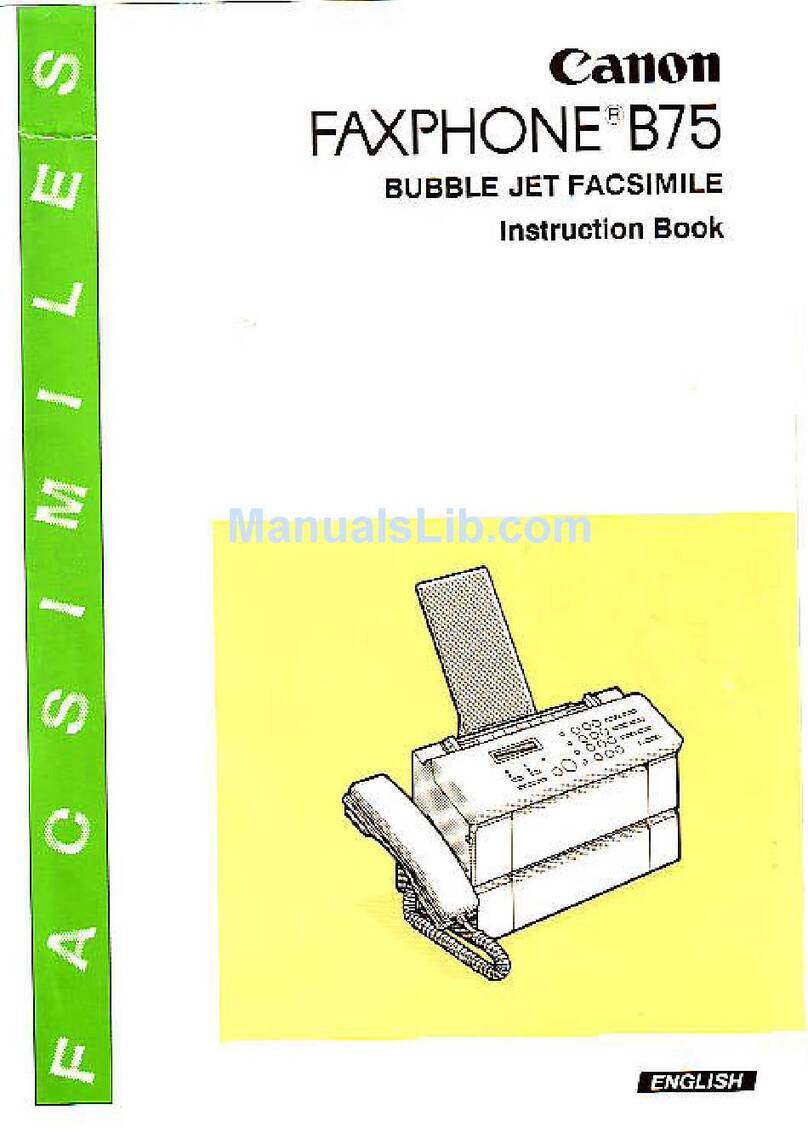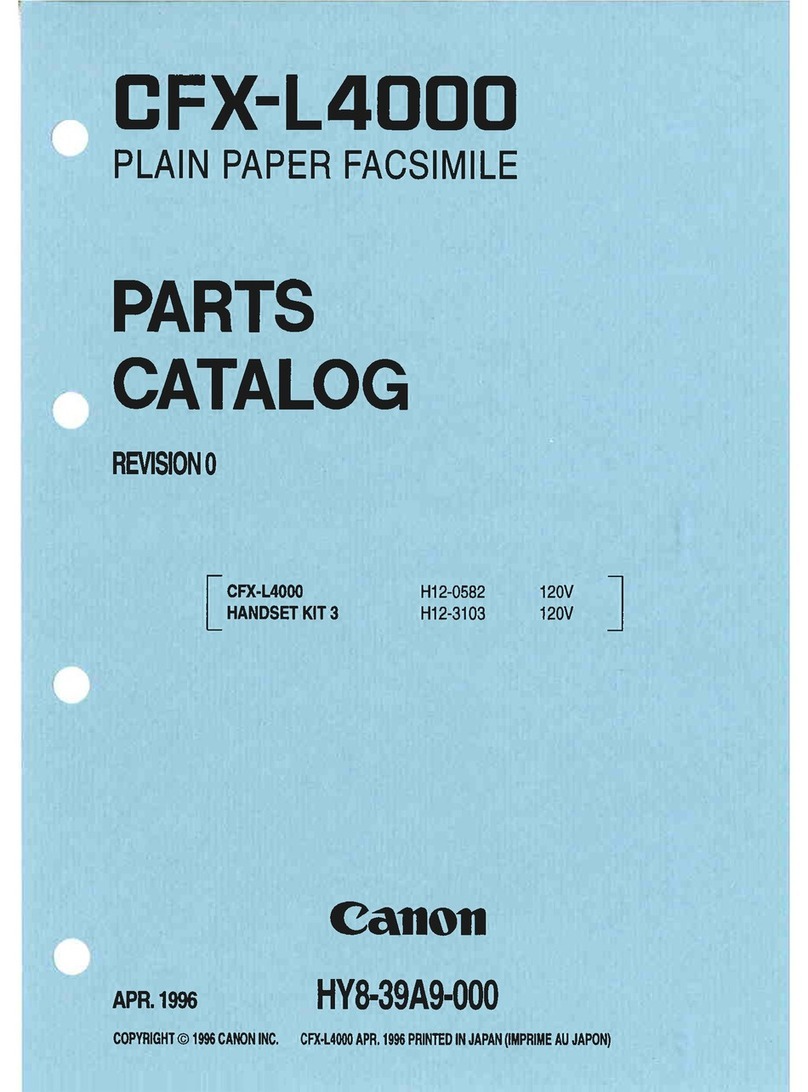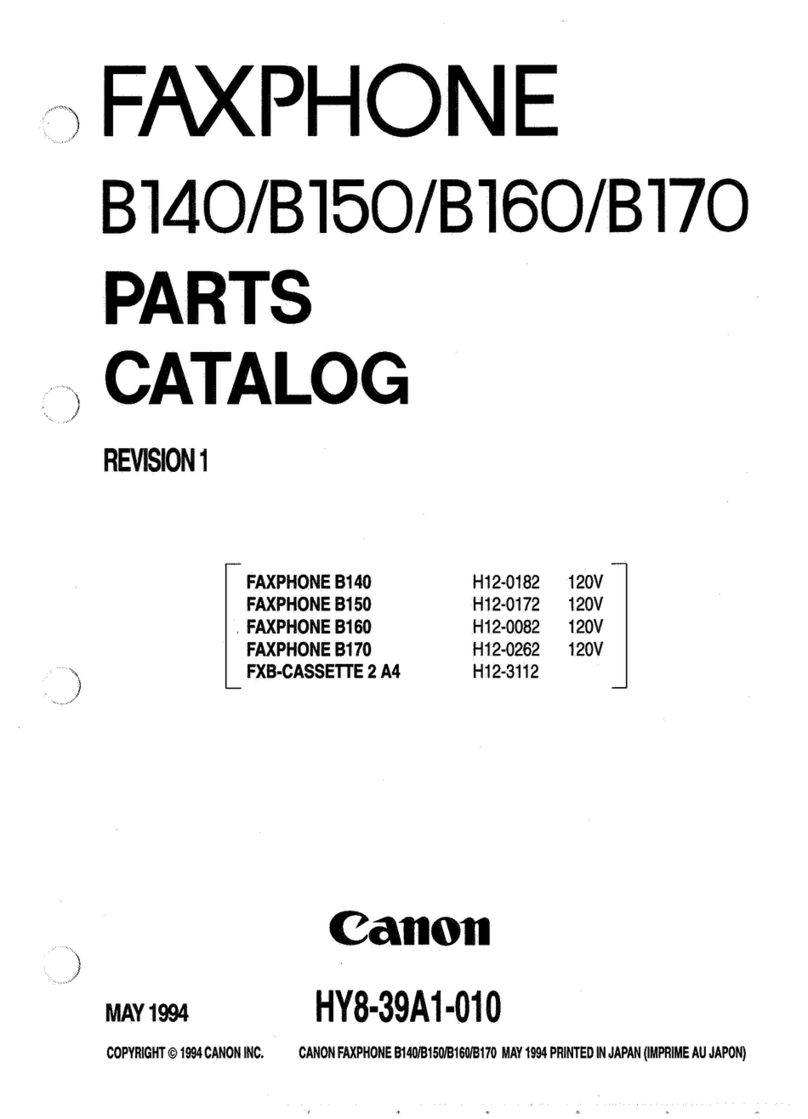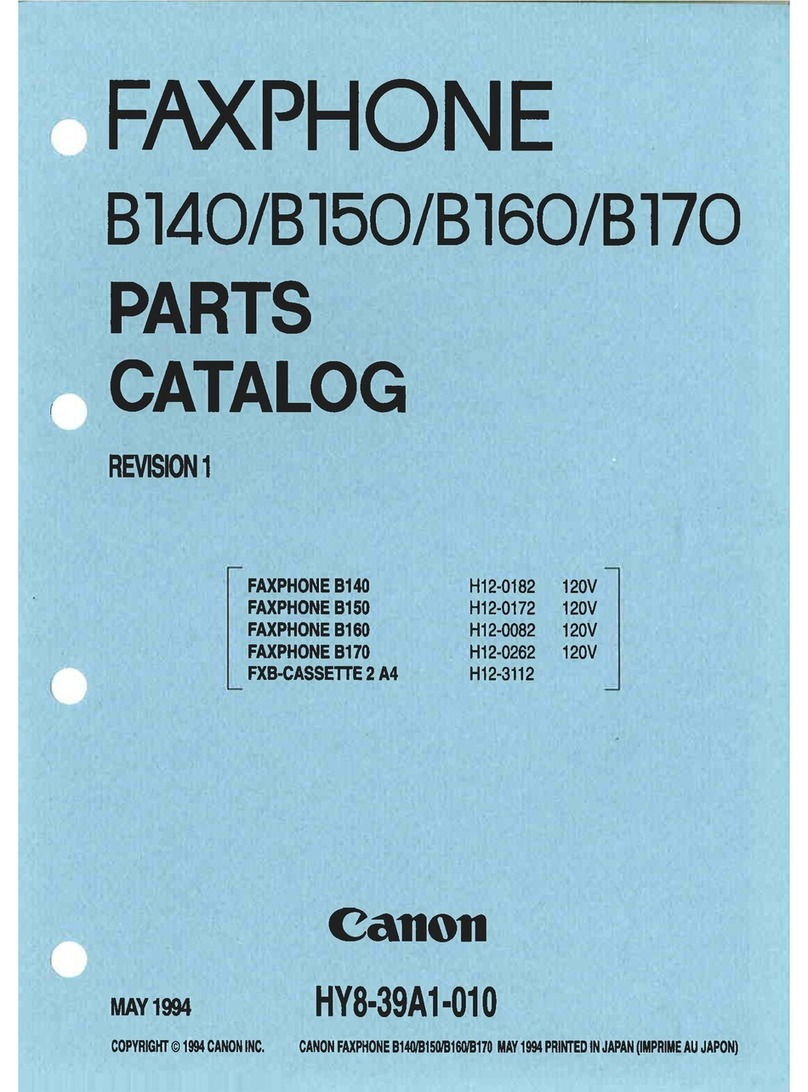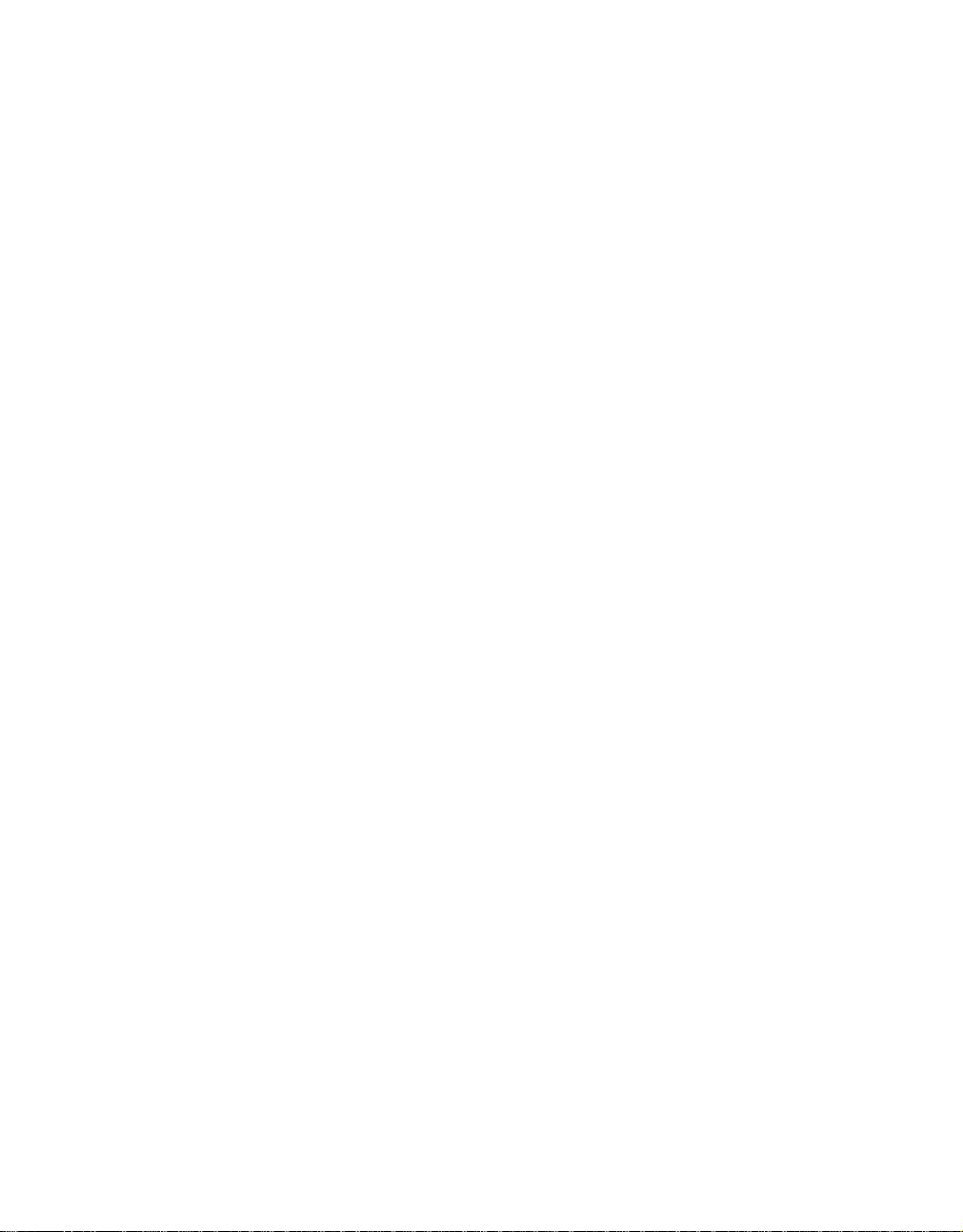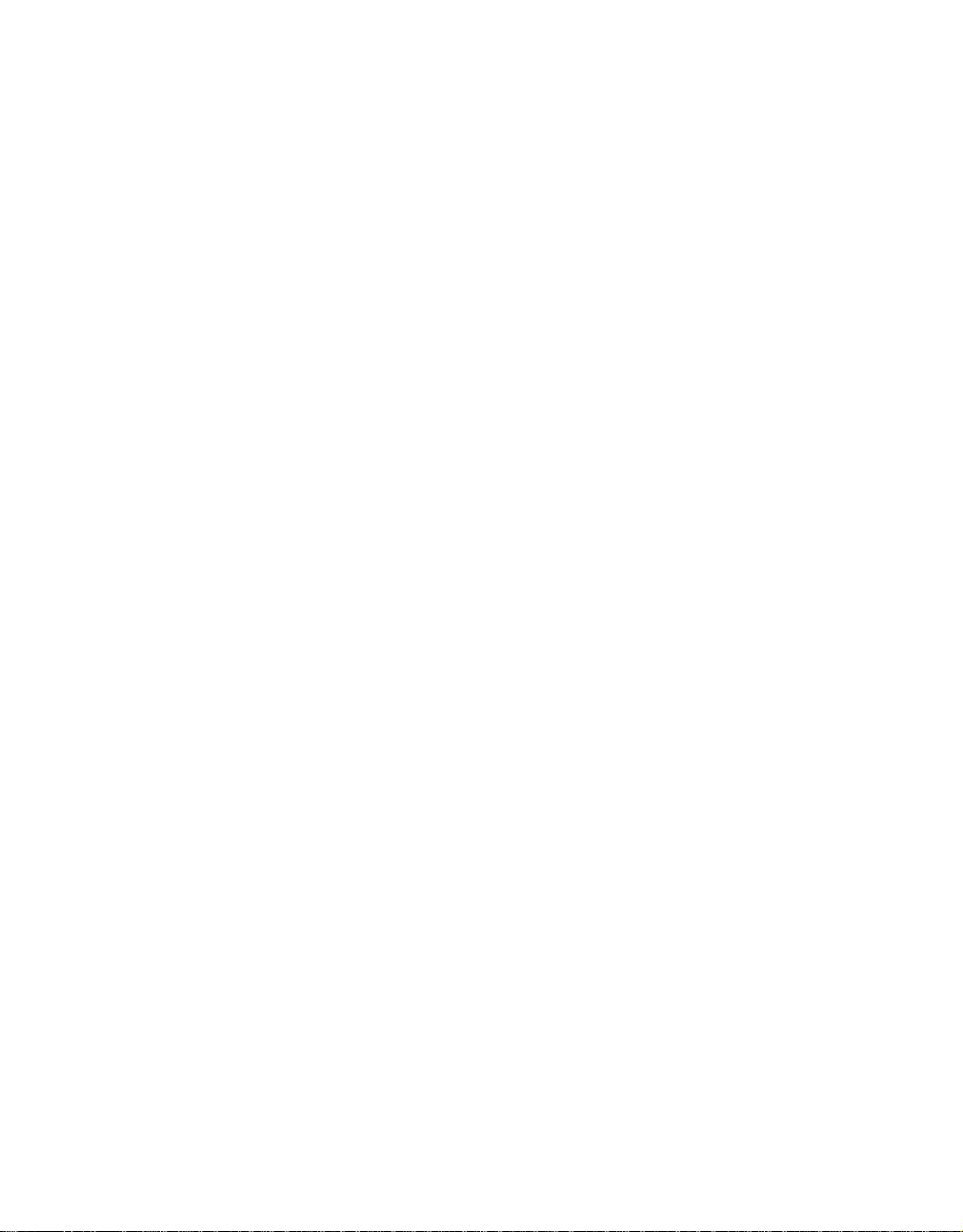
Table of Contents
ii
INTRODUCTION
Using this guide ................................... v
Customer support................................ v
Important safety instructions..............vi
Users in Canada .................................viii
Pre-Installation Requirements for Canon
Facsimile Equipment..................................... viii
Notice ................................................................... viii
For Canadian Users .............................................. ix
1 SETTING UP
Unpacking ......................................... 1-1
Removing the shipping materials.....................1-2
Assembling the fax ........................... 1-3
Attaching components.......................................1-3
Making connections ......................... 1-4
Connecting the telephone line and external
devices............................................................1-4
Connecting the AC power cord ........................1-5
Loading paper ................................... 1-6
Paper guidelines .................................................1-6
Loading paper in the multi-purpose tray ........1-7
Installing the BJ cartridge ................ 1-8
Guidelines ............................................................1-8
Installing the BJ cartridge in your fax.............1-9
Testing the fax ...................................................1-10
2 PREPARING TO USE
YOUR FAX
Main components of your fax .......... 2-1
Fax controls — the operation panel. 2-2
Guidelines for entering
numbers, letters, and symbols..... 2-4
Correcting mistakes ...........................................2-5
Setting the TEL LINE TYPE ............... 2-6
Registering sender information ....... 2-7
Personalizing your fax........................................2-7
Setting the date and time ..................................2-7
Registering your fax/telephone number and
name................................................................2-8
Setting the daylight saving time .......................2-9
Registering one-touch speed
dialing numbers and names....... 2-11
Registering coded speed
dialing numbers and names....... 2-12
3 DOCUMENTS AND
PAPER
Preparing documents ....................... 3-1
Types of documents you can scan ..................3-1
Problem documents ...........................................3-1
Loading documents .......................... 3-2
Problems with multipage documents.............. 3-2
Paper requirements .......................... 3-3
Printable area......................................................3-3
Loading paper......................................................3-3
4 MAKING COPIES
Copying documents.......................... 4-1
5 SENDING
DOCUMENTS
Preparing to send a document ......... 5-1
Adjusting the quality of your documents ........5-1
Sending methods ................................................5-2
Dialing methods ..................................................5-2
Sending documents.......................... 5-2
Direct sending .....................................................5-2
Memory sending .................................................5-3
Manual sending ..................................................5-4
Canceling sending............................. 5-5
Automatic dialing ............................. 5-5
Sending a document using one-touch speed
dialing or coded speed dialing numbers ....
5-5
Sending a document using directory dialing ...
5-6
Special dialing ................................... 5-7
Long-distance dialing.........................................5-7
Redialing when the line is busy ....... 5-8
Manual redialing.................................................5-8
Automatic redialing ............................................5-8