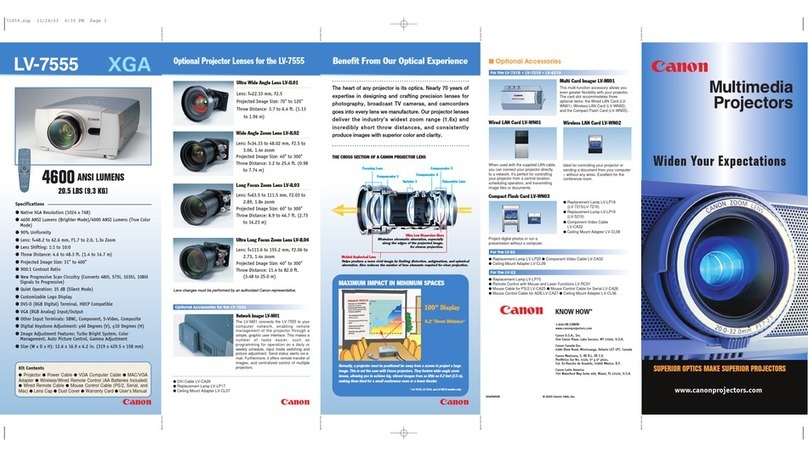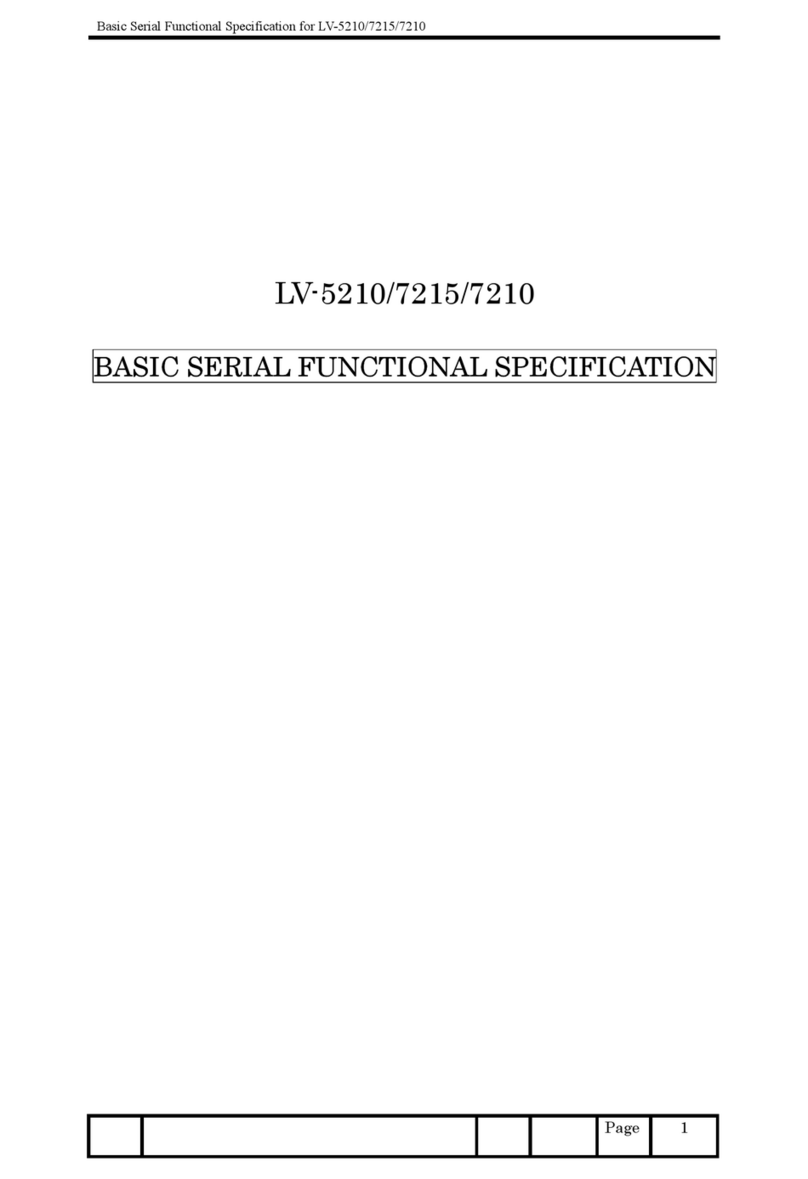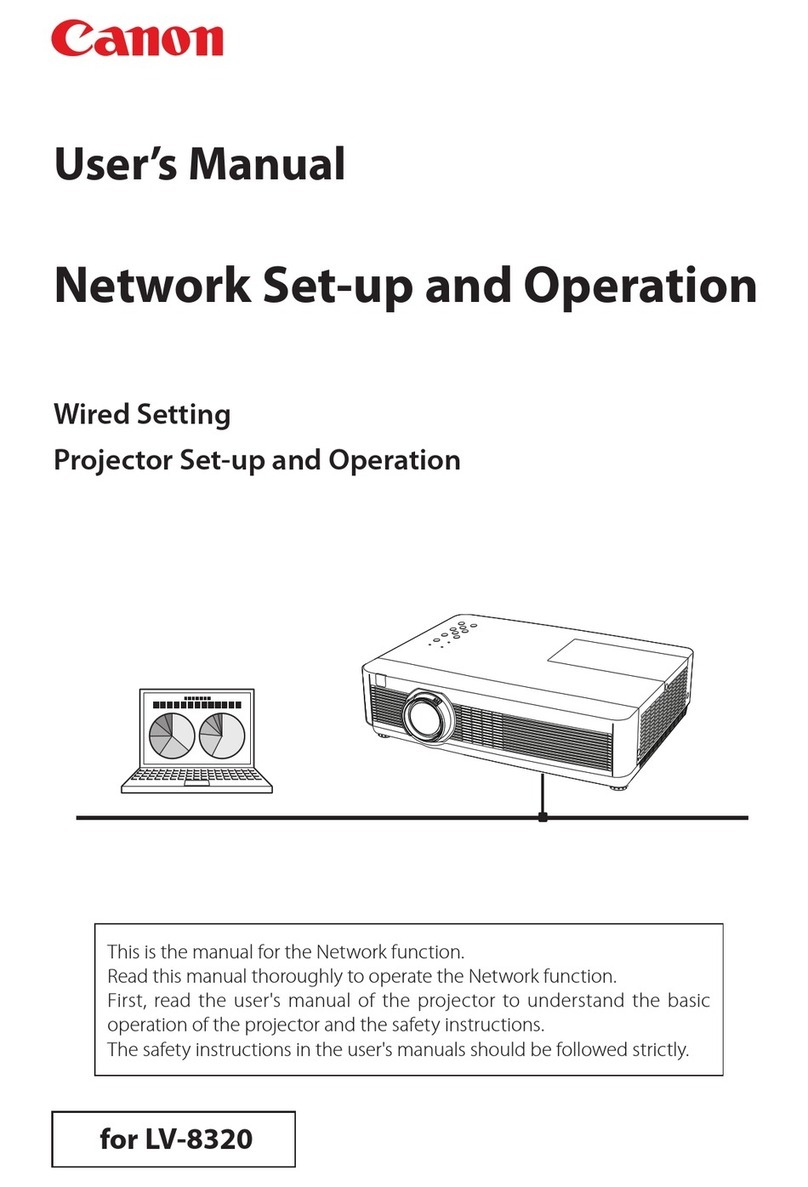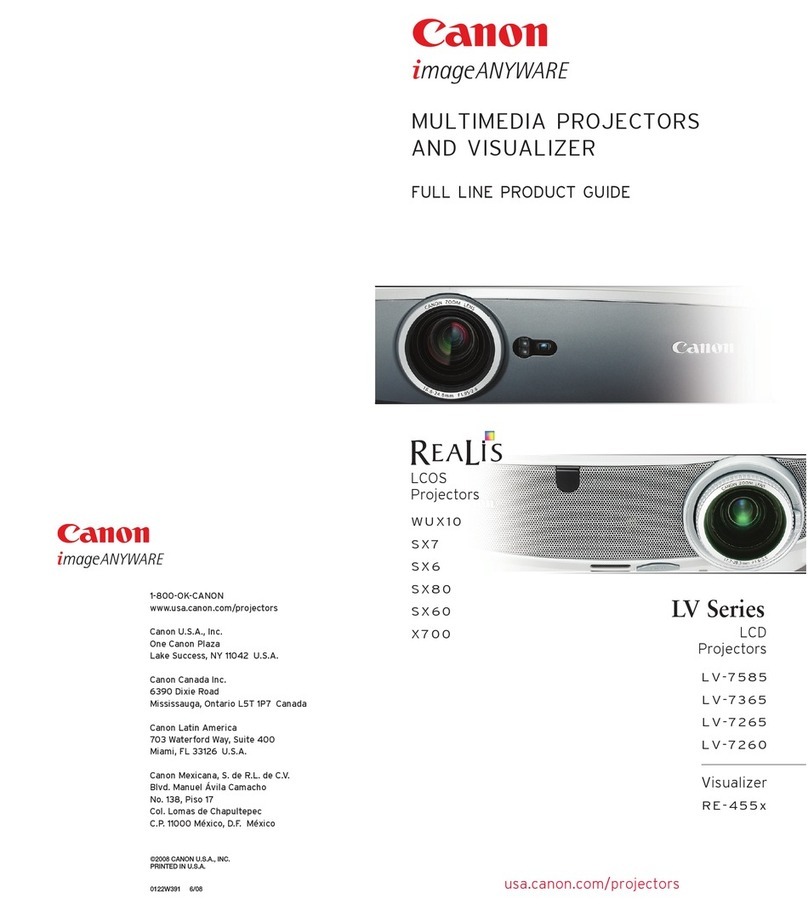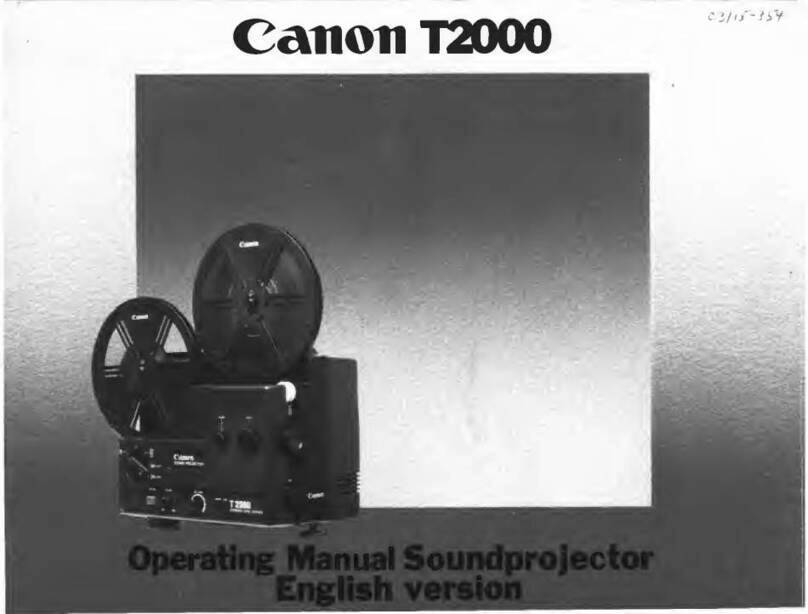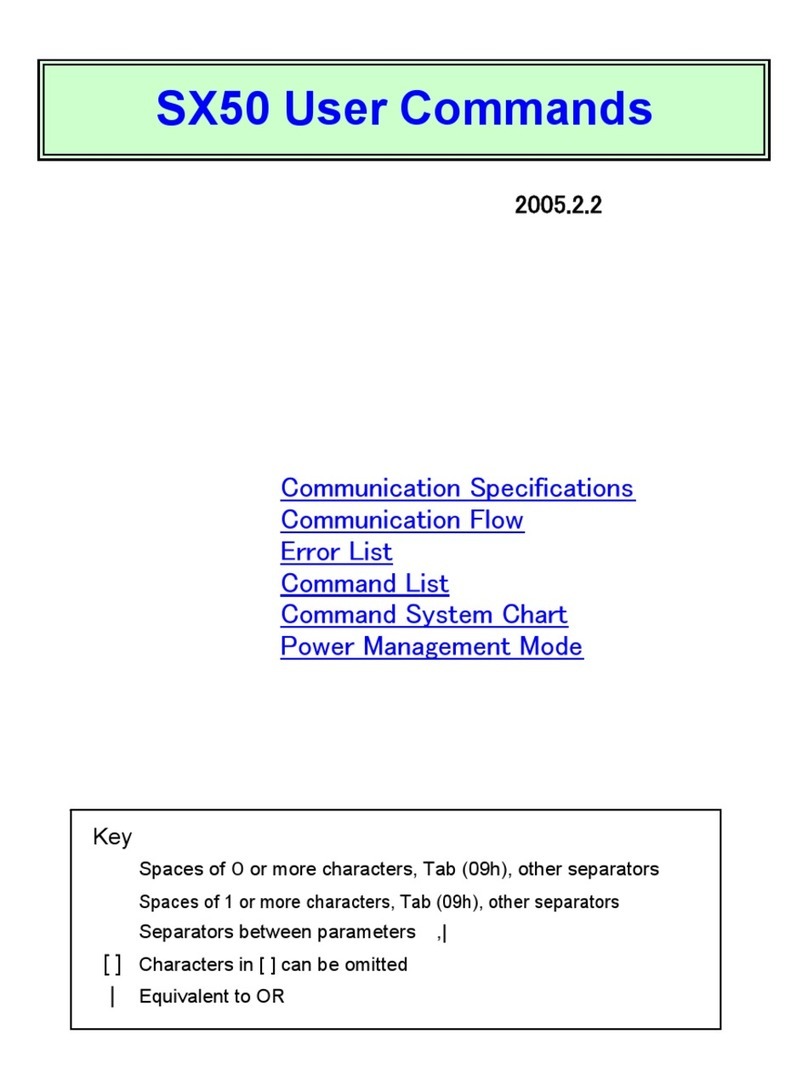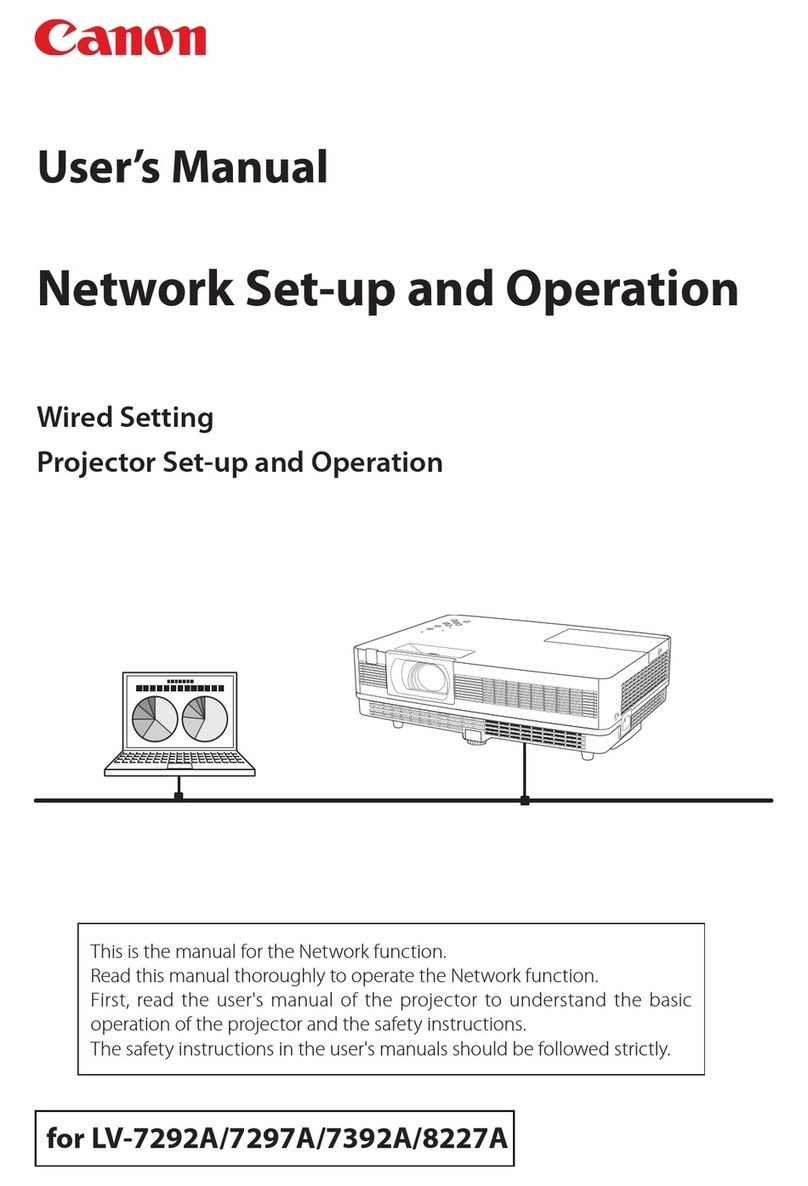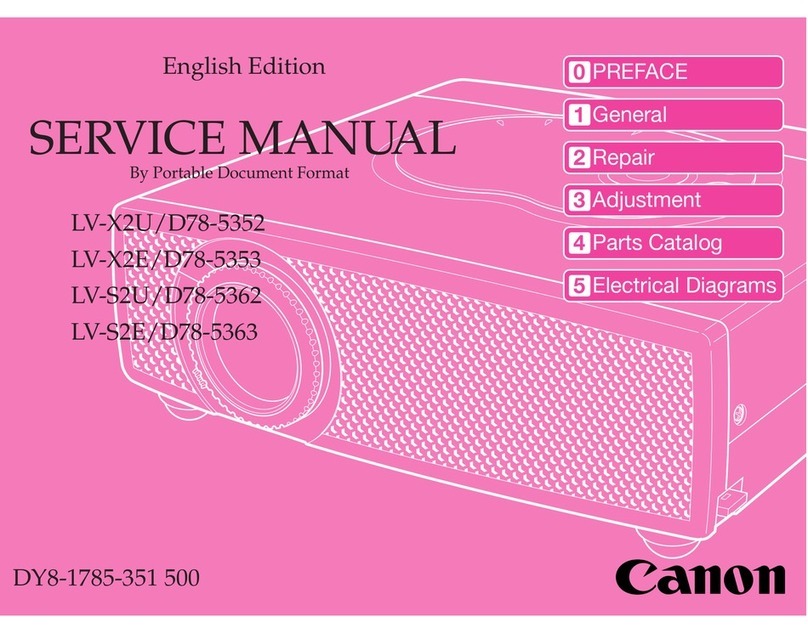ENG
YT1-7384-000 ©CANON INC. 2009
Projecting an Image in the DICOM SIM Mode
In the DICOM simulation mode (hereinafter referred to as “DICOM SIM”), this projector can
project a monochrome medical image such as an X ray radiography, CT image, MRI image,
etc. in the tone similar to the DICOM (Digital Imaging and Communications in Medicine)
standard. Typically, to project the image according to the DICOM standard, it requires the
grayscale tone correction using a luminance meter according to the environment. In this
projector, there are 21 types of tone settings for various ambient lights. You can correct the
tone in a simplified manner by selecting an appropriate test chart.
It is suited to project an image in a medical lecture, academic conference, in-hospital con-
ference, etc.
■Switching the mode to the DICOM SIM Mode
Push the [IMAGE] button on the remote control until [DICOM SIM] is displayed or select
[DICOM SIM] from [Image mode] in the [Image adjustment] menu.
An Example of the Test Chart
Important: This projector is not the display monitor for a medical image. It cannot be used
for the radiological image reading or medical examination.
• It is recommended to check the tone everytime when using this projector since it does
not have the tone correction and calibration functions against the secular change.
• It may take approximately 30 minutes until the projection brightness of this projector
becomes stabled.
Projecting the Near DICOM
Standard Compatible Image
[Image mode]
* is only applicable to SX80 MarkII
You can project an image as if it is compat-
ible with the DICOM standard by selecting
a test chart suited for the projecting envi-
ronment.
Press [OK] to select [DICOM SIM] and
press the [MENU] button to exit from the
menu screen. To check a test chart, press
the [OK] button when no menu screen is
displayed.
Press the [<] / [>] button to change the
tone of the test chart. Make sure to select
the tone in which all patterns are displayed.
Press the [OK] button after the setting.
HDMI COMPONENT
DIGITAL PC
VIDEO/S-VIDEO
*
ANALOG PC USB*
Image mode
Image adjustment
DICOM SIM
[>] Press this button to brighten the chart.
Use this setting if no adequate contrast is
available.
[<] Press this button to darken the chart. Use
this setting if adequate contrast is avail-
able due to the low ambient light.
• Perform one of the followings to obtain
an appropriate projection if you can-
not project the test chart under any
settings:
- Darken the ambient light
- Reduce the image size
- Reduce the projection distance
• It is recommended to select [DIGITAL
PC] as the input signal.