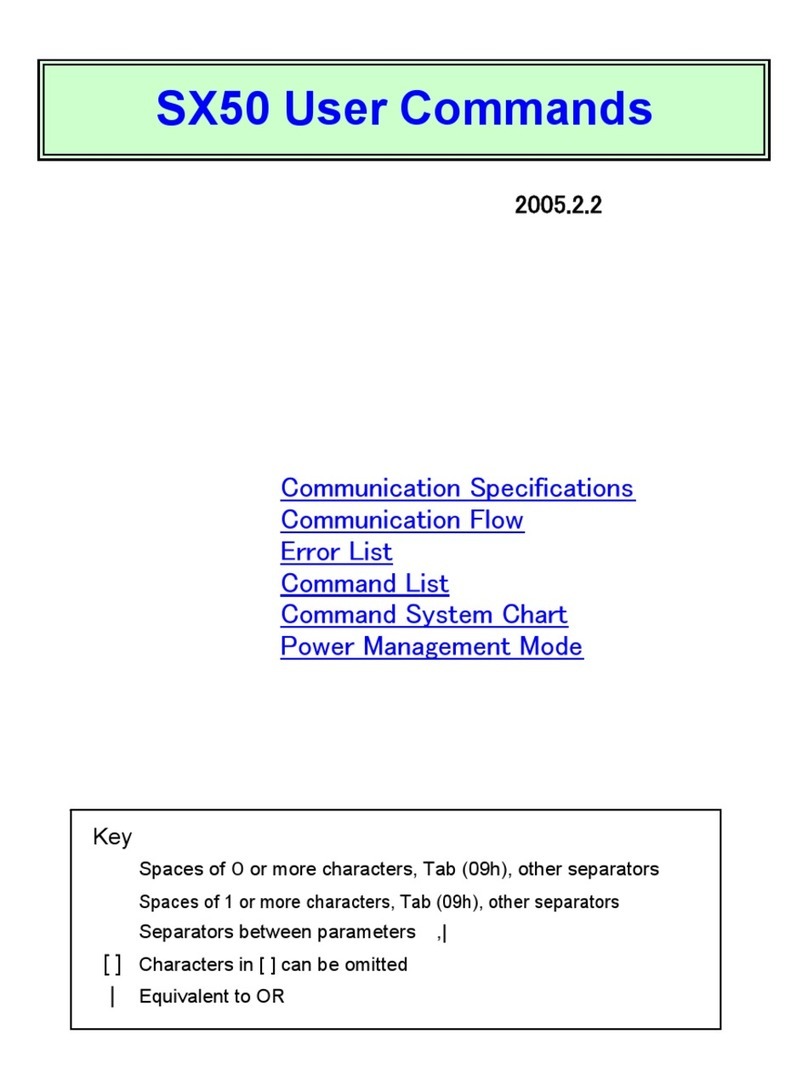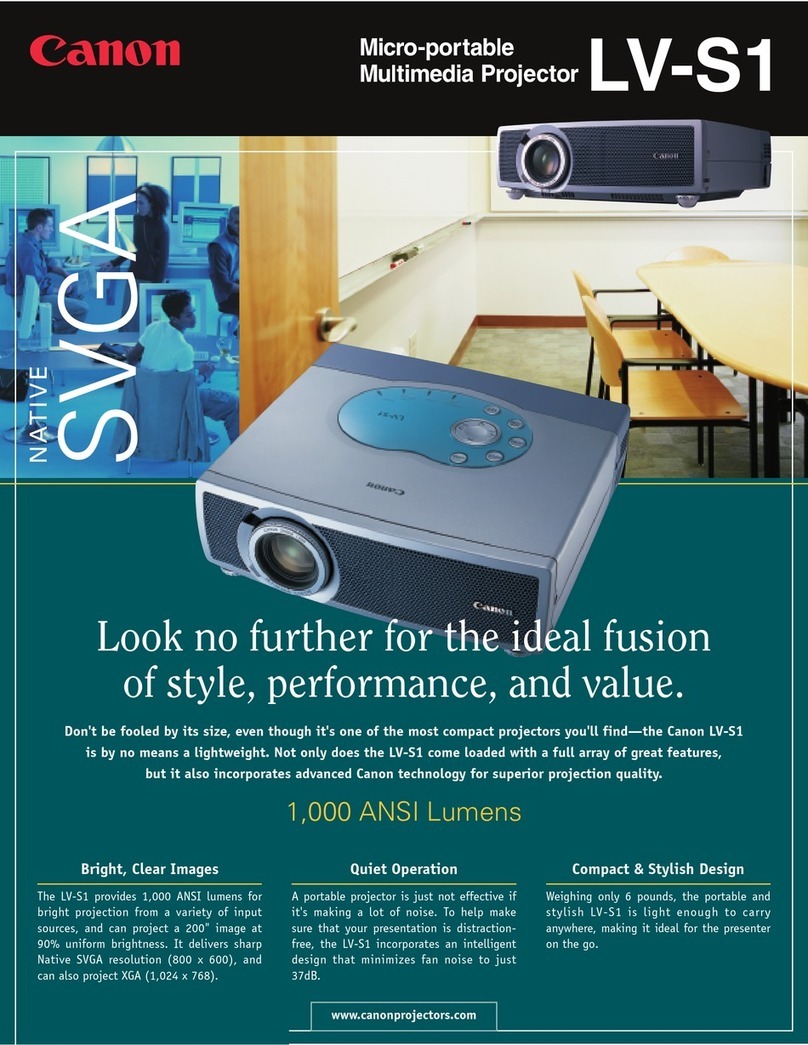MP250 User Guide
4
Concerning Installation
Warning •Donotinstallnearammablesolventssuchasalcoholorthinner.Ifthey
contactwiththeinnerelectricalparts,thismaycausereorelectric
shock.
•Donotplacemetalssuchasaccessoriesorcontainerslledwithliquid
abovetheproduct.Ifforeignmaterialscontactwiththeinnerelectrical
parts,thismaycausereorelectricshock.Ifenteredintotheproduct,
stopusingimmediatelybyturningothepowerofmainunitand
contactthedealerwhereyouhadpurchasedtheproduct.
•Donotusenearamedicaldevice.Electromagneticwavesfromthe
productwillhaveimpacttocauseanaccidentduetomalfunction.
Caution •Donotinstallatthefollowingplaces.Thismaycauseinjury,reor
electricshock.
Unstableplaces/placeswithvibration/placesexpectedtohave
rainorsnowcomingin/placesunderhightemperature/placesnear
ammables/placeswithpossibilityofblockingthevent(placesnearwall
orabovebed/sofa/longfurcarpet)/placesthatarenotventilatedwell/
placeswithalotofmoistureordust/outdoorsorplacesnotprotectedby
directsunlight
•Donotconnectanythingotherthanthedesignatedonestothe
connectionpartsoftheproducts.Thismaycausereorelectricshock.
•Donotinstallatanunstableareaforinstallationsusingtripod.The
projectormaydroptocausedevicedamageorinjury.
•Toexcludethedangerofelectromagneticeldexposure,using20cm
awayfromhumanbody(torso)isrecommended.
Concerning Power Supply
Warning •Donotperformanyactionssuchasdamaging,processingorpullingthe
poweradapter,orbendingitbyforce.Also,donotplaceheavyobjects
abovethepoweradapter.Thismaycausereorelectricshock.
•Donotplugorunplugtheadapterwithwethand.Thismaycause
electricshock.
•Donotextendwiringrecklesslyoruseextensioncord.Thismaycause
reorelectricshock.
•Donotforgettopluginthepoweradaptersecurelyintotheelectrical
outlet.Thismaycausereorelectricshock.