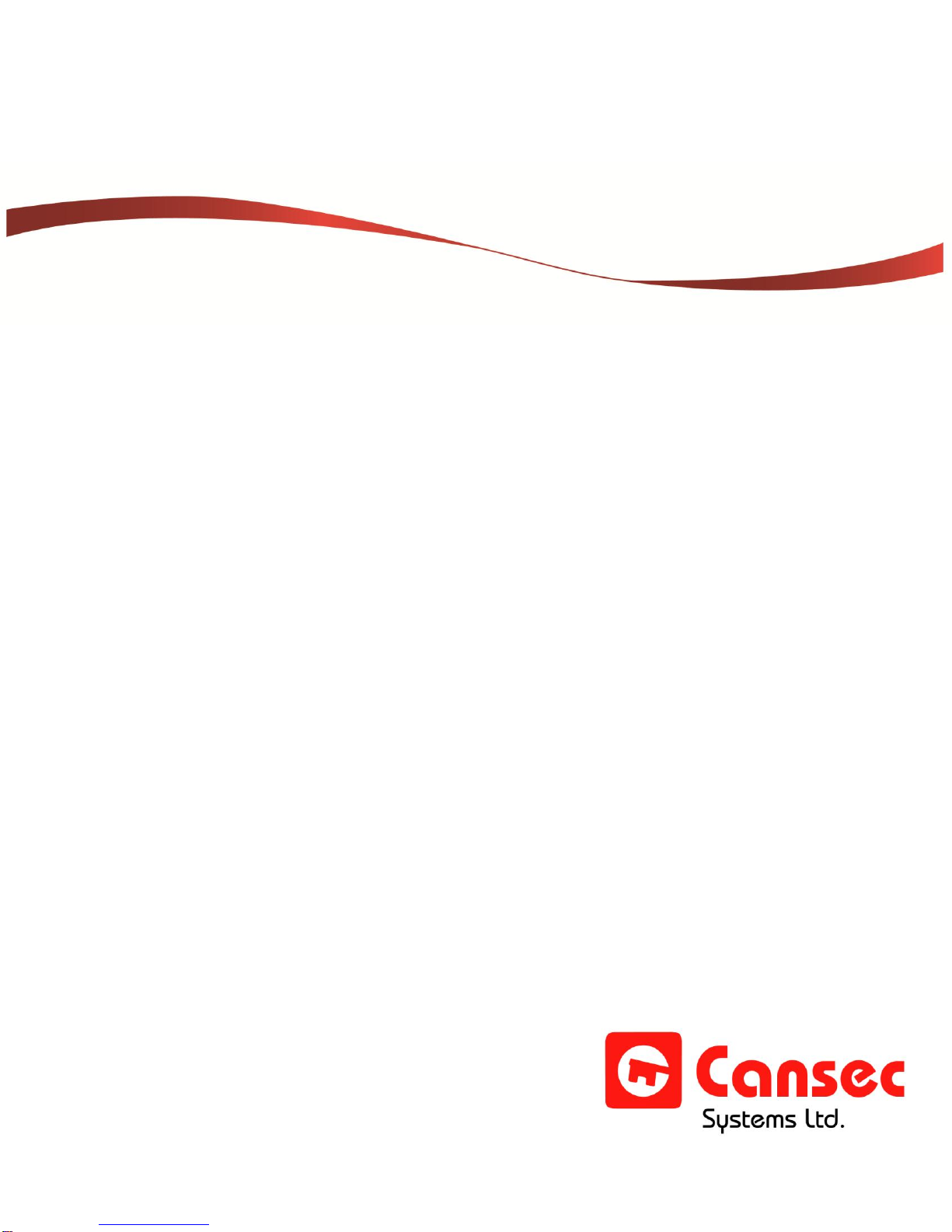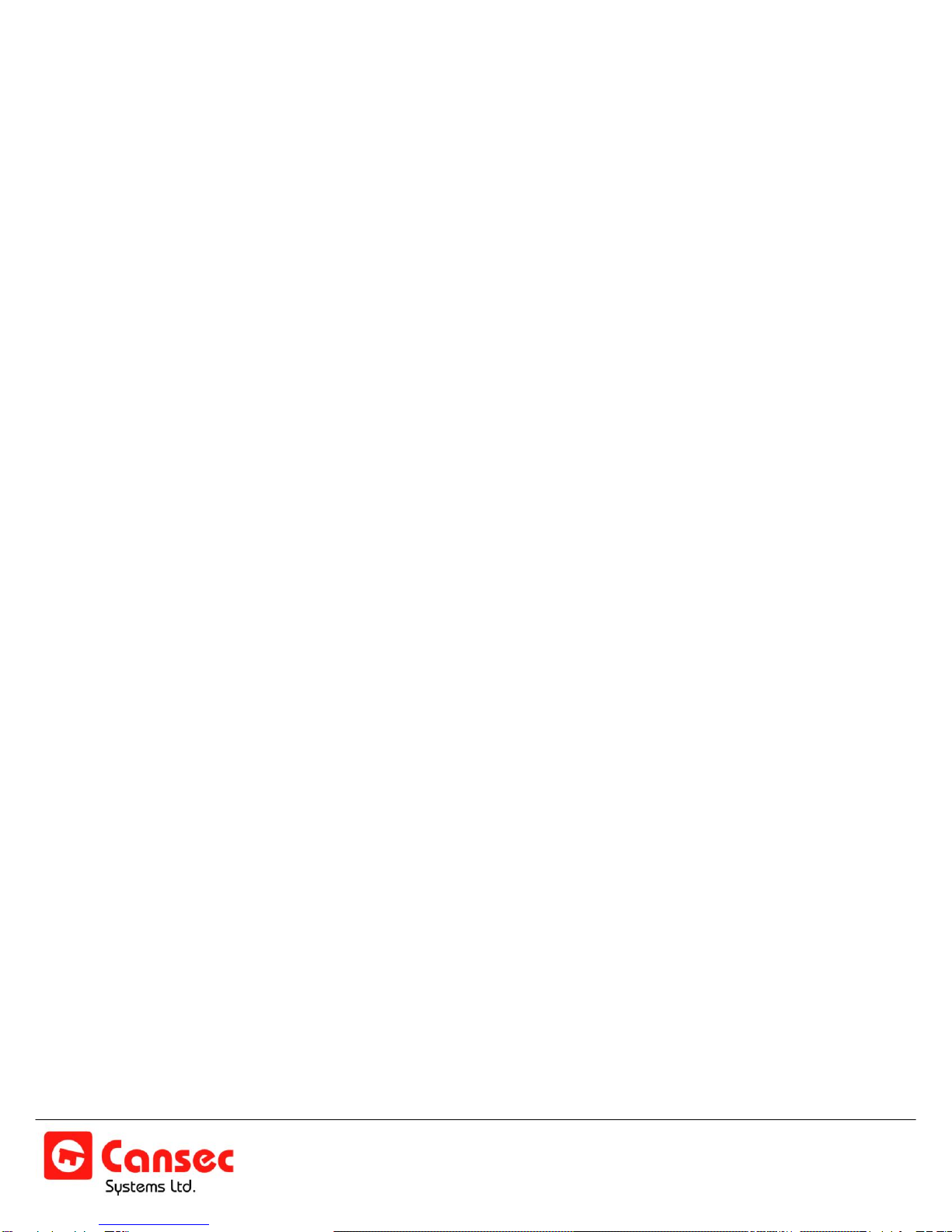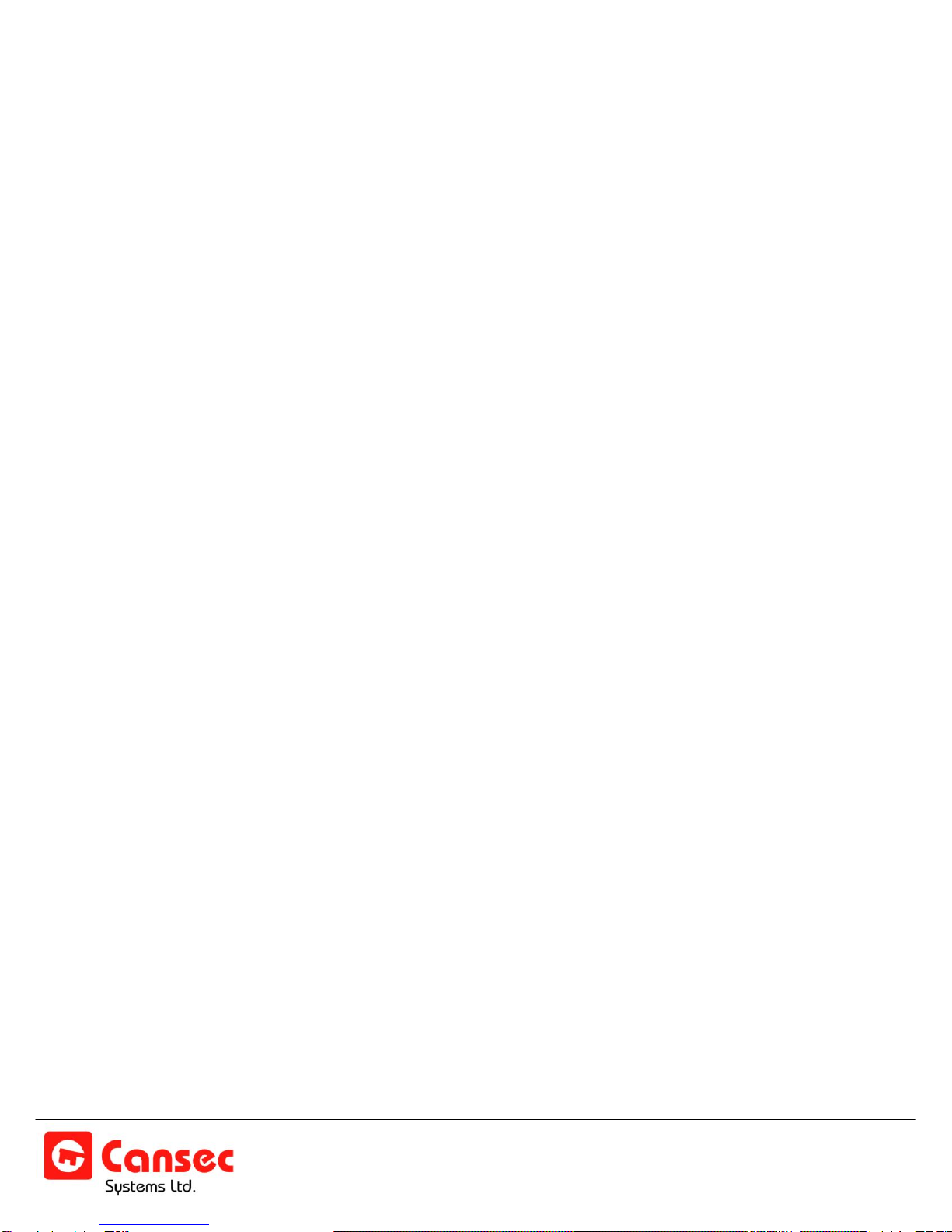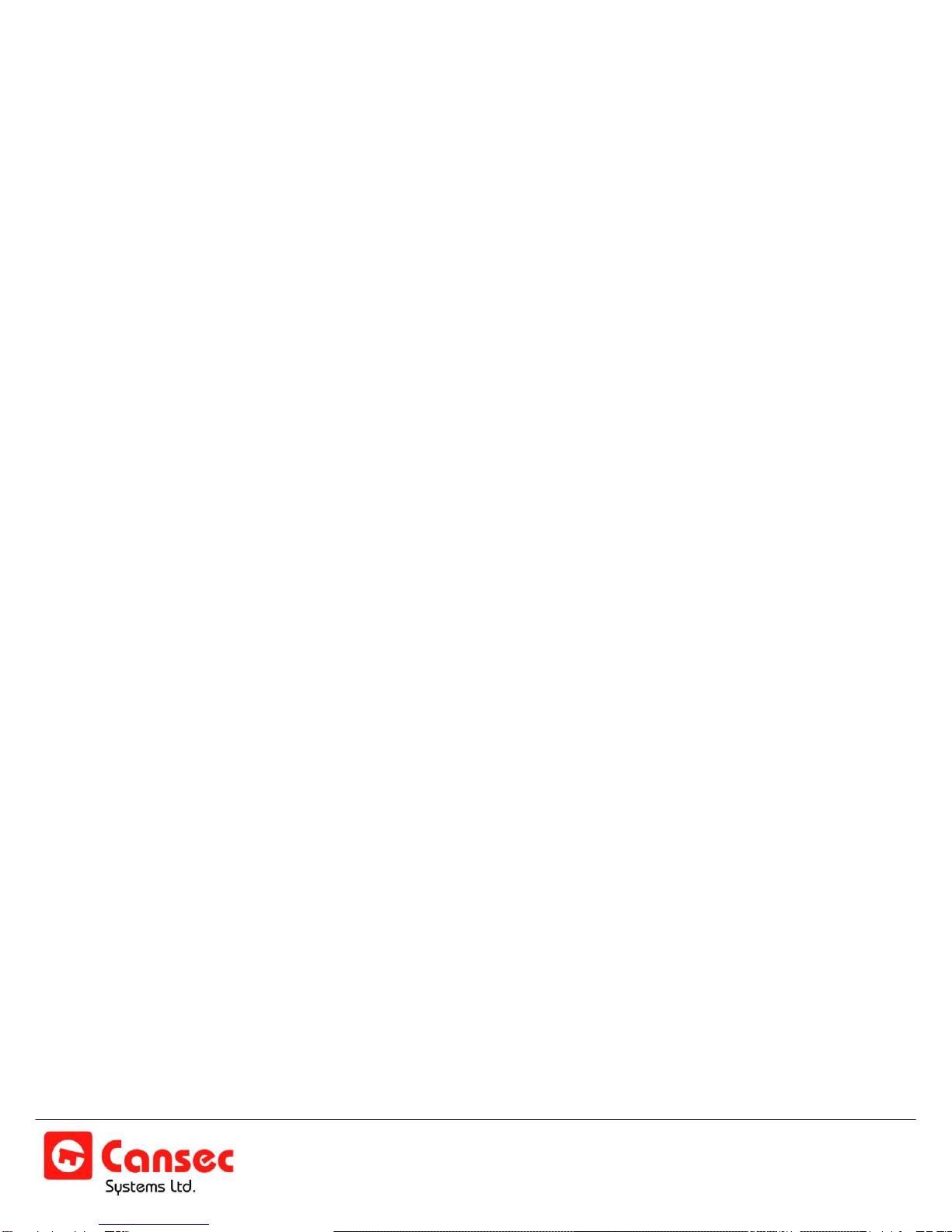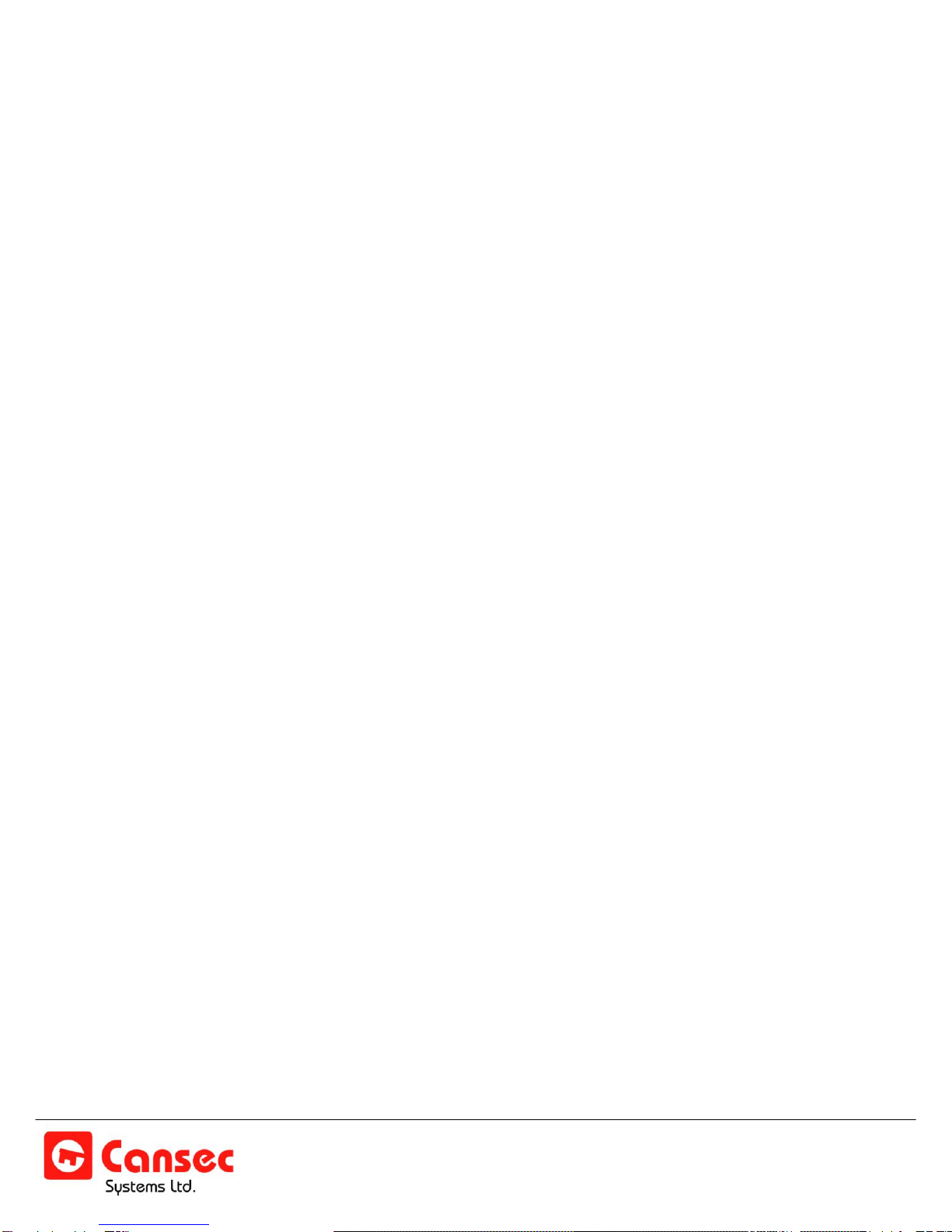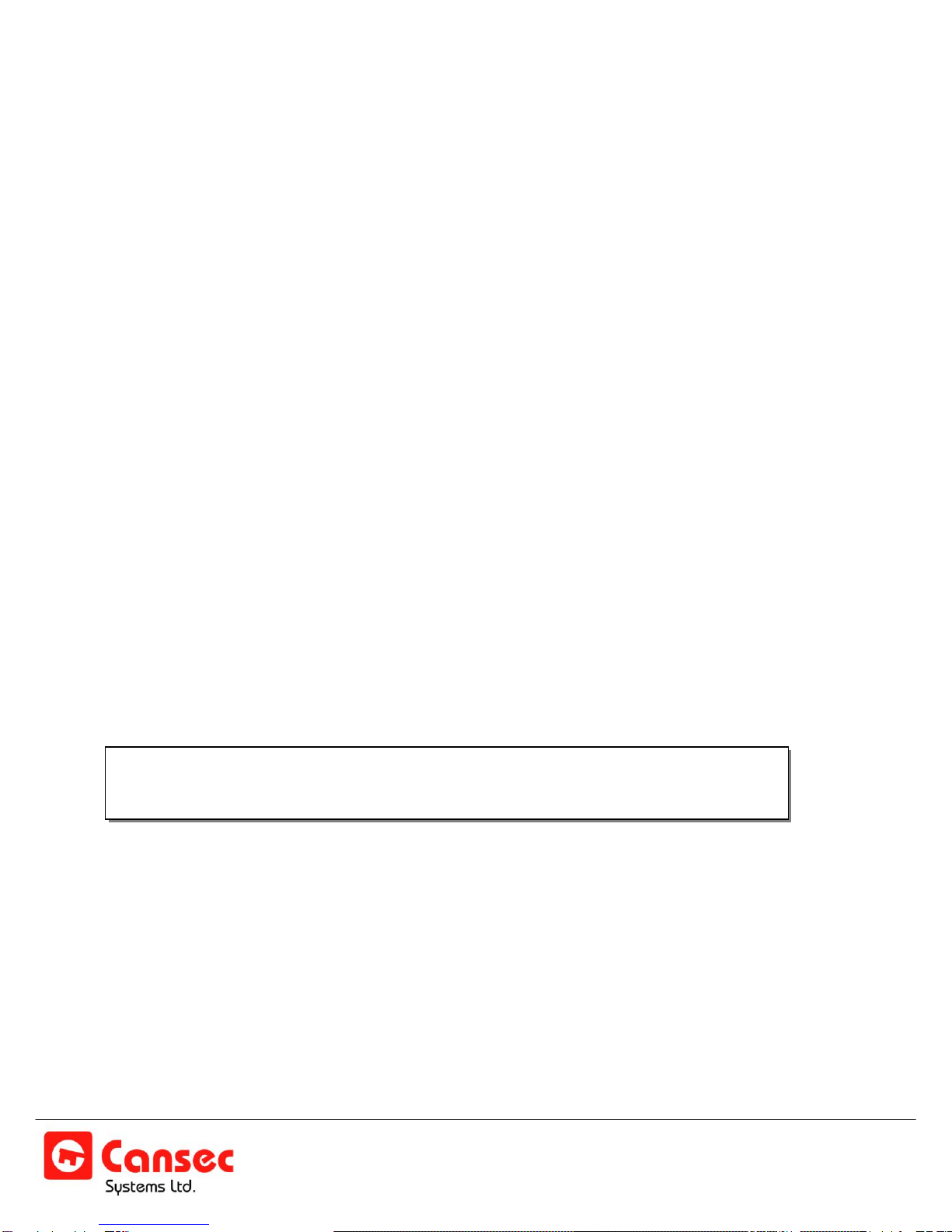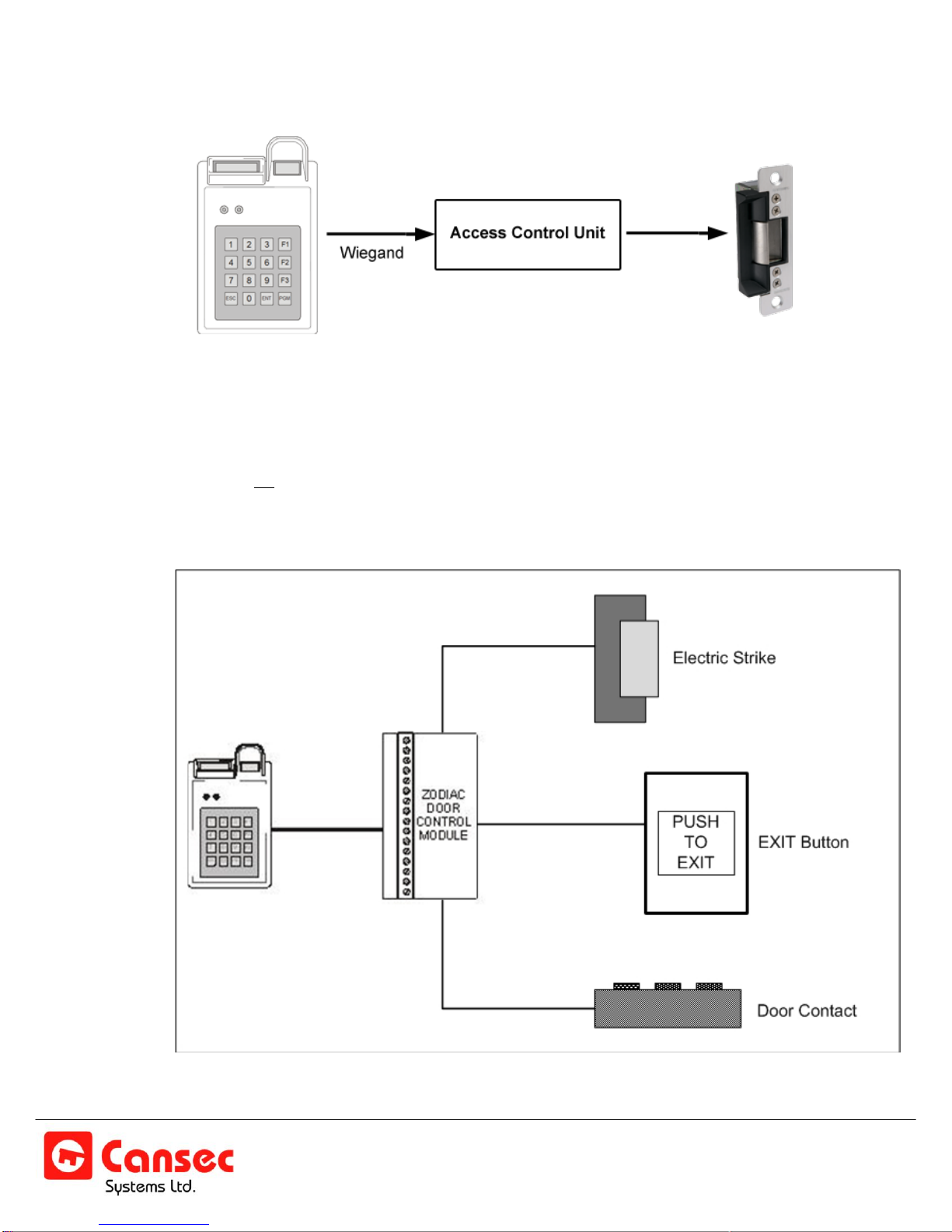Zodiac Link Page 2 of 32
Operator Guide June 2012 • Rev. 1.2
Table of Contents
INTRODUCTION..........................................................................................................................................................................4
ADMINISTRATORS.....................................................................................................................................................................6
MENU OVERVIEW ................................................................................................................................................ 7
SETUP MENU .............................................................................................................................................................................8
ADD ADMIN ........................................................................................................................................................... 8
DELETE ADMIN..................................................................................................................................................... 9
WIEGAND FORMAT.............................................................................................................................................. 9
SET SYSTEM CODE ............................................................................................................................................. 9
SELECT MODE ..................................................................................................................................................... 9
SET TIME............................................................................................................................................................. 12
DELETE ALL USERS........................................................................................................................................... 13
FACTORY RESET ............................................................................................................................................... 13
MAP SLAVES ...................................................................................................................................................... 13
OTHER OPTS (Other Options) ............................................................................................................................ 14
oCOPY INDIVIDUAL RECORD ............................................................................................................................. 14
oCOMMUNICATE TO A SPECIFIC UNIT.............................................................................................................. 15
oSYNC ALL CLOCKS ............................................................................................................................................ 15
oCHANGE BAUD................................................................................................................................................... 16
ADMIN MENU............................................................................................................................................................................17
ADD USER........................................................................................................................................................... 17
USER INSTRUCTIONS ....................................................................................................................................... 19
DELETE USER .................................................................................................................................................... 20
DISPLAY USER ................................................................................................................................................... 20
DISPLAY COUNT ................................................................................................................................................ 20
SECURITY LEVEL............................................................................................................................................... 20
GET LOCAL ID .................................................................................................................................................... 21
COPY TO SLAVE ................................................................................................................................................ 21
TROUBLESHOOTING...............................................................................................................................................................22
GENERAL ............................................................................................................................................................ 22
ADDING AN ADMINISTRATOR OR A USER...................................................................................................... 23
GLOSSARY...............................................................................................................................................................................25