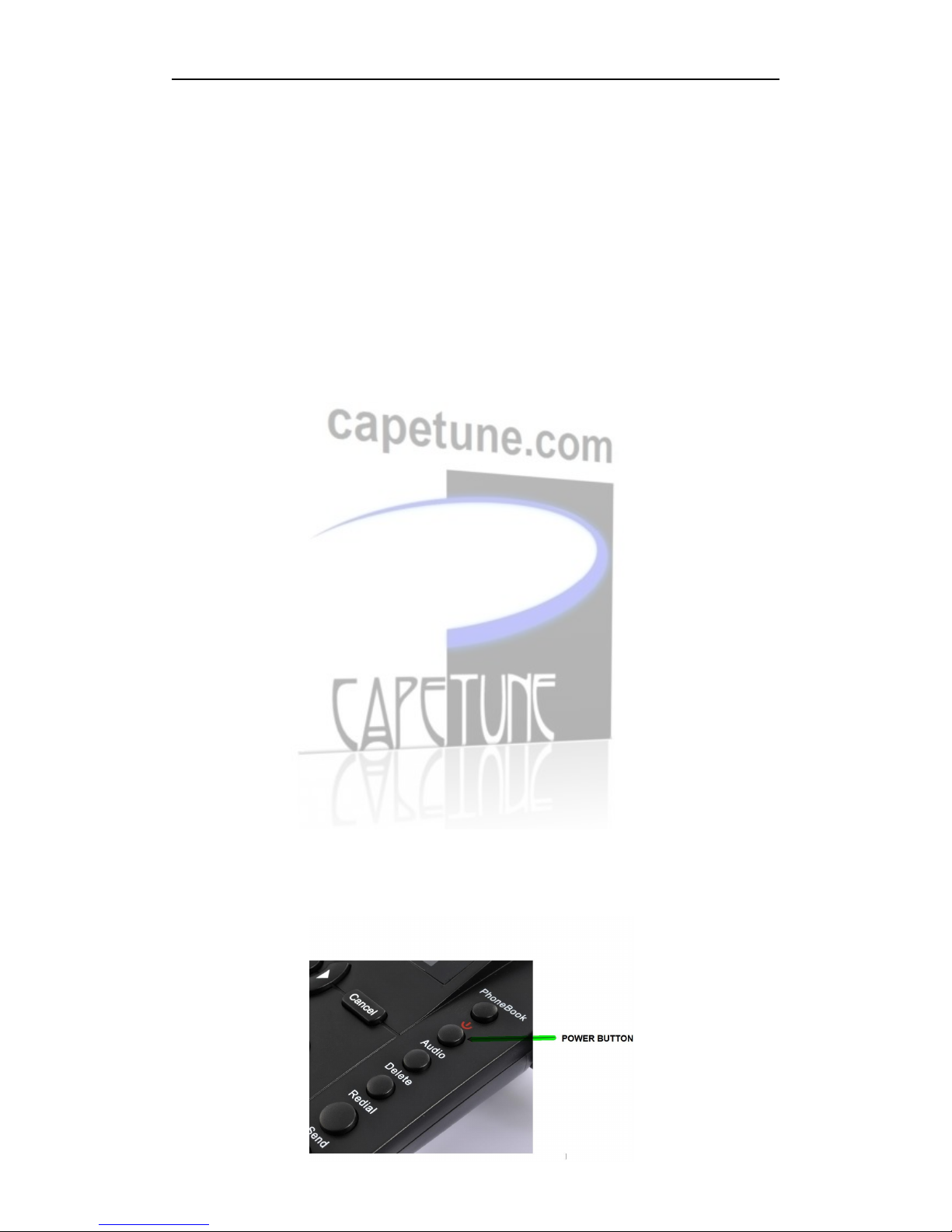Fixed Wireless Phone User Manual
2
Content
Content
Content
Content
1.
1.
1.
1. Introduction
Introduction
Introduction
Introduction .................................................................................................................................
.................................................................................................................................
.................................................................................................................................
................................................................................................................................. 3
3
3
3
2.
2.
2.
2. Important
Important
Important
Important Information
Information
Information
Information ...............................................................................................................
...............................................................................................................
...............................................................................................................
............................................................................................................... 3
3
3
3
3.
3.
3.
3. Dos
Dos
Dos
Dos &
&
&
& Don
Don
Don
Don ’
’
’
’ ts
ts
ts
ts ................................................................................................................................
................................................................................................................................
................................................................................................................................
................................................................................................................................ 3
3
3
3
4.
4.
4.
4. Views
Views
Views
Views .............................................................................................................................................
.............................................................................................................................................
.............................................................................................................................................
............................................................................................................................................. 5
5
5
5
5
5
5
5 Key
Key
Key
Key board
board
board
board Introduction
Introduction
Introduction
Introduction ...............................................................................................................
...............................................................................................................
...............................................................................................................
............................................................................................................... 5
5
5
5
6.
6.
6.
6. Installation
Installation
Installation
Installation ...................................................................................................................................
...................................................................................................................................
...................................................................................................................................
................................................................................................................................... 6
6
6
6
6.1 SIM card installation ........................................................................................................... 6
6.2 Using introduction ............................................................................................................... 6
7
7
7
7 Menu
Menu
Menu
Menu function
function
function
function ...............................................................................................................................
...............................................................................................................................
...............................................................................................................................
............................................................................................................................... 7
7
7
7
7.1 Short Message ..................................................................................................................... 7
7.2 Phonebook ........................................................................................................................... 8
7.3 Calls Log ............................................................................................................................. 9
7.4 Setting ............................................................................................................................... 10
7.5 Clock ................................................................................................................................. 10
Appendix
Appendix
Appendix
Appendix A:
A:
A:
A: Accessories
Accessories
Accessories
Accessories List
List
List
List .......................................................................................................
.......................................................................................................
.......................................................................................................
....................................................................................................... 11
11
11
11
Appendix
Appendix
Appendix
B:
B:
B: Technology
Technology
Technology
Technology Standard
Standard
Standard
Standard ..............................................................................................
..............................................................................................
..............................................................................................
.............................................................................................. 11
11
11
11AppendixB:
POWER BUTTON.
Please see below the power button.