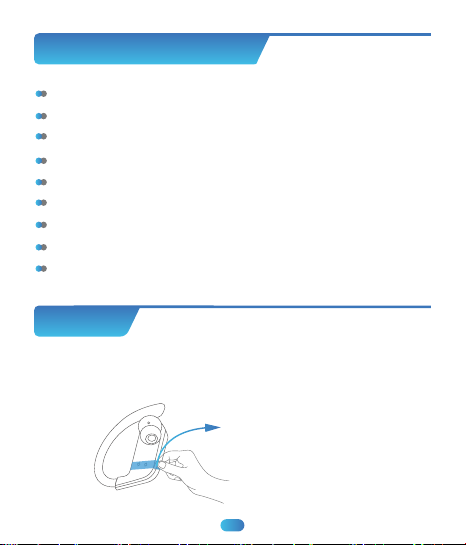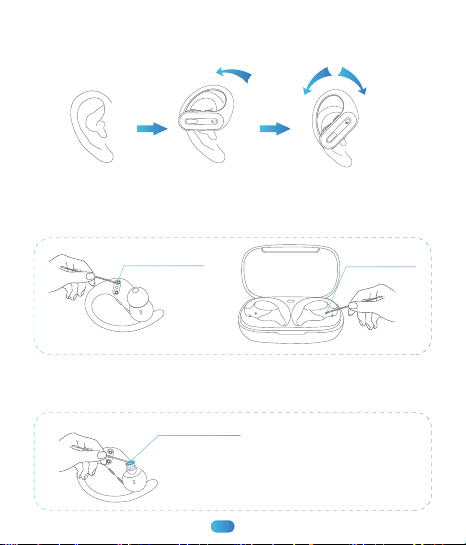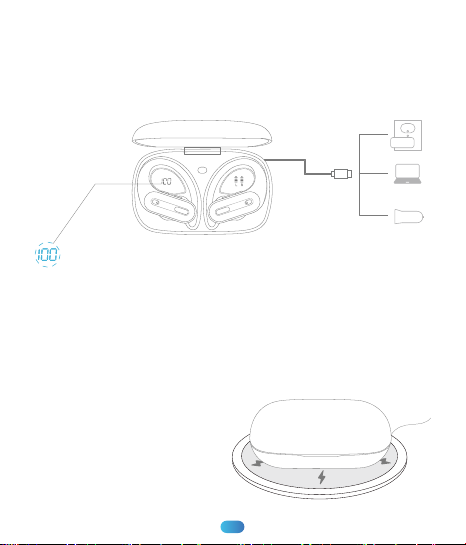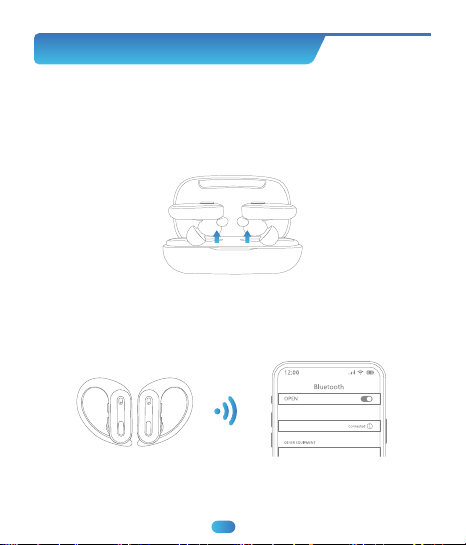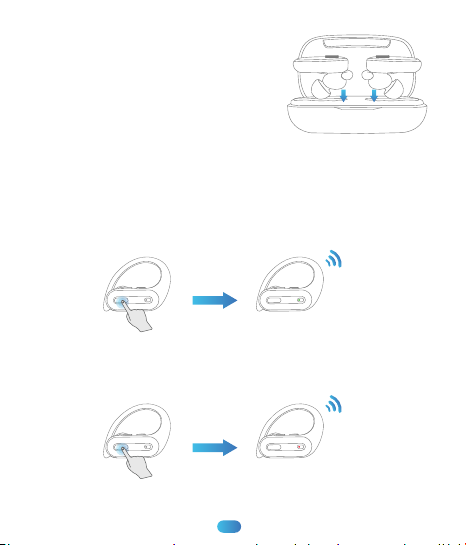How to power on/o & pair?
(Make sure the earbuds and charging case have power.)
Automatically Power on/o & Pairing
1. Take out earbuds from the charging case, the earbuds will auto
power on and enter pairing mode.
2. For first time pairing: Activate Bluetooth setting on your phone,
search and connect ”X19”.
For the second time use, when you take out the earbuds from the
charging case, they will connect to your device automatically.
Note: If the earbuds are not connected to your device over 5 minutes,
the earbuds will power off automatically.
07