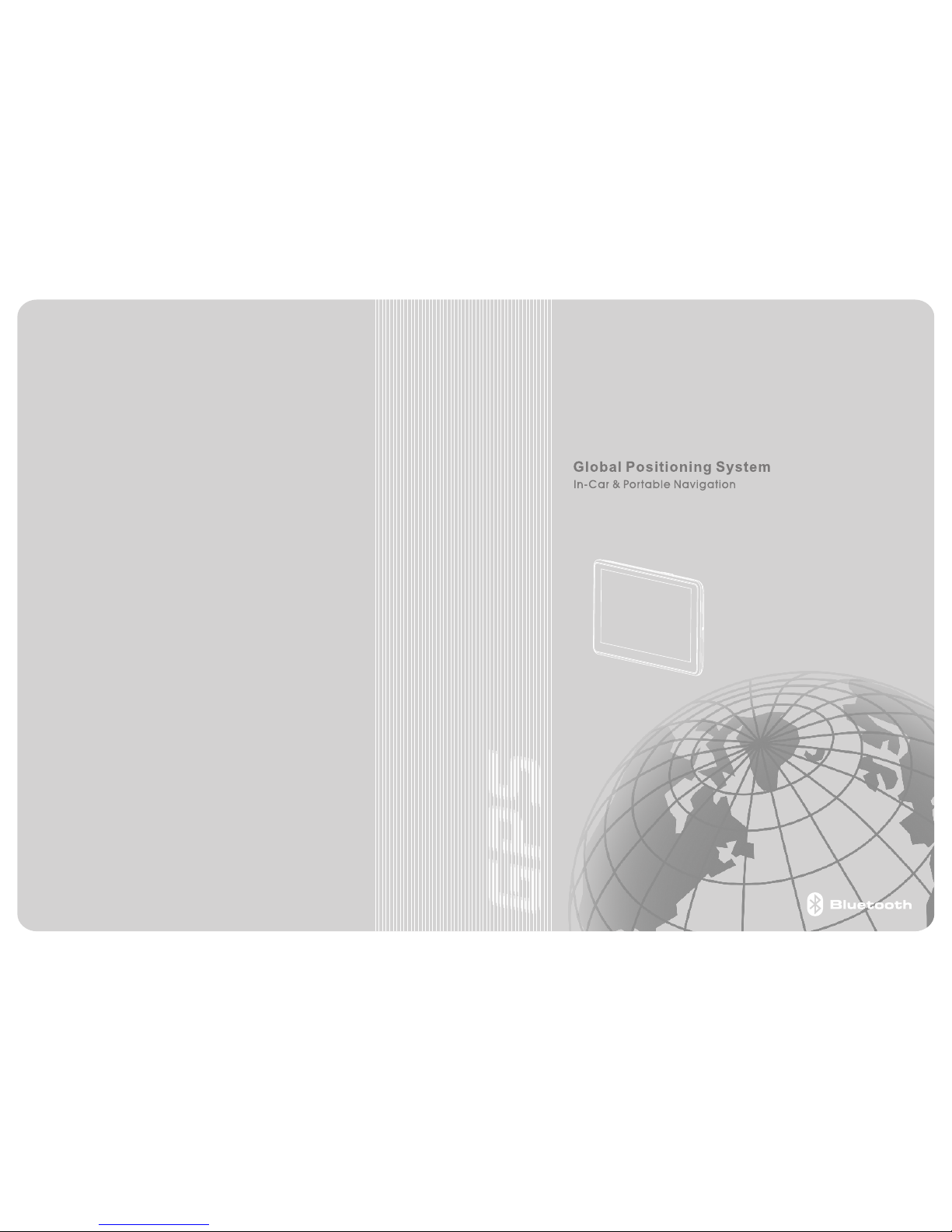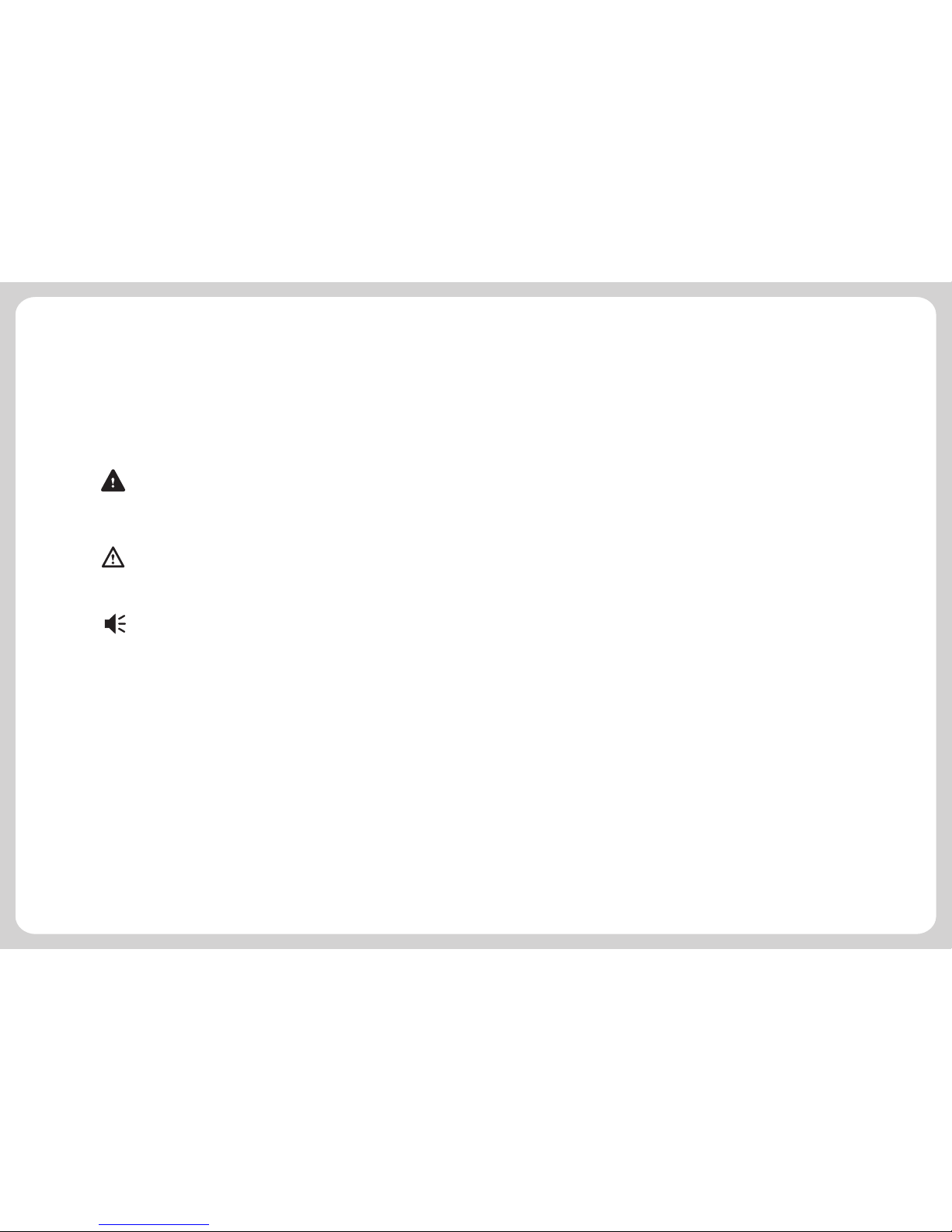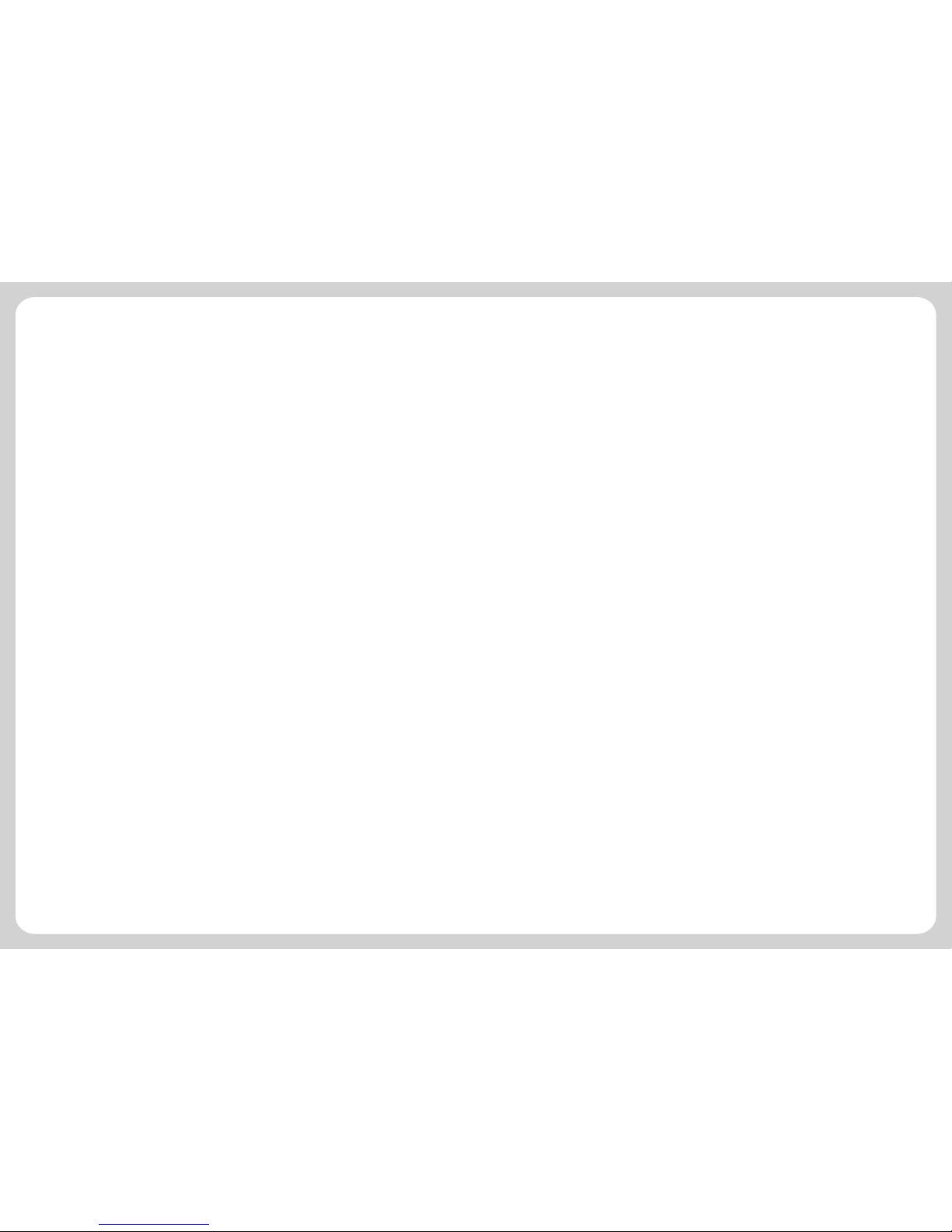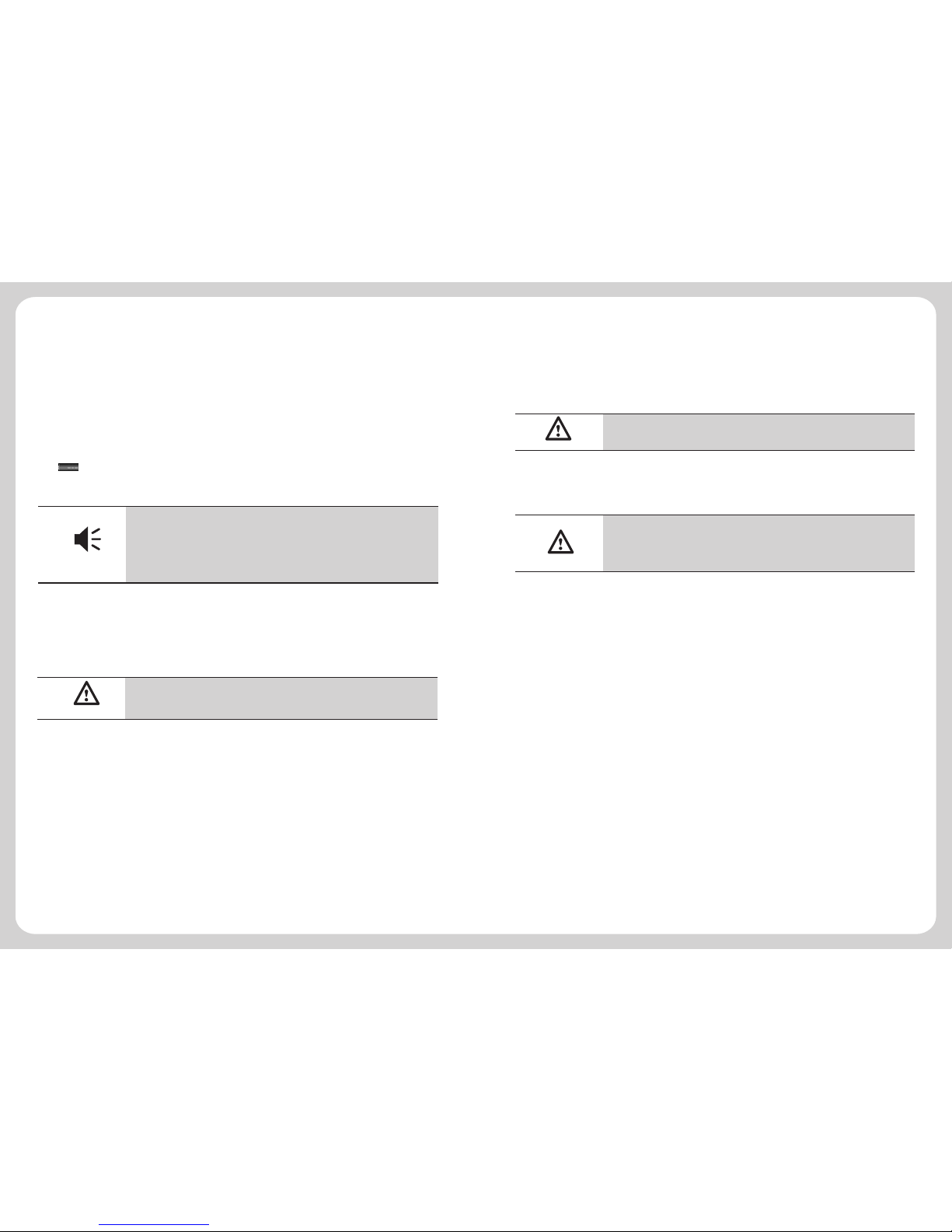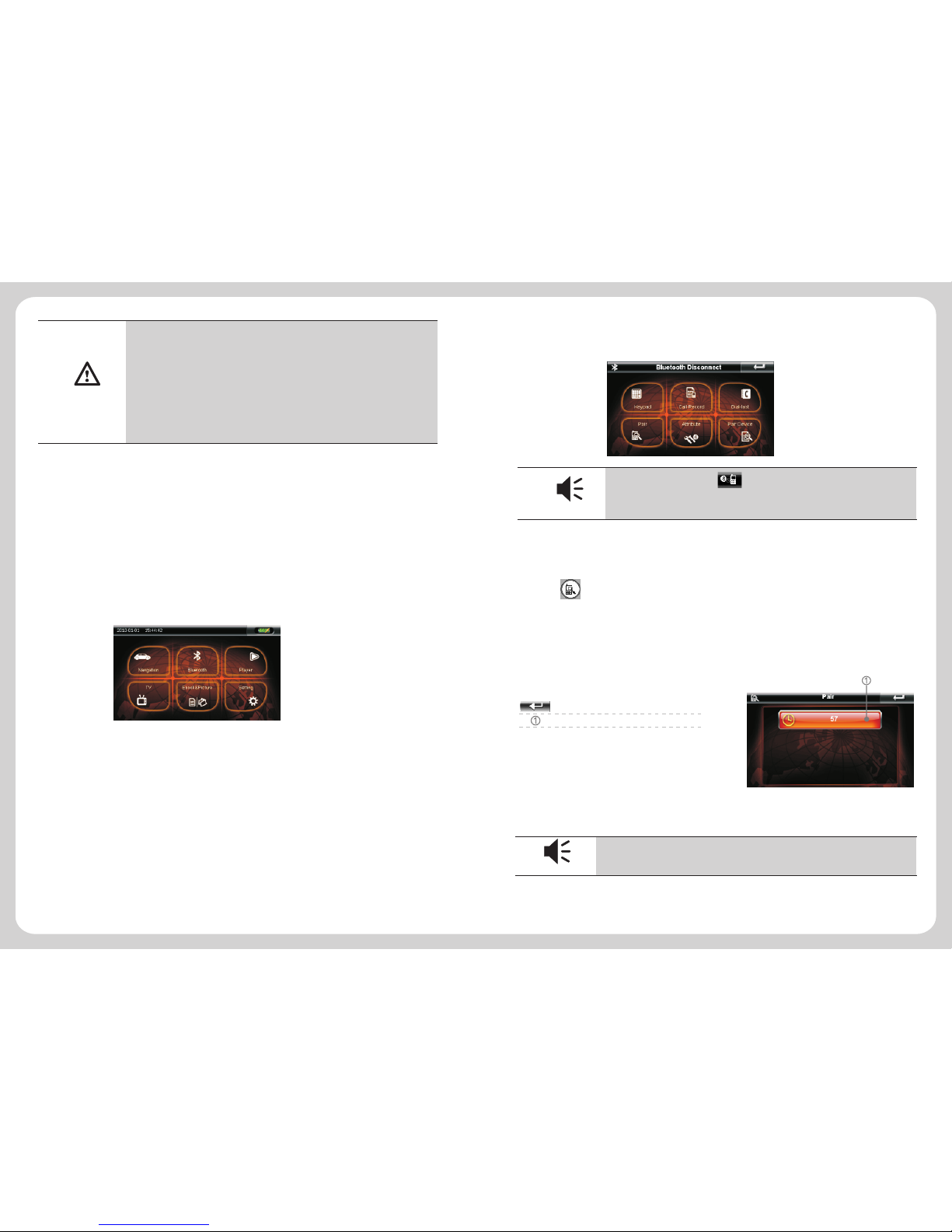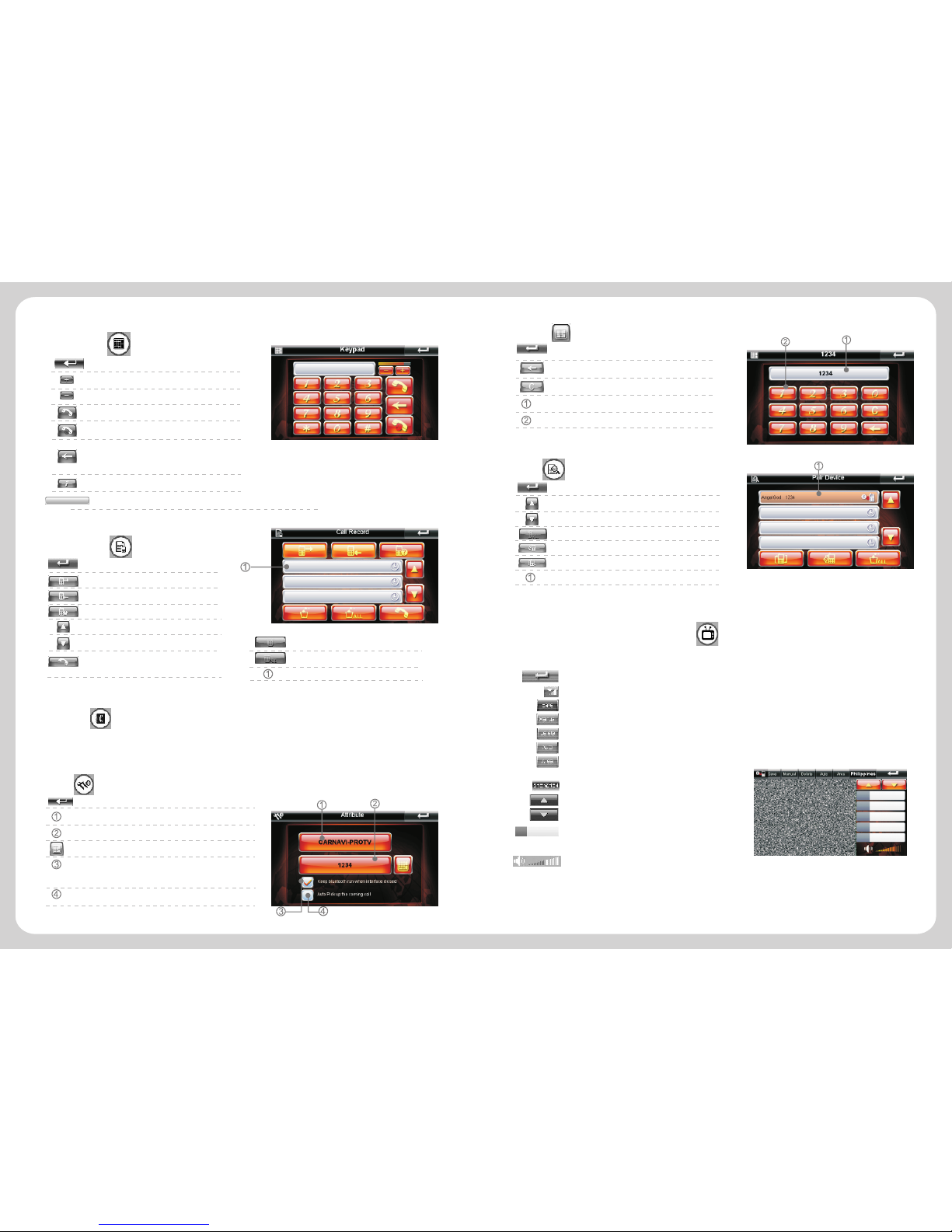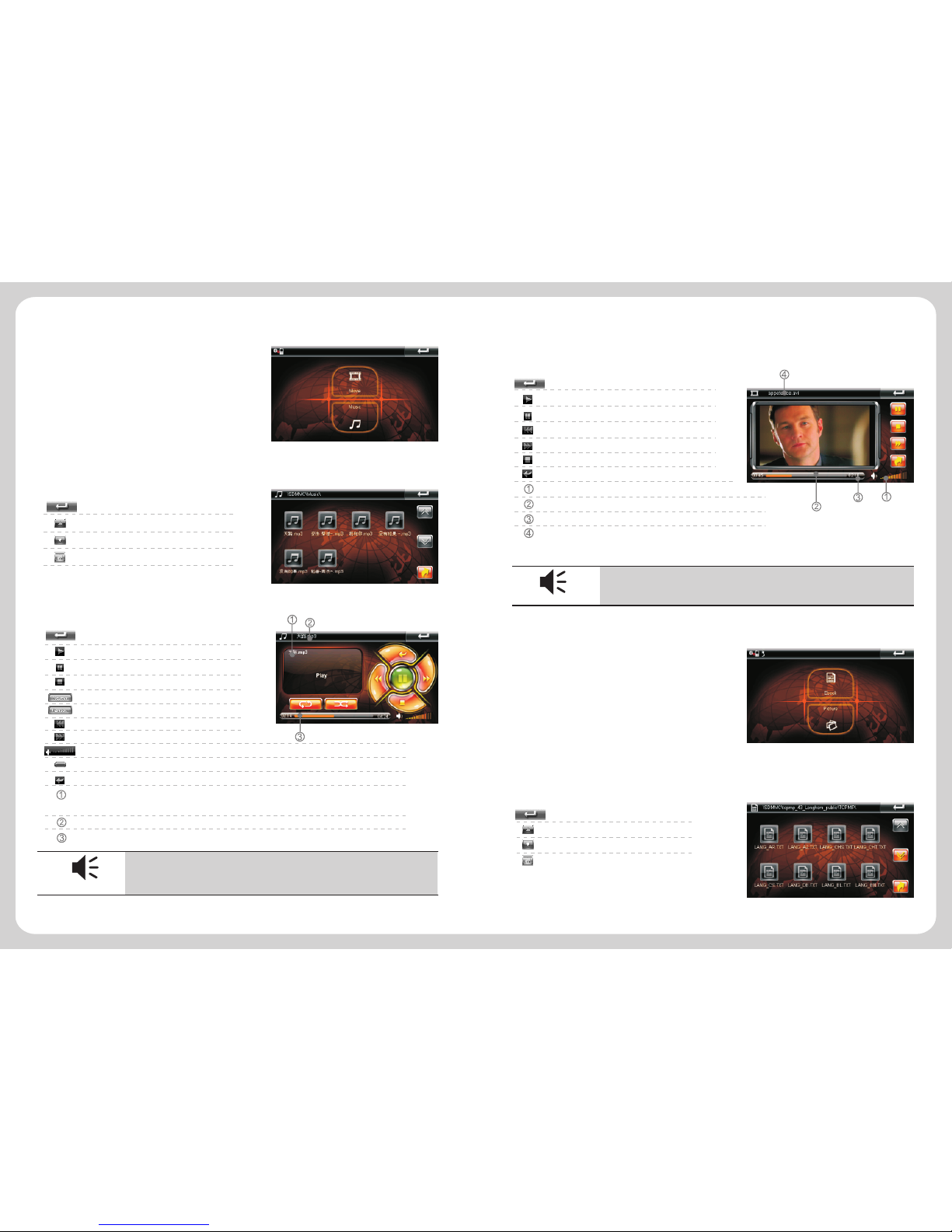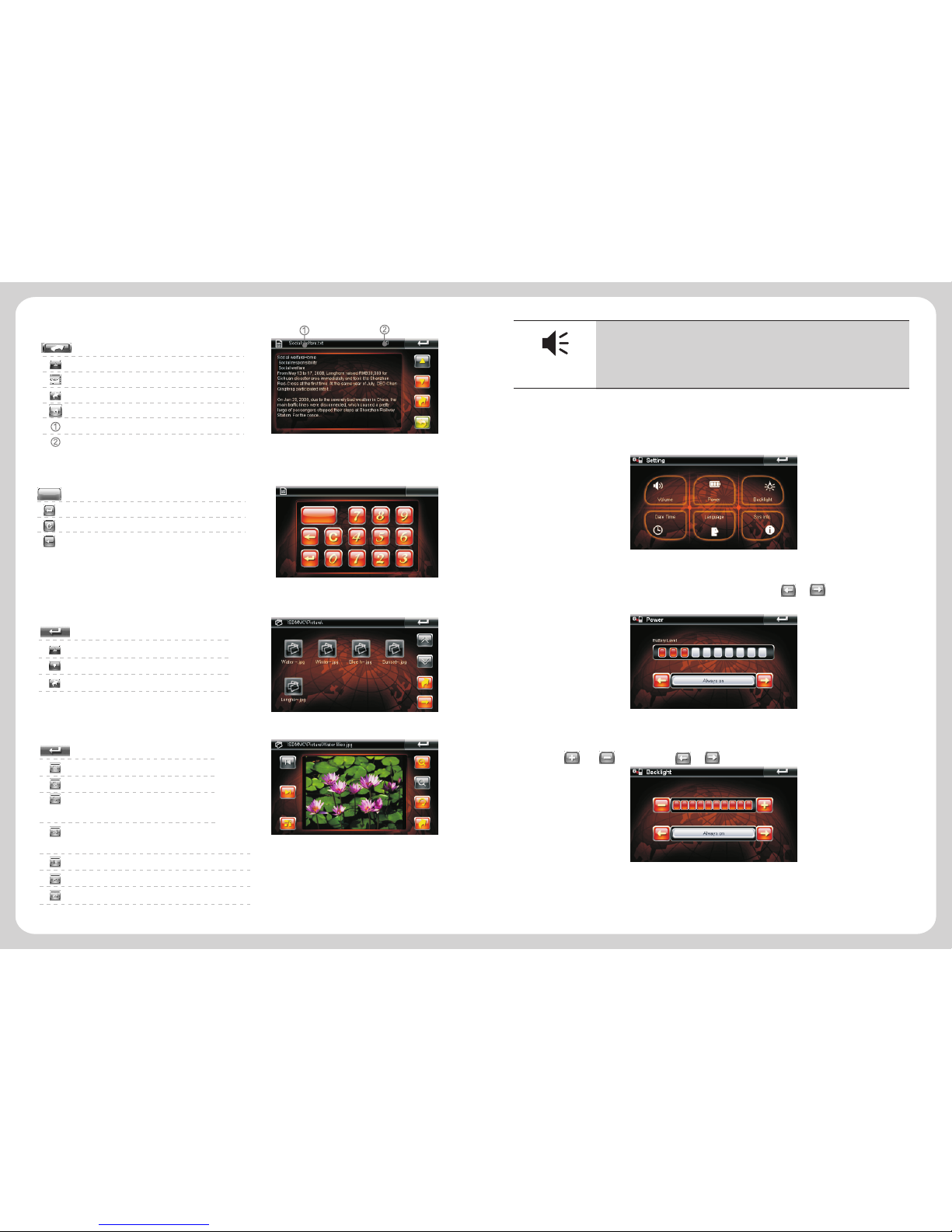Table of content
1.Notice
1.1 Information Instruction…………………………………………………………01
1.2 Safety Information………………………………………………………………01
1.3 Safety Caution…………………………………………………………………02
1.4 Special Tips………………………………………………………………………02
2.Brief Introduction……………………………………………………………05
2.1 Function Introduction……………………………………………………………05
2.2 Accessories………………………………………………………………………05
2.3 Illustration…………………………………………………………………………05
3. Basic Operation……………………………………………………………07
3.1 Battery and Charger……………………………………………………………07
3.2 Basic Use…………………………………………………………………………07
3.3 Connection with Computer……………………………………………………08
4.Function operation……………………………………………………………09
4.1 Navigation………………………………………………………………………09
4.2 Bluetooth…………………………………………………………………………10
4.3 Analog TV operation………………………………………………………12
4.4 Player ……………………………………………………………………………13
4.5 Ebook&Photo………………………………………………………………………14
4.6 System Setting………………………………………………………………………16
5.Malfunction Analysis………………………………………………………18
6.Technical Specification……………………………………………………19
…………………………………………………………………………01
We greatly appreciate you choose a carNAVi GPS product. To avoid you unnecessary
troubles, please read this manual carefully.
Please install this product correctly. Do not block the driver's view or safety airbag.
The manufacturer shall not assume any compensation or responsibility to product failure or
other property loss or personal injury due to incorrect installation or usage of this product.
Any use of our hardware, software or maps implies that you agree to the following terms:
1. The carNAVi material is intended to be used as travel aid. It is the user’s
responsibility to use it in a safe and prudent way, including the visual real-time
verification of streets, roads, road-signs and directions as well as traffic conditions.
carNAVi rejects any and all liabilities for any loss, injury or damage, be it direct or
indirect and regardless if carNAVi was aware of the possibility of any such loss,
injury or damage.
2. The map data used in our devices are not endorsed by commercial organizations. We
provide no warranty and bear no responsibility for any damage or loss due to any
consequence of using of these maps. Use at your own risk!
3. Your use of the carNAVi material is limited to non-commercial activities (e.g.,
navigation on a leisure hiking). You may also use the material as an aid, indirectly
supporting your business activity (e.g., as the driver of a transportation business).
4. Any other commercial use of carNAVi hardware or software including maps for
business purposes is explicitly forbidden without the prior written permission of
carNAVi. This includes, among others, including it in commercial products or
commercially operated Websites.
The navigation system, as a high-quality product, contains operating system and software
provided by carNAVi. The manufacturer has spared no efforts in manufacturing the hardware
and developing application software to ensure this product runs perfectly. In case of
malfunction, the manufacturer shall not assume any compensation or responsibility on
property damage or property loss or personal injury except maintenance as specified
according to quality assurance regulation.
carNAVi does not assure or guarantee effectiveness, completeness or accuracy of the
electronic map used in this navigation system, and shall not assume any compensation or
responsibility on personal injury and property loss due to limitation of the electronic map.
The software and partially the maps provided in the navigation systems offered by carNAVi
are protected by copyright laws. We reserved all the rights on the software and digital map
included in our navigation devices. It is illegal to reproduce, store or transmit in any form or
by any means, electronically or otherwise without prior written permission of carNAVi. Some
parts of the maps used in our navigation systems are copyright by openstreetmap.org and
distributed under the CCPL. (http://creativecommons.org/licenses/by/3.0/legalcode).
©2011 carNAVi Corporation www.carnavi.ph
User’s Agreement