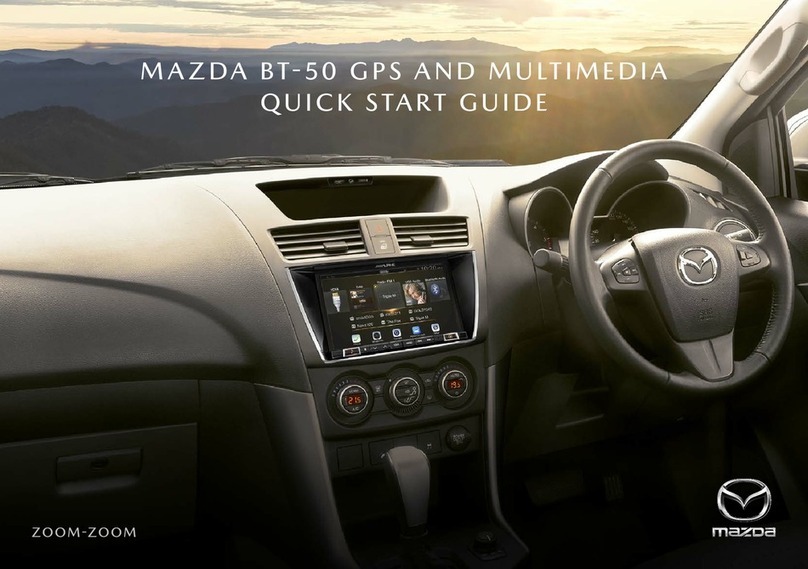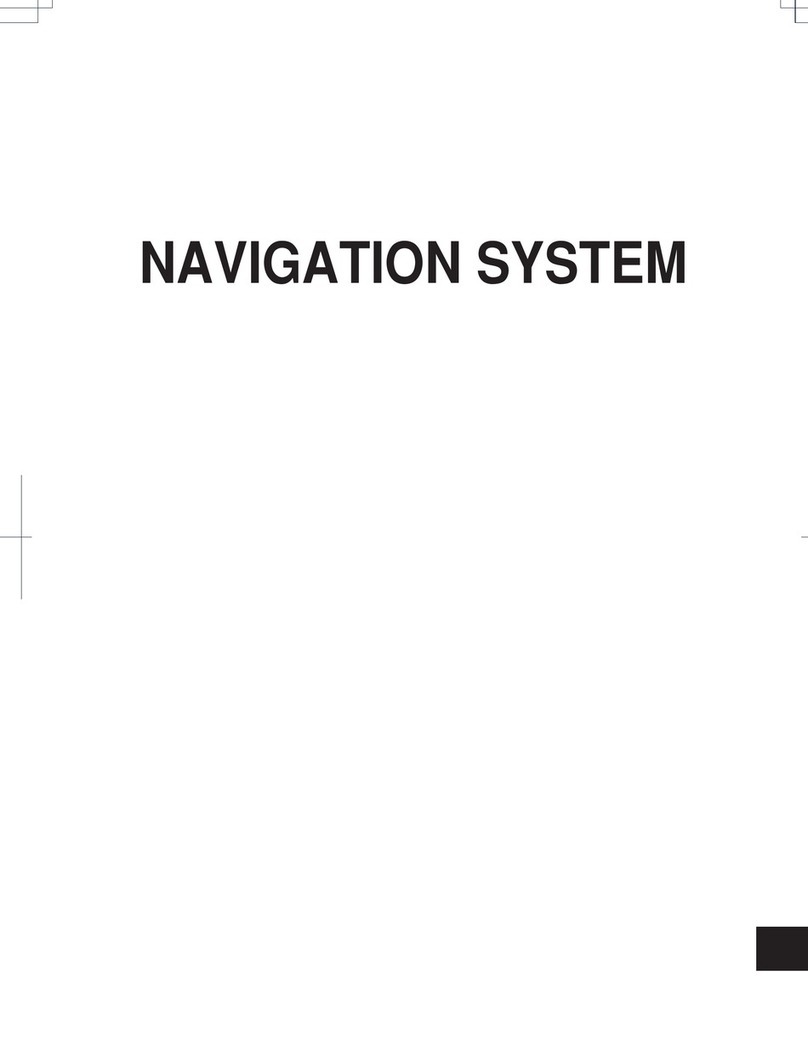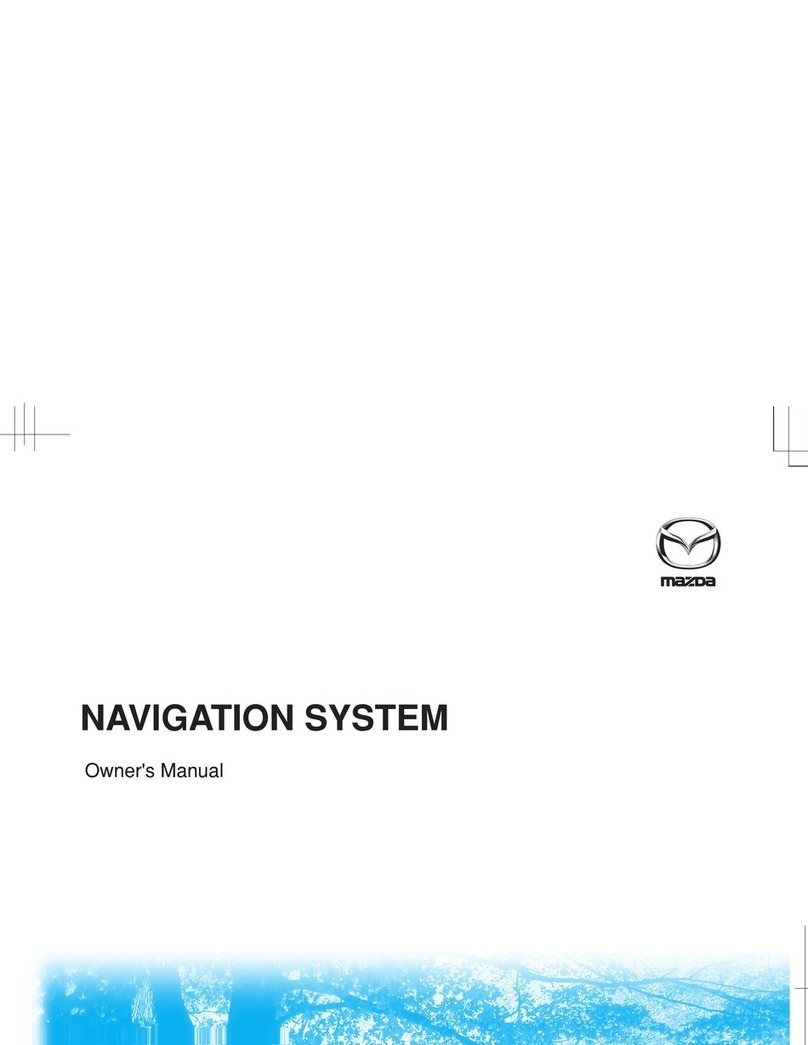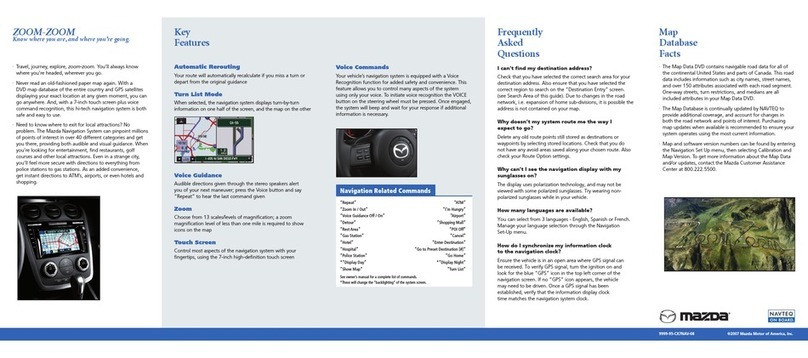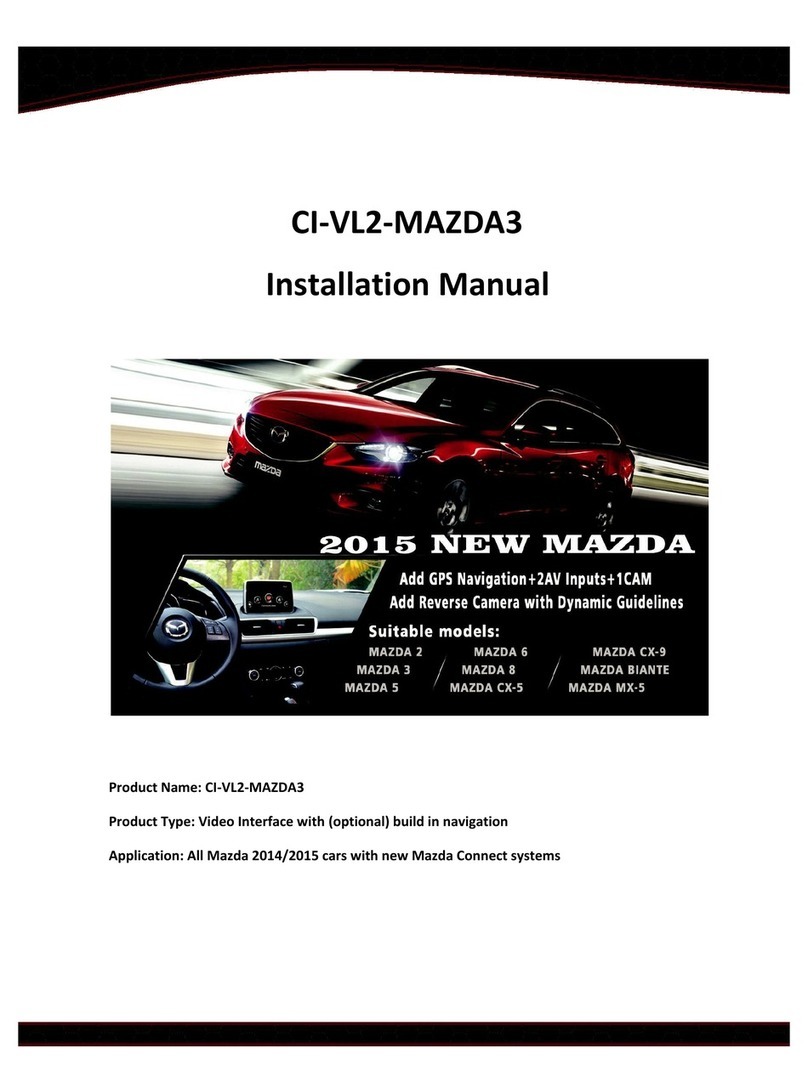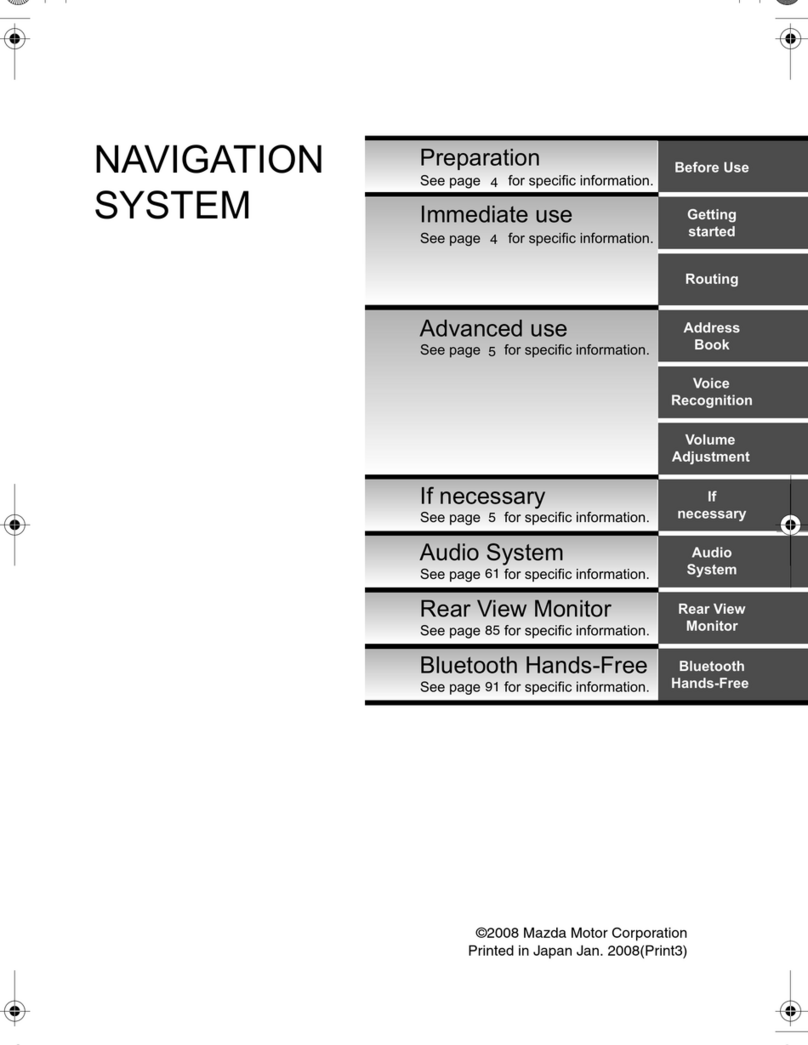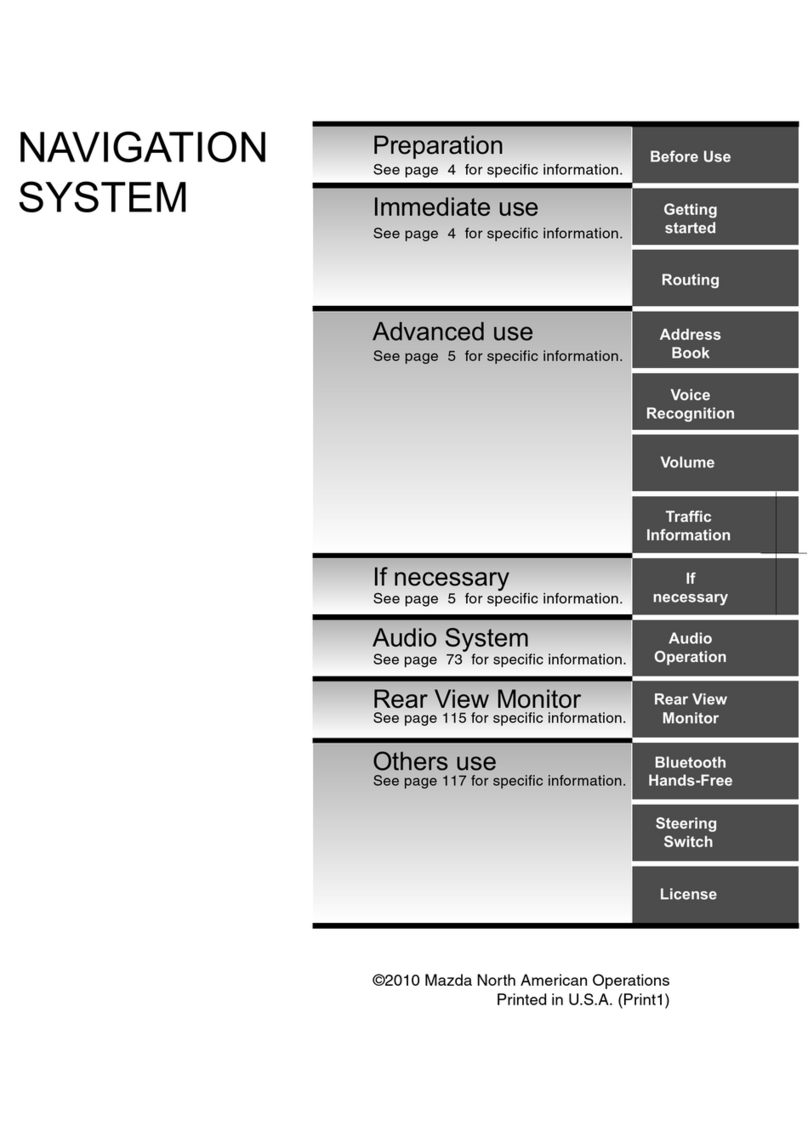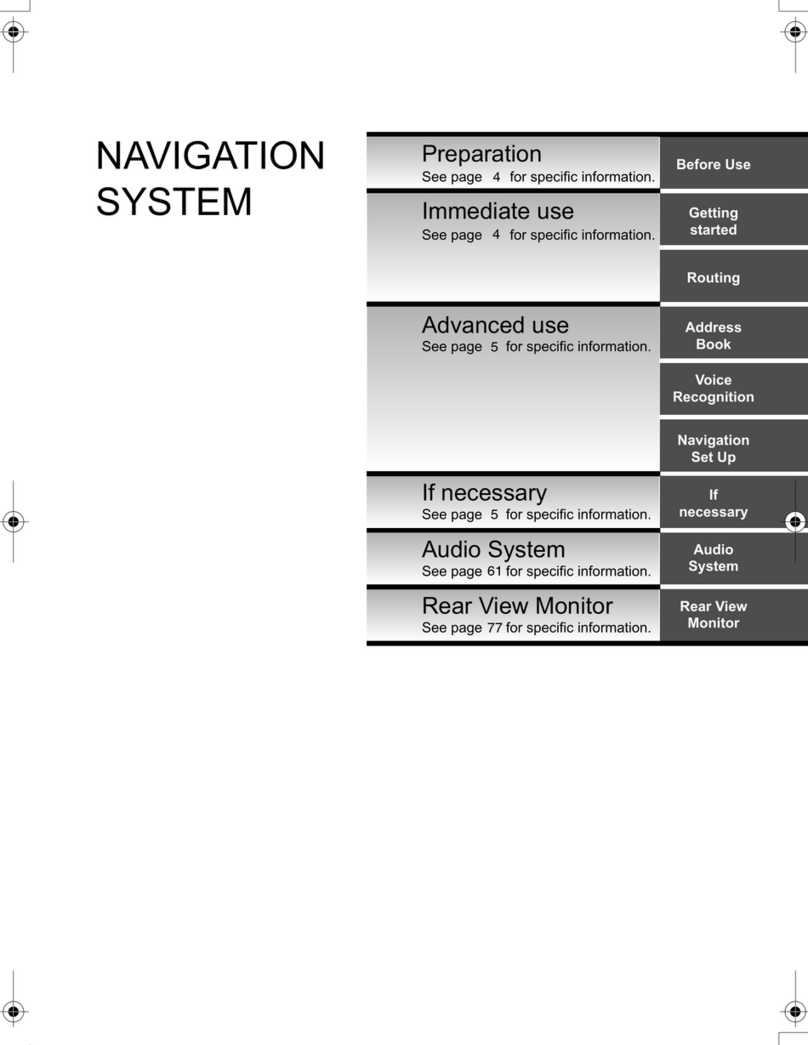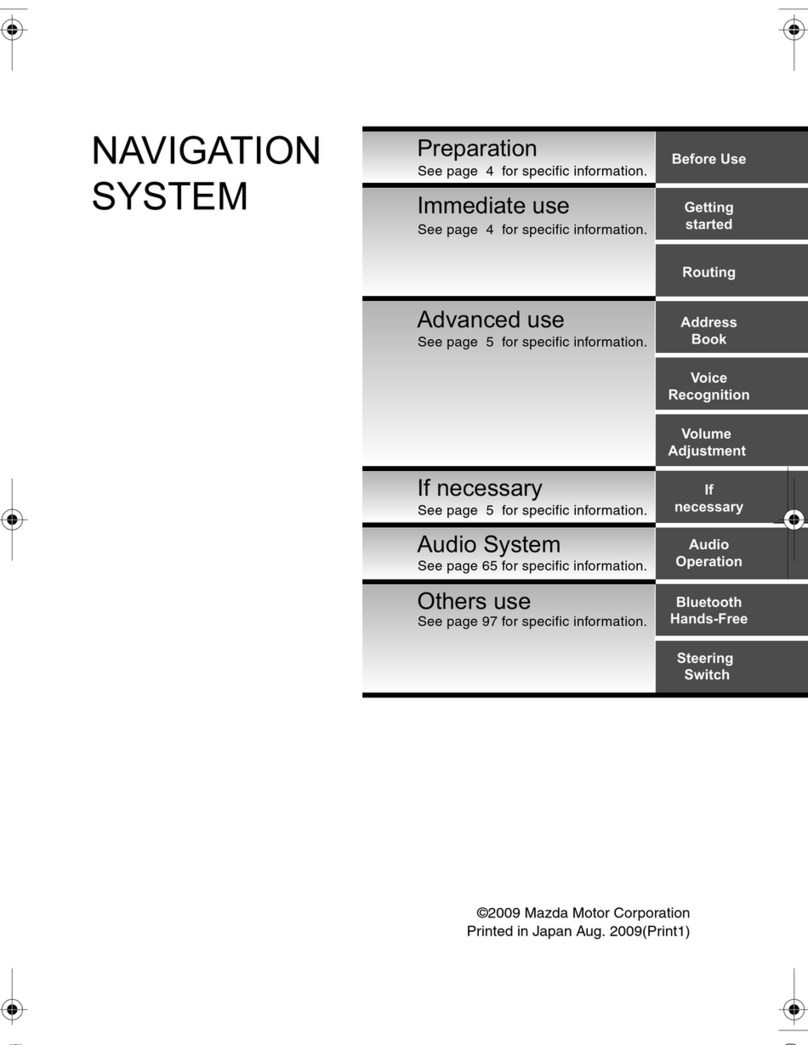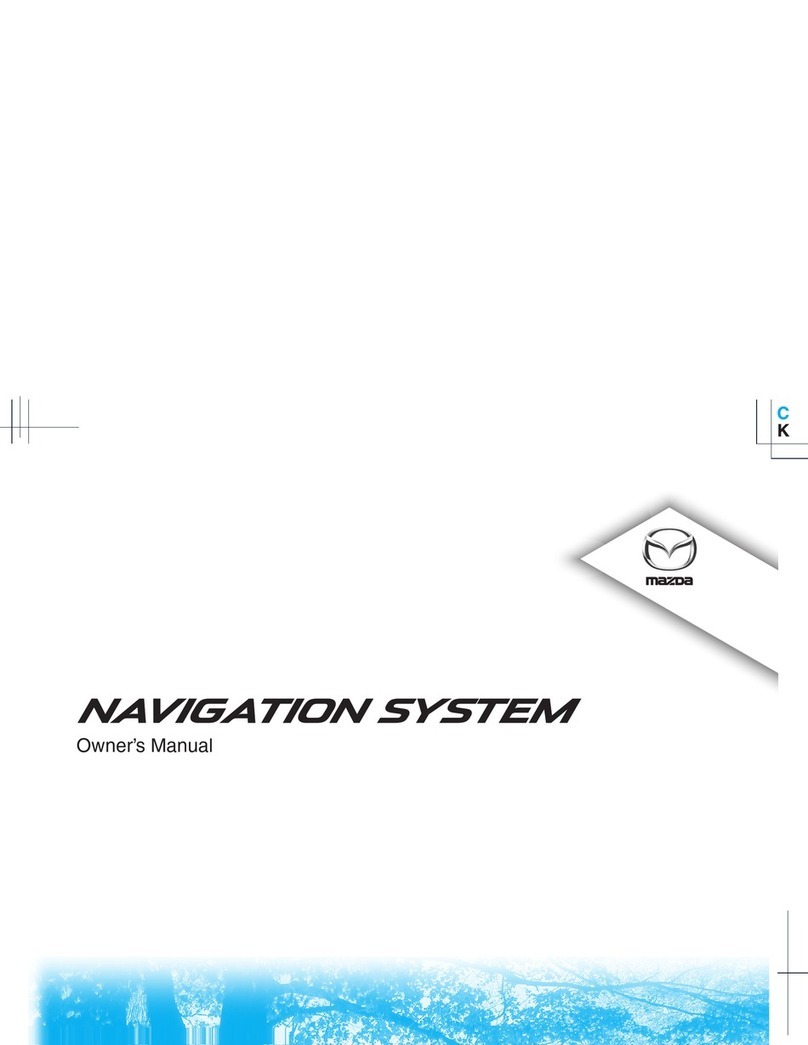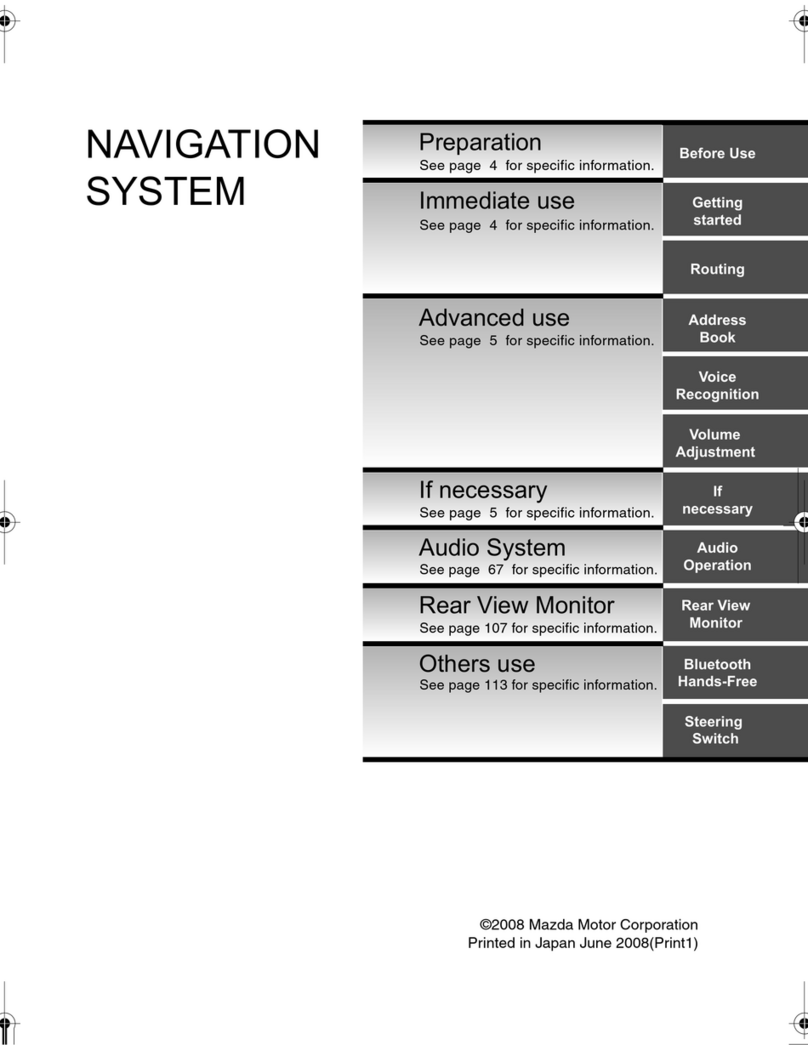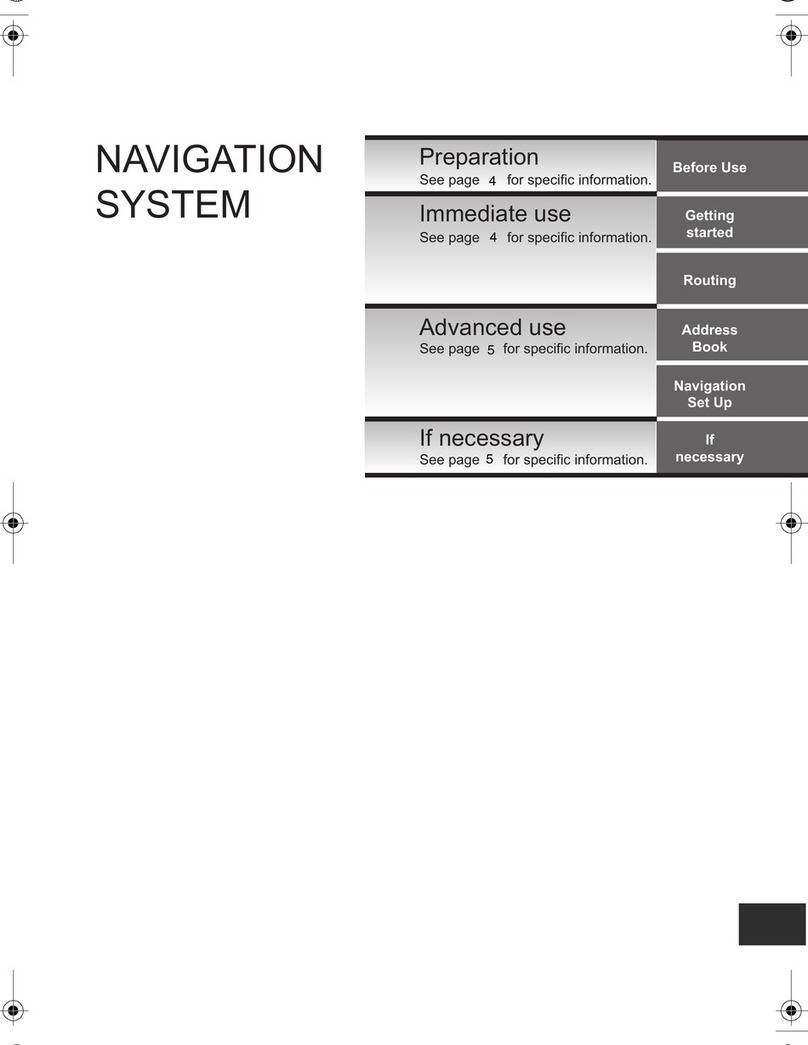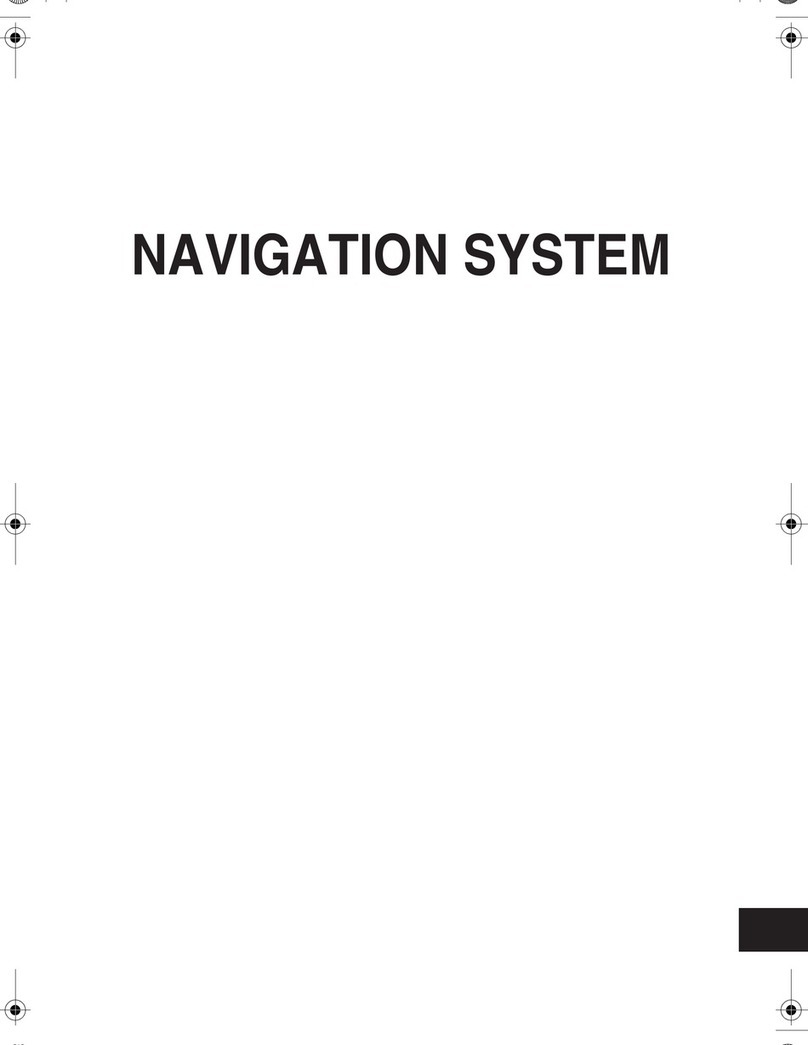Multimedia navigation system
Instruction manual
○,!Precautions
This product is electronic product, please install, operate and use according to the relevant
national standard.
Connect the connections between each component with a random supply of dedicated
wire harness.
During installation, pay attention to prevent flattening, piercing, and cutting off the
connection lines
Please install and maintain the system in the state of power failure and shutdown.
Daily maintenance and maintenance are carried out by professional staff.
The visual parking system is not connected with vehicle braking devices, only for parking
assistance. If there is a parking accident, the manufacturer of the product is not liable for
legal liability.
In order to ensure traffic safety and avoid traffic regulations, drivers should not watch
programs and operate this system when driving.
This machine isAndroid system, the function is similar to Android mobile phone
We use this system please read this manual carefully and properly, save for days after the
inspection. Because of the continuous improvement of technology and changes in the
design of specification operation, no further advice is given.
Operation instructions basic operation
1. Start the multimedia system
Turn on the car key and the system starts automatically
2. System homepage
In the "multimedia system" main interface, touch each function button, can enter the
corresponding function page.
Main interface of system
Any page that slides from the top of the screen to the bottom of the screen can pop up a
common function. Slide left and right
Click back to the multimedia home page
Click on the software that is running in the background, and can directly refresh the
shutdown or enter the program
Sound adjustment bar
Status display, return
Hint: some functions need to be connected to the Internet before they can be used! (for example:
real-time road condition, update, voice voice control, network music, etc.)
Controls the navigation function operation
Enter the navigation
Click the "navigation" button on thesystem home page to enter navigation
The map page
before operation for the first time for navigation, please set the path of the navigation software. See
map path setting
live traffic, map upgrade need to connect to the Internet, networking refer to the "network Settings"
Map routing
Click "Settings" on the system home page, select "system", and then click "navigation Settings".
Navigation Settings page, recommended selection of gard map
Hint: navigation software function operation please click "map instruction" operation flow, here no
longer tell!
This machine is reserved for external map card interface, and can be installed in other brands as
"APK" map software.
Control instruction Settings
Network Settings
Click "Settings" on the system home page, select "connect", and then click
WIFI connection.
to use network, need to open "WIFI"
choose search the WIFI name and password to connect to the Internet (with mobile phone or similar)
generally use a mobile phone wi-fi hotspots, download a large amount of data suggest that free
WIFI connection
Bluetooth connection
the bluetooth pairing password: connection with other equipment needed to connect password
bluetooth name: displays the name of the other devices to search the device
audio gateway: after open the multimedia audio transmission via bluetooth
multimedia audio bluetooth transmission set method: first of all need to choose the "gateway to put
the original car bluetooth audio with the bluetooth audio connections of this system to switch to the
original car bluetooth music, finally use this system playing multimedia audio". Multimedia audio
can get involved in the original car audio system!!
Note: the bluetooth "hands-free mode" and "audio gateway" of this system can only be used