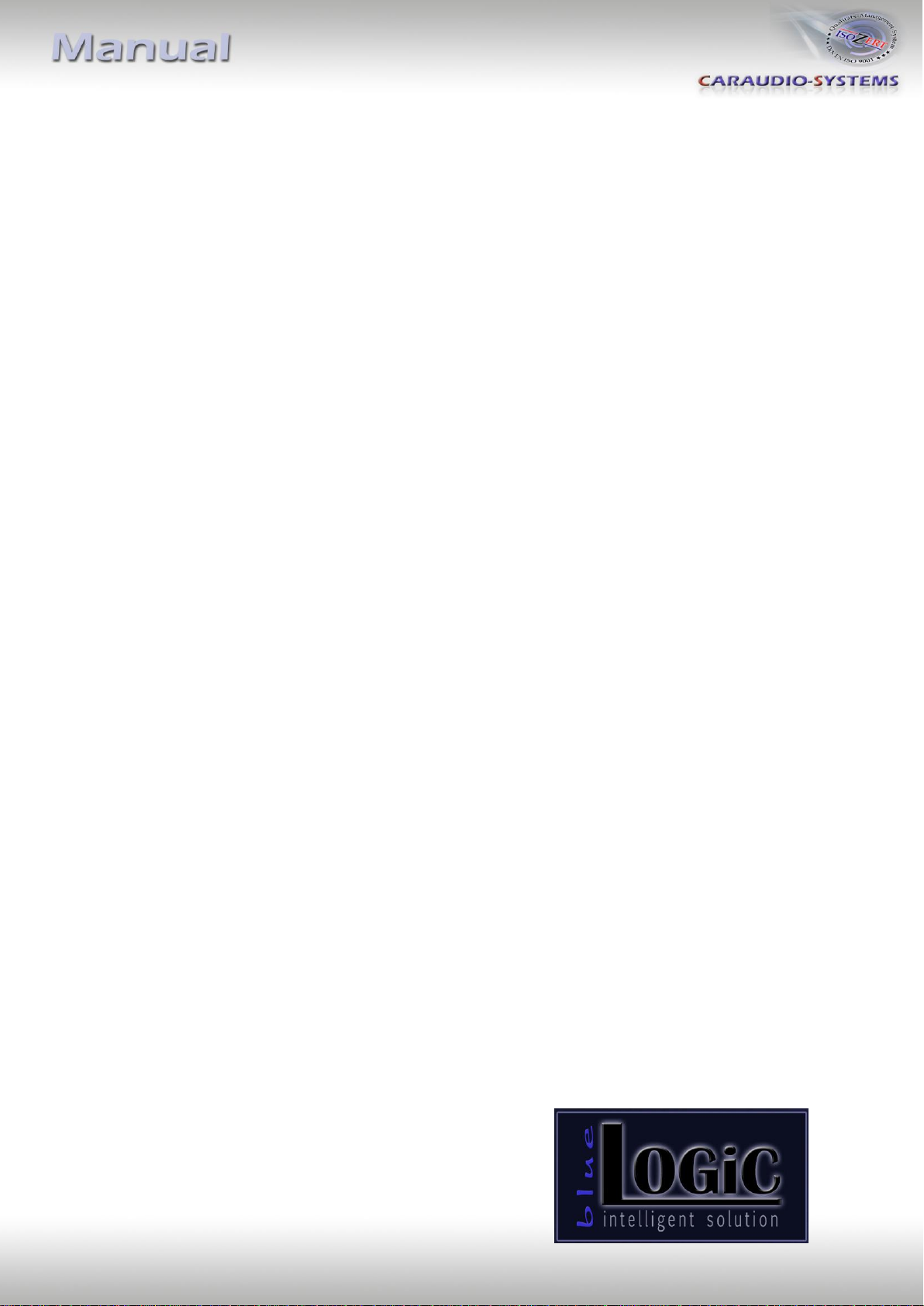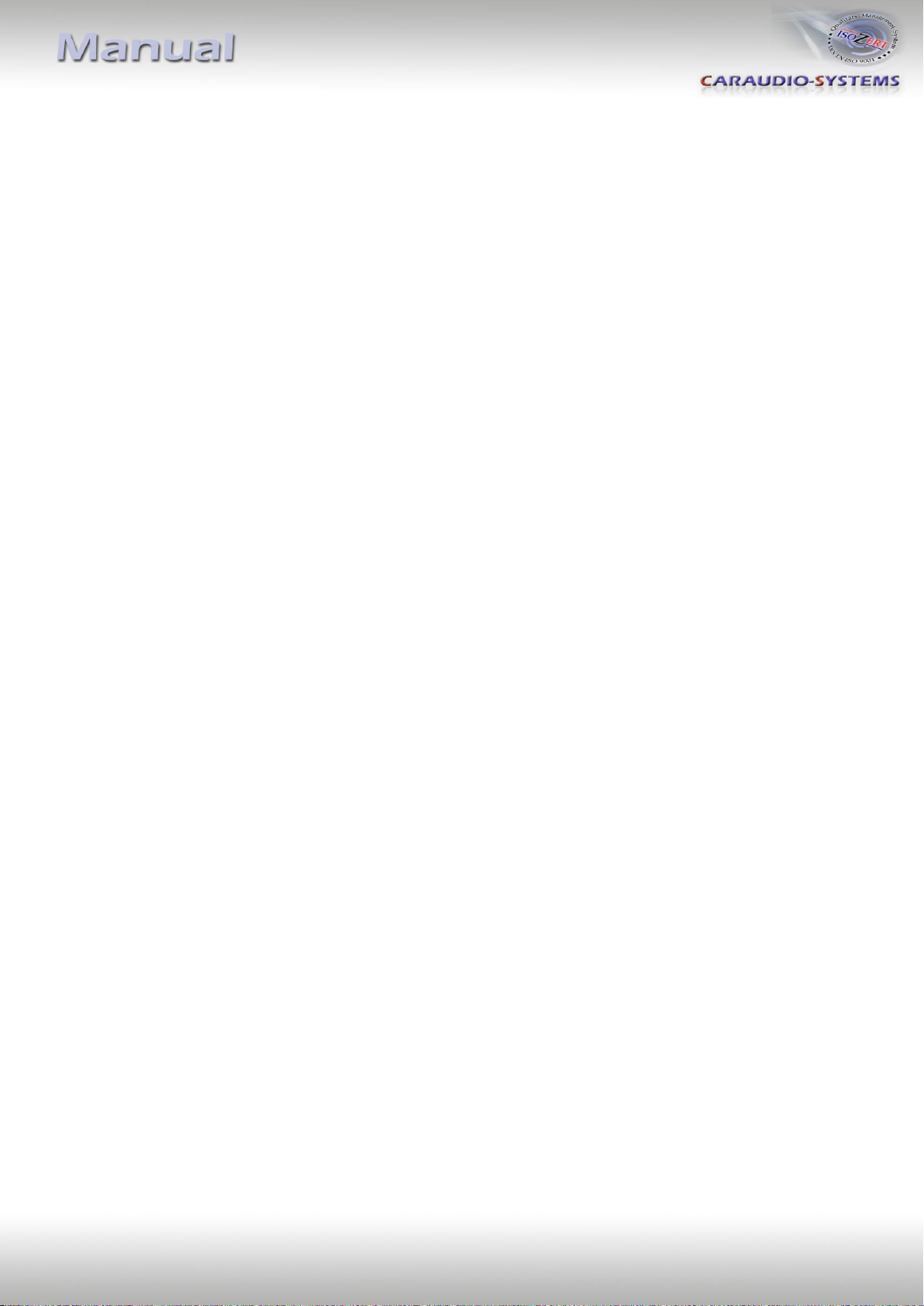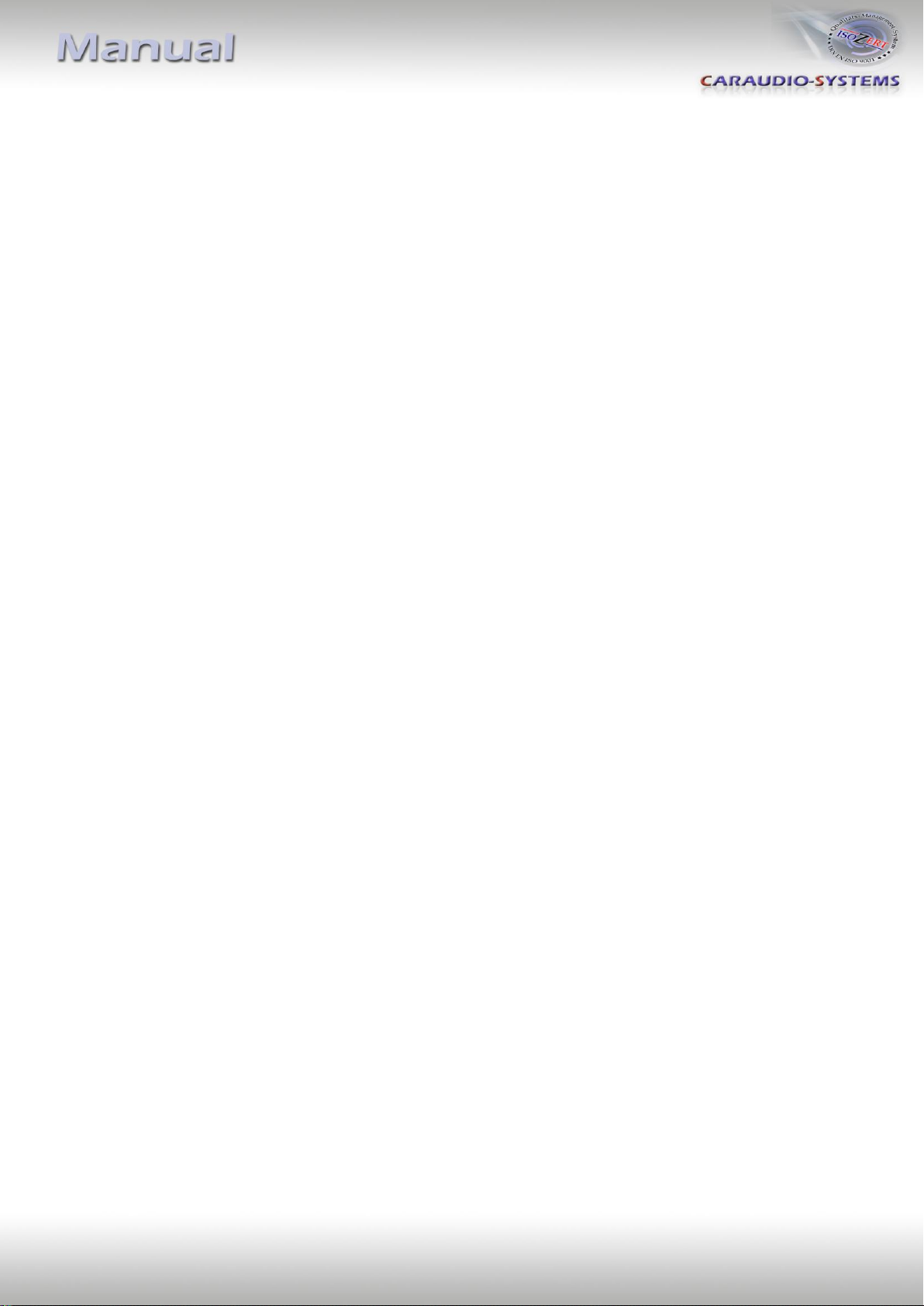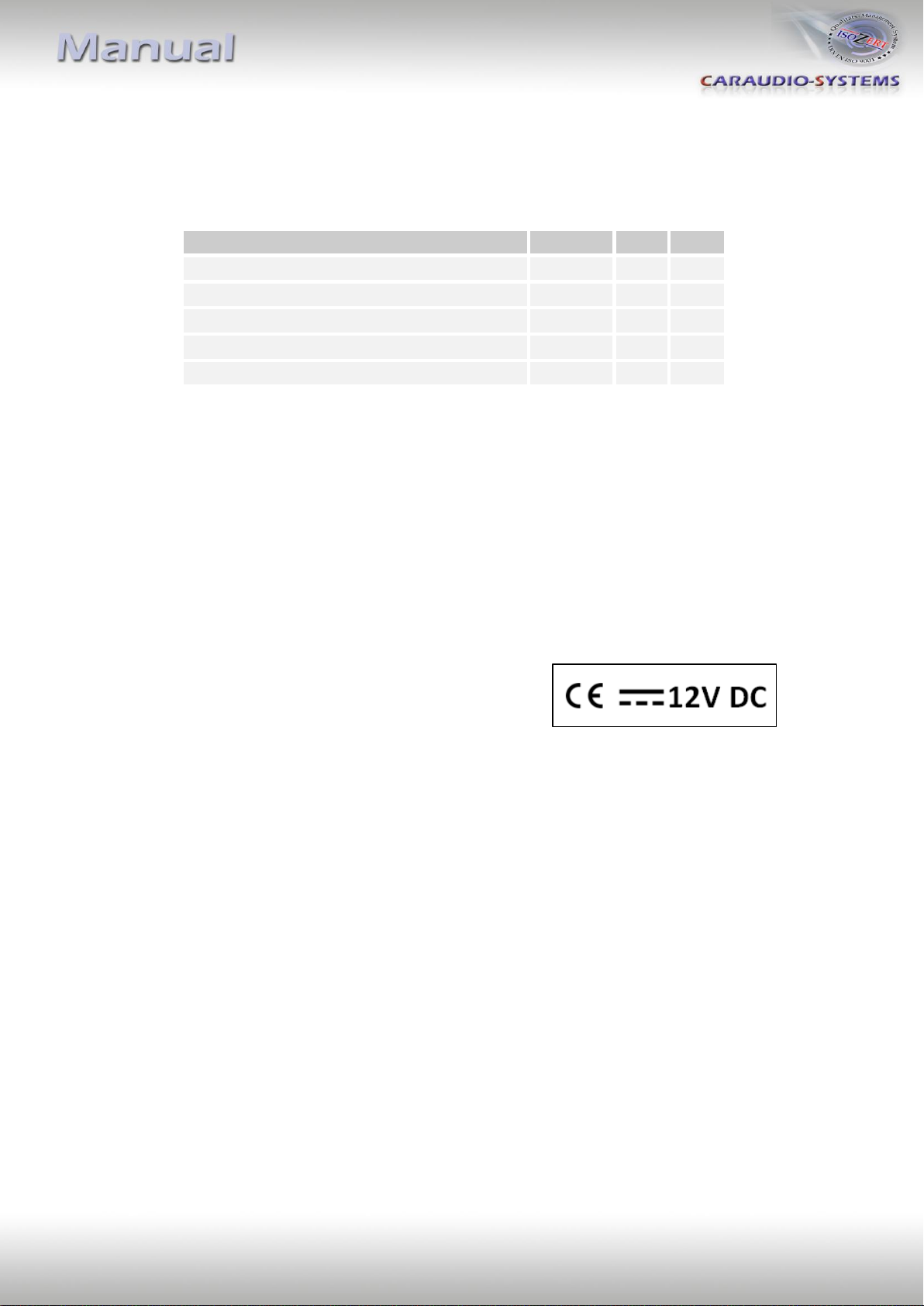Version 07.12.2015 BT-AU01
3.1. Pairing the blueLOGiC® interface with a mobile phone
Up to 10 mobile phones can simultaneously be paired with the blueLOGiC® interface. If a
11th phone is paired, the oldest entry is automatically deleted. In some cases, it becomes
necessary to put the vehicle in sleep mode to enable correct function of the 11th phone.
For pairing, enable the pairing mode of the mobile phone (see manual of the mobile phone).
Search with the mobile phone for „blueLOGiC“or „CK5050N“ and connect with activation
code „1234“.Some mobile phones try to connect to the blueLOGiC ® interface with another
function as "hands free". Check this attitude and switch the adjustment to "hands free" if
necessary (see manual of the mobile phone).
If a mobile phone had been paired to the blueLOGiC® interface (reqirement is an occurred
pairing with a mobile phone, see above), a connection will be automatically established as
soon as the mobile phone is in reach. If multiple paired mobile phones are simultaneously in
reach, the blueLOGiC® interface will be connected to the first phone.
If you have connection problems between mobile phone and the blueLOGIC, first check at
the parrot website whether an update for the parrot chip is available. The part number of
the parrot chip can be found in the specifications at the end of the manual.
3.2. Loading of phone book
After each establishment of connection to the mobile phone, the phone book of the mobile
phone will be loaded to the vehicle infotainment.
Depending on the mobile phone either it will be loaded from the phone’s memory or the
SIM card. This process can take a few minutes. If the phone book is no or not completely
loaded, it might be necessary to copy the contacts from the SIM-card to the mobile phone
memory!
Some mobile phones do not automatically load the phone book to the infotainment, but the
sending must be manually initiated (the procedure varies depending on the mobile phone,
z.B. “send phone book to Bluetooth”).
The manual procedure must be repeated for refreshment if the mobile phone’s contacts
have been edited.
The memory of blueLOGiC® interface can save about 1000 call numbers.
3.3. Setup, factory defaults, update
Settings of the blueLOGiC® interface can be changed by dialing certain codes in the vehicle
telephone mode. Caller audio volume, Ringing tone volume and microphone sensitivity
can be adjusted separately. The interface can be reset to factory defaults and updates of the
Parrot chipset can be initiated. To execute a function, just dial the corresponding code from
the below table like a phone number and confirm with “pick-up”.