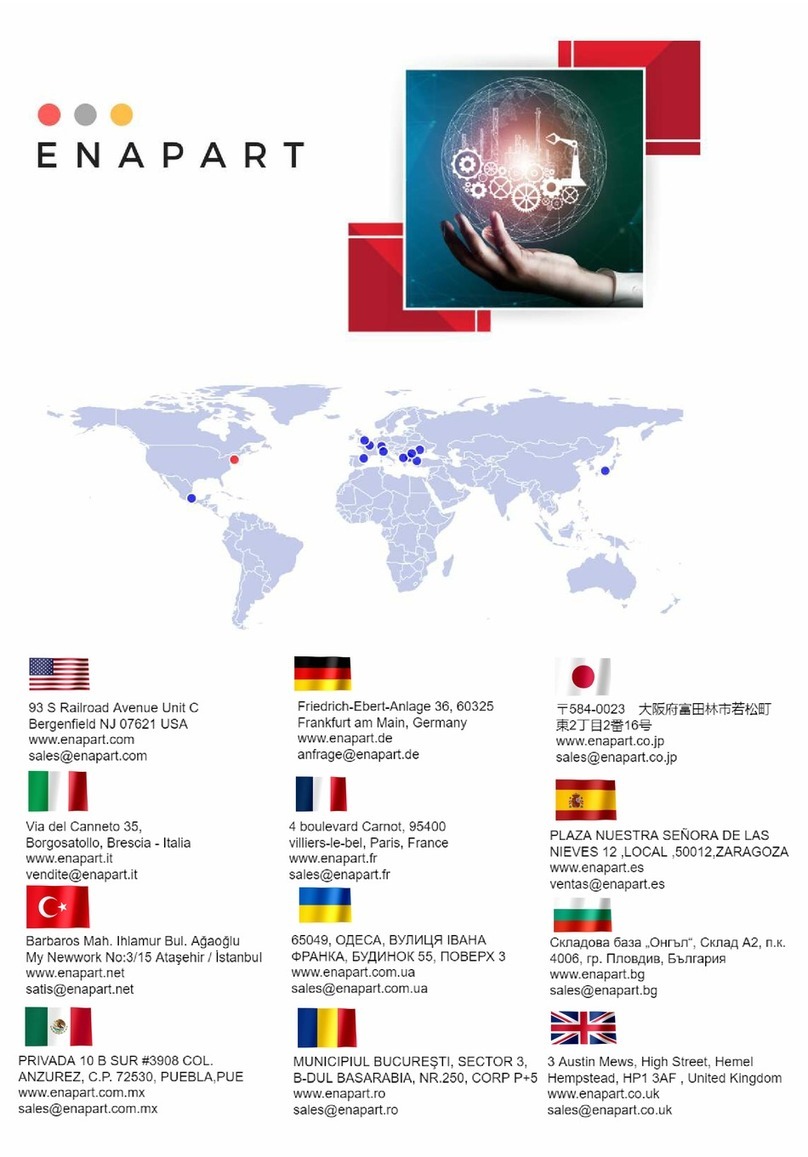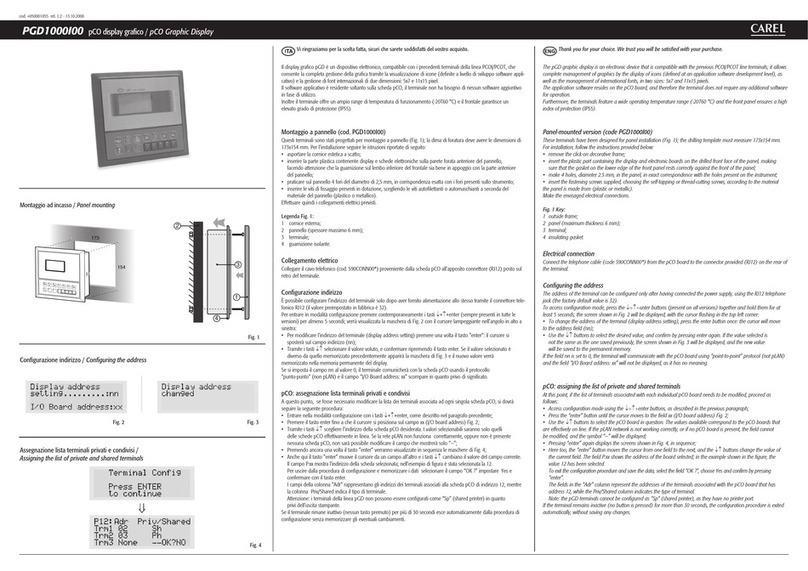3+050001041 rel. 2.2 - 13.10.2008
Descrizione
pGD2e pGD3sono dispositivi elettronici studiati per l’interfacciamento dell’utente con i controllori della famiglia pCO (contattare
CAREL per determinare il controllore che supporta PGD2/3 più adatto per la propria applicazione).
pGD2è un terminale grafico LCD monocromatico (blu/bianco) con risoluzione 320x240 pixel (cod. PGD2*******) e retroillumina-
zione a LED pGD3è un terminale grafico LCD a 256 colori con risoluzione 320x240 pixel (cod. PGD3*******) e retroilluminazione
a lampada fluorescente CCFL.
Montaggio a pannello (cod. PGD*00*F0*)
Questi terminali sono stati progettati per il montaggio a pannello con dima di foratura avente dimensioni pari a 194.5x128 mm +
6 fori circolari diametro 4mm, come indicato in Fig. 2 e 4.
Per l’installazione seguire le istruzioni riportate di seguito:
• Effettuare il collegamento dei cavi di alimentazione ed interfaccia seriale RS485;
• Inserire il terminale, privo di cornice frontale, nel foro del pannello, e mediante le 6 viti a testa svasata fornite nella confezione,
fissare il dispositivo al pannello come schematizzato in Fig. 2, verificare quindi il corretto posizionamento della guarnizione in
gomma del frontale;
• Infine, installare la cornice a scatto.
Attenzione: l’installazione deve essere effettuata in modo tale che l’operatore possa accedere al coperchio posteriore dello
strumento solamente tramite l’uso di un utensile.
L’apparecchio deve essere scollegato dalla tensione d’alimentazione prima dell’accesso da parte dell’operatore.
Montaggio a parete (cod. PGD*00*W0*)
Il montaggio a parete del terminale prevede l’iniziale fissaggio del retro contenitore (Fig. 3) ad una scatola da incasso standard
12/14 moduli (rif. normativa CEI23-48 – IEC60670).
Seguire quindi le indicazioni riportate di seguito:
• Fissare il retrocontenitore alla scatola da incasso utilizzando le 4 viti a testa svasata presenti all’interno del kit di assemblaggio
FISCHER®;
• Effettuare il collegamento dei cavi di alimentazione ed interfaccia seriale RS485;
• Pre-agganciare il frontale al retro contenitore: fissare il tutto come illustrato in Fig. 3, utilizzando le 4 viti a testa svasata presenti
nel sacchetto anch’esso all’interno dell’imballo;
• Infine, installare la cornice a scatto.
Attenzione: L’apparecchio deve essere scollegato dalla tensione d’alimentazione prima dell’accesso da parte dell’operatore.
Nota: per l’eventuale rimozione del frontale dal retro contenitore, togliere tensione allo strumento, quindi, dopo aver rimosso
manualmente la cornice a scatto ed aver svitato le quattro viti di fissaggio far leva con un cacciavite negli angoli superiori del
frontale per sbloccare i pre-agganci.
Avvertenze per l’installazione
Evitare il montaggio delle schede in ambienti che presentino le seguenti caratteristiche:
• umidità relativa maggiore di quanto indicato nelle specifiche tecniche;
• forti vibrazioni o urti;
• esposizione a getti d’acqua;
• esposizione ad atmosfere aggressive ed inquinanti (es.: gas solforici e ammoniacali, nebbie saline, fumi) con conseguente
corrosione e/o ossidazione;
• elevate interferenze magnetiche e/o radiofrequenze (evitare quindi l’installazione delle macchine vicino ad antenne trasmittenti);
• esposizione all’irraggiamento solare diretto e agli agenti atmosferici in genere;
• ampie e rapide fluttuazioni della temperatura ambiente;
• ambienti ove sono presenti esplosivi o miscele di gas infiammabili;
• esposizione alla polvere (formazione di patina corrosiva con possibile ossidazione e riduzione dell’isolamento).
• evitare di avvicinarsi con le dita ai componenti elettronici montati sulle schede per evitare scariche elettrostatiche (estremamente
dannose) dall’operatore verso i componenti stessi.
Avvertenze ulteriori
1. Una tensione di alimentazione elettrica diversa da quella prescritta può danneggiare seriamente il sistema;
2. Utilizzare capicorda adatti per i morsetti in uso. Allentare ogni vite ed inserirvi i capicorda, quindi serrare le viti. Ad operazione
ultimata tirare leggermente i cavi per verificarne il corretto serraggio;
3. Il touch-screen è un dispositivo sensibile per cui l’esercizio di pressioni eccessive o l’uso di oggetti appuntiti può danneggiarlo
irreparabilmente;
4. Per pulire il display usare un panno morbido asciutto e mai acqua;