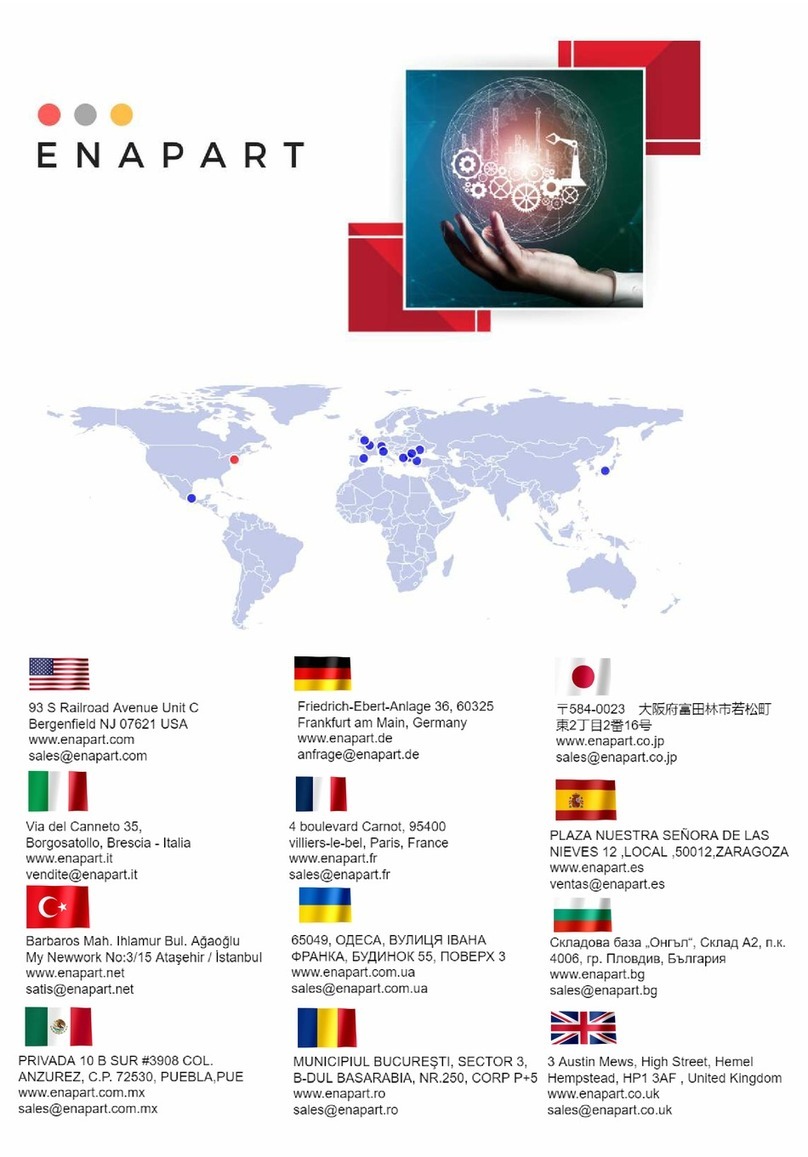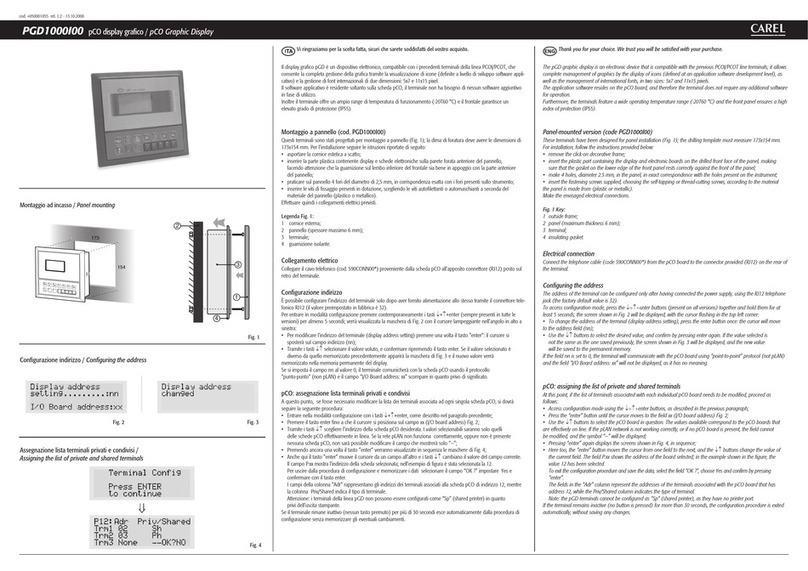E
D
C
A
B
F
pair 1
pair 2
L = 12 cm
A
Fig. 1 Fig. 2
Fig. 3
Fig. 4 Fig. 5
Display Address
changed
pGN0 / pGN1 / pGNE pCO display grafico / pCO Graphic Display
Cavo schermato doppio RS485
da TCONN6000 (pCO)
shielded twisted pair RS485 cable from
TCONN6000 (pCO)
Terminale versione da incasso /
Panel mounting terminal
Terminale versione montaggio a parete /
Wall mounting terminal
Vi ringraziamo per la scelta fatta, sicuri che sarete soddisfatti del vostro acquisto.
Il display grafico pGN è un dispositivo elettronico, compatibile con i precedenti terminali della linea pGD0/pGD1/pGDE,
che consente la completa gestione della grafica tramite la visualizzazione di icone (definite a livello di sviluppo software
applicativo) e la gestione di font internazionali di due dimensioni: 5x7 e 11x15 pixel. Il software applicativo è residente
soltanto sulla scheda pCO, il terminale non ha bisogno di nessun software aggiuntivo in fase di utilizzo. Inoltre il terminale
offre un ampio range di temperatura di funzionamento (-20T60 °C) e nella versione ad incasso il frontale garantisce un
elevato grado di protezione (IP65).
Codici dei modelli
Retroilluminazione bianca Retroillumin. bianca con buzzer
Versione da incasso o pannello PGN****F00 PGN****FZ0
Versione da parete PGN****W00 PGN****WZ0
Versione da parete con connettore con morsetti a vite PGN1**0Y*0
Tab.1
Montaggio a pannello (cod. PGN*000F*0)
Questi terminali sono stati progettati per il montaggio a pannello; la dima di foratura deve avere dimensioni di 127x69 mm + 2
fori circolari diametro 4 come indicato in Fig. 9. Per l’installazione seguire le istruzioni riportate di seguito:
• Effettuare il collegamento del cavo telefonico;
• Inserire il terminale, privo di cornice frontale, nel foro, e mediante le viti a testa svasata, contenute all’interno dell’im-
ballo, fissare il dispositivo al pannello nelle sedi indicate in Fig. 1;
• Infine, installare la cornice a scatto.
Montaggio a parete (cod. PGN*000W*0)
Il montaggio a parete del terminale prevede l’iniziale fissaggio del retrocontenitore A (Fig. 2), per mezzo di una scatola
standard a 3 moduli per interruttori.
• Fissare il retrocontenitore alla scatola tramite le viti a testa bombata presenti all’interno dell’imballo;
• collegare il cavo telefonico (cod. S90CONN00*) proveniente dalla scheda pCO all’apposito connettore (RJ12) posto sul
retro del terminale;
• appoggiare il frontale al retrocontenitore e fissare il tutto utilizzando le viti a testa svasata presenti all’interno dell’im-
ballo come illustrato in Fig. 2;
• infine, installare la cornice a scatto.
Montaggio a parete (cod. PGN1**0Y*0)
Il montaggio del terminale PGN1**0Y*0 è possibile anche con cablaggio a “vista” utilizzando il retroncontenitore F, che
deve essere inizialmente fissato alla parete (fig.3).
1. Fissare al muro “l’adattatore per il montaggio a parete” per mezzo di viti (A)
2. Rimuovere la camicia e la blindatura del cavo per circa 12 cm (la blindatura non deve essere collegata)
3. Fissare il cavo al pezzo posteriore mediante il morsetto (B)
4. Passare il conduttore a coppia intrecciata attraverso il foro (D) del pezzo posteriore (usare il cavo ritorto a 2 coppie AWG24)
5. Fissare il pezzo posteriore all’adattatore per mezzo di viti (C)
6. Collegare le coppie di conduttori al terminale delle viti del display PGN. Fate attenzione: collegamenti errati possono
danneggiare PGN, pCO e gli altri dispositivi sulla rete pLAN
Tenere i
conduttori
piegati in
questa zona!
VL
-+GND VL
Pair 1: VL-GND
Pair 2: Tx+/Rx+, Tx-/Rx-
7. Infine, fissare il pGN al pezzo posteriore piegando il conduttore solo sul lato destro della scatola (vista frontale)
Configurazione indirizzo
È possibile configurare l’indirizzo del terminale solo dopo aver fornito alimentazione allo stesso tramite il connettore tele-
fonico RJ12 (il valore preimpostato in fabbrica è 32).
Per entrare in modalità configurazione premere contemporaneamente i tasti ↓↑↵ (sempre presenti in tutte le versioni)
per almeno 5 secondi; verrà visualizzata la maschera di Fig. 4 con il cursore lampeggiante nell’angolo in alto a sinistra:
• per modificare l’indirizzo del terminale (display address setting) premere una volta il tasto ↵: il cursore si sposterà sul
campo indirizzo (nn).
• tramite i tasti ↓↑selezionare il valore voluto, e confermare ripremendo il tasto ↵. Se il valore selezionato è diverso da
quello memorizzato precedentemente apparirà la maschera di Fig. 5 e il nuovo valore verrà memorizzato nella memoria
permanente del display.
Se si imposta il campo nn al valore 0, il terminale comunicherà con la scheda pCO usando il protocollo “punto-punto” (non
pLAN) e il campo “I/O Board address: xx” scompare in quanto privo di significato.
pCO: assegnazione lista terminali privati e condivisi
A questo punto, se fosse necessario modificare la lista dei terminali associata ad ogni singola scheda pCO, si dovrà seguire
la seguente procedura:
• entrare nella modalità configurazione con i tasti ↓↑↵, come descritto nel paragrafo precedente;
• premere il tasto ↵fino a che il cursore si posiziona sul campo xx (I/O board address) Fig. 4;
• tramite i tasti ↓↑scegliere l’indirizzo della scheda pCO desiderata. I valori selezionabili saranno solo quelli delle schede
pCO effettivamente in linea. Se la rete pLAN non funziona correttamente, oppure non è presente nessuna scheda pCO,
non sarà possibile modificare il campo che mostrerà solo “—”;
• premendo ancora una volta il tasto ↵verranno visualizzate in sequenza le maschere di Fig. 6;
• anche qui il tasto ↵muove il cursore da un campo all’altro e i tasti ↓↑cambiano il valore del campo corrente. Il campo
P:xx mostra l’indirizzo della scheda selezionata; nell’esempio di figura è stata selezionata la 12;
• per uscire dalla procedura di configurazione e memorizzare i dati selezionare il campo “OK ?” impostare Yes e confermare con
il tasto ↵.
I campi della colonna “Adr” rappresentano gli indirizzi dei terminali associati alla scheda pCO di indirizzo 12, mentre la
colonna Priv/Shared indica il tipo di terminale.
Attenzione:i terminali pGN non possono essere configurati come “Sp” (shared printer) in quanto privi dell’uscita stampante.
Se il terminale rimane inattivo (nessun tasto premuto) per più di 30 secondi esce automaticamente dalla procedura di
configurazione senza memorizzare gli eventuali cambiamenti.
Thank you for your choice. We trust you will be satisfied with your purchase.
The pGN graphic display is an electronic device that is compatible with the previous pGD0/pGD1/pGDE line terminals; it
allows complete management of graphics by the display of icons (defined at an application software development level),
as well as the management of international fonts, in two sizes: 5x7 and 11x15 pixels.The application software resides on the
pCO board, and therefore the terminal does not require any additional software for operation. Furthermore, the terminals
feature a wide operating temperature range (-20T60 °C) and in the built-in version, the front panel ensures a high index
of protection (IP65).
Model codes
White Backlight White Backlight with buzzer
Built-in or panel-mounted version PGN****F00 PGN****FZ0
Wall-mounted version PGN****W00 PGN****WZ0
Wall-mounting version with screw clamps connector PGN1**0Y*0
Tab.1
Panel-mounted version (code PGN*000F*0)
These terminals have been designed for panel installation; the drilling template measures 127x69 mm and has 2 circular
holes, 4 mm in diameter, as shown in Fig. 9. For installation, proceed as follows:
•
Connect the telephone cable;
•
Insert the terminal, with the front frame removed, into the opening, and fasten the device to the panel using the
flush-head screws, supplied in the packaging, as shown in Fig. 1;
•
Finally, fit the click-on frame.
Wall-mounted version (code PGN*000W*0)
The wall-mounting of the terminal first requires the back piece of the container A (Fig. 2) to be fitted, using a standard
three-module switch box.
•
Fasten the back piece to the box using the rounded-head screws supplied in the packaging;
•
Connect the telephone cable (code S90CONN00*) from the pCO board to the connector provided (RJ12) on the rear
of the terminal;
•
Rest the front panel on the back piece and fasten the parts together using the flush-head screws supplied in the
packaging, as shown in Fig. 2;
•
Finally, fit the click-on frame.
Wall-mounting version (code PGN1**0Y*0)
It is also possible to mount terminal PGN1**0Y*0 with “visible” cabling using back piece F, which must be secured to the
wall (fig.3) beforehand.
1.
Fix the “wall mounting adapter” to the wall by screws (A)
2.
Remove cable jacket and shield for about 12 cm (shield must be not connected)
3.
Fix the cable to the back piece by the clamp (B)
4.
Pass the the twisted pair conductor through the hole (D) of back piece (use AWG24 2 pair twisted cable)
5.
Fix the back piece to the adapter by screws (C)
6.
Connect the conductor pairs to the screw terminal of PGN display: be careful, wrong connections may damage
PGN, pCO and other devices on pLAN network
Keep the
folded
conductors
in this area!
VL
-+GND VL
Pair 1: VL-GND
Pair 2: Tx+/Rx+, Tx-/Rx-
7.
Finally, fix the PGN to the back piece folding the conductor only on the right side of the enclosure (front view)
Address configuration
The address of the terminal can be configured only after having connected the power supply, using the RJ12 telephone
jack (the factory default value is 32).
To access configuration mode, press the ↓↑↵ buttons (present on all versions) together and hold them for at least 5
seconds; the screen shown in Fig. 4 will be displayed, with the cursor flashing in the top left corner:
•
To change the address of the terminal (display address setting), press the ↵button once: the cursor will move to the
address field (nn).
•
Use the ↓↑ buttons to select the desired value, and confirm by pressing ↵again. If the value selected is not the same as
the one saved previously, the screen shown in Fig. 5 will be displayed, and the new value will be saved to the perma-
nent memory.
If the field nn is set to 0, the terminal will communicate with the pCO board using “point-to-point” protocol (not pLAN)
and the field “I/O Board address: xx” will not be displayed, as it has no meaning.
pCO: assigning the list of private and shared terminals
At this point, if the list of terminals associated with each individual pCO board needs to be modified, proceed as follows:
•
access configuration mode using the ↓↑↵ buttons, as described in the previous paragraph;
•
press the ↵button until the cursor moves to the field xx (I/O board address) Fig. 4;
•
use the ↓↑buttons to select the pCO board in question. The values available correspond to the pCO boards that are
effectively on line. If the pLAN network is not working correctly, or if no pCO board is present, the field cannot be
modified, and the symbol “—” will be displayed;
•
pressing ↵again displays the screens shown in Fig. 6, in sequence;
•
here too, the ↵button moves the cursor from one field to the next, and the ↓↑buttons change the value of the cur-
rent field. The field P:xx shows the address of the board selected; in the example shown in the figure, the value 12 has
been selected;
•
to exit the configuration procedure and save the data, select the field “OK ?”, choose Yes and confirm by pressing ↵.
The fields in the “Adr” column represent the addresses of the terminals associated with the pCO board that has address 12,
while the Priv/Shared column indicates the type of terminal.
Note: the PGN terminals cannot be configured as “Sp” (shared printer), as they have no printer port.
If the terminal remains inactive (no button is pressed) for more than 30 seconds, the configuration procedure is exited
automatically, without saving any changes.
cod. +050001425 rel. 1.2 - 28.06.2018
Terminale versione montaggio a parete (connettore a morsetti)
Wall-mounting version terminal (clamp connector)
PGN1***Y*0
Configurazione indirizzo /
Configuring the address