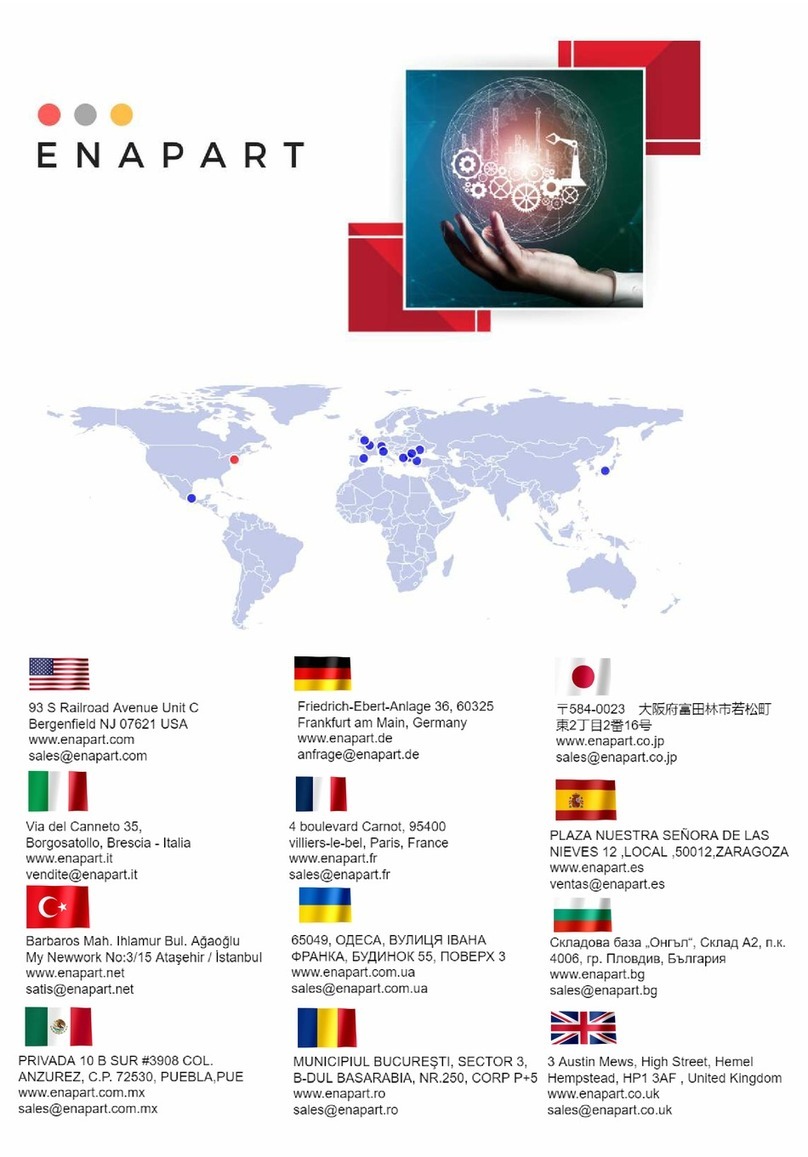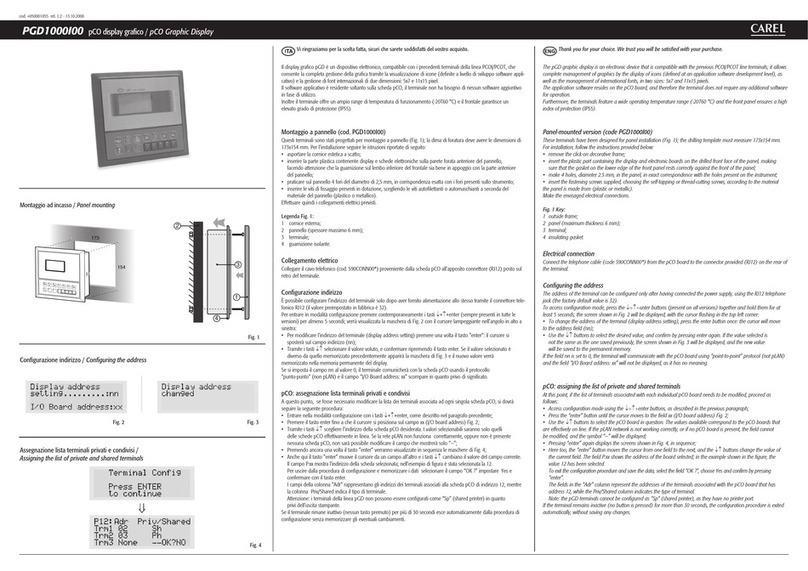Display Address
changed
Fig. 2
Fig. 1
Fig. 3
Fig. 4
menu I/O set prog.
?
info
154
173
2
3
1
4
PGN1000I00 pCO display grafico / pCO Graphic Display
Vi ringraziamo per la scelta fatta, sicuri che sarete soddisfatti del vostro acquisto.
Il display grafico pGN è un dispositivo elettronico, compatibile con i precedenti terminali della linea PGD/
PCOI/PCOT che consente la completa gestione della grafica tramite la visualizzazione di icone (definite a
livello di sviluppo software applicativo) e la gestione di font internazionali di due dimensioni: 5x7 e 11x15
pixel. Il software applicativo è residente soltanto sulla scheda pCO, il terminale non ha bisogno di nessun
software aggiuntivo in fase di utilizzo. Inoltre il terminale offre un ampio range di temperatura di funziona-
mento (-20T60 °C) e il frontale garantisce un elevato grado di protezione (IP55).
Montaggio a pannello (cod.
PGN1000I00
)
Questi terminali sono stati progettati per montaggio a pannello (Fig. 1); la dima di foratura deve avere le
dimensioni di 173x154 mm. Per l’installazione seguire le istruzioni riportate di seguito:
• asportare la cornice estetica a scatto;
• inserire la parte plastica contenente display e schede elettroniche sulla parete forata anteriore del pan-
nello, facendo attenzione che la guarnizione sul lembo inferiore del frontale sia bene in appoggio con la
parte anteriore del pannello;
• praticare sul pannello 4 fori del diametro di 2,5 mm, in corrispondenza esatta con i fori presenti sullo
strumento;
• inserire le viti di fissaggio presenti in dotazione, scegliendo le viti autofilettanti o automaschianti a secon-
da del materiale del pannello (plastico o metallico).
Effettuare quindi i collegamenti elettrici previsti.
Legenda Fig. 1:
1. cornice esterna;
2. pannello (spessore massimo 6 mm);
3. terminale;
4. guarnizione isolante.
Collegamento elettrico
Collegare il cavo telefonico (cod. S90CONN00*) proveniente dalla scheda pCO all’apposito connettore
(RJ12) posto sul retro del terminale.
Configurazione indirizzo
È possibile configurare l’indirizzo del terminale solo dopo aver fornito alimentazione allo stesso tramite il
connettore telefonico RJ12 (il valore preimpostato in fabbrica è 32).
Per entrare in modalità configurazione premere contemporaneamente i tasti ↓+↑+enter (sempre presenti
in tutte le versioni) per almeno 5 secondi; verrà visualizzata la maschera di Fig. 2 con il cursore lampeg-
giante nell’angolo in alto a sinistra:
• Per modificare l’indirizzo del terminale (display address setting) premere una volta il tasto ”enter”: il cur-
sore si sposterà sul campo indirizzo (nn);
• Tramite i tasti ↓↑selezionare il valore voluto, e confermare ripremendo il tasto enter. Se il valore selezio-
nato è diverso da quello memorizzato precedentemente apparirà la maschera di Fig. 3 e il nuovo valore
verrà memorizzato nella memoria permanente del display.
Se si imposta il campo nn al valore 0, il terminale comunicherà con la scheda pCO usando il protocollo
“punto-punto” (non pLAN) e il campo “I/O Board address: xx” scompare in quanto privo di significato.
pCO: assegnazione lista terminali privati e condivisi
A questo punto, se fosse necessario modificare la lista dei terminali associata ad ogni singola scheda pCO,
si dovrà seguire la seguente procedura:
• Entrare nella modalità configurazione con i tasti ↓+↑+enter, come descritto nel paragrafo precedente;
• Premere il tasto enter fino a che il cursore si posiziona sul campo xx (I/O board address) Fig. 2;
• Tramite i tasti ↓↑ scegliere l’indirizzo della scheda pCO desiderata. I valori selezionabili saranno solo
quelli delle schede pCO effettivamente in linea. Se la rete pLAN non funziona correttamente, oppure
non è presente nessuna scheda pCO, non sarà possibile modificare il campo che mostrerà solo “—”;
• Premendo ancora una volta il tasto ”enter” verranno visualizzate in sequenza le maschere di Fig. 4;
• Anche qui il tasto ”enter” muove il cursore da un campo all’altro e i tasti ↓↑ cambiano il valore del
campo corrente. Il campo P:xx mostra l’indirizzo della scheda selezionata; nell’esempio di figura è stata
selezionata la 12.
Per uscire dalla procedura di configurazione e memorizzare i dati selezionare il campo “OK ?” impostare
Yes e confermare con il tasto enter.
I campi della colonna “Adr” rappresentano gli indirizzi dei terminali associati alla scheda pCO di indirizzo
12, mentre la colonna Priv/Shared indica il tipo di terminale.
Attenzione: i terminali della linea pGNnon possono essere configurati come “Sp” (shared printer) in
quanto privi dell’uscita stampante.
Se il terminale rimane inattivo (nessun tasto premuto) per più di 30 secondi esce automaticamente dalla
procedura di configurazione senza memorizzare gli eventuali cambiamenti.
Thank you for your choice. We trust you will be satisfied with your purchase.
The pGN graphic display is an electronic device that is compatible with the previous PGD/PCOI/PCOT line
terminals; it allows complete management of graphics by the display of icons (defined at an application
software development level), as well as the management of international fonts, in two sizes: 5x7 and 11x15
pixels. The application software resides on the pCO board, and therefore the terminal does not require any
additional software for operation.
Furthermore, the terminals feature a wide operating temperature range (-20T60 °C) and the front panel
ensures a high index of protection (IP55).
Panel-mounted version (code PGN1000I00)
These terminals have been designed for panel installation (Fig. 1); the drilling template must measure
173x154 mm. For installation, follow the instructions provided below:
•
remove the click-on decorative frame;
•
insert the plastic part containing the display and electronic boards on the drilled front face of the
panel, making sure that the gasket on the lower edge of the front panel rests correctly against the front
of the panel;
•
make 4 holes, diameter 2.5 mm, in the panel, in exact correspondence with the holes present on the
instrument;
•
insert the fastening screws supplied, choosing the self-tapping or thread-cutting screws, according to
the material the panel is made from (plastic or metallic).
Make the envisaged electrical connections.
Fig. 1 Key:
1.
outside frame;
2.
panel (maximum thickness 6 mm);
3.
terminal;
4.
insulating gasket.
Electrical connection
Connect the telephone cable (code S90CONN00*) from the pCO board to the connector provided (RJ12)
on the rear of the terminal.
Configuring the address
The address of the terminal can be configured only after having connected the power supply, using the
RJ12 telephone jack (the factory default value is 32).
To access configuration mode, press the ↓+↑+enter buttons (present on all versions) together and hold them
for at least 5 seconds; the screen shown in Fig. 2 will be displayed, with the cursor flashing in the top left corner:
•
To change the address of the terminal (display address setting), press the enter button once: the cursor
will move to the address field (nn);
•
Use the ↓↑ buttons to select the desired value, and confirm by pressing enter again. If the value
selected is not the same as the one saved previously, the screen shown in Fig. 3 will be displayed, and
the new value will be saved to the permanent memory.
If the field nn is set to 0, the terminal will communicate with the pCO board using “point-to-point” proto-
col (not pLAN) and the field “I/O Board address: xx” will not be displayed, as it has no meaning.
pCO: assigning the list of private and shared terminals
At this point, if the list of terminals associated with each individual pCO board needs to be modified, pro-
ceed as follows:
•
Access configuration mode using the ↓+↑+enter buttons, as described in the previous paragraph;
•
Press the “enter” button until the cursor moves to the field xx (I/O board address) Fig. 2;
•
Use the ↓↑ buttons to select the pCO board in question. The values available correspond to the pCO
boards that are effectively on line. If the pLAN network is not working correctly, or if no pCO board is
present, the field cannot be modified, and the symbol “—” will be displayed;
•
Pressing “enter” again displays the screens shown in Fig. 4, in sequence;
•
Here too, the “enter” button moves the cursor from one field to the next, and the ↓↑ buttons change
the value of the current field. The field P:xx shows the address of the board selected; in the example
shown in the figure,
the value 12 has been selected.
To exit the configuration procedure and save the data, select the field “OK ?”, choose Yes and confirm
by pressing “enter”.
The fields in the “Adr” column represent the addresses of the terminals associated with the pCO board
that has address 12, while the Priv/Shared column indicates the type of terminal.
Note: the pGN terminals cannot be configured as “Sp” (shared printer), as they have no printer port.
If the terminal remains inactive (no button is pressed) for more than 30 seconds, the configuration proce-
dure is exited automatically, without saving any changes.
cod. +050001420 rel. 1.1 - 02.06.2018
Montaggio a pannello / Panel mounting
Confugurazione di indirizzo / Configuring the address
Assegnazione lista terminali privati e condivisi / Assigning the list of private and shared terminals