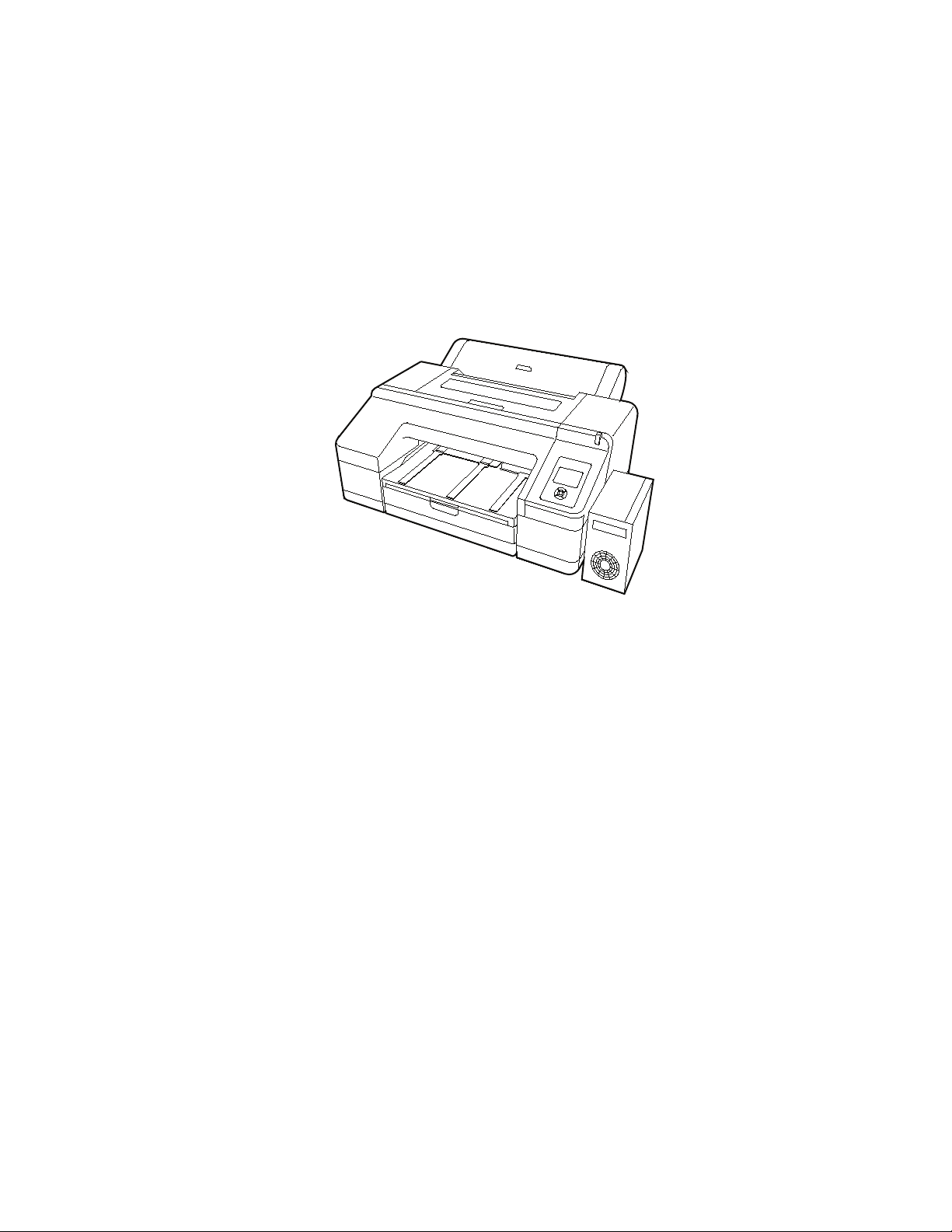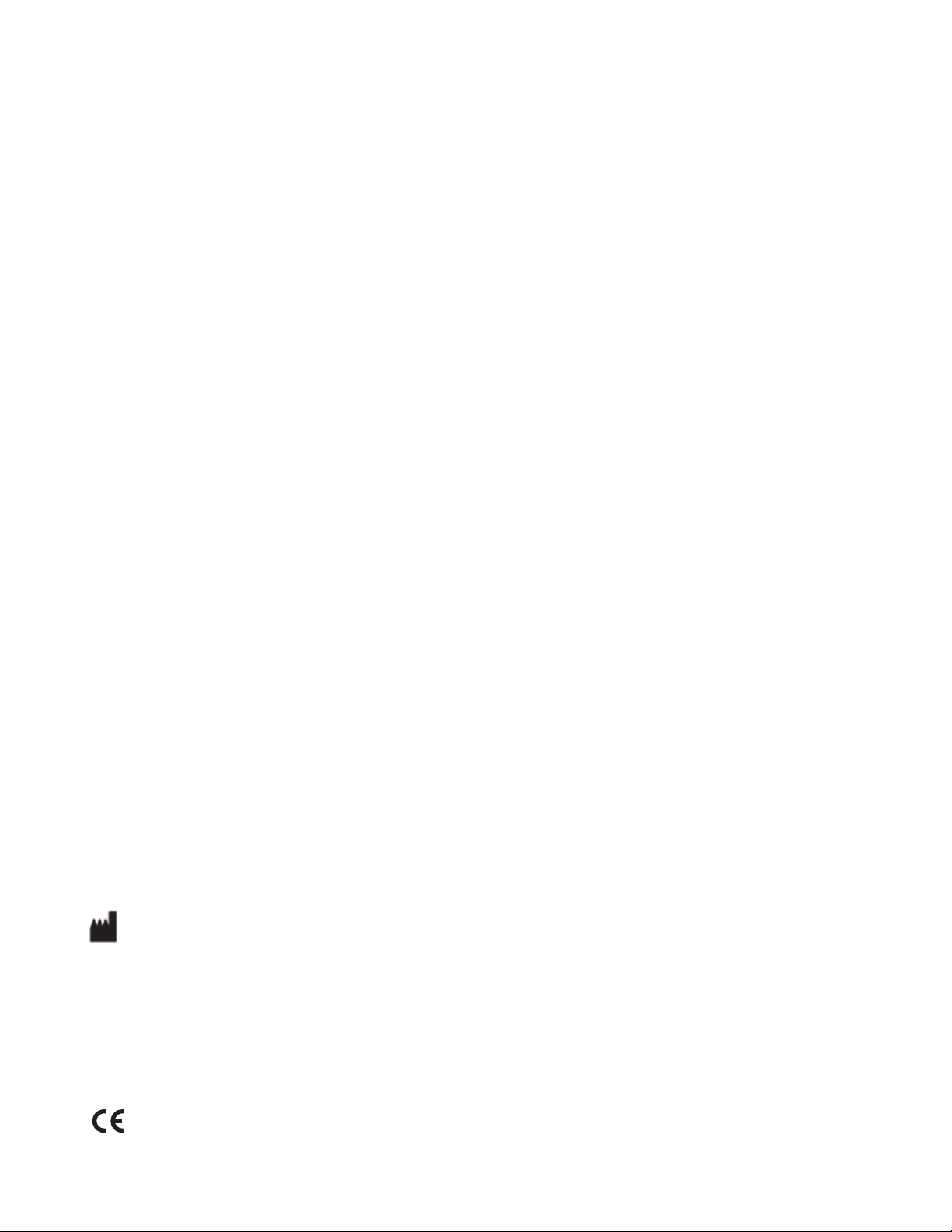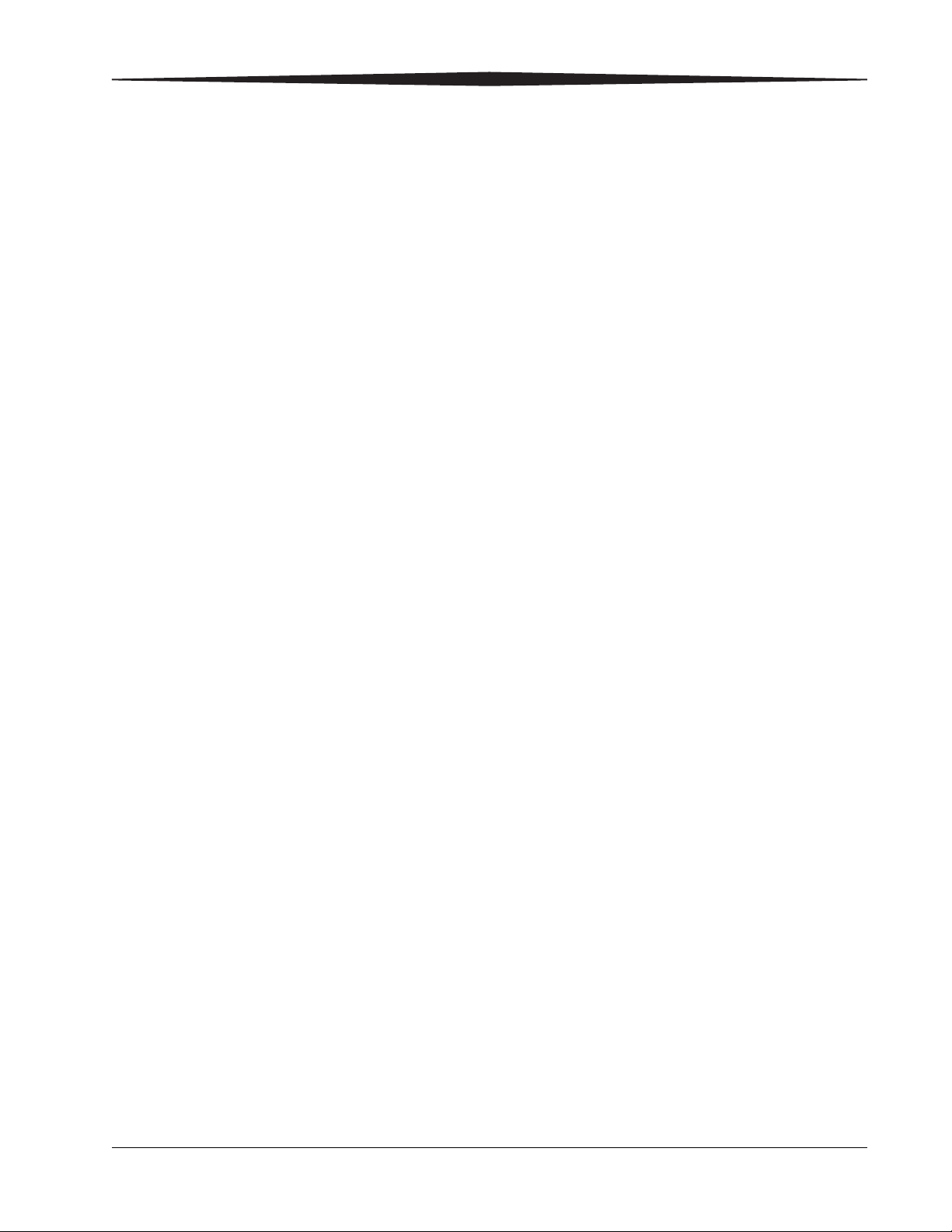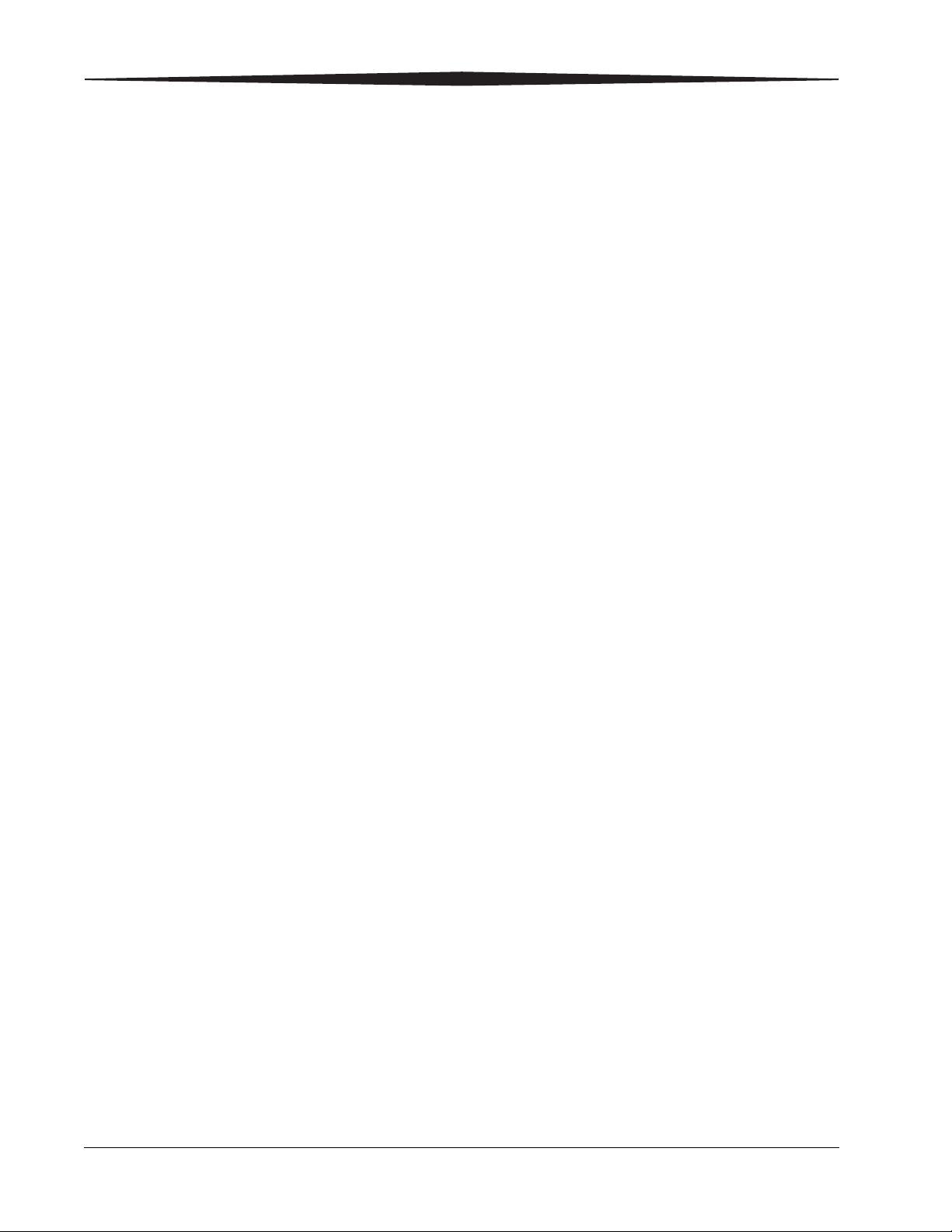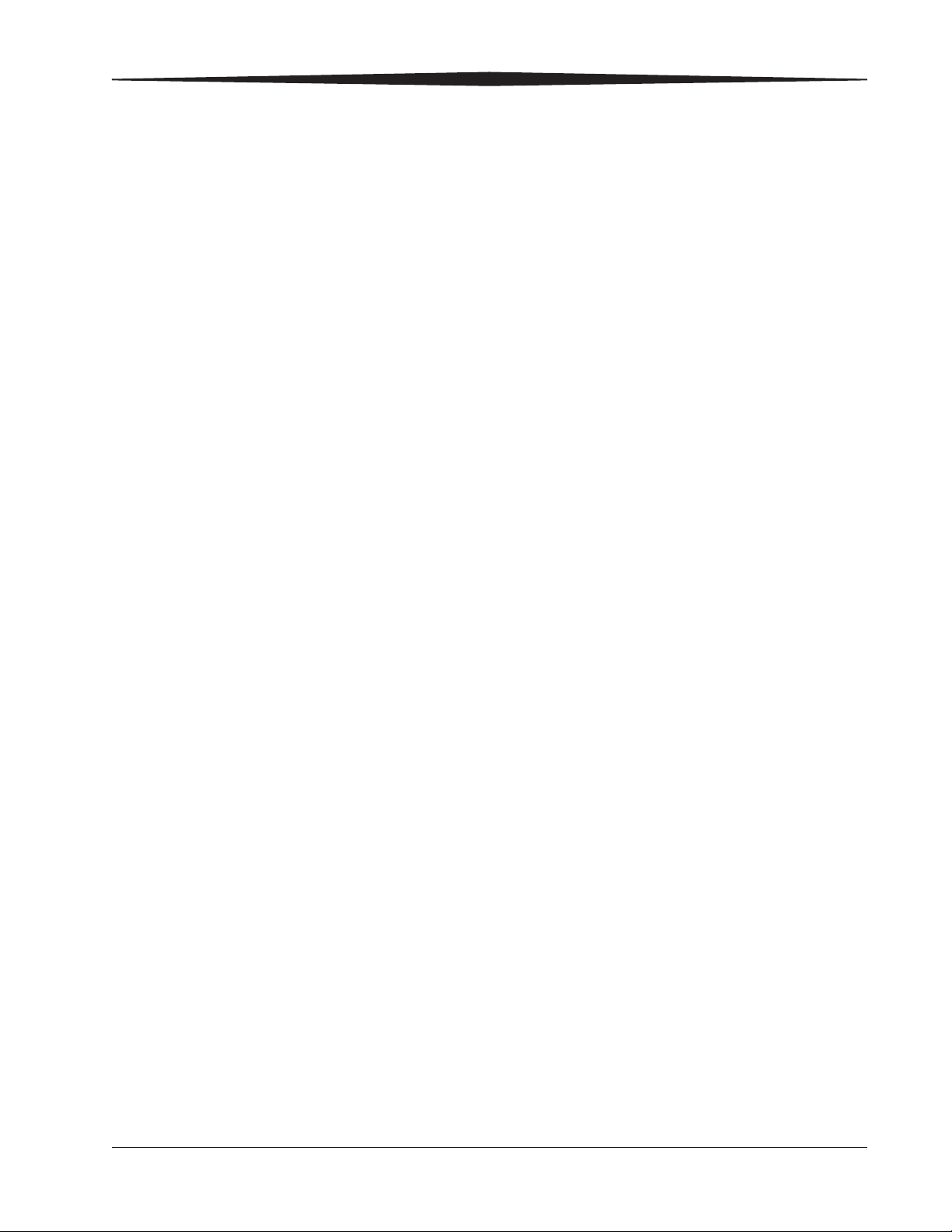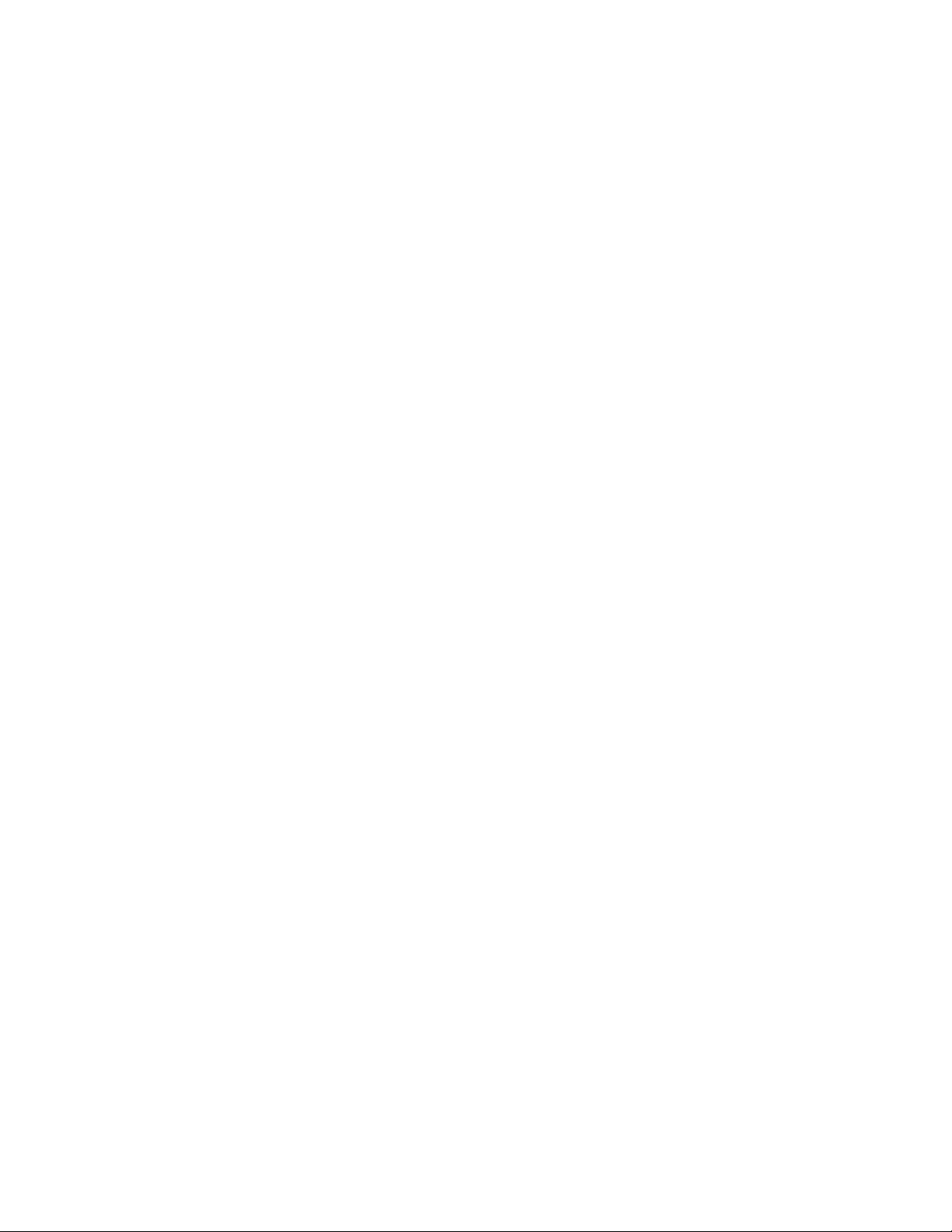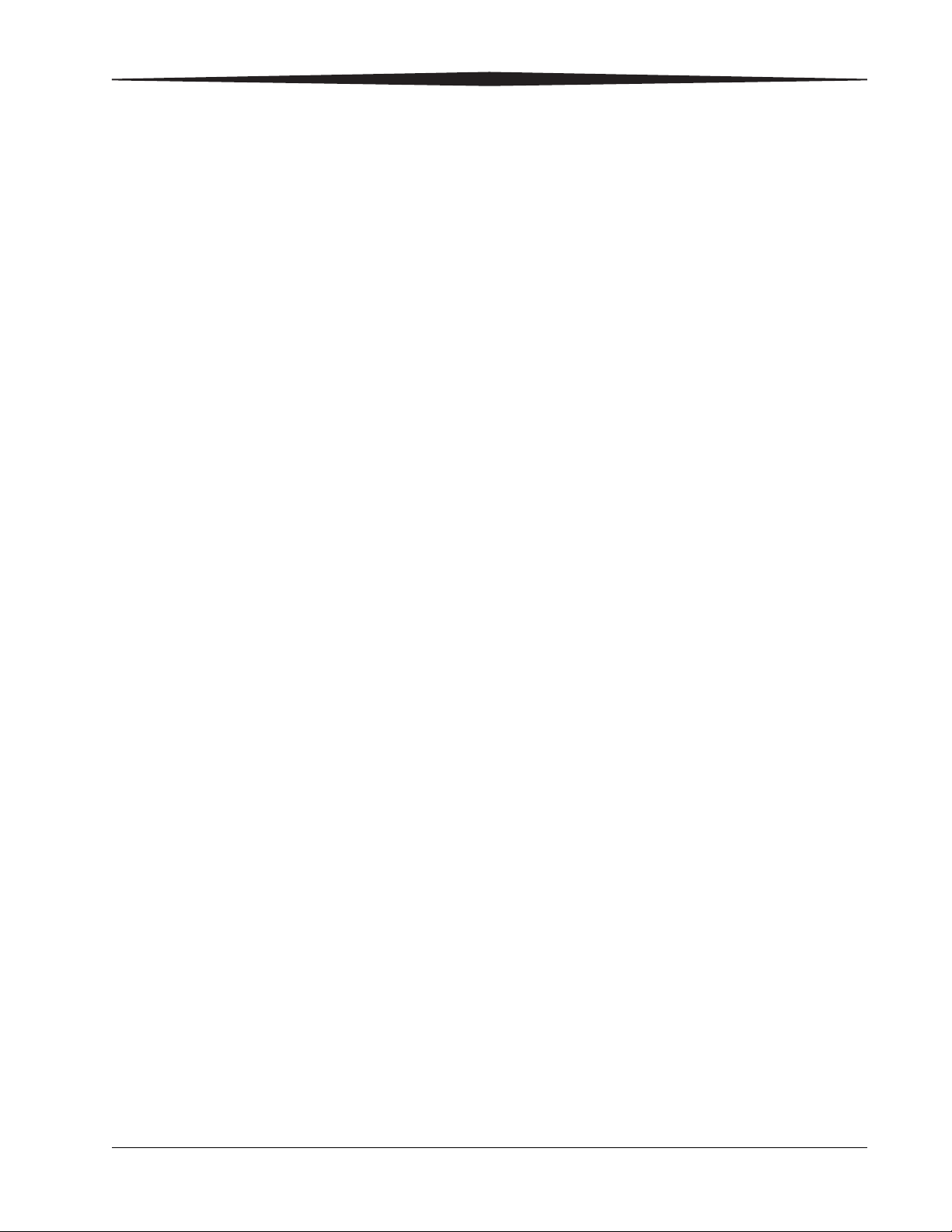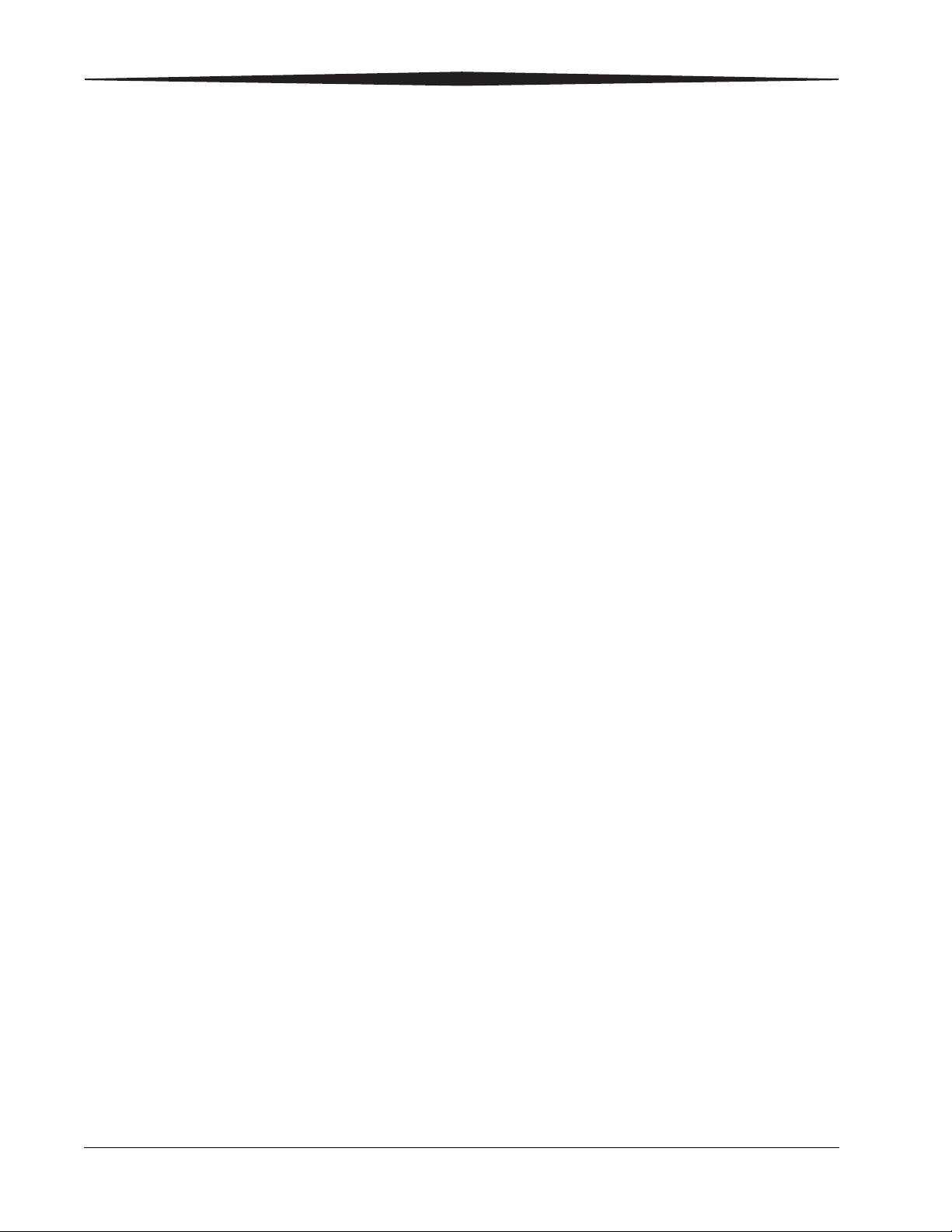ii
Changing configuration items...........................................................................................................................3-2
Entering maintenance mode ......................................................................................................................3-2
Exiting from maintenance mode ................................................................................................................3-2
Imager language........................................................................................................................................3-2
Units of measurement................................................................................................................................3-3
Temperature units .....................................................................................................................................3-3
Auto cleaning.............................................................................................................................................3-3
Alert settings..............................................................................................................................................3-3
Number of minutes before automatic sleep mode......................................................................................3-3
Number of idle minutes before imager turns off.........................................................................................3-3
Return settings to the defaults....................................................................................................................3-4
Checking imager status....................................................................................................................................3-4
Print a status sheet.....................................................................................................................................3-4
View imager status.....................................................................................................................................3-4
Preventing issues by keeping the imager clean.................................................................................................3-5
Clean the outside .......................................................................................................................................3-5
Uneven prints: Clean the cassette printing path ..........................................................................................3-5
“Dirty” prints: Clean the inside ..................................................................................................................3-6
White powder on the platen: Clean the platen ............................................................................................3-6
Correcting print quality issues by checking for clogged nozzles .......................................................................3-7
White spots or lines in the prints................................................................................................................3-7
Working with the print head ......................................................................................................................3-9
Correcting errors...........................................................................................................................................3-12
Introduction ............................................................................................................................................3-12
Messages at the imager control panel and suggested actions....................................................................3-12
Maintenance or service call is required ...................................................................................................3-16
Troubleshooting ............................................................................................................................................3-17
Imager is not printing..............................................................................................................................3-17
Imager sounds like it is printing, but nothing prints.................................................................................3-18
Prints do not look as expected.................................................................................................................3-18
Feeding or ejecting problems / Media jams..............................................................................................3-20
Miscellaneous problems..........................................................................................................................3-22
Calling for support.........................................................................................................................................3-22
Specifications
Dimensions and clearance...............................................................................................................................4-1
Packed dimensions..........................................................................................................................................4-2
Environmental .................................................................................................................................................4-2
Temperature..............................................................................................................................................4-2
Relative humidity .......................................................................................................................................4-2