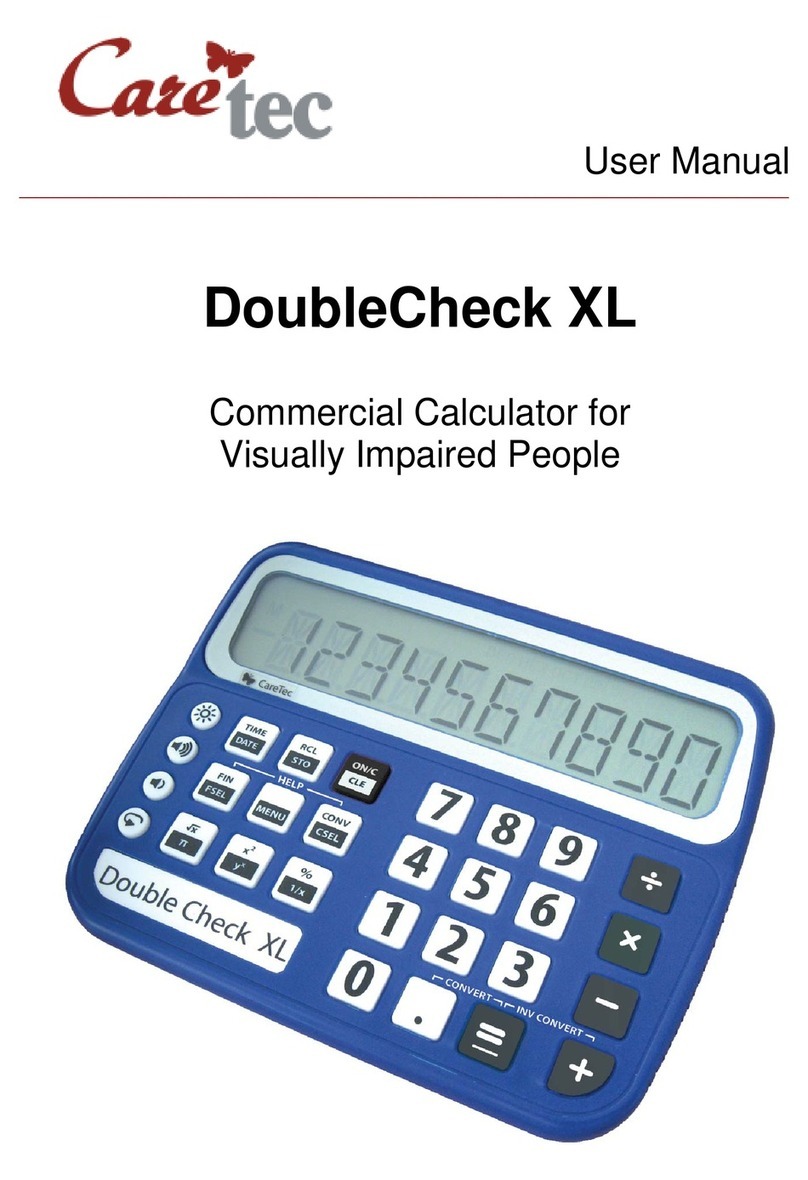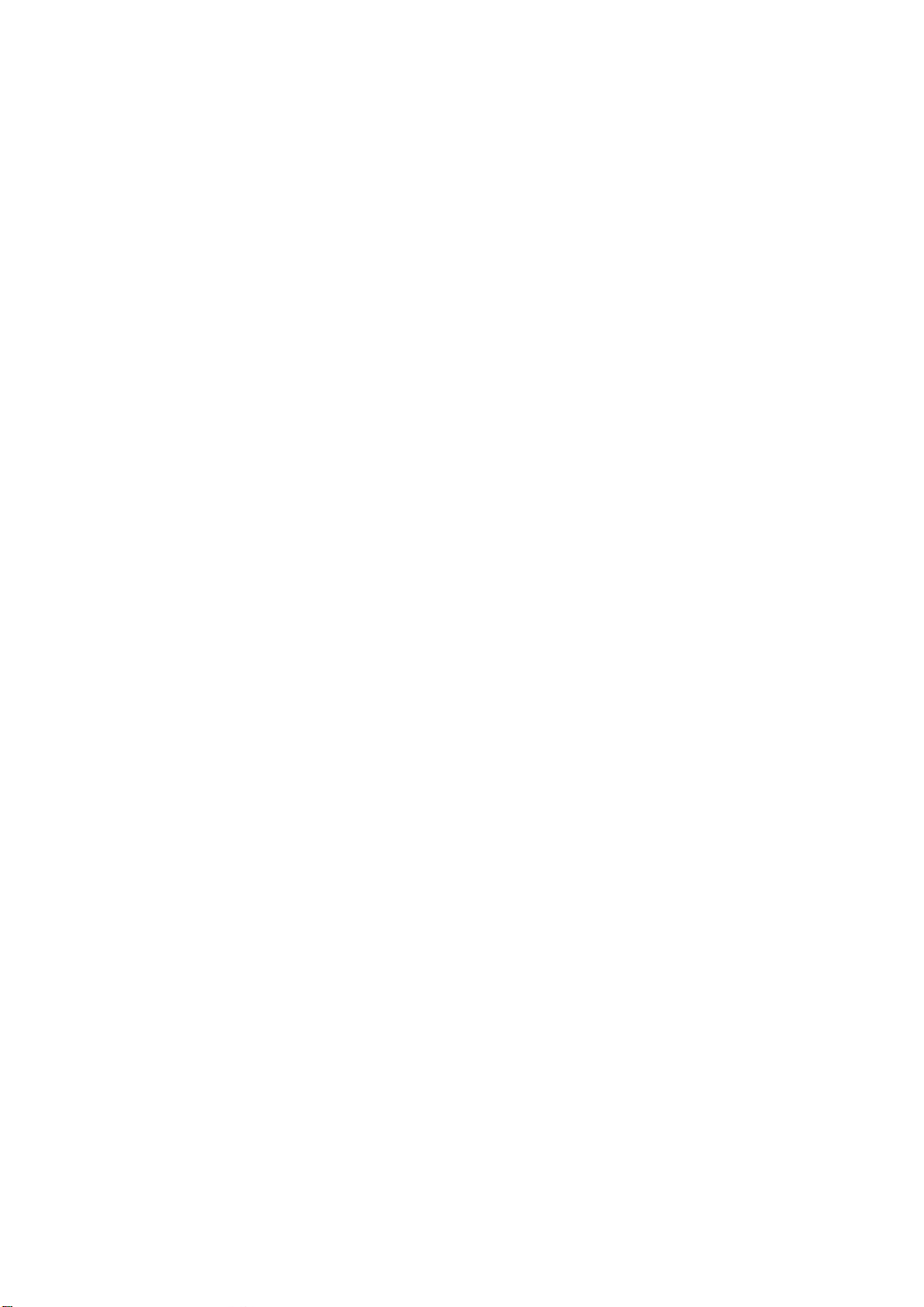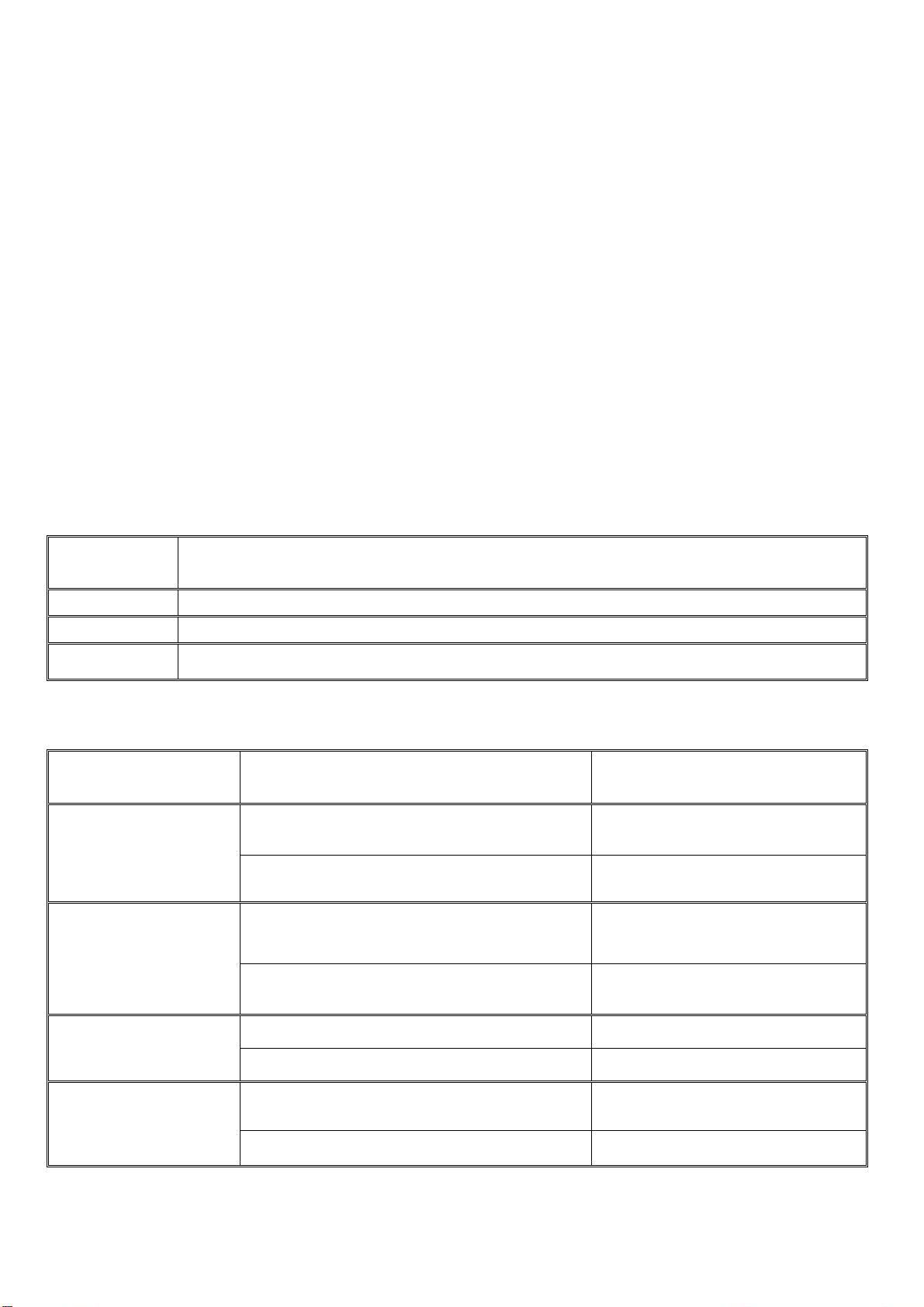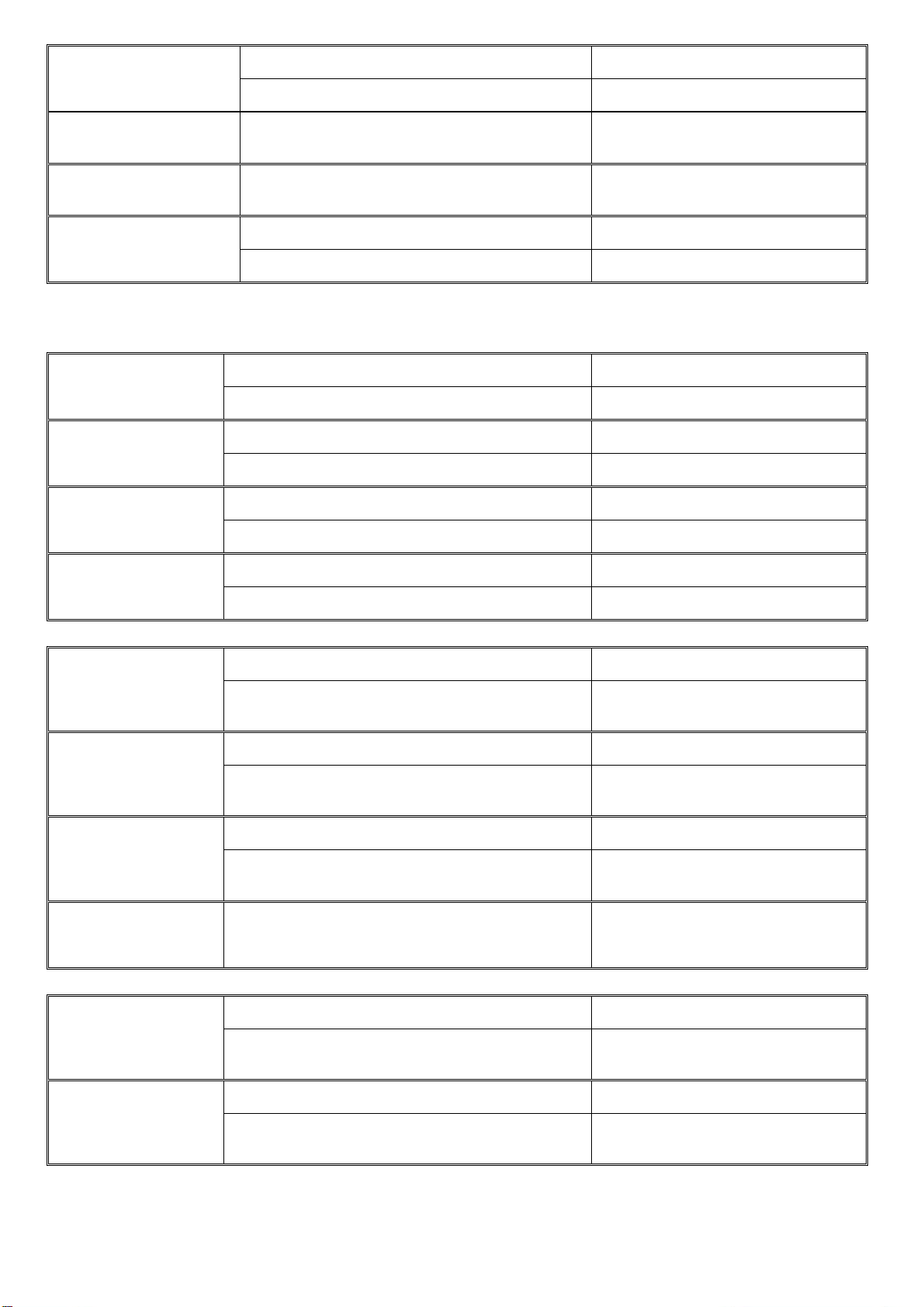5
2: Description and Scope of Delivery
Included in the delivery are the scientific calculator Platon XL, a set of batteries (4 x
1.5 V AA) and a printed user manual. A power supply unit and earphones can be
ordered optionally.
Place the device on the 4 rubber bumpers in front of you, so that the end with the
high position where you can feel the display is furthest away from you.
Upper side: All the keys can be found on the upper side. They are subdivided into
3 groups: The first group on the left side consists of 4 round keys. The second
group, left from the middle, consists of 3 rows, each including 3 bigger, squared
keys. The third group, to the right, consists of 4 rows, each including 4 squared
keys.
Right side: On the right side of the device, there are three outlets. The one nearest
to you is an earphone socket (earphones are optional and not included). Next to the
display there are the other outlets, where the socket for an optional power supply
(not included) is farthest away from you and the other one is a service outled for our
technicians.
Bottom side: On the bottom side of the device, you will find 4 rubber bumpers, the
loudspeaker grill and the battery compartment.
3: Power Supply
Batteries: Platon XL operates with 4 1.5 Volt AA batteries. The battery
compartment is situated on the bottom side of the device. To insert the batteries,
turn over the device with the high position end showing to the right side. Right from
the middle of the bottom side you can feel a little notch. This is where you can open
the battery compartment. Please note that the lid opens to the right and is not
completely removable! Put the 4 batteries in the compartment with the flat
(negative) end of each battery contacting the coil. Close the lid until it locks in
place.
Power Supply: Platon XL can also be operated with a power supply unit. The
power supply unit is not included in the delivery and has to be ordered separately!
The socket for the power supply unit is located next to the display: it’s the front
outlet on the right side of the device.
Caution: Replace the batteries as soon as the device
announces “battery weak”.