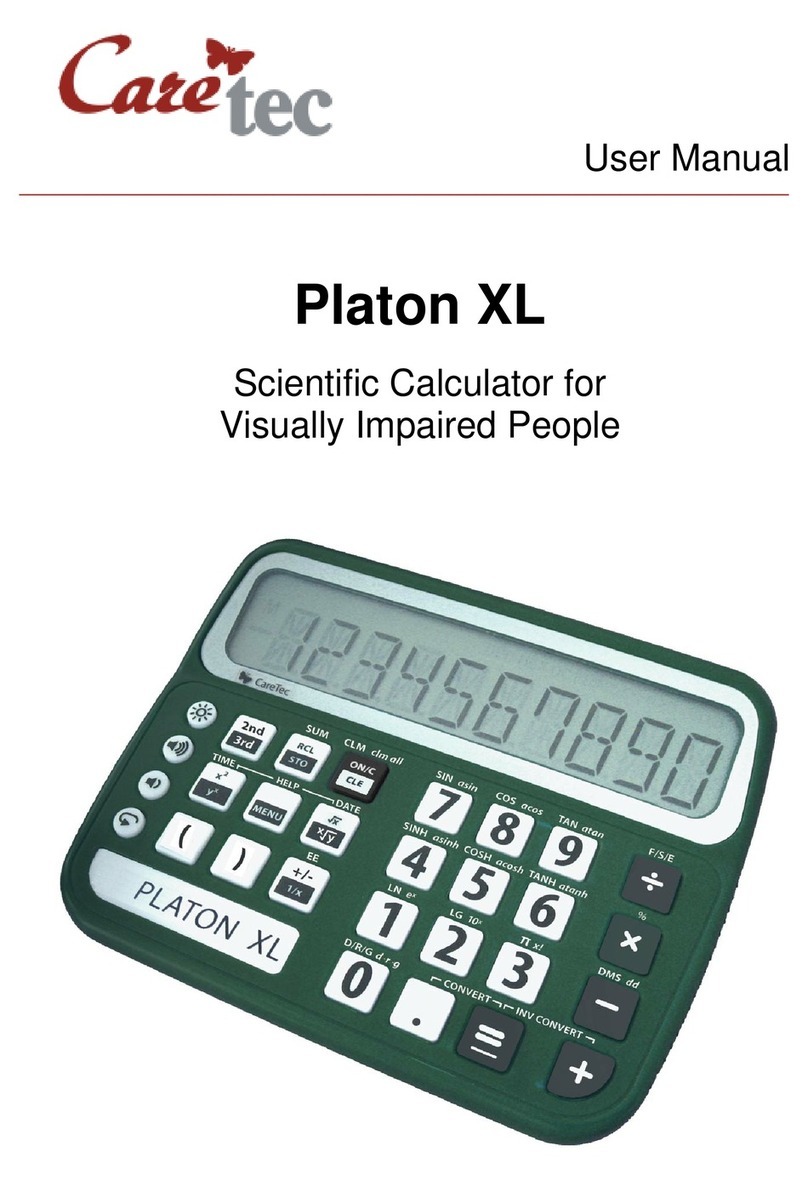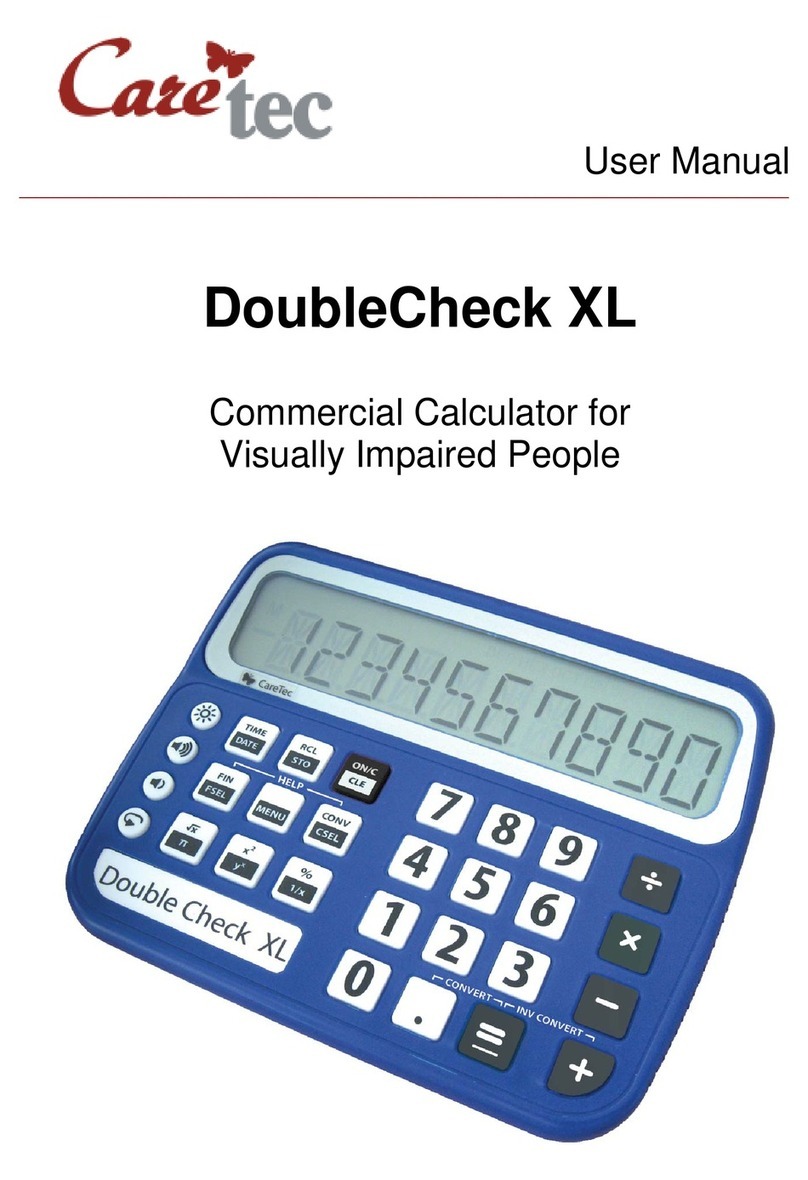CONTENTS
1. Introduction ..................................................................... page-03
2. Description of the device ................................................ page-03
3. Power supply .................................................................. page-03
4. Keyboard layout .............................................................. page-04
4.1 Description of buttons in calculator mode ……..... page-05
4.2 Description of buttons in statistic mode ……….... page-07
4.3 Turn Platon on/off ……………................................ page-08
4.4 Exiting a menu manually ..................................... page-08
4.5 Key lock ……....................................................... page-08
4.6 Volume ............................................................... page-08
5. Calculations .................................................................. page-08
5.1 Basic arithmetic operations ................................. page-09
5.2 Extended arithmetic operations .......................... page-09
5.3 Scientific functions ……………............................ page-10
5.4 Conversions …………......................................... page-11
5.5 Financial calculatior ............................................ page-12
6. Statistics ....................................................................... page-14
7. Menu ............................................................................ page-15
7.1 Volume .............................................................. page-16
7.2 Number output .................................................. page-16
7.3 Decimal place ................................................... page-16
7.4 Display mode .................................................... page-16
7.5 Goniometer ........................................................ page-17
7.6 Clock .................................................................. page-17
7.6.1 Alarm clock ...................................................... page-17
7.6.2 Time ............................................................... page-17
7.6.3 Date ................................................................. page-18
8. Safety instructions ...................................................... page-18
9. Maintenance ................................................................. page-18
10. Tecnical data .............................................................. page-18
11. Warranty and service .................................................. page-19
12. Legal notice concerning the disposal of waste ............. page-19
13. Symbols used .............................................................. page-20