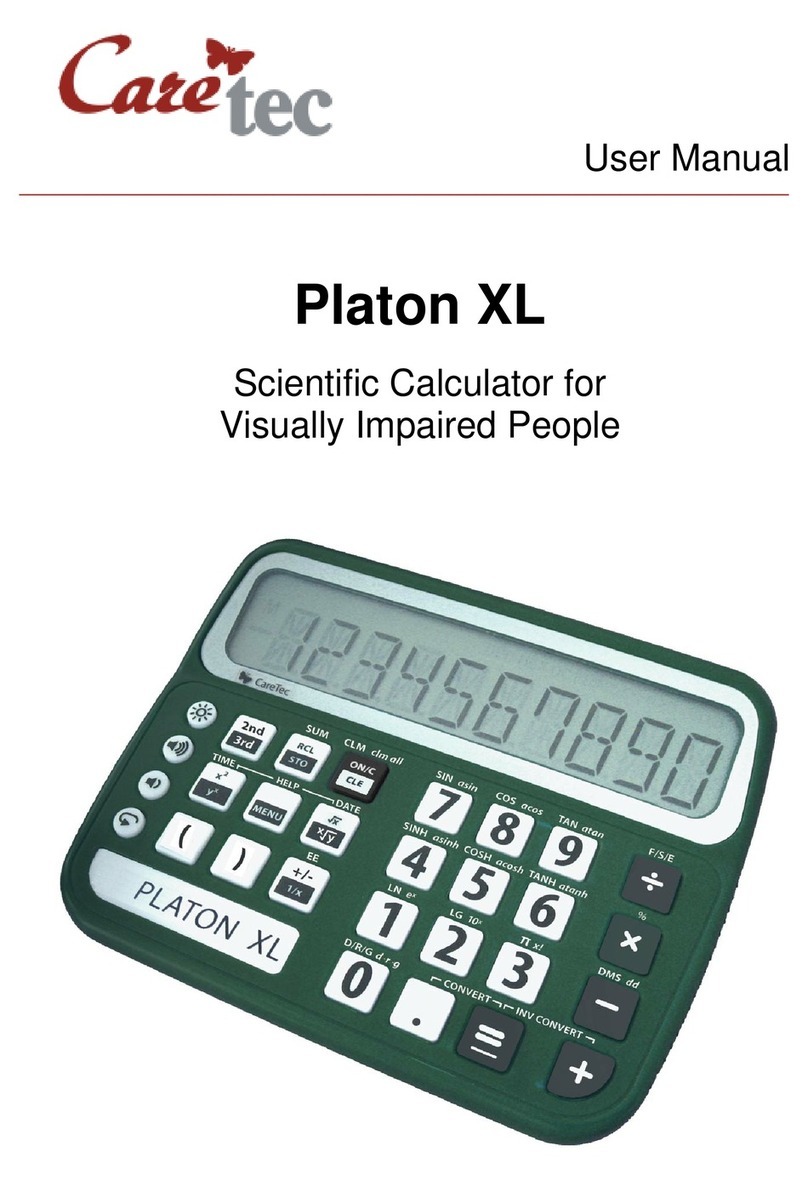10
5.2.7: Change Sign
Press and hold the decimal point key (4 x 4 group, row 4, column 2) to change the
sign of the value.
5.3: Conversions
The conversion function enables you to quickly calculate many different
conversions e.g. how many miles 10 kilometers are.
Press the conversion key (3 x 3 group, row 2, right key) long and you hear the
announcement of the conversion which was the last active choice. By shortly
pressing the conversion key again, you can now select the measurement unit you
would like to work with. You can choose between the following units: currency (from
US Dollar to Euro), temperature (from °C to °F), volume (from liters to gallon),
length (from kilometers to miles), weight (from kilogram to pound) and customed
conversion (for your very own conversion rate).
To choose e.g. ‘temperature’, press the Menu-key (3 x 3 group, row 2, middle) and
DoubleCheck XL will once again announce the conversion rate. You can now type
in the number you like to convert, e.g. 30. To convert this number into degree
Fahrenheit, press both the point-key and the equals-key (4 x 4 group, row 4,
columns 2 and 3) and DoubleCheck XL will announce “degrees Celsius equals 86
degrees Fahrenheit”. To re-convert this result to degree Celsius, press both the
equals-key and the plus-key (4 x 4 group, row 4, columns 3 and 4).
5.3.1: Currency Conversion
The default exchange rate (Euro to US Dollar) is set to 1.373, but you can easily
change this. To do so, choose the function ‘currency’ and press the Menu-key (3 x 3
group, row 2, middle key) long. Type in the exchange rate you need and confirm by
shortly pressing the Menu-key again. DoubleCheck XL will now use this new
exchange rate when converting currencies.
5.3.2: Custom Conversion
If the default settings do not offer the conversion you are looking for, you can set
your individual conversion rate by choosing the function ‚custom conversion‘. When
the function is selected, press the Menu-key (3 x 3 group, row 2, middle key) long
and type in the conversion rate you need. Confirm by a short press of the Menu-
key. You can now calculate with your individual conversion rate.
5.4: Commercial Calculator
As a commercial calculator DoubleCheck XL also offers formulas to calculate
compound interest, net present value or annuities. To activate the formulas, press
FIN-key (3 x 3 group, row 2, left key) and select the formula by a short presses of
either the right or left key of the same row. Confirm your selection with a long press
of the Menu-key (3 x 3 group, row 2, middle key).