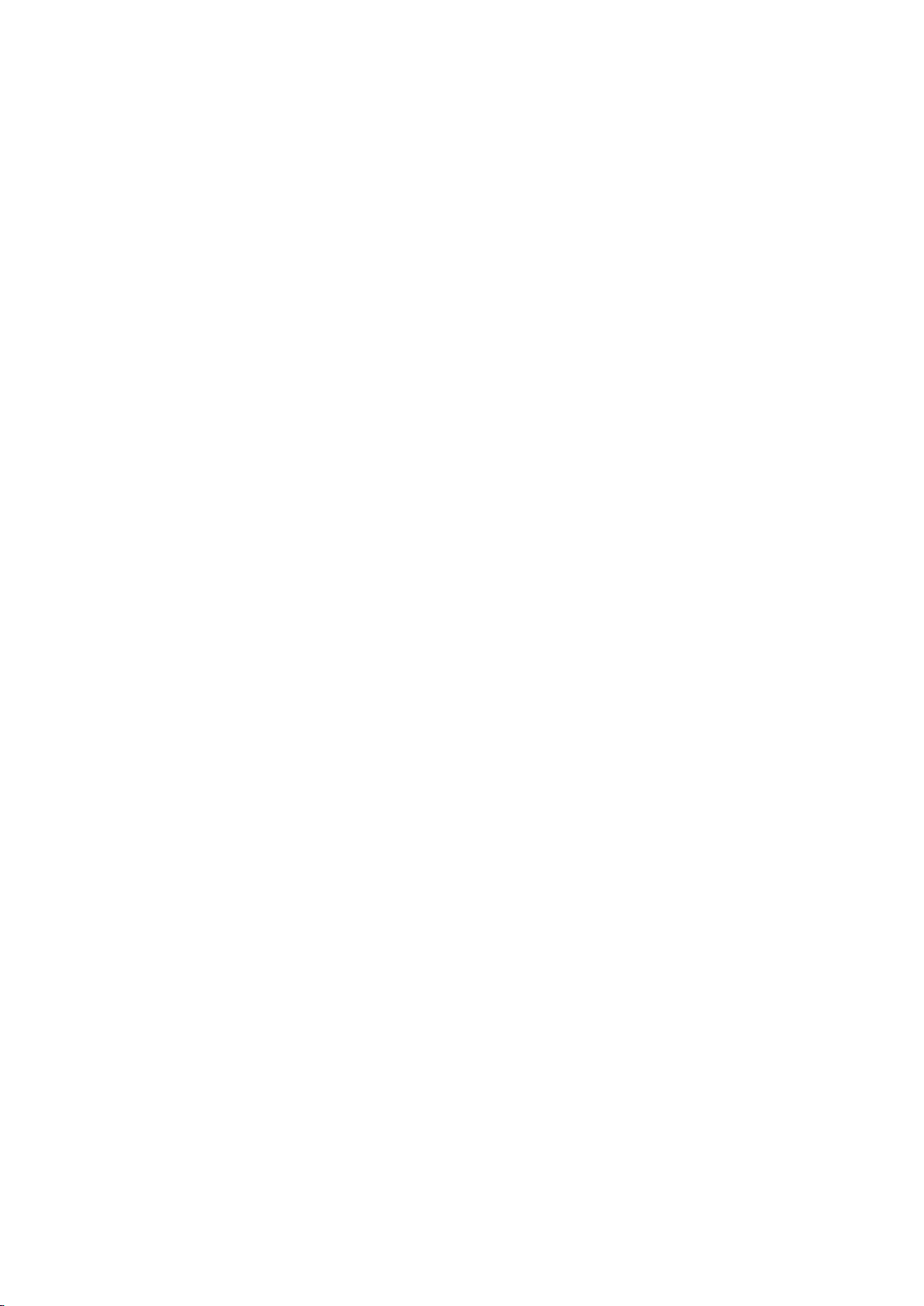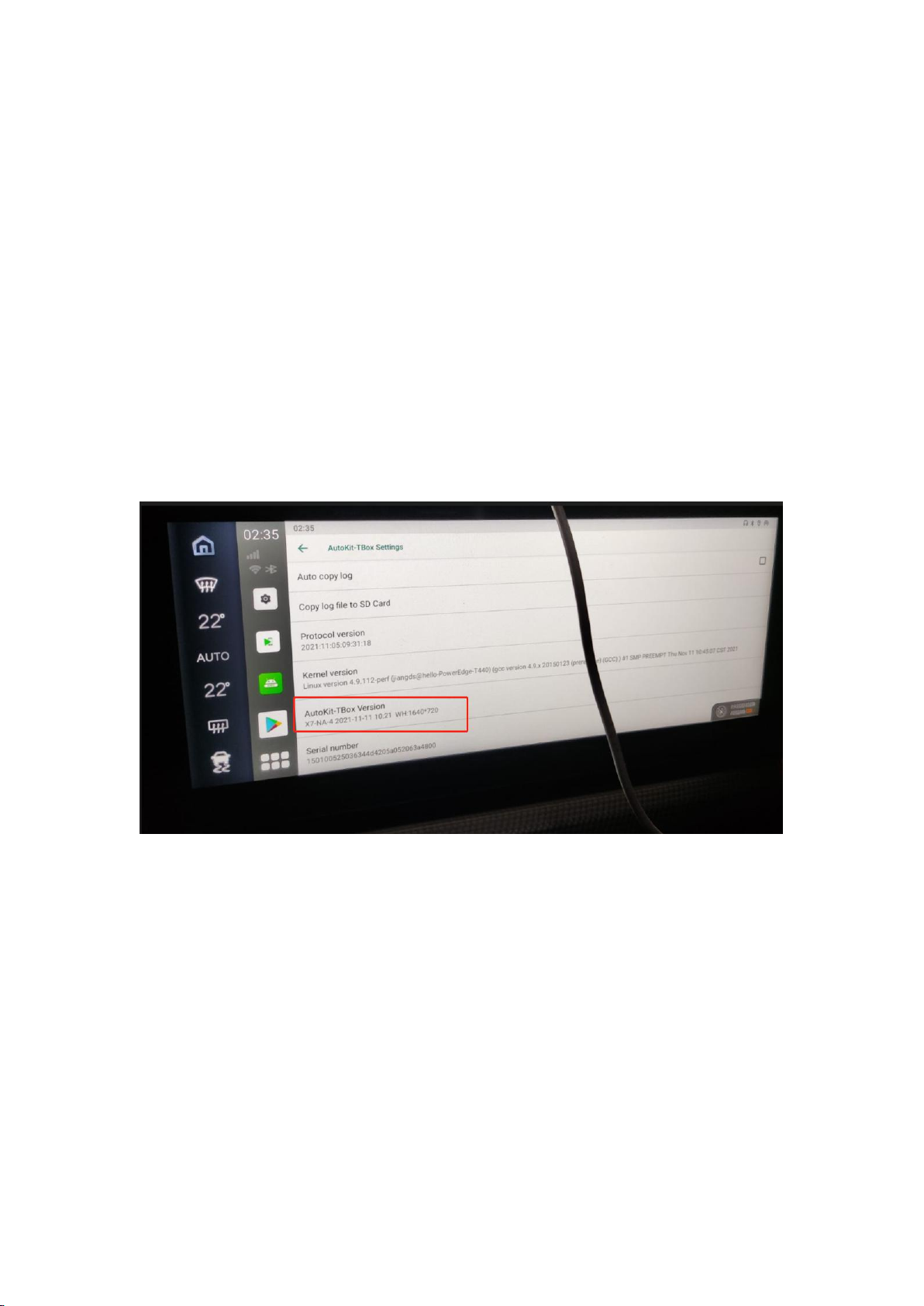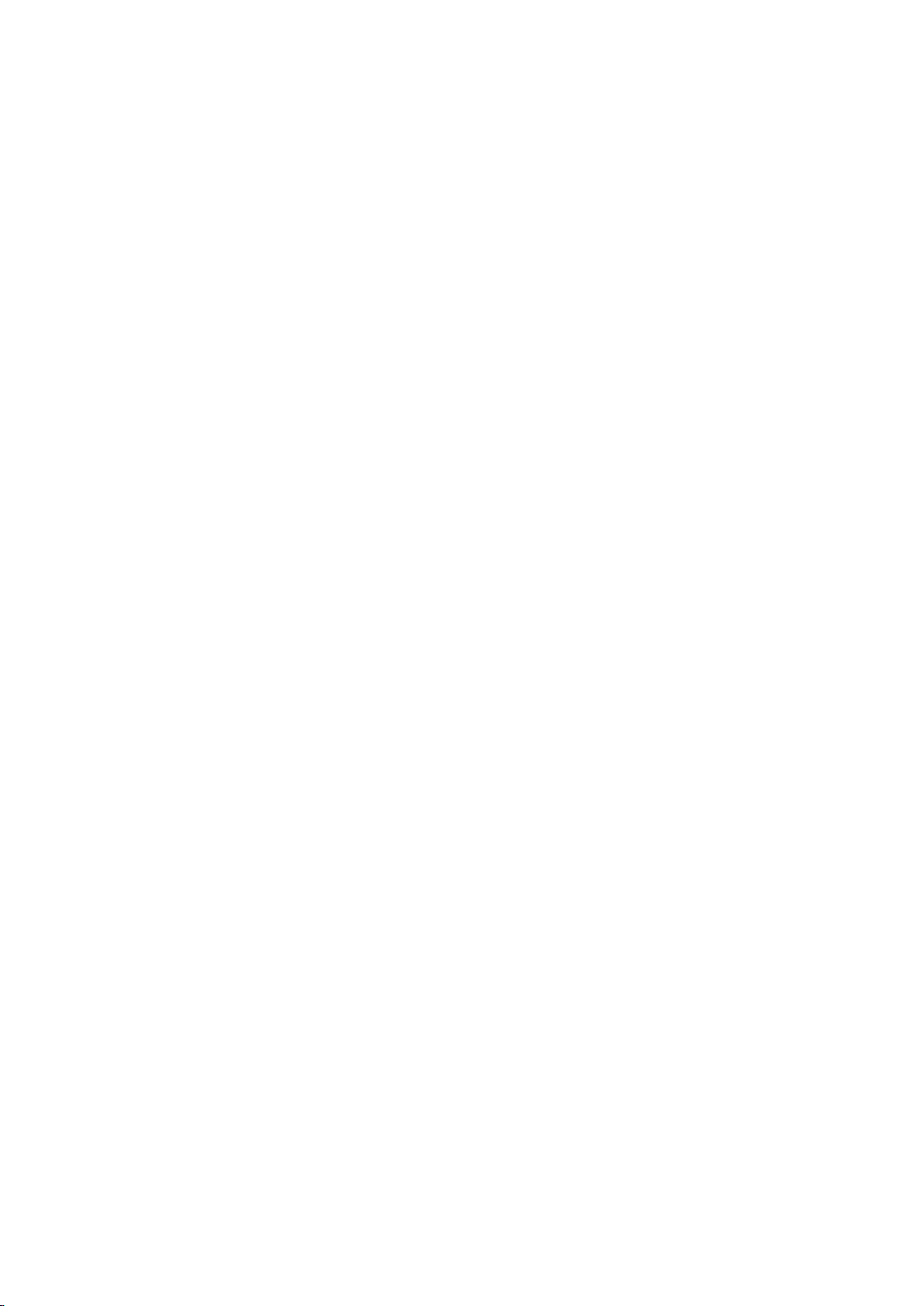Wireless CarPlay:
1, Turn on Bluetooth and WiFi on the phone
2, Open Autokit, click on Bluetooth in the upper left corner of Autokit and turn on the
Bluetooth switch.
3, Find your phone's Bluetooth name, select your phone's Bluetooth, and click Connect.
4, The phone will pop up a Bluetooth pairing request name, click Pairing - Allow
5, Return to the Autokit interface and start using Wireless CarPlay
Wireless Android car.
1. Open Autokit, click on Bluetooth in the upper left corner of Autokit, turn on the
Bluetooth switch
2. Open Android Auto APP on your phone, click Settings - find Bluetooth option, click
Open - "Do you want to exit Android Car?" and click [Exit].
3. Find the phone settings - turn on WiFi - connected devices - search for the signal of
Autokit box - click on pairing.
4. Return to Autokit interface and start using Wireless Android Auto after successful
connection.
How to connect to WiFi:
1. connect this product to your car and wait for a while, then it will automatically enter the
Android system.
2. open "Settings" - "Network and Internet" - "WiFi" on the product - find the name of the
WiFi you want to connect to - click "Connect".
How to connect to a mobile hotspot: 1.
1. turn on the mobile hotspot. 2.
2. connect this product to your car and wait for a while, it will automatically enter the
Android system.
3. open "Settings" - "Network and Internet" - "WiFi" on the product, find the name of the
mobile hotspot and click to connect
How to connect to the mobile hotspot:.
1. Turn on the mobile hotspot.
2. Connect the product to your car and wait for a while, it will automatically enter the
Android system.
3. Open "Settings"-"Network and Internet"-"WiFi" on the product, find the name of the
mobile hotspot and click connect to it.