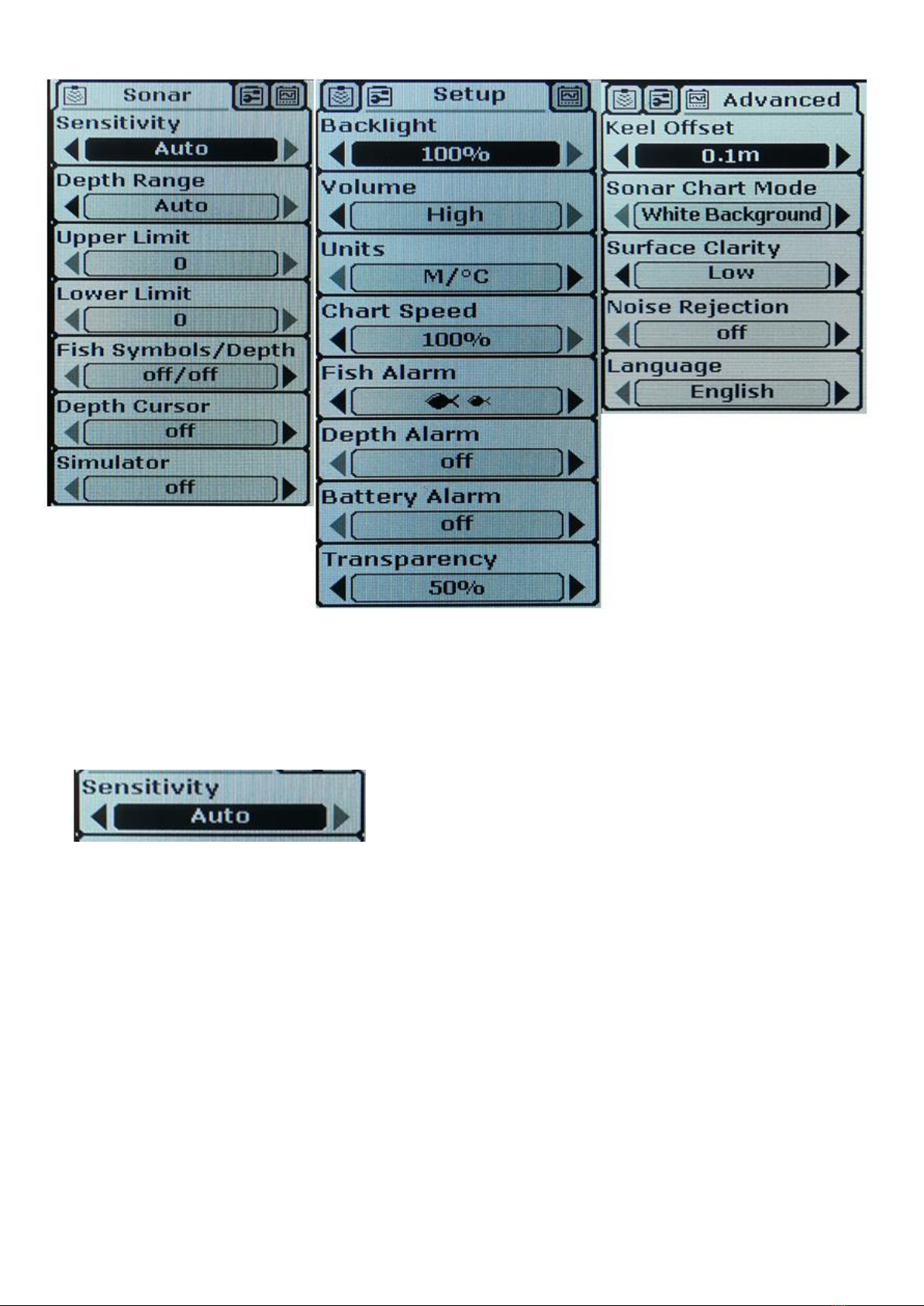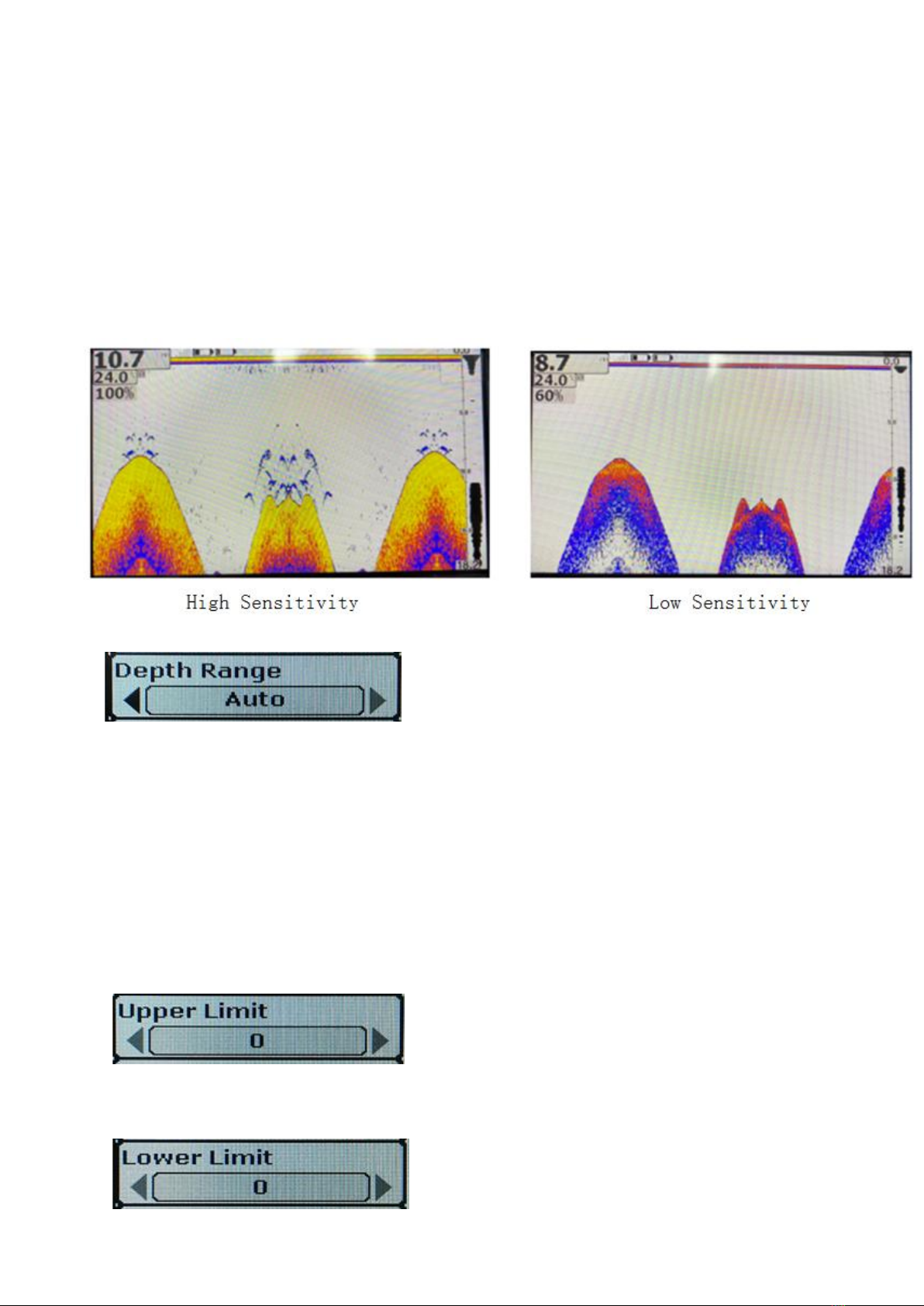*** Note: The minimum value between the upper limit and the lower limit of depth range is 3M (9FT).
*** Note: The value of the last operation performed by the system when the depth range and the upper and lower
limits of the depth range are different.
After the upper and lower limits of the depth range are adjusted, the upper and lower limits are automatically adjusted
to the depth range.
5)Fish icon/depth Settings
Optional Settings: "On/On" "On/Off" "Off/Off"
"On/Off" displays both the icon and depth of the fish.
"On/Off" displays only the fish icon but not the depth.
The "off/off" fish icon and fish depth are not displayed.
Above the fish icon.
When the fish icon and fish depth display is set to "on", the system will echo the signal. Analyze and match the signals
according to the strength of the echoes above the water bottom Display as fish icon of different sizes, and display
the depth values corresponding to these signals.
This product is a very powerful echo signal analysis system, you can select part of the water noise, surface clutter and
temperature change layer through the menu setting, and then the rest of the signal corresponding display as fish icon.
But the system is also limited, and some cases are not recognized, such as suspended in the water of dead branches,
bubbles, garbage and so on May also be displayed as fish icon.
The sonar system is not an underwater video system. It cannot visually display fish and other floating objects, such as
grass, branches, debris or air bubbles. Users need to make judgments based on the reflected sonar signals.
6)Depth pointer
The depth pointer is shown on the right by a horizontal line and a numerical depth box, where the number is the depth
corresponding to the horizontal line. You can use the up and down keys to move the pointer on the screen at will,
allowing you to find the depth of a target.
7)Presentation mode setting
Optional Settings: "On" "Off"
Demo mode is a powerful tool. Using Demo mode makes it easy for the user to learn how to use the fish Finder.
When set to "On", the Demo Mode flag will be displayed on the screen.