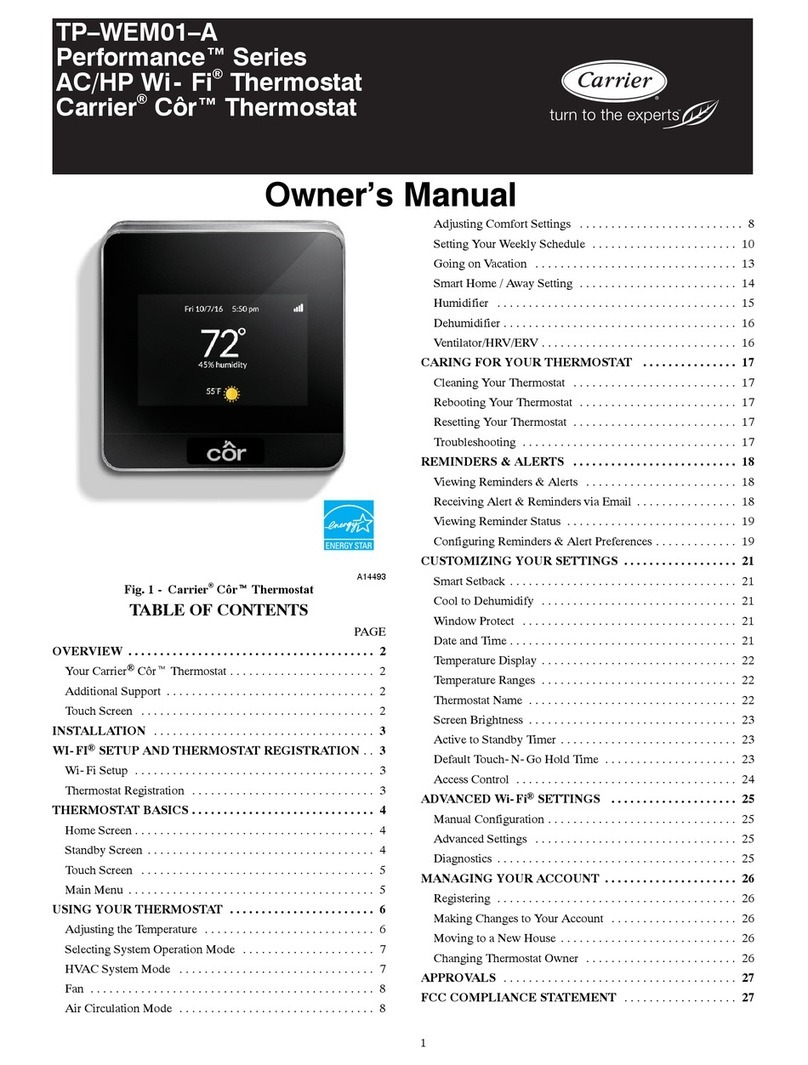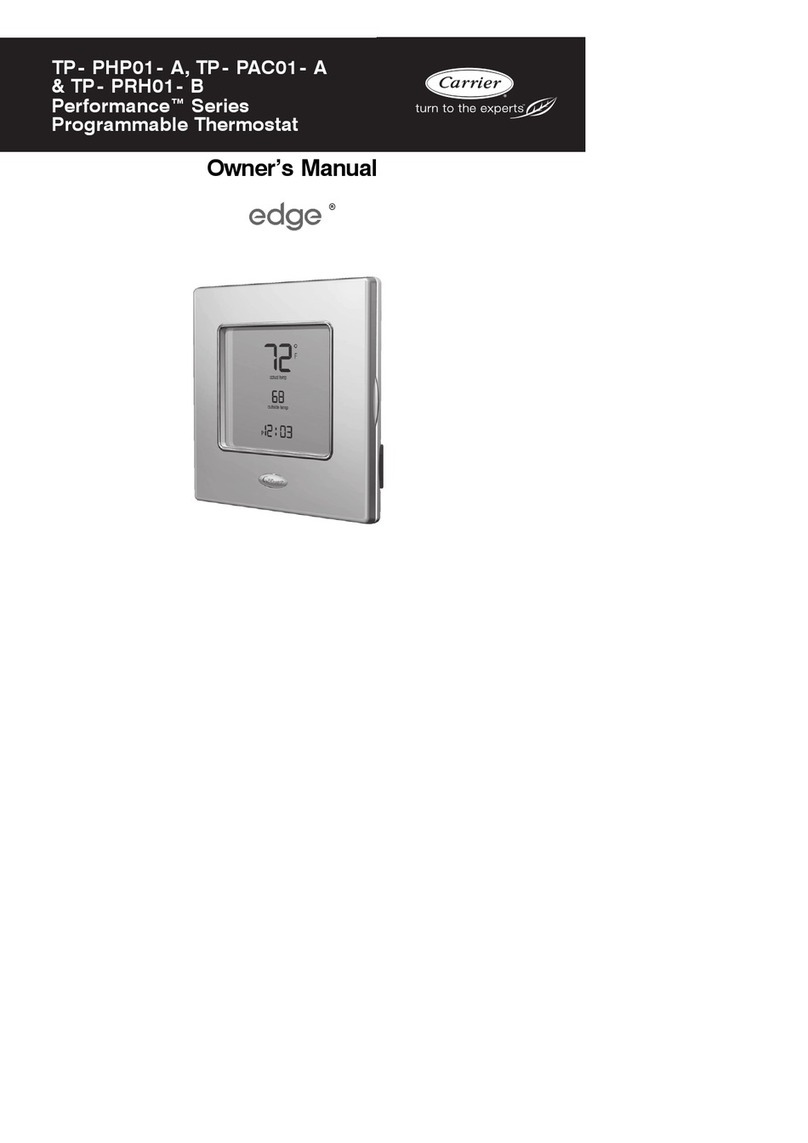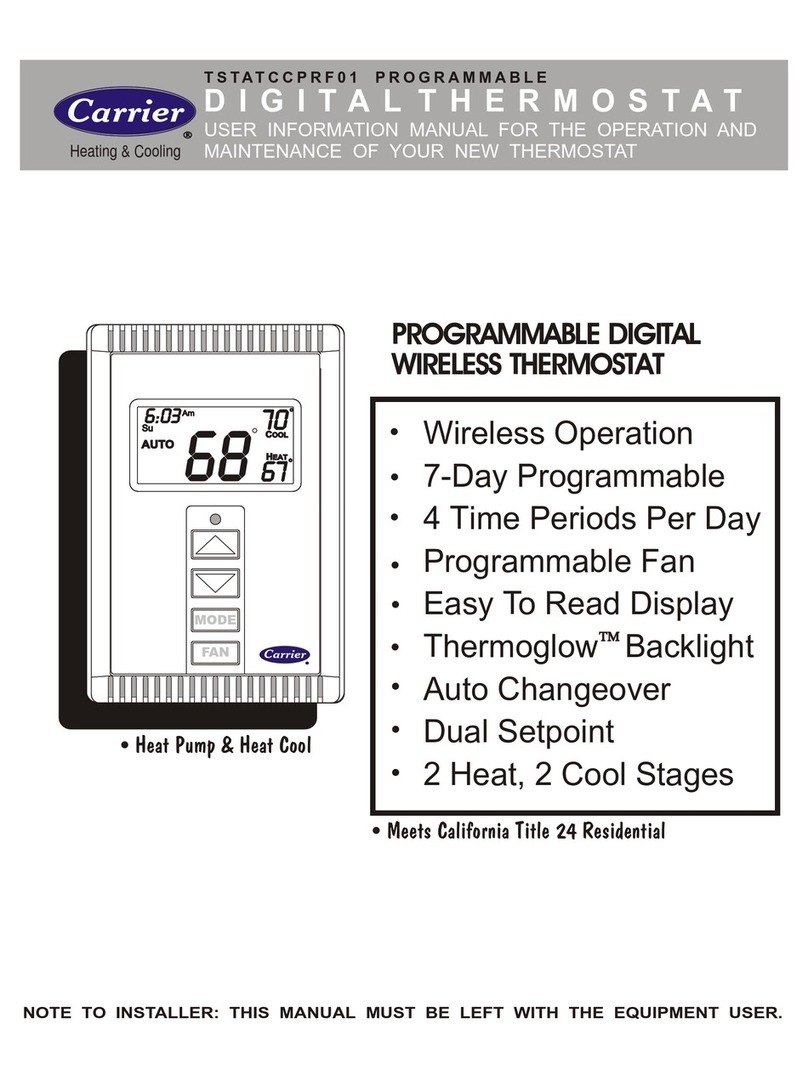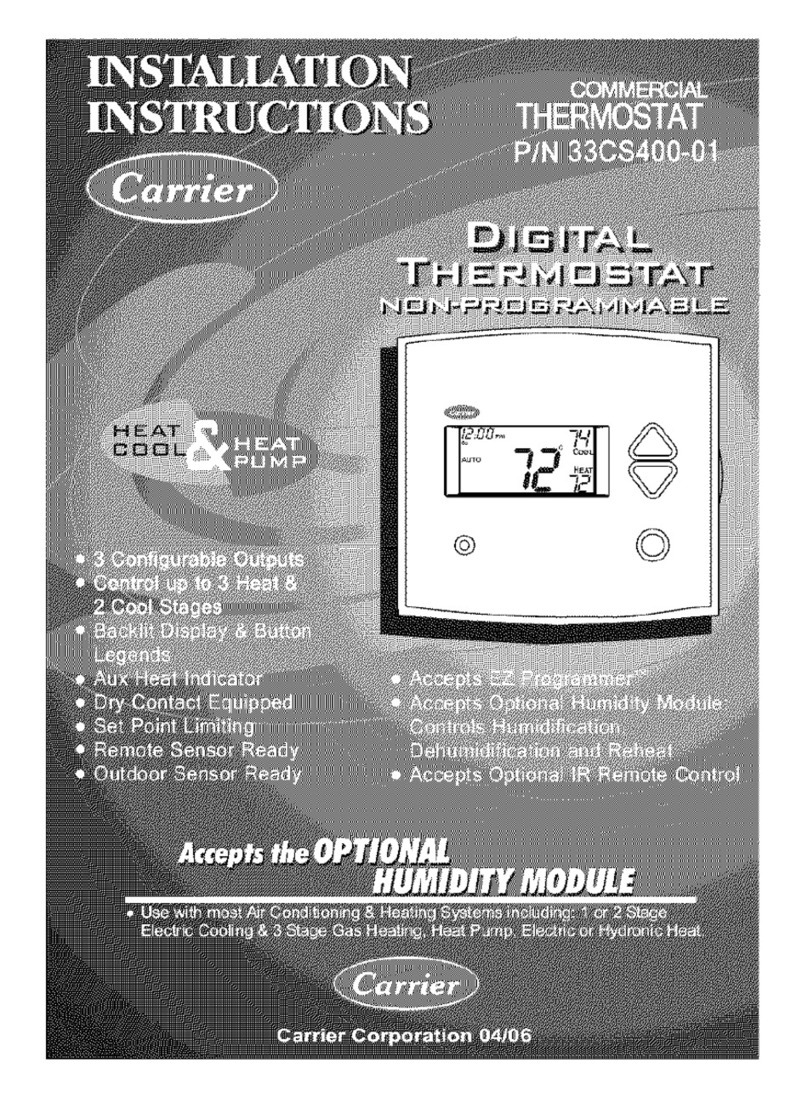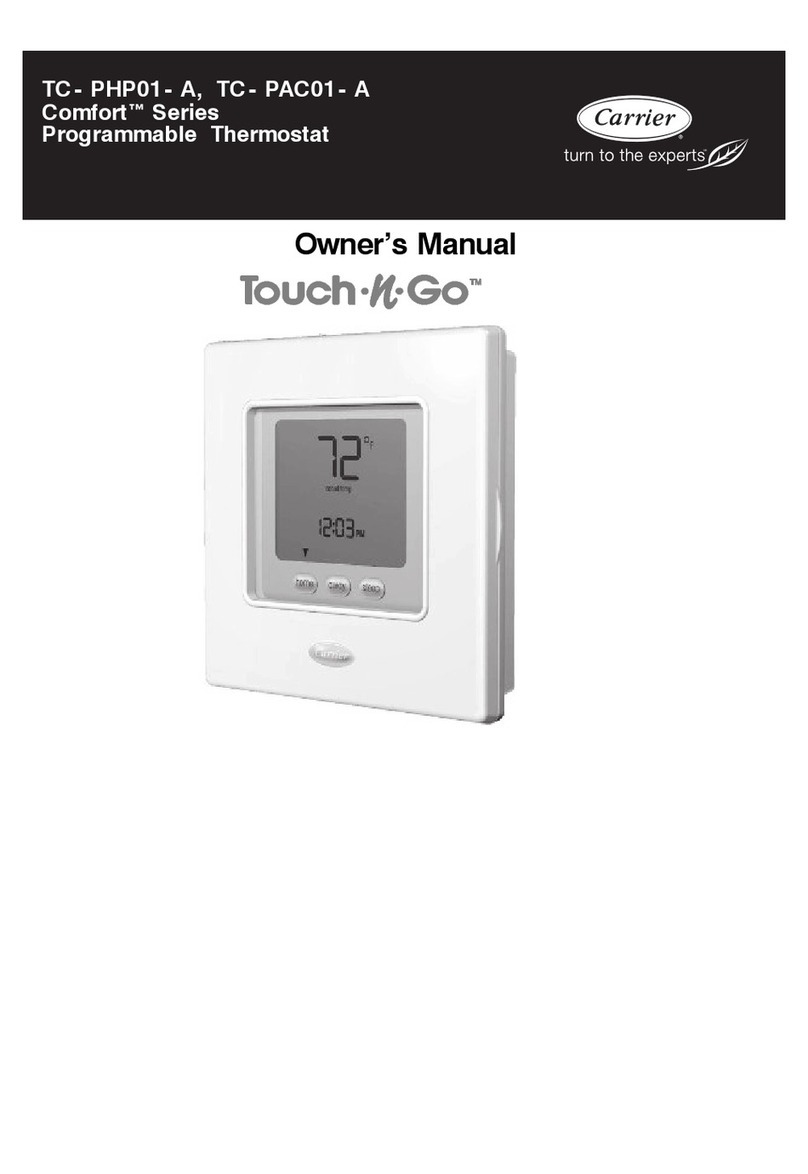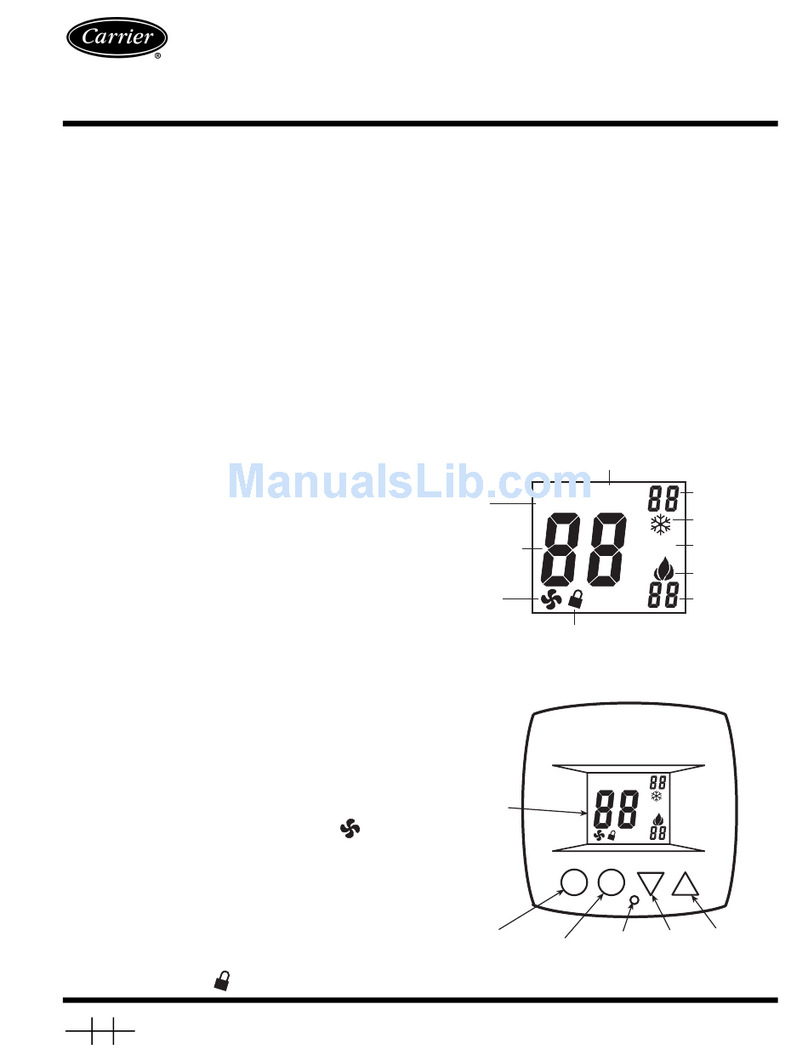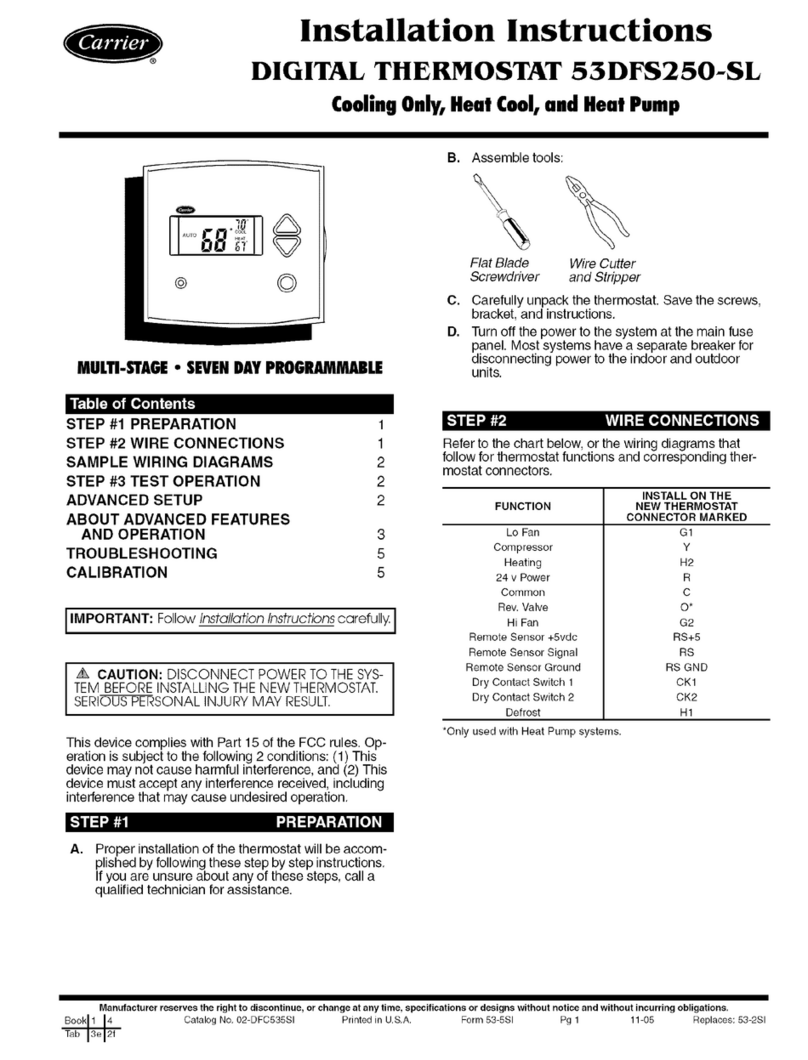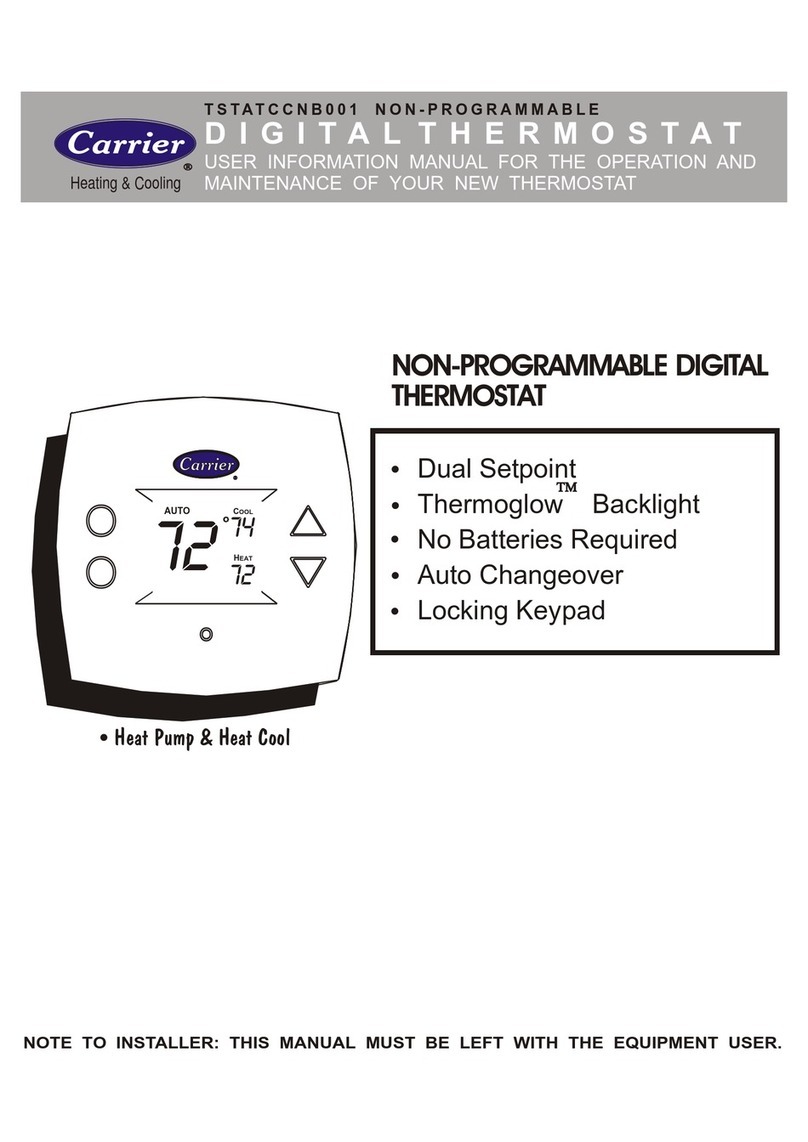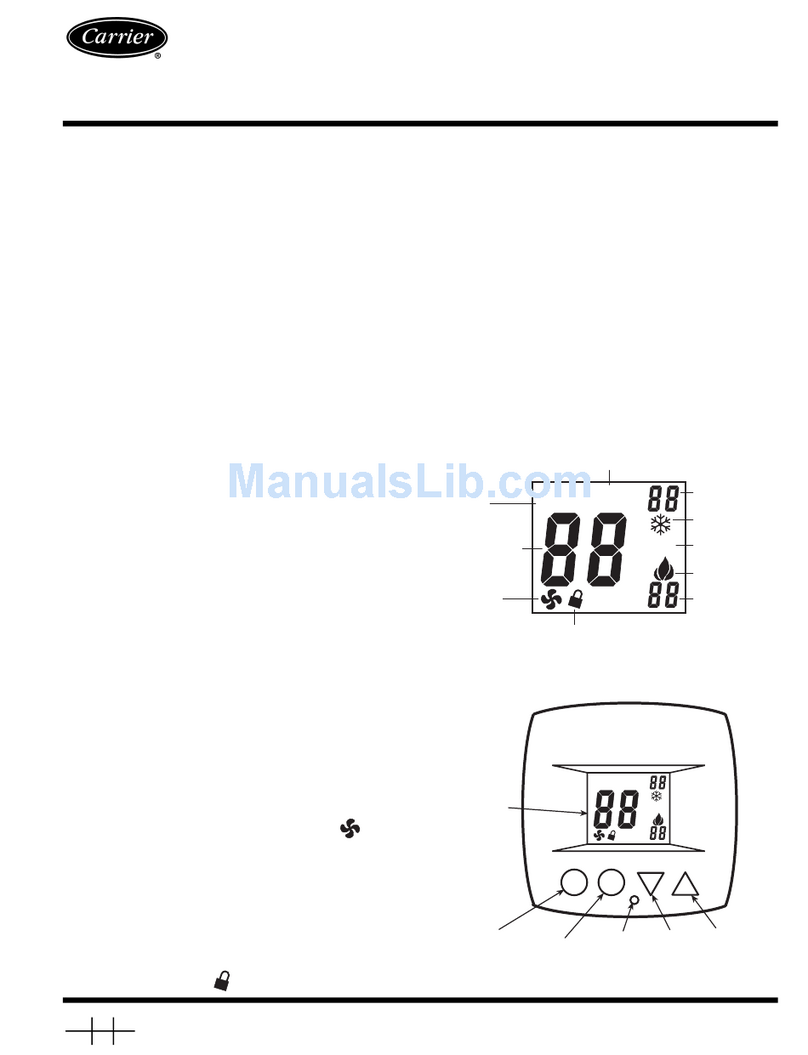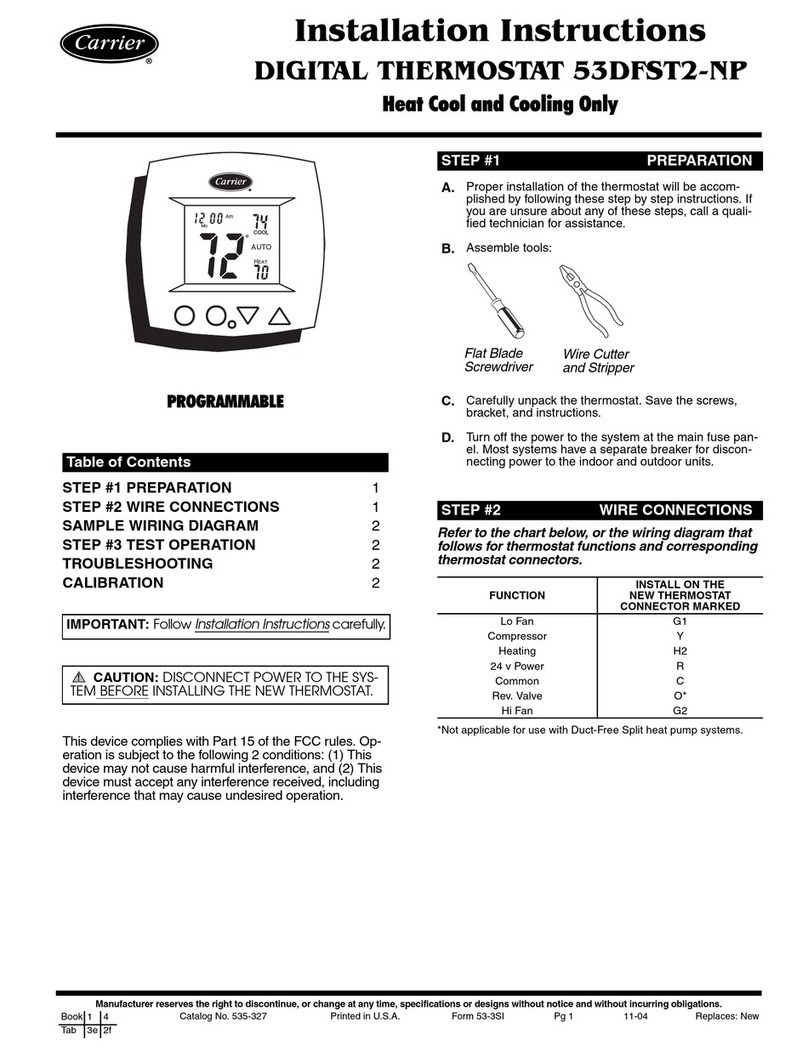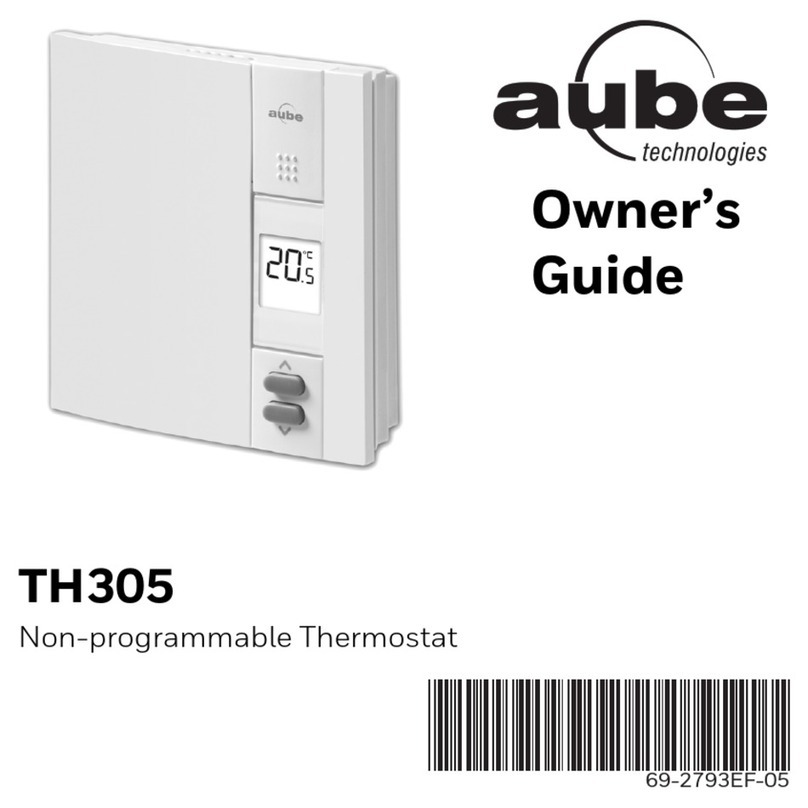7. SYSTEM CONFIGURATION
Navigate to the “Mode Screen”, ensure that the Mode
is set to Off. Go to the “Fan Screen” and press and hold
the Fan Button for 5 seconds. Once this sequence is
completed, the “System Settings Screen” screen will be
displayed allowing configuration & setup of the system.
The yellow Row Indicator at the right side of the screen
indicates the current location in the list of advanced
settings options. Swipe up or down to navigate through
the settings options. Tap desired field to enter that settings
screen.
8. SETTINGS SCREEN
Navigate from the “Home Screen” to the “Settings
Screen”. This screen allows access to change / view
options in the thermostat. The yellow Row Indicator scrolls
up & down through additional rows of settings. When one
of the displayed icons is pressed, the appropriate screen
will appear.
9. USER APP
The ConnectTM App* is available for Apple IOS®at App
Store®or at Google Play®for Android devices. Search for
“Carrier Connect Thermostat”.
Additional installation & operating instructions
are available by scanning the QR code shown.
*Note: Downloading the App provides enhanced access to your
device. 7 day programming is only available on your mobile
device. Device compatibility requires: Apple IOS 7.0 or later or
Android 4.2 or later.
Select USER SETUP and Register New Account
Make sure email used during registration process is
accessible on your mobile device to receive confirma-
tion email to complete registration process. Select SETUP
NEW THERMOSTAT and follow on screen instructions in the
Connect App to setup new thermostat.
After thermostat is registered successfully SERVICE INFO
screen is displayed where servicing contractor info can
be entered.
Select thermostat from list. The name of thermostat is
listed under DSN (Data Source Name).
The Home screen will now be displayed
10. WEB PORTAL
To access the Connect™ stat with any device
connected to the WEB visit
connectstat.carrier.com and create an account.
3. CONNECT THE WIRES
Straighten the wires out and match your wire configura-
tion to the terminals of the base. One by one, connect
each wire by pushing down on the color coded quick
connect tab and inserting the wire into the connector
opening; release tab to complete.
5. ATTACH THERMOSTAT FACE
Align the thermostat face using hinge
guide on top. Rotate the thermostat down until
tab aligns with hole in base. Install security screw
if required.
6. RETURN POWER TO SYSTEM
The thermostat will display the Home Screen
as shown below:
From the Home Screen, swipe left or right to navigate
through screens. A “right swipe” or “left swipe” motion on
any of the System Settings “sub-screens” will return to the
“System Settings Screen”. You may also press the home
button to return to the Home Screen at any time.
Banner
Wi-Fi®Signal
System Status
Space
Temperature
Page Indicator