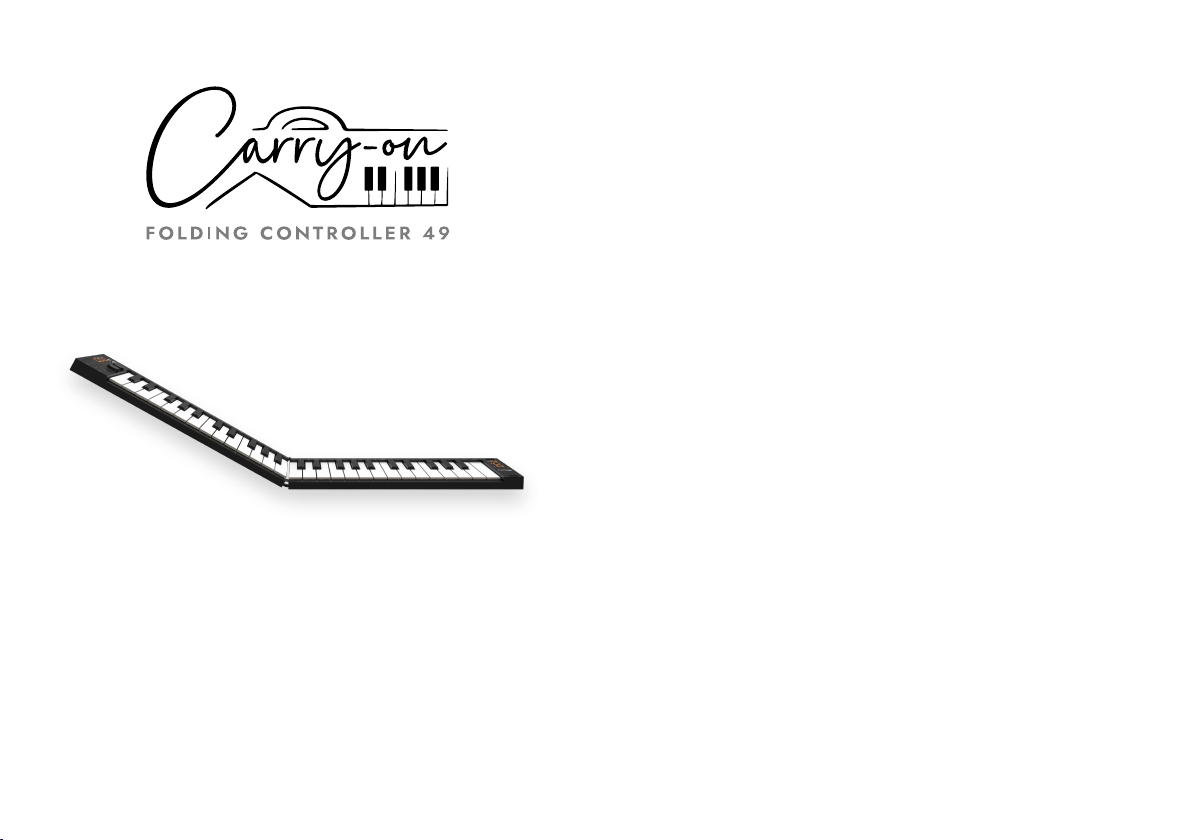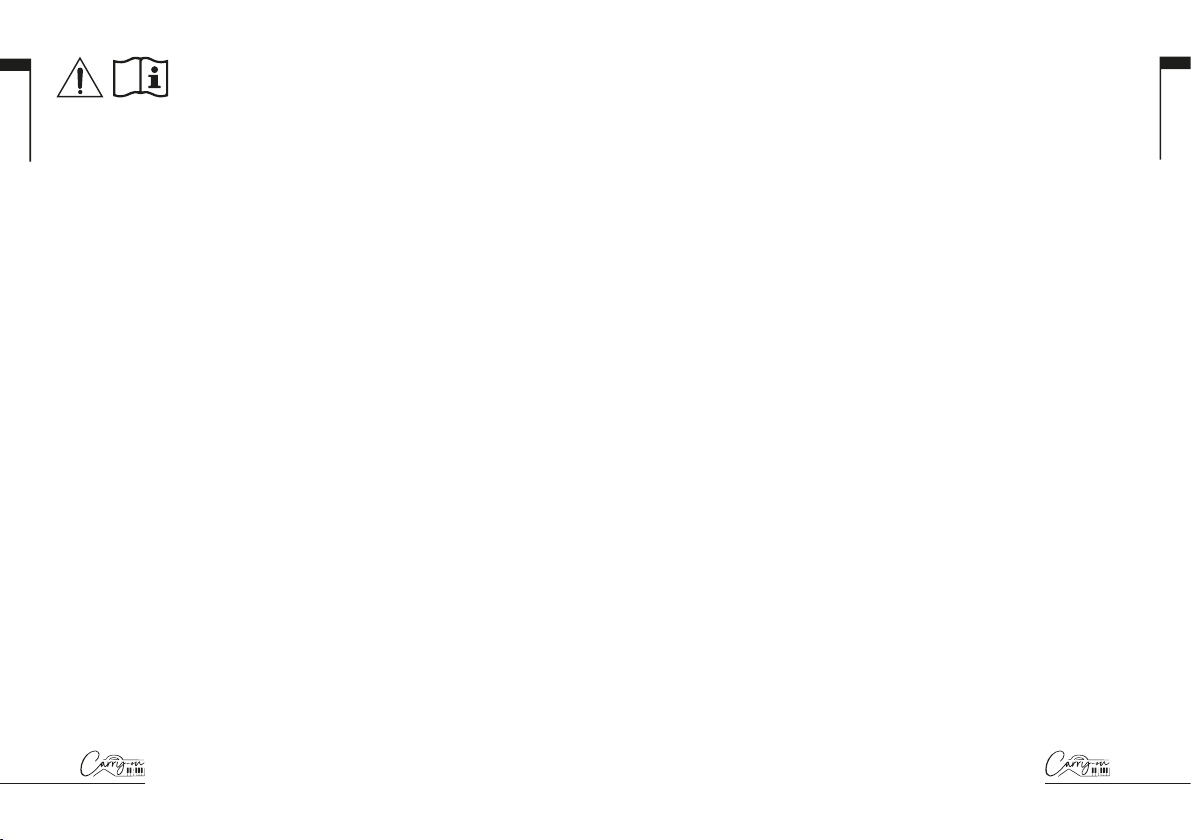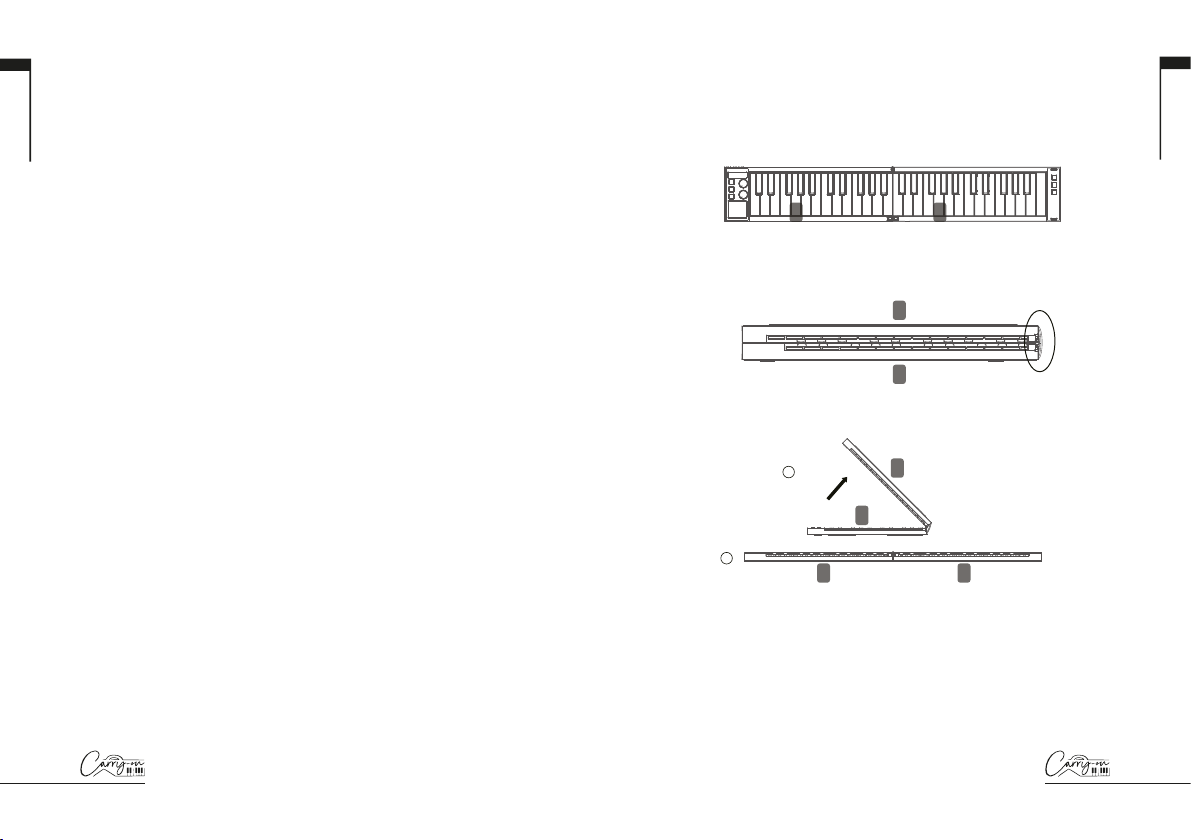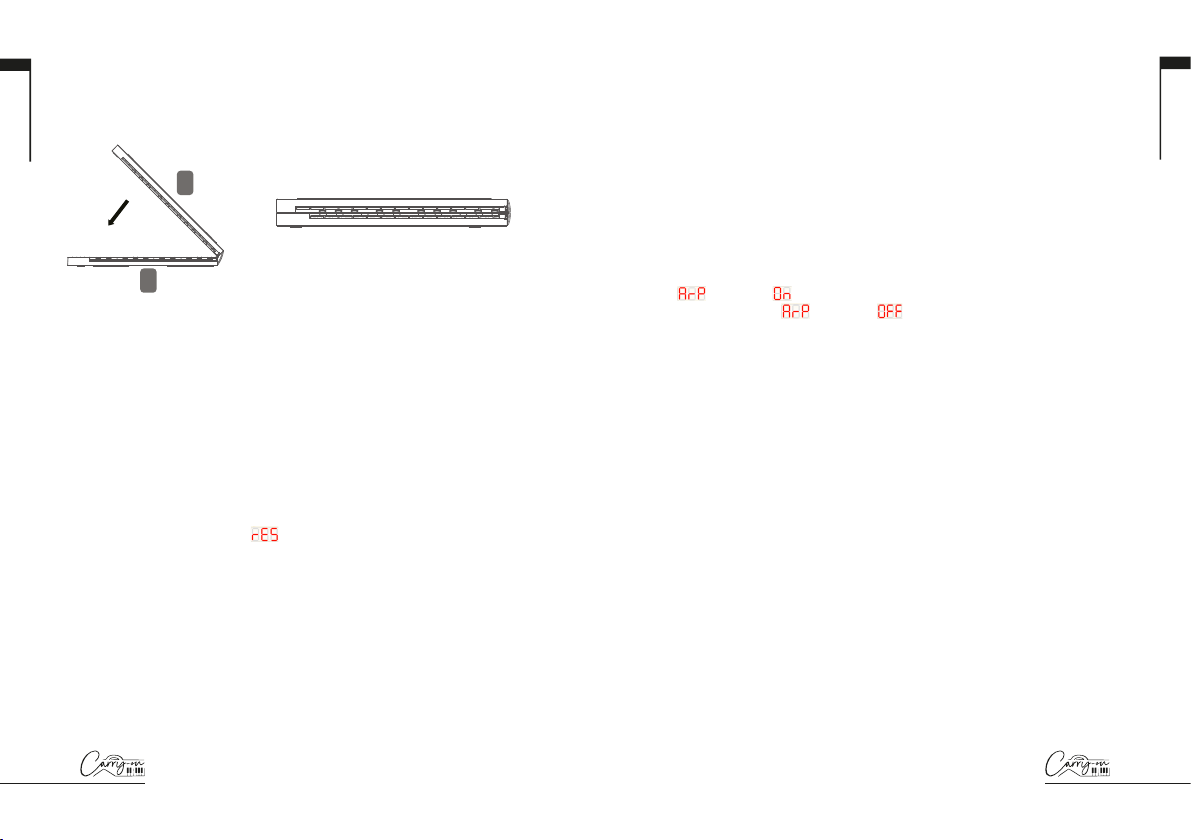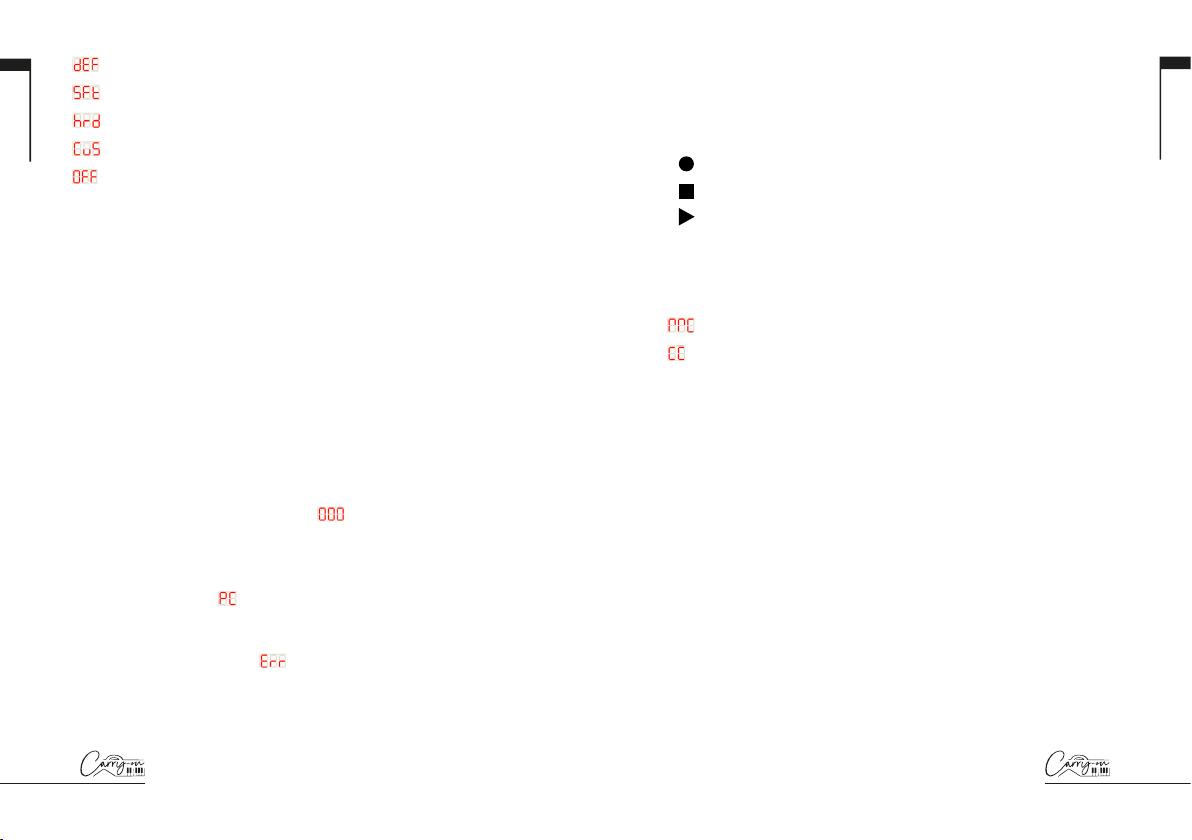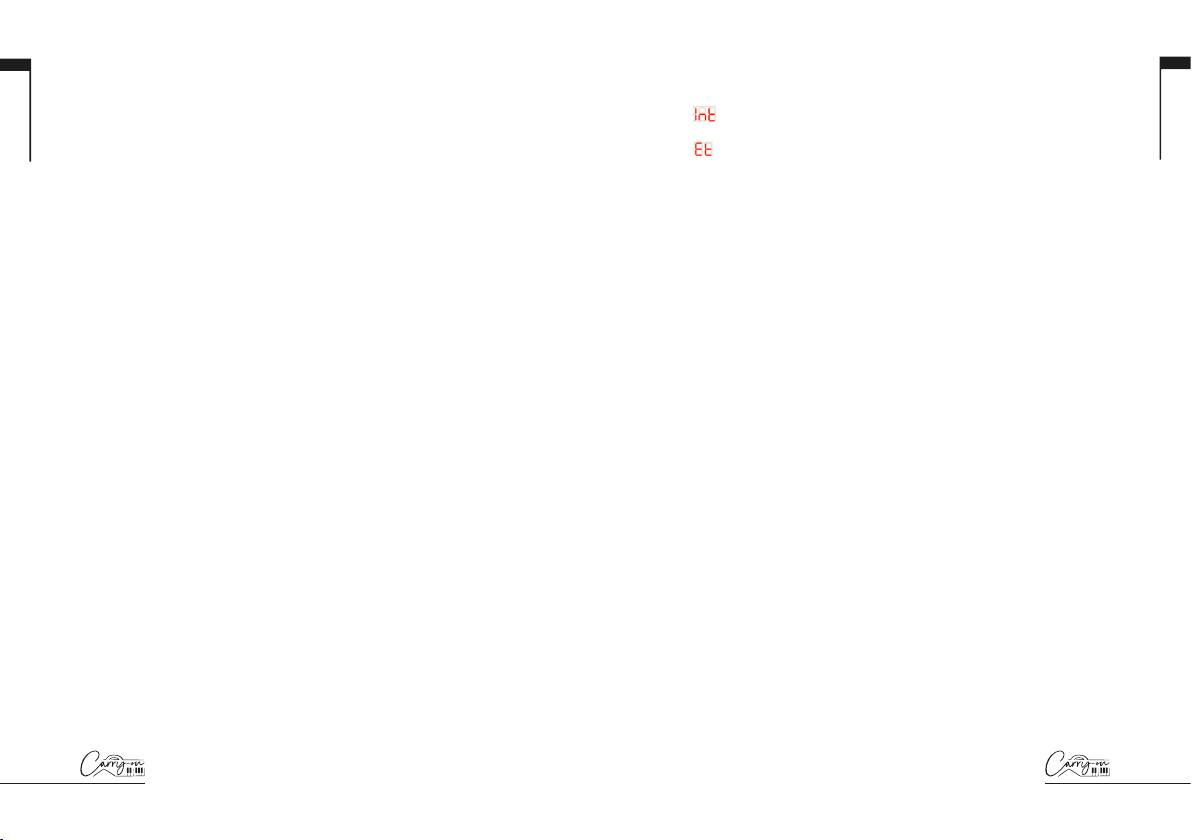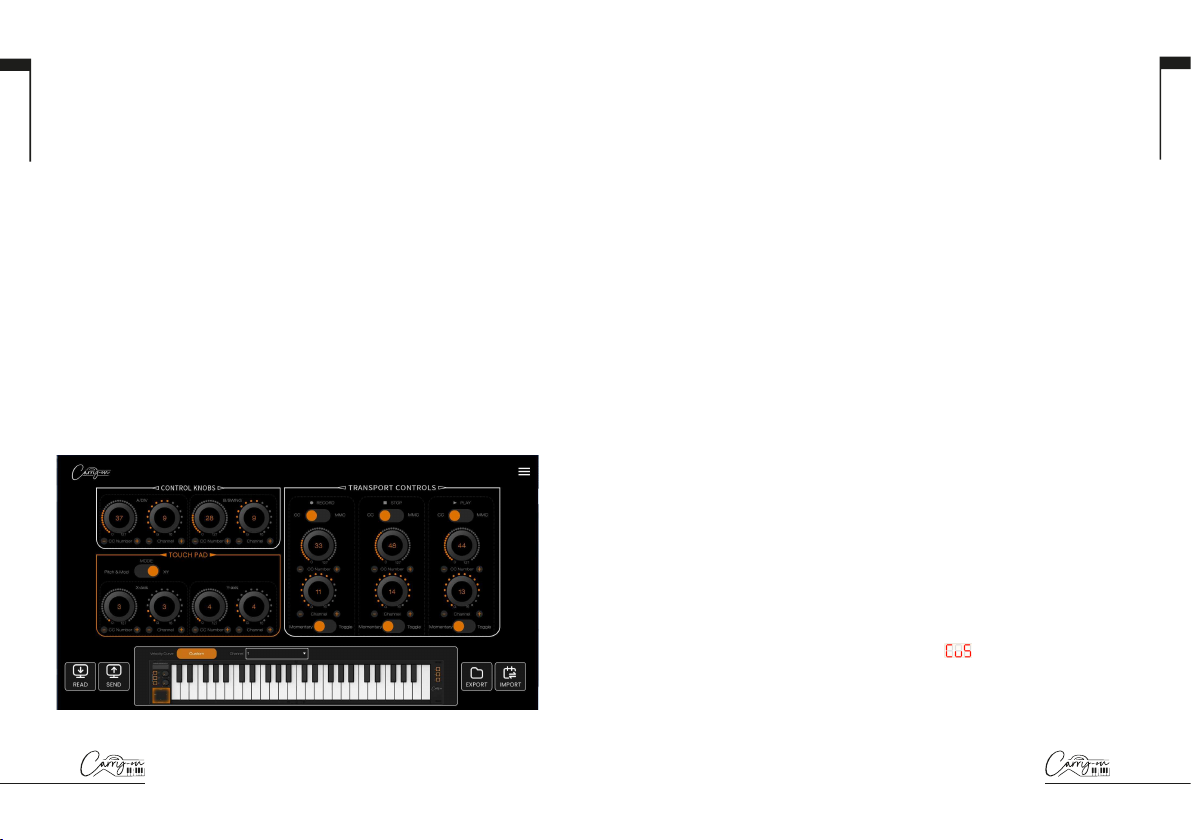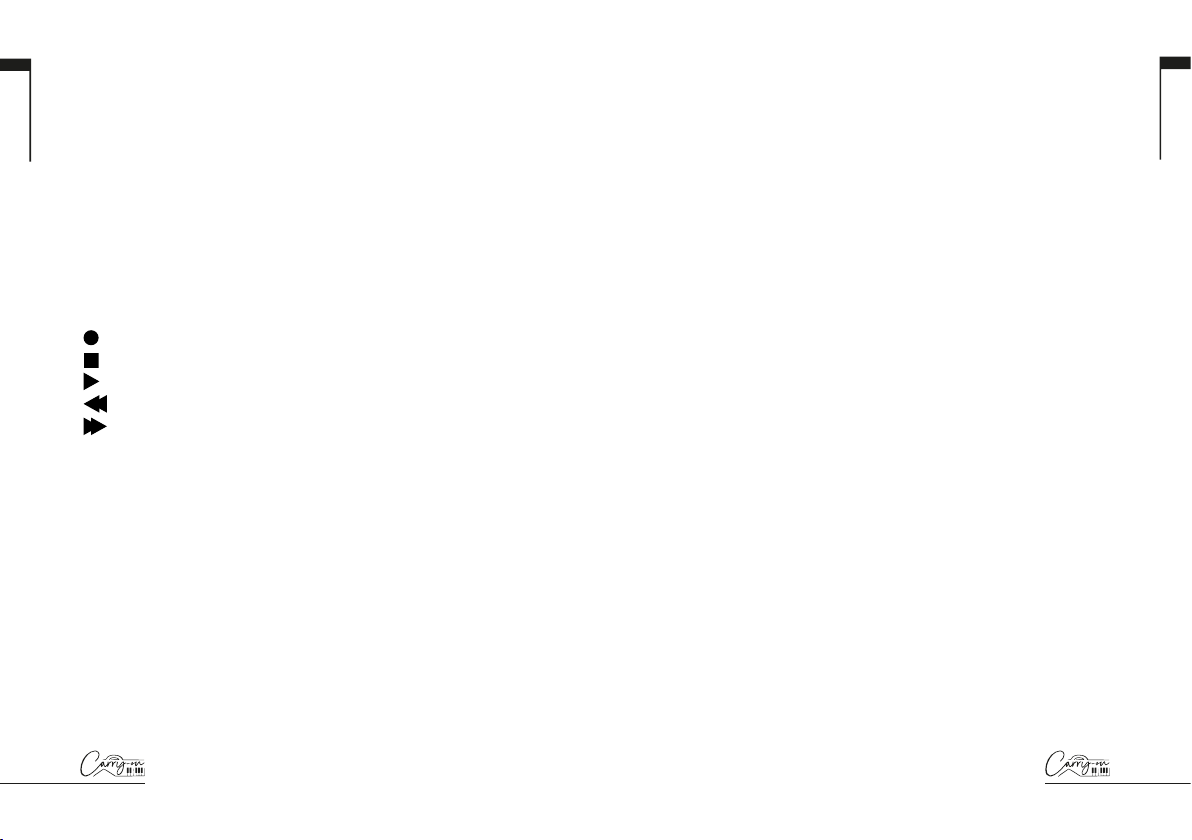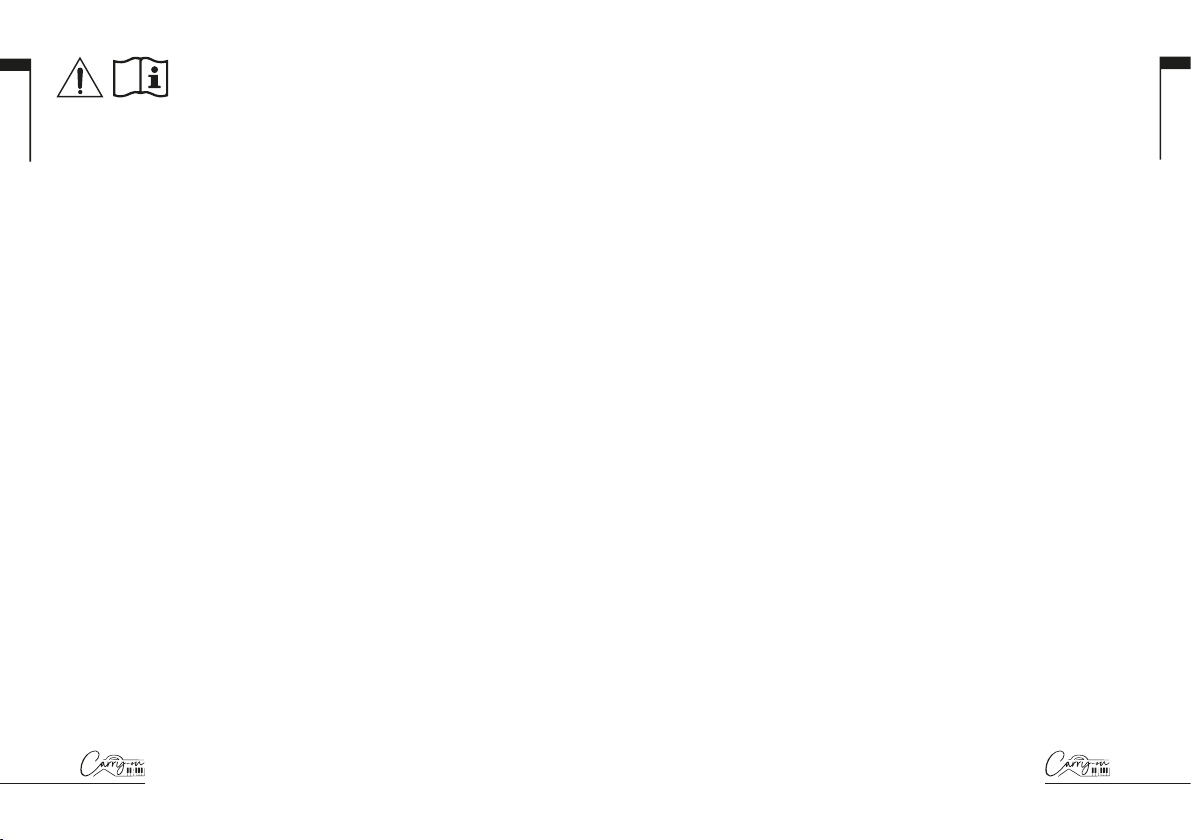
45
English
English
WARNING!
In order to avoid electric shock, short circuit, accidents, fire, or other
hazards, please pay attention to the following important information:
Please do not open the Carry-on Folding Controller, disassemble its parts
or make any changes to the internal components. This product has no
parts that can be repaired or altered by users themselves (the Carry-on
Folding Controller has its own tuning stability system, which never needs
tuning).
If you notice abnormal behaviour in your Carry-on Folding Controller’s
functions, please contact an official service centre.
Please keep your Carry-on Folding Controller away from rain, water, or
any other wet environment.
Do not place containers of liquids on top of your Carry-on Folding
Controller as accidental spillage may cause damage.
If the charging cable or plug is worn or damaged, if there is a sudden
power failure during use, or if there is an abnormal smell or smoke from
your Carry-on Folding Controller, you should turn off the power and unplug
the charging cable immediately.
Before cleaning your Carry-on Folding Controller, turn off the power and
unplug it. Do not clean your Carry-on Folding Controller with a corrosive
solvent.
Ensure that the internal battery pack is not exposed to excessive heat.Keep
away from fire, hot surfaces, direct sunlight or other ignition sources.
The internal battery is not a user serviceable part. Risk of explosion if the
battery is replaced by an incorrect type.
If your FC49 freezes, please turn the power off and on again as per the
instructions.
Precautions
The following, but not limited to, precautions should always be observed
at all times to avoid possible injury to the user or others, as well as possible
damage to the Carry-on Folding Controller or other external equipment:
1. Do not over bend the charging cable, do not place heavy objects on the
charging cable, do not place the charging cable in a place where people
can pass, and do not wrap the charging cable around other objects to
avoid damaging the charging cable.
2. When unplugging the charging cable, hold the plug itself instead of
pulling the wire.
3. The charging cable should be removed when the Carry-on Folding
Controller 49 is not in use for a long time, or during thunder storms.
4. Do not place the Carry-on Folding Controller in dusty, vibrating, cold
or hot conditions (such as direct sunlight or transportation in the sun)
to avoid damage to the appearance and internal components of the
Carry-on Folding Controller.
5. Before moving the Carry-on Folding Controller, unplug the charging
cable and all cables from it to other equipment.
6. When cleaning the Carry-on Folding Controller, wipe it with a soft and
dry fabric. Do not use a cloth soaked in paint thinners, organic solvents,
cleaning agents, or other corrosive chemicals to wipe the Carry-on
Folding Controller, to avoid fading the panel or keyboard.
7. Do not place the Carry-on Folding Controller near other electrical
appliances, such as a TV, radio, etc. Placing the Folding Controller near
other electrical appliances may cause mutual interference
between them.
8. Do not put the Carry-on Folding Controller on an unstable surface, so
as not to cause damage.
9. Do not place heavy objects on the Carry-on Folding Controller or use
excessive force to press keys or toggle control switches.
10. Avoid strong collisions and shaking of the Carry-on Folding Controller,
as they may cause damage to the Carry-on Folding Controller and
cause personal injury.
11. Avoid use in areas where the Folding Controller is uneven, to
avoid damage.
12. Before using a charger to power this product, check the charger
carefully for breakage, tearing, stripped wires, and any other damage.
13. Children under 3 years old should not use this product.