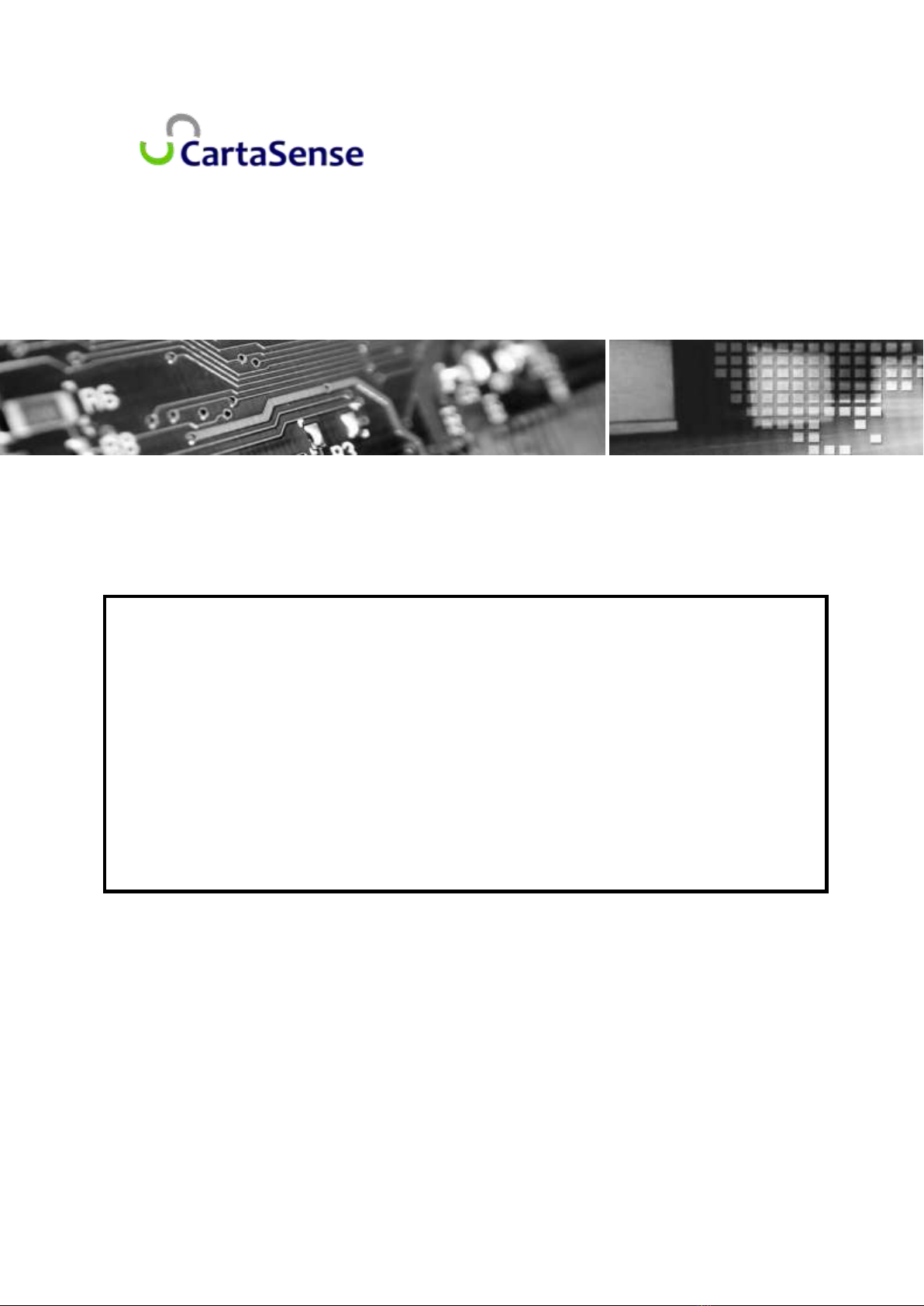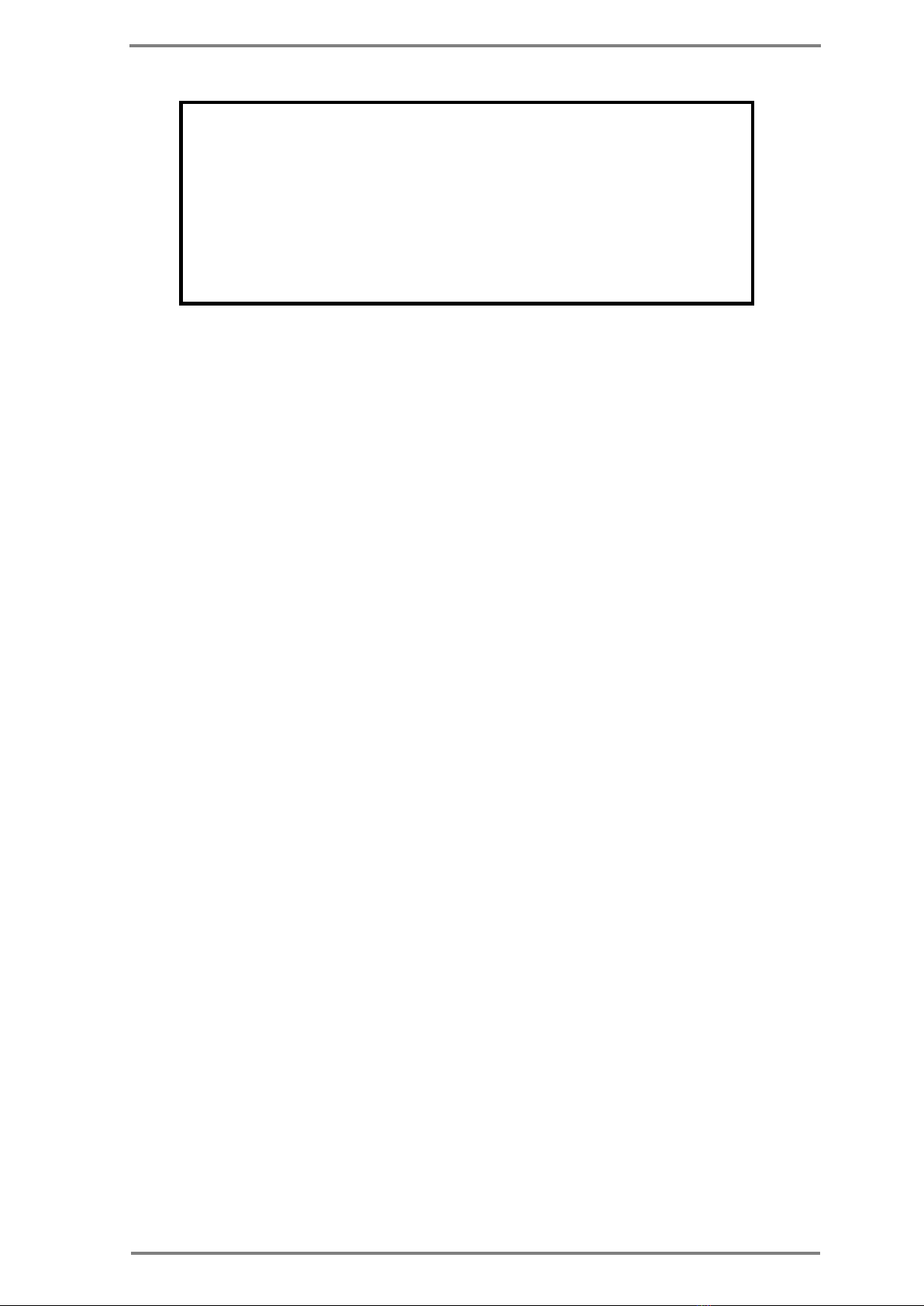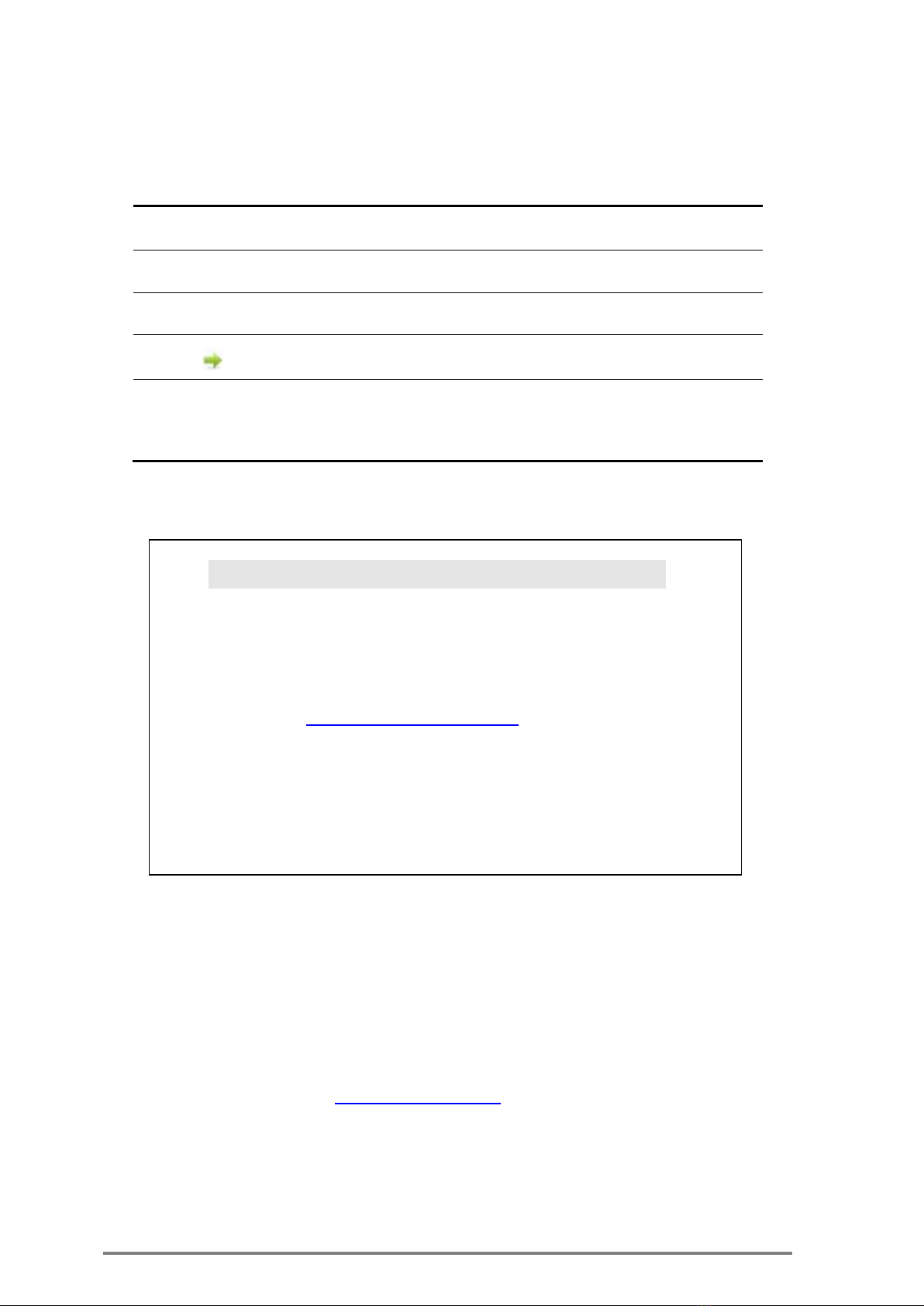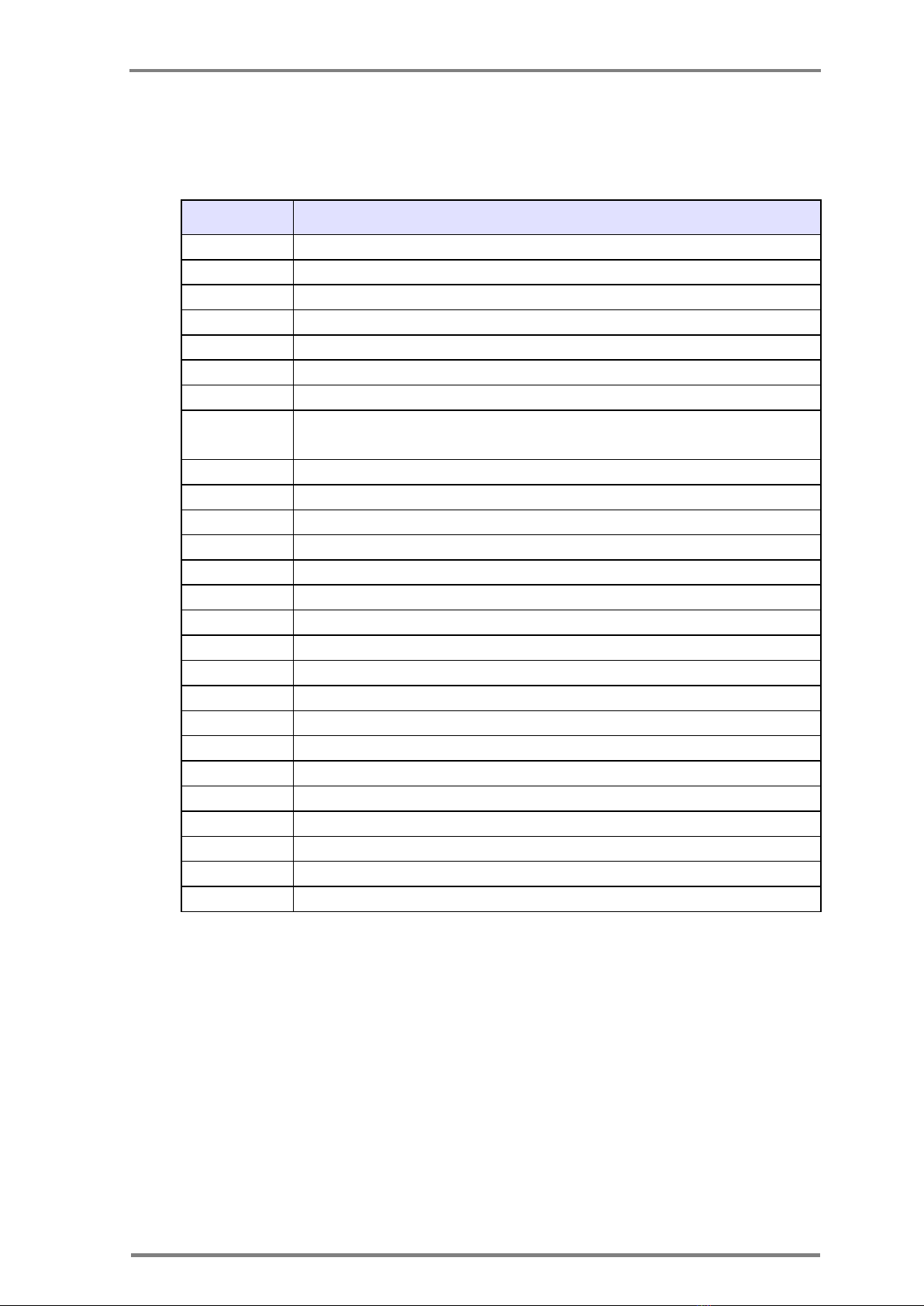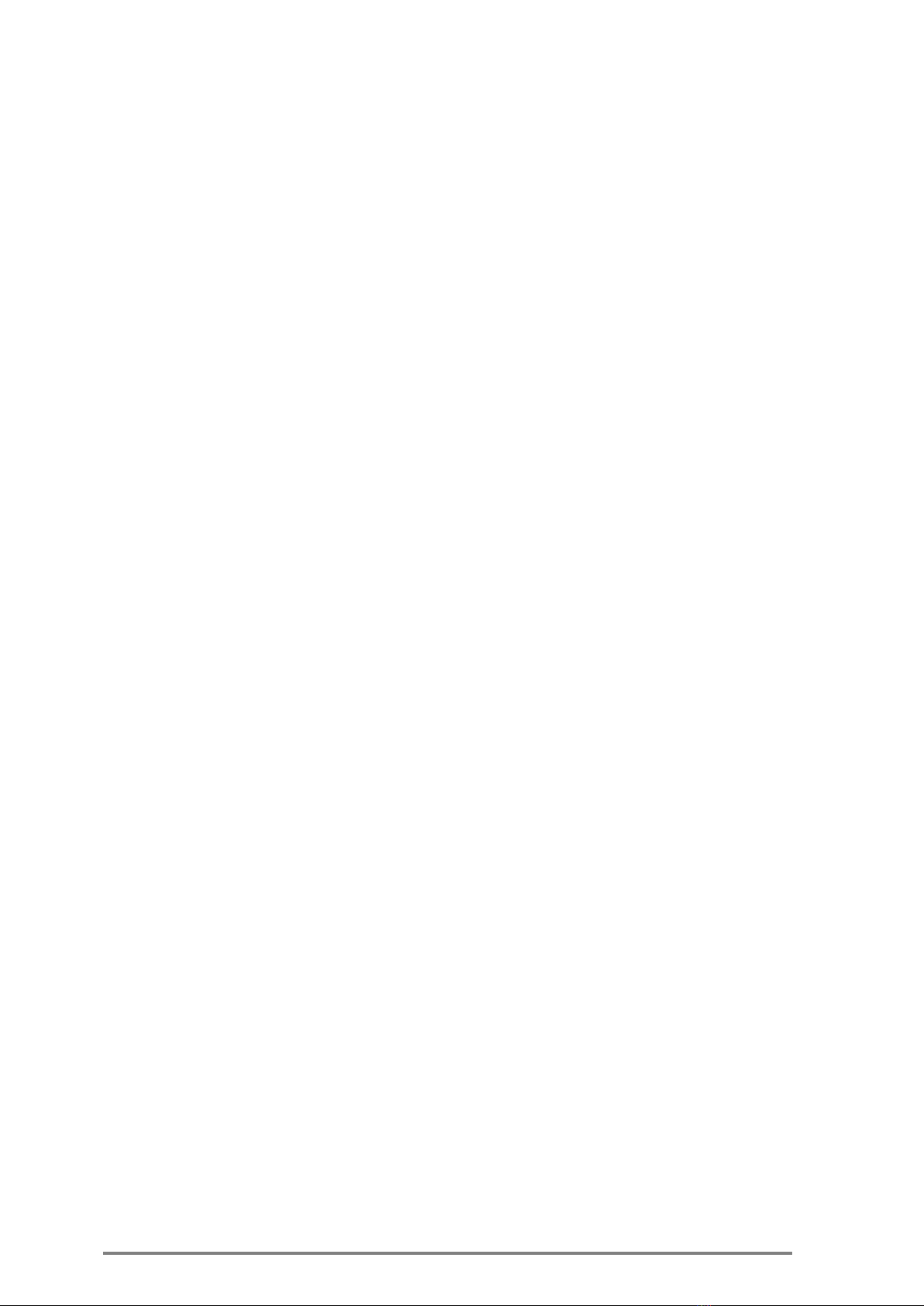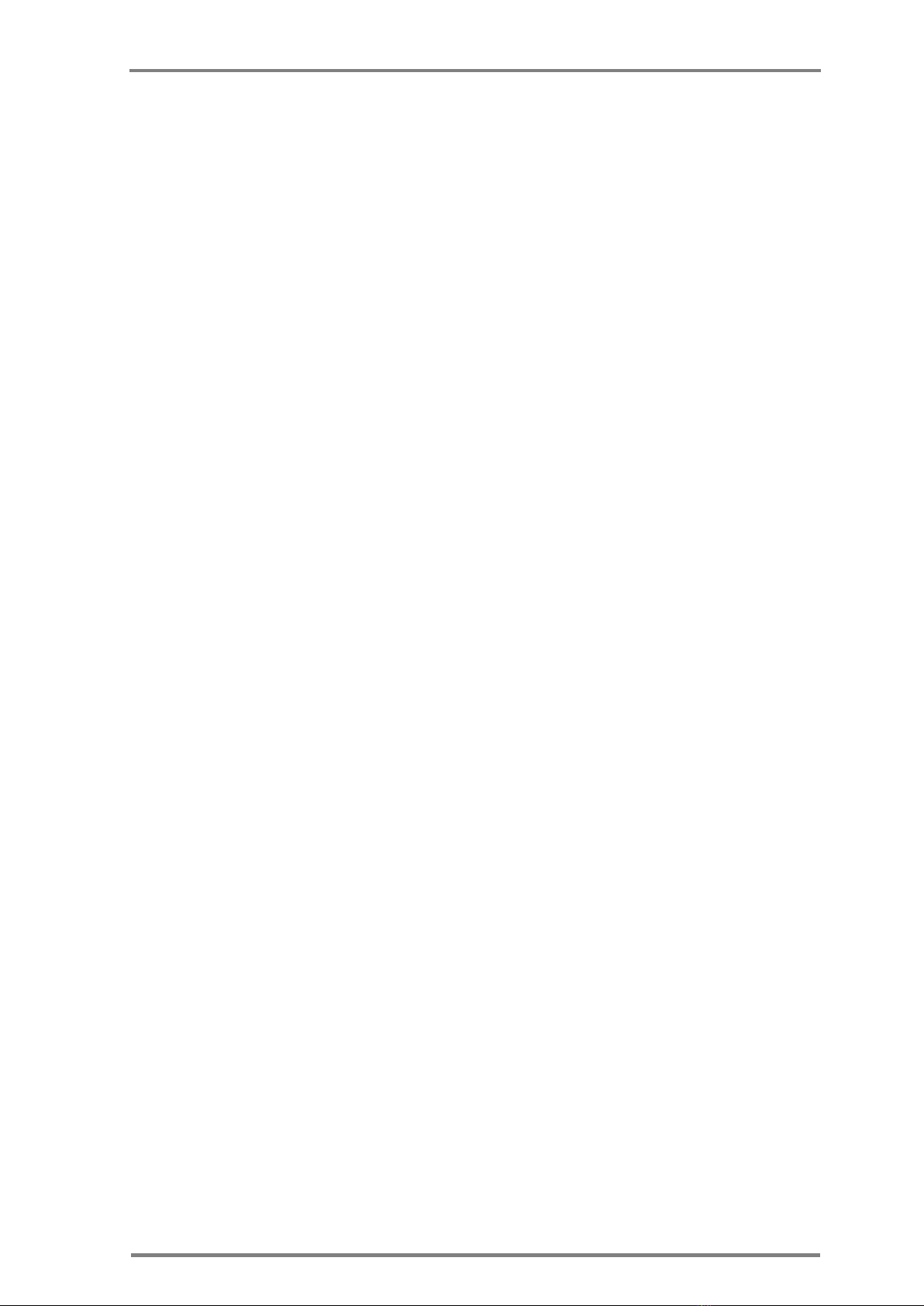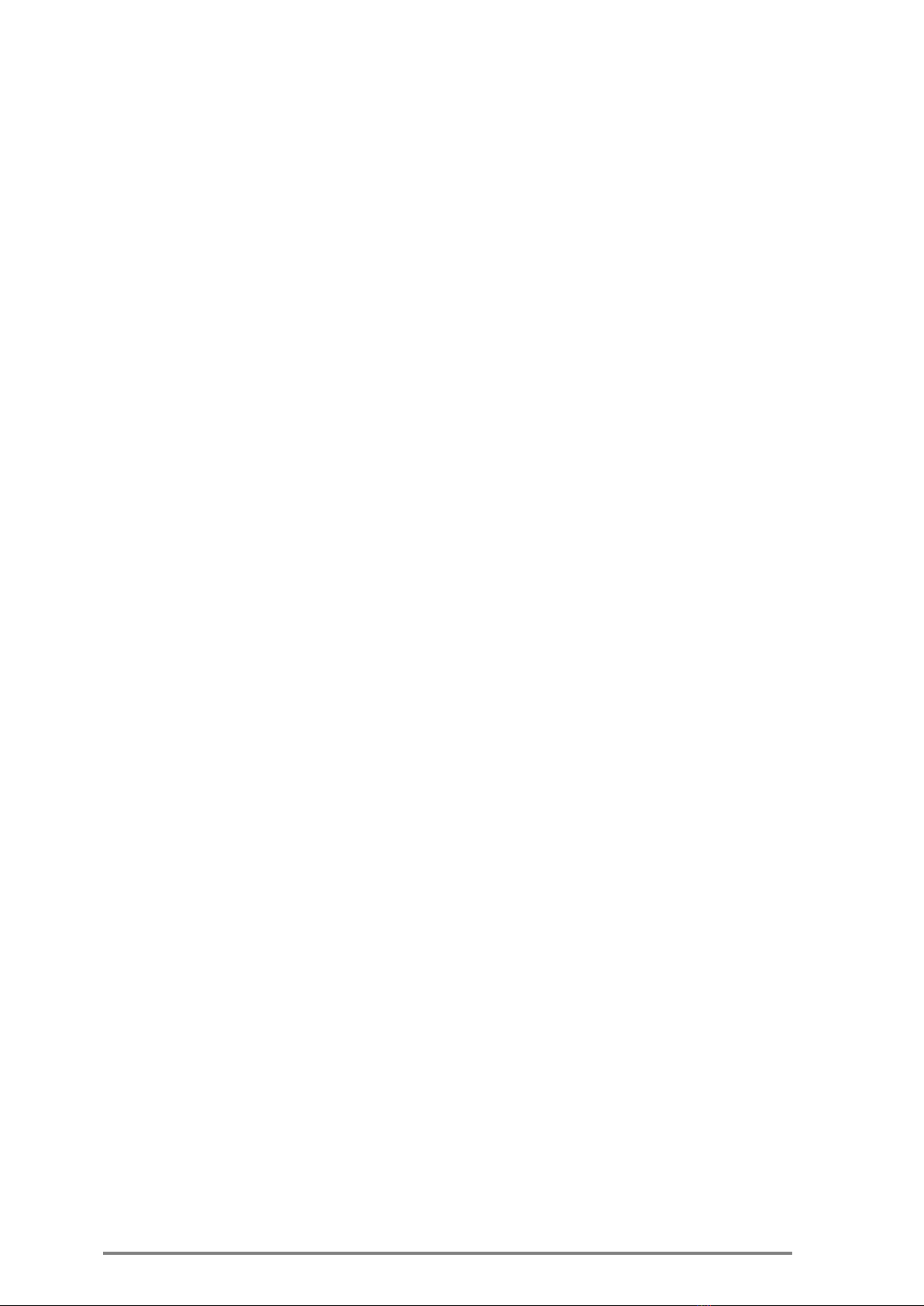Installation, Operation & Maintenance of the Wireless Sensing Family
3.1.1 Tools ........................................................................................................................................ 15
3.2 Site Survey............................................................................................................ 16
3.2.1 Warehouse .............................................................................................................................. 16
3.2.2 Truck and trailer....................................................................................................................... 16
3.3 Mounting, installing and interconnecting............................................................... 16
3.3.1 Pre-Installation Check List........................................................................................................ 16
3.3.2 Rules of “thumb” for locating wireless equipment ................................................................. 17
3.3.3 Equipment placement ............................................................................................................. 17
3.3.3.1 General Considerations for USG location ....................................................................... 17
3.3.3.2 Recommended Workmanship and Tips for Fixed USG Installation ................................ 18
3.3.3.3 Installation of Ethernet USG ........................................................................................... 18
3.3.4 U-Sensor Gateway setup ......................................................................................................... 19
3.3.5 U-Sensor Gateway activation .................................................................................................. 20
3.3.6 Resident Sensor activation ...................................................................................................... 21
3.3.7 Placement of wireless U-sensors ............................................................................................. 21
3.4 Mounting the wireless equipment ......................................................................... 22
3.4.1 U-Sensor Gateway wall Mount................................................................................................ 22
3.4.2 Truck installation ..................................................................................................................... 24
3.4.3 R-sensor installation ................................................................................................................ 25
3.4.4 Mounting the M-Sensor: ......................................................................................................... 25
4Web Application test utility ................................................................................ 26
5Troubleshooting................................................................................................. 27
5.1 Introduction.......................................................................................................... 27
5.2 Problems .............................................................................................................. 27
6Appendices ........................................................................................................ 29
Appendix-A: Product Specifications ........................................................................... 29
A.1: U-Sensor Gateway Specifications ............................................................................... 29
A.2: Resident Sensor Specifications ................................................................................... 31
A.3: Disposable U-Sensor Specifications ............................................................................ 32
A.4: M-Sensor Specifications ............................................................................................. 34
A.5: M-Sensor Soil specification ........................................................................................ 36
A.6: M-Sensor (A-Sensor Sun) specification ....................................................................... 37
Appendix-B: Ethernet USG installation and setup process .......................................... 38
B.1: Installation assumptions ............................................................................................ 38
B.2: Tools ......................................................................................................................... 38
B.3: Starting the installation.............................................................................................. 38
B.4: Trouble shooting........................................................................................................ 39
B.4.1: Check connectivity with the USG................................................................................................ 39
B.4.2: Network connectivity ................................................................................................................. 40
B.4.3: DHCP ........................................................................................................................................... 40