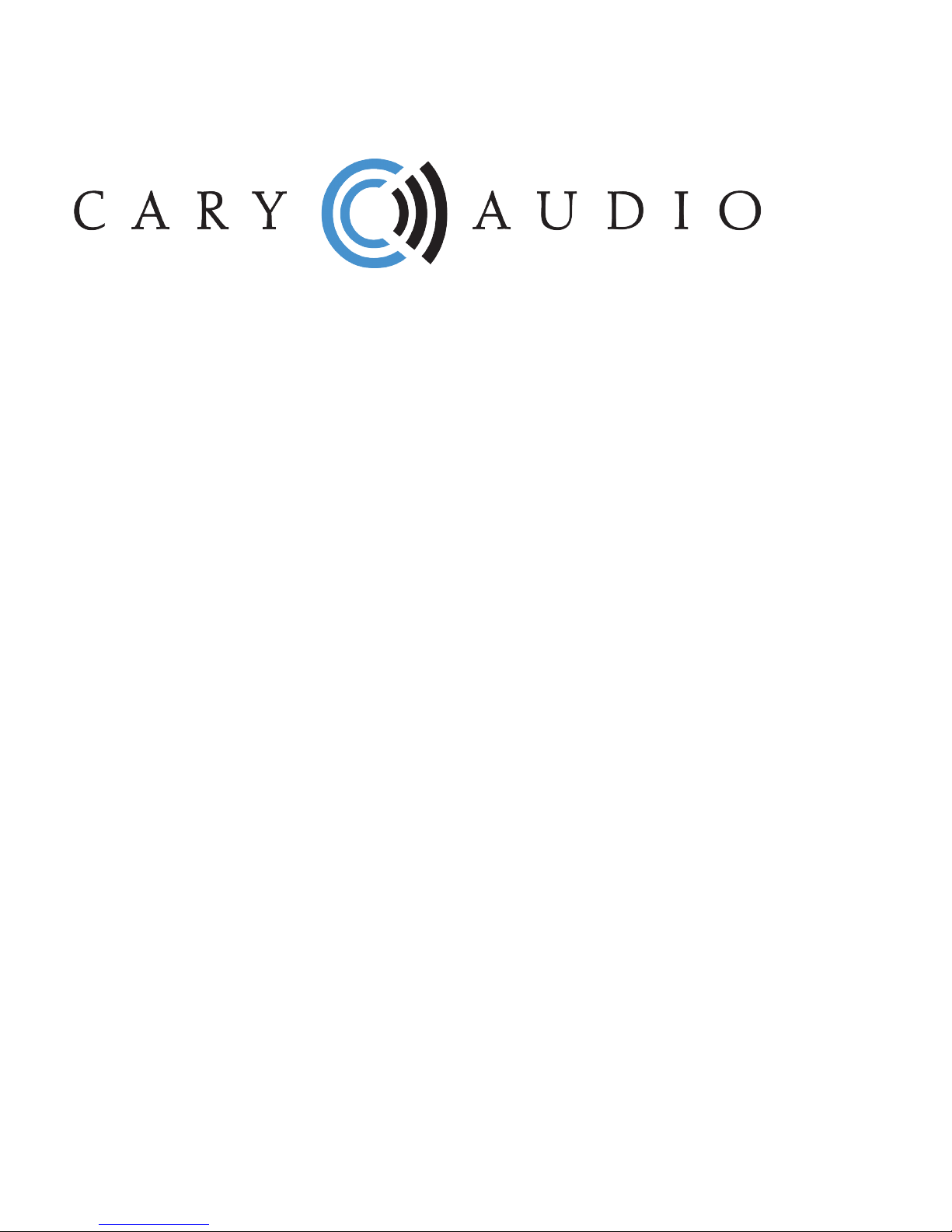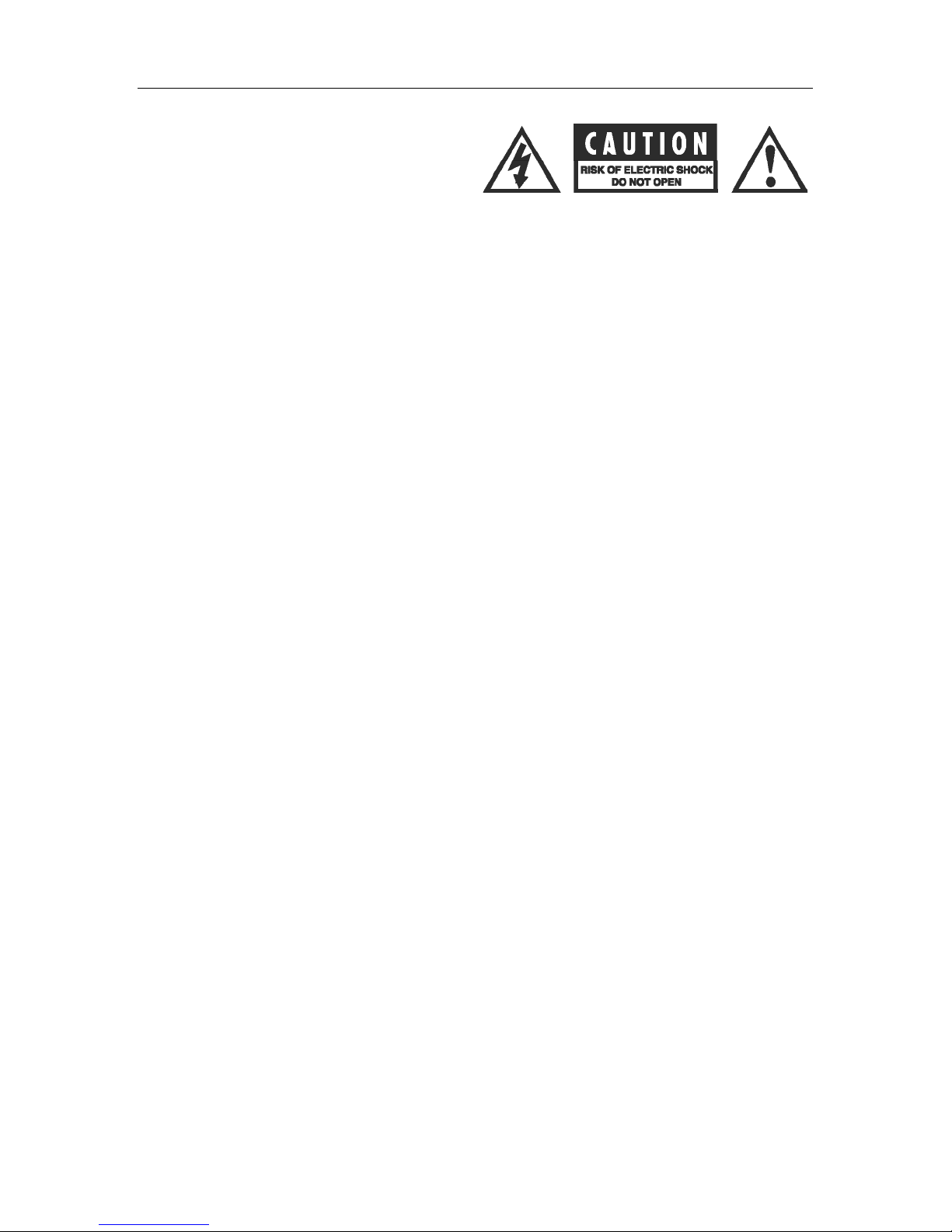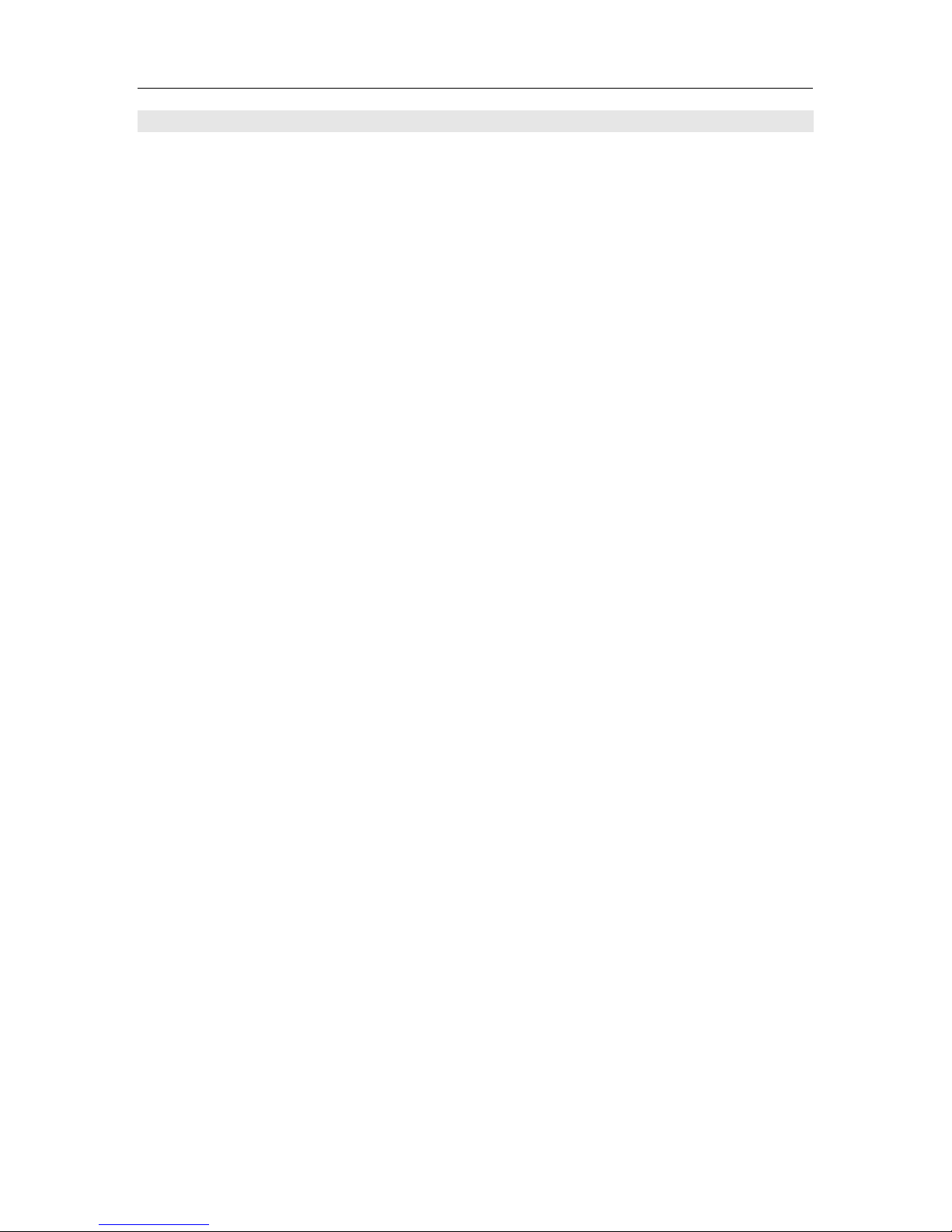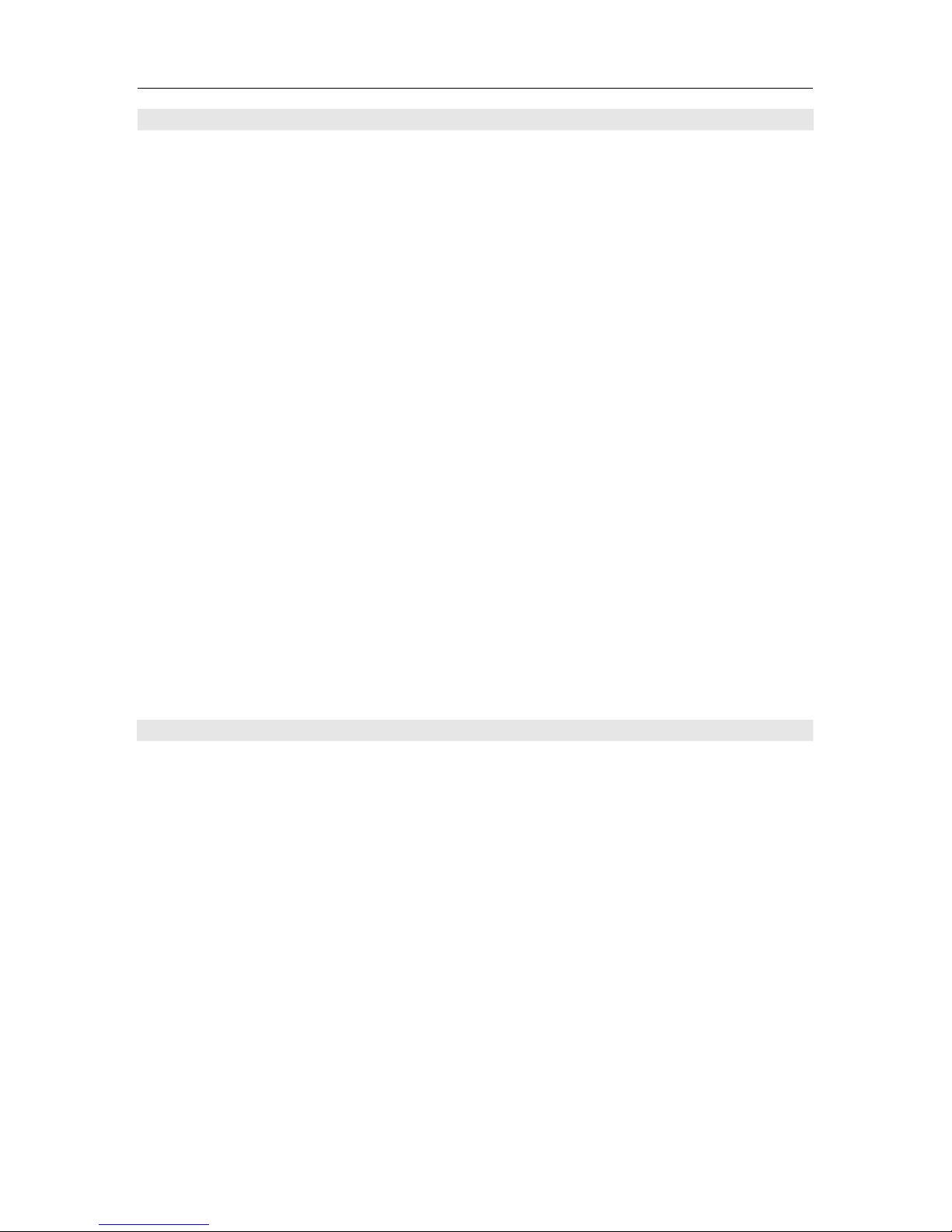WARNING: The triangle with the lightning flash symbol
displayed on the unit advises the user of dangerous un-
insulated voltage inside the product’s enclosure.!
CAUTION: To reduce the risk of electric shock, do not
remove the cover. There are no user-serviceable parts
inside; it is recommended that only qualified personnel
service this component.
ALERT: The triangle with the exclamation point symbol on the component suggests that the owner refer to important
operating and maintenance instructions in the owner’s manual.
1. OWNER’S MANUAL: Before powering up the equipment, read all safety and operating instructions and follow them as
instructed. Retain the safety and operating instructions for future reference.
2. ATTACHMENTS: Use only those attachments recommended by the unit manufacturer, as others may cause hazards.
3. ACCESSORIES: Do not place the unit on an unstable cart, stand, tripod, bracket, or table. The unit may fall, causing
injury to a person or damage to the unit. Mount the unit according to the manufacturer’s instructions with the
suggested mounting accessory.
4. WALL OR CEILING MOUNTING: Mount the unit to a wall or ceiling only in the manner recommended by the
manufacturer.
5. WATER AND MOISTURE: Do not use the unit near water (for example, near a swimming pool, bath tub, wash bowl,
kitchen sink, or laundry tub) or in a damp environment (like a basement or outside in the rain).
6. OBJECT AND LIQUID ENTRY: Do not push objects of any kind into the unit through openings as they could touch
dangerous voltage points and short-out parts, possibly resulting in a fire or electric shock. Avoid spilling liquid of any
kind on the unit. If water or any metal object (such as a paper clip, coin, or staple) accidentally falls inside the unit,
disconnect it from the AC power source immediately and contact Cary Audio Design for further instructions.
7. HEAT: Position the unit away from heat sources such as radiators, heat registers, stoves, or other units (including
amplifiers) that produce heat.
8. VENTILATION: Slots and openings in the cabinet create ventilation to protect the component from overheating. These
openings on the top and bottom panels must remain unobstructed. Allow at least 6 inches (16cm) of clearance above
the unit and an opening behind the unit for airflow. Do not place the unit on a bed, sofa, rug, built- in bookcase, or
rack without adequate ventilation.
9. GROUNDING OR POLARIZATION: As a safety feature, the unit may be equipped with a polarized alternating
current line plug in which one blade is wider than the other. This plug will fit into the power outlet only one way. If you
cannot insert the plug fully into the outlet, try reversing the plug. If the plug still will not fit, contact a licensed
electrician to update your obsolete outlet. Do not defeat the safety purpose of the polarized plug.
10. POWER SOURCES: Operate the unit only from the power source indicated on the marking label. If you are unsure of
the type of power supplied to your home, consult your unit dealer or local power company.
11. POWER CORD PROTECTION: Arrange power supply cords so that they do not suffer from foot traffic or pinching by
items placed on or against them. Pay close attention to cords where plug enter the AC outlet and where they exit from
the unit.
12. LIGHTNING: For added protection during a lightning storm or when the component is idle for long periods of time,
unplug the unit from the wall outlet and disconnect the antenna or cable system. This will help protect the unit from
lightning and power line surge damage.
13. POWER LINES: Do not locate an outside antenna system in the vicinity of overhead power lines or other electric light
or power circuits. When installing an outside antenna system, take extreme care to avoid touching the power lines or
circuits; contact with them could be fatal.
14. OVERLOADING: Do not overload wall outlets, extension cords, or integral convenience receptacles as this increases
the risk of fire or electric shock.
15. REPLACEMENT PARTS: When replacement parts are required, be sure the service technician has used
replacement parts specified by the manufacturer or those having the same characteristics as the original parts.
Unauthorized substitutions may result in fire, electric shock or other hazards.
16. SAFETY CHECK: Upon completion of any service or repairs to the unit, ask the service technician to perform
safety checks to ensure the unit is in proper operating condition.