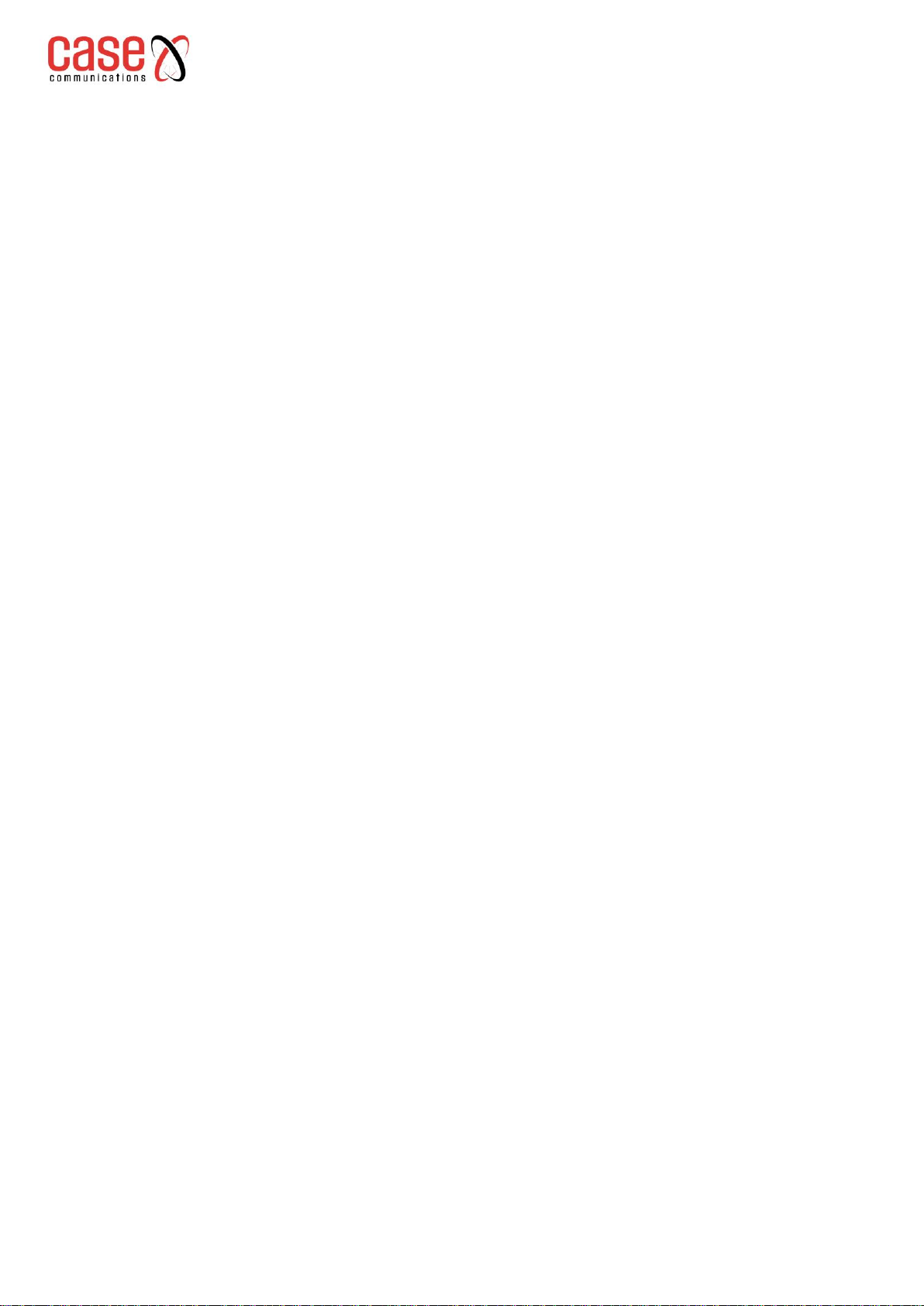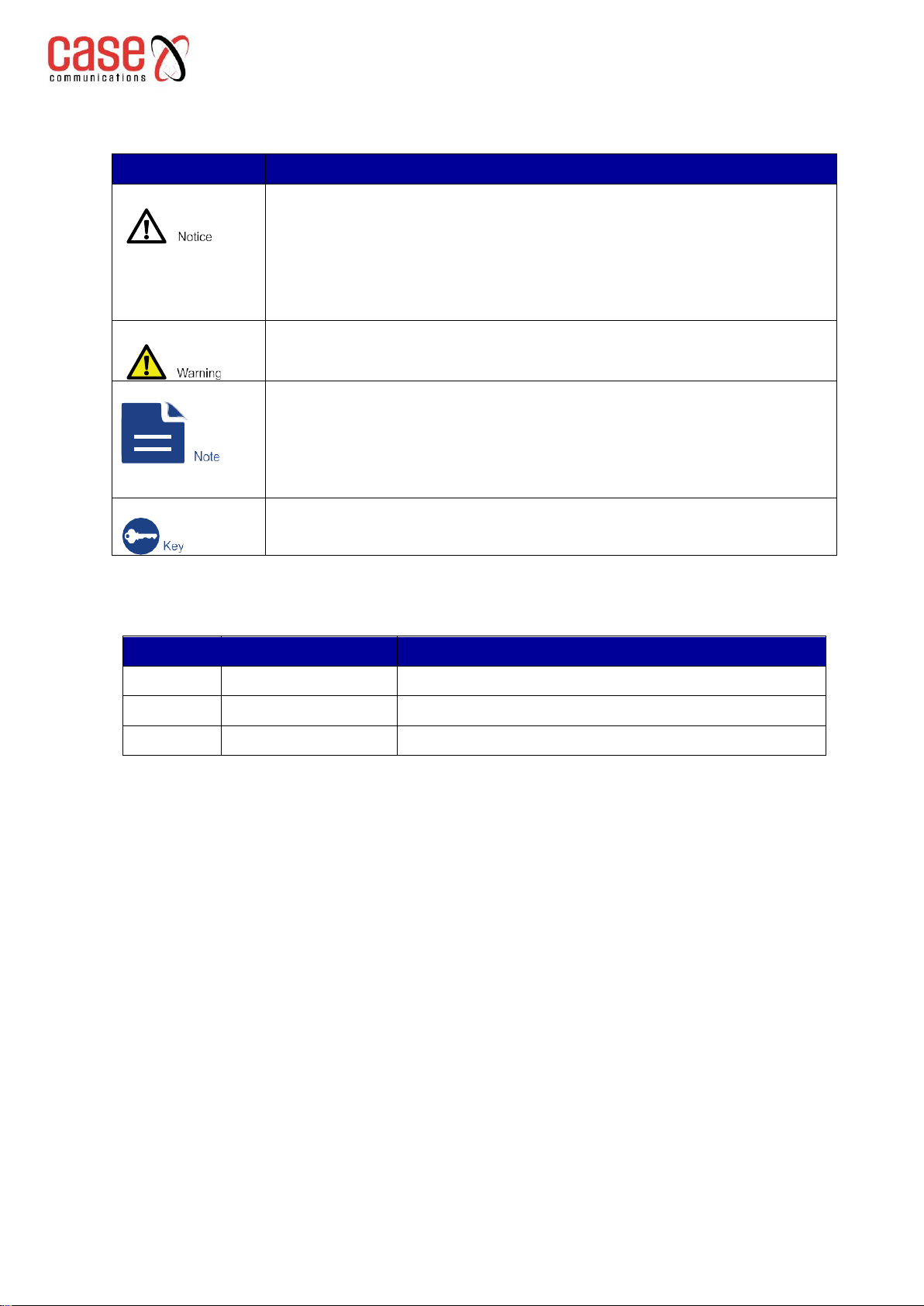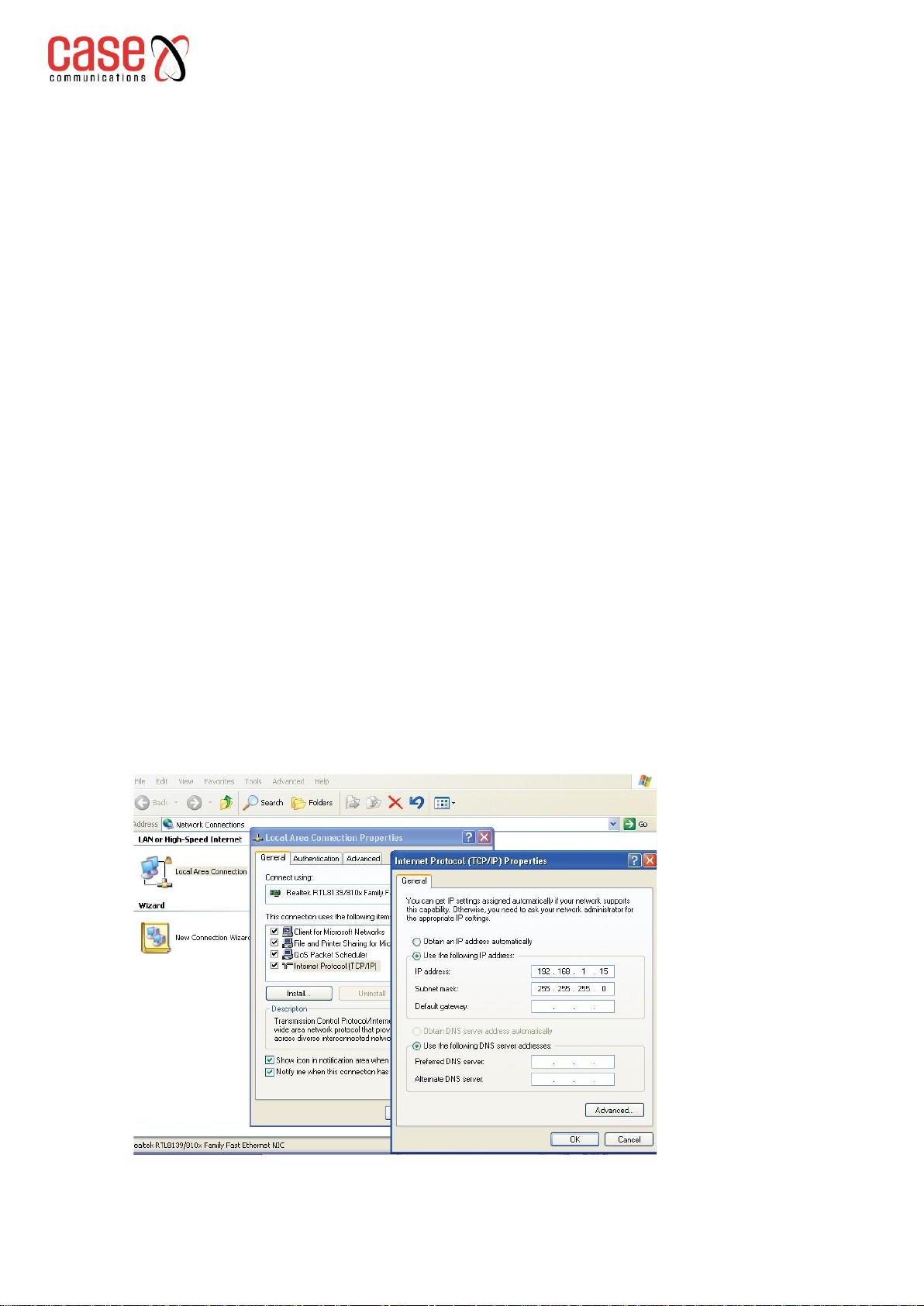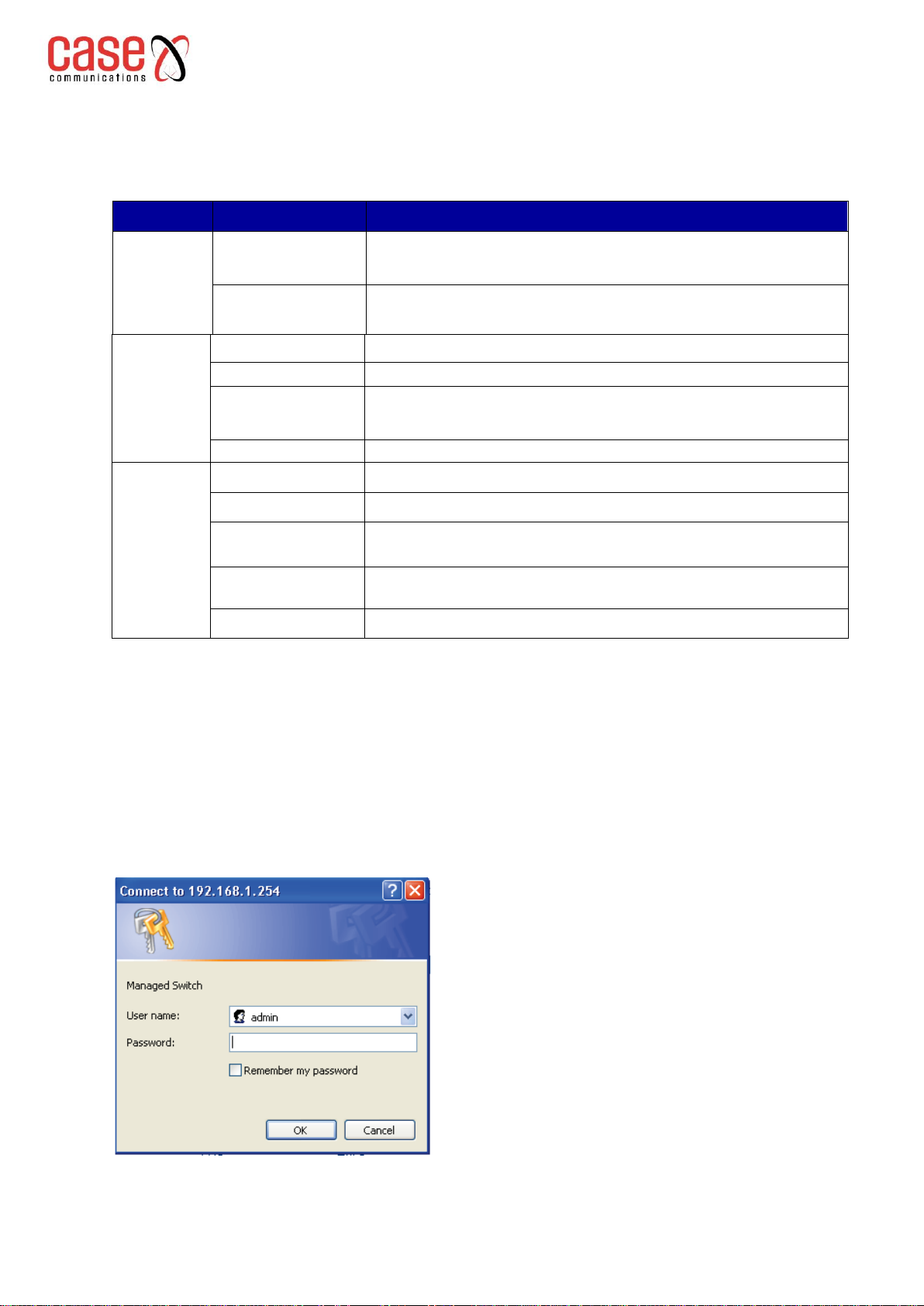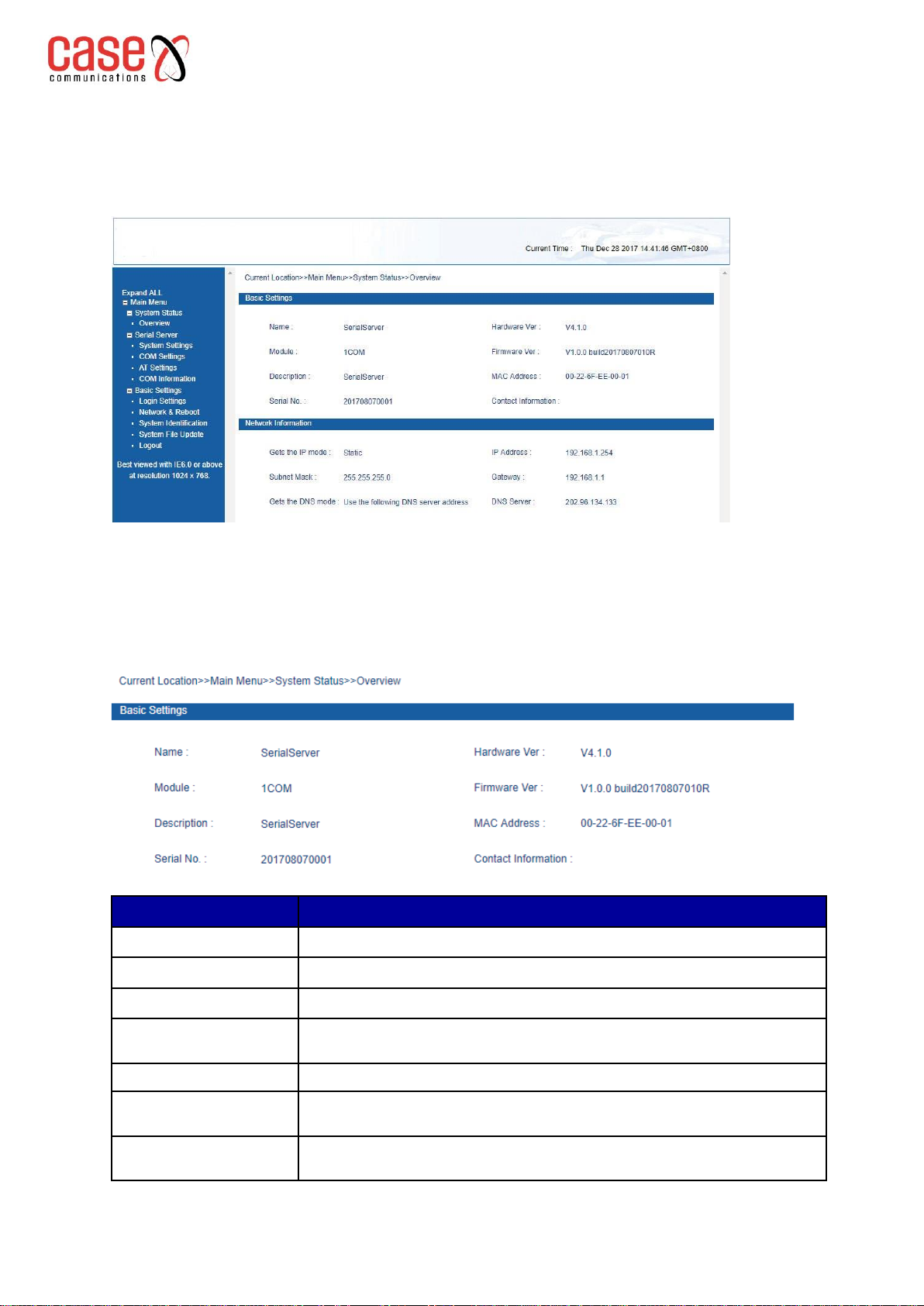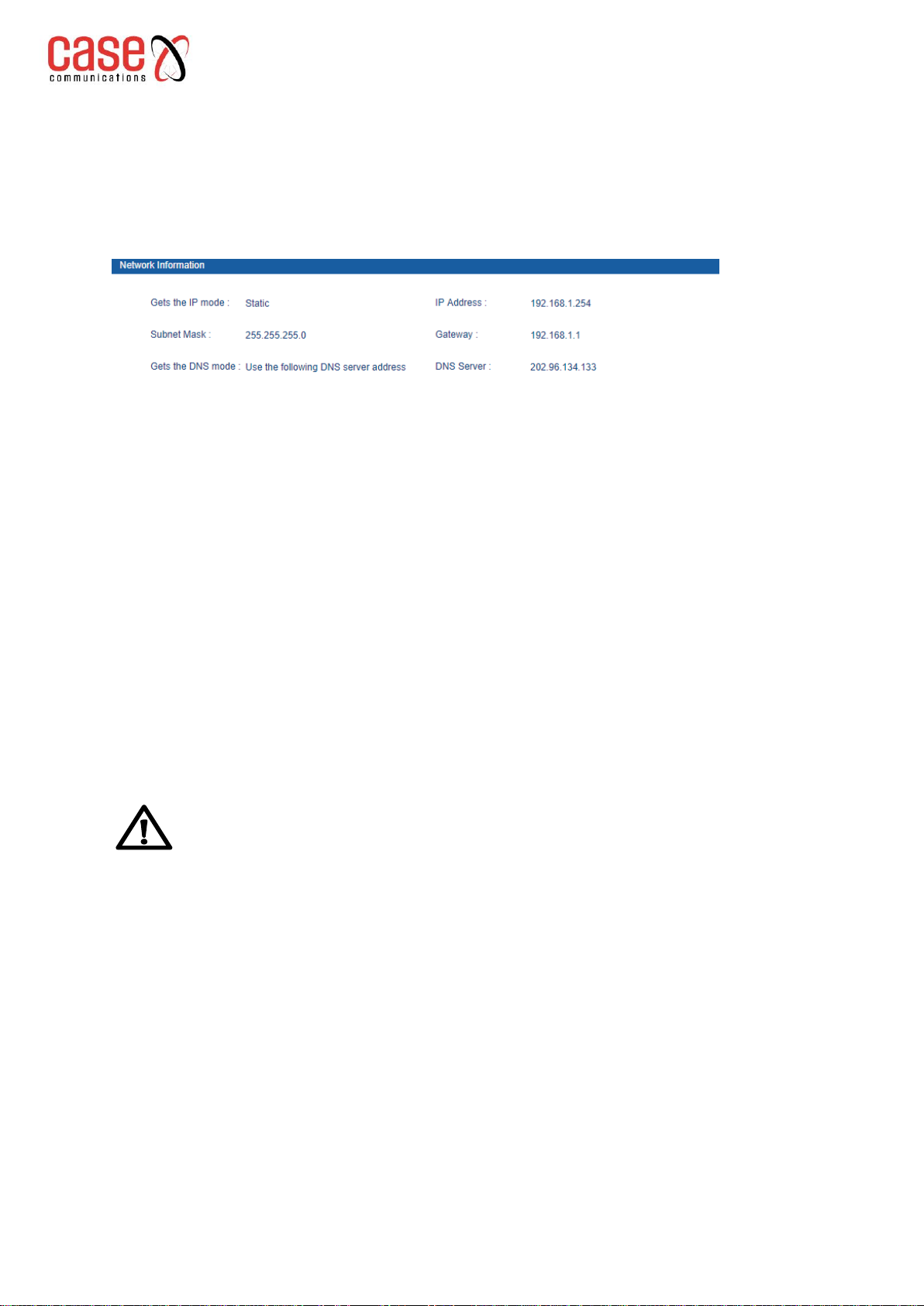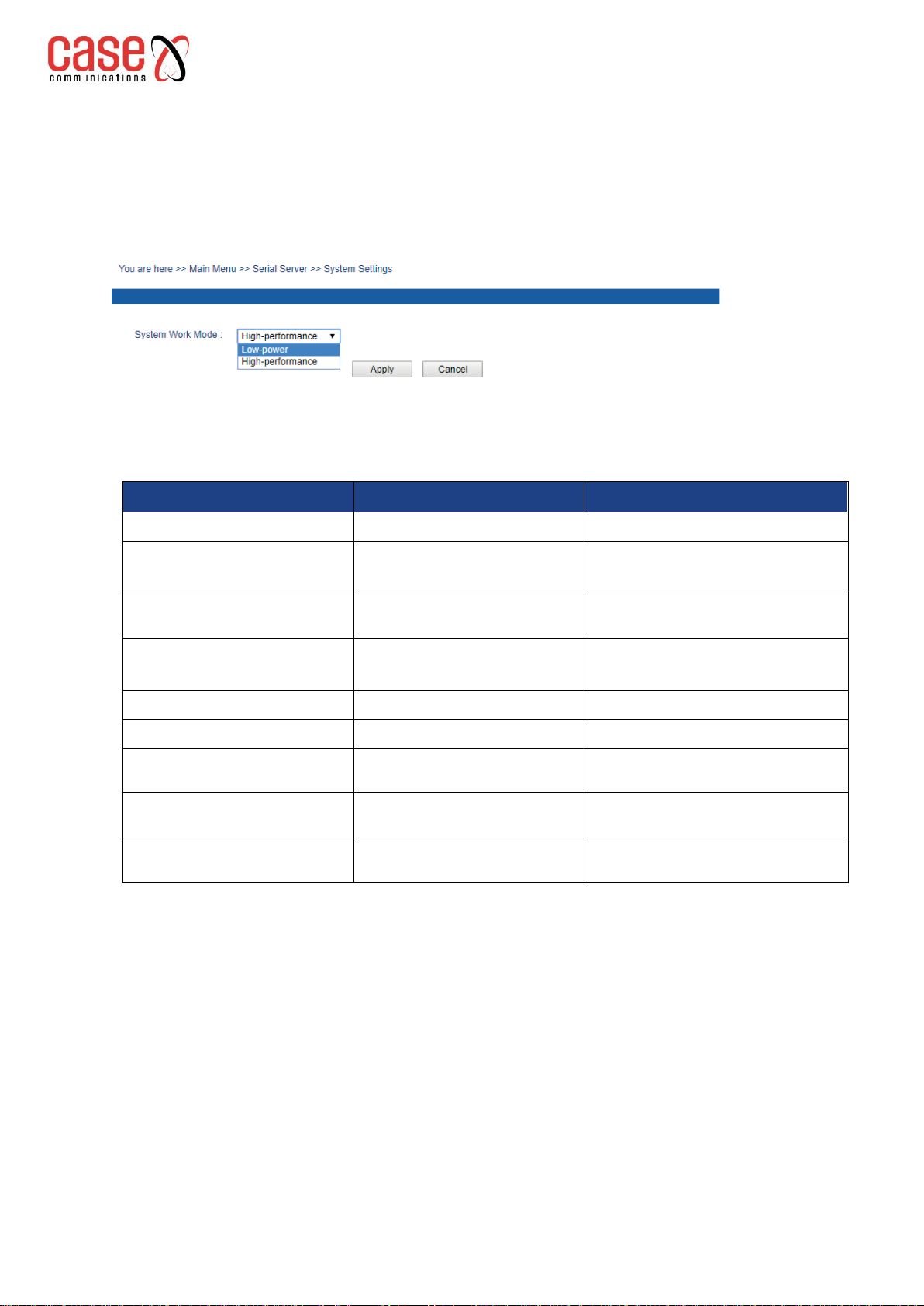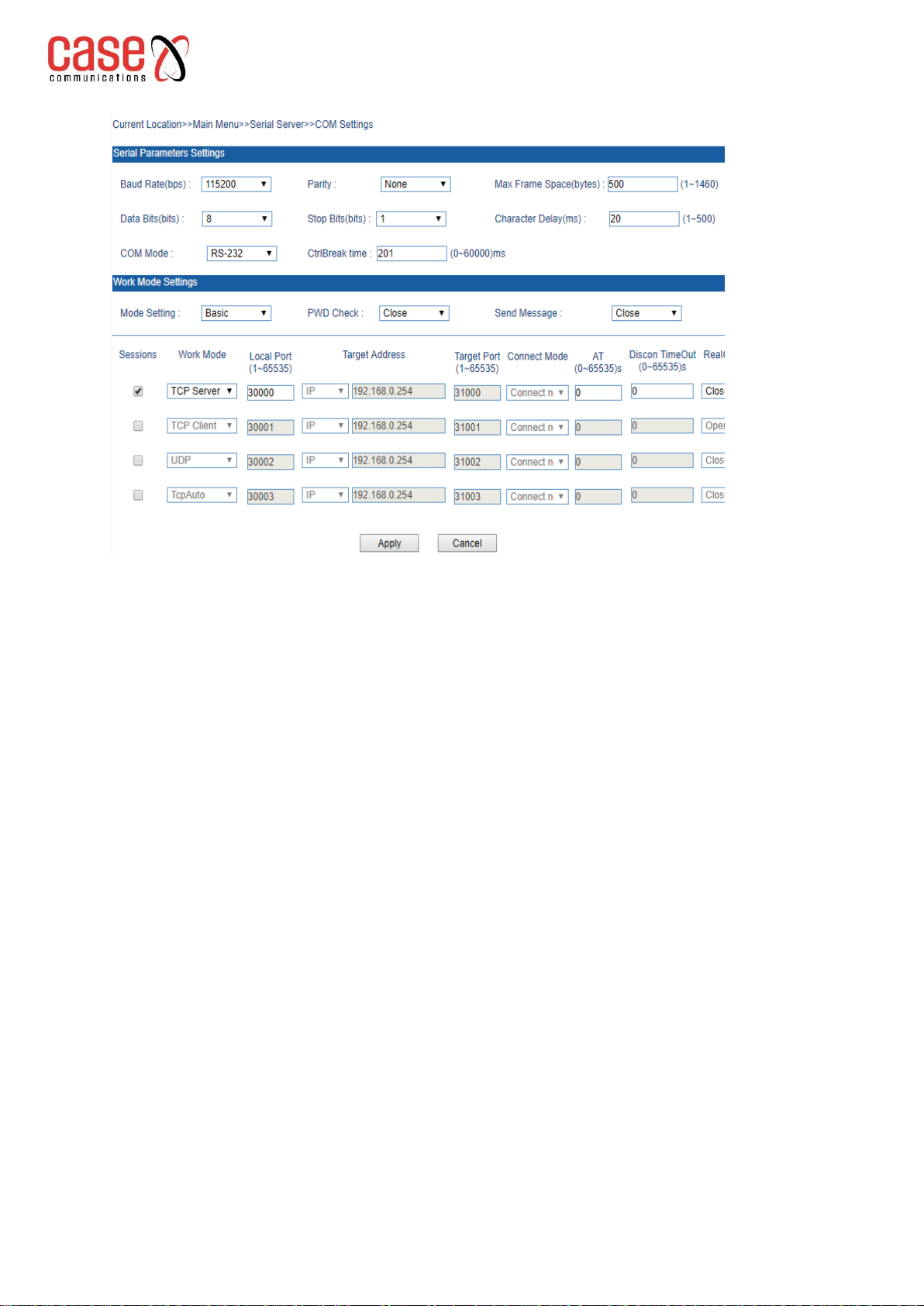Section Index Page
1 Web Management 1.1
1.1 Network settings 1.1
1.2 Function menu 1.2
1.3 Logging in via the Web interface 1.2
1.3.1 Device Information 1.3
1.3.2 Network Information 1.4
1.4 Serial Server 1.5
1.4.1 System Settings 1.5
1.4.2 Serial port parameters setting 1.5
1.4.3 Working Mode Settings 1.7
1.4.4 AT Command Mode 1.11
1.4.5 COM Information 1.13
1.5 Basic Settings 1.14
1.5.1 Login Settings 114
1.5.2 Network & Reboot 1.14
1.5.3 System Identification 1.16
1.5.4 System File Update 1.17
1.5.5 System Logout 1.18
2 Frequently Asked questions 2.1
2.1 Login Problems 2.1
2.2 Configuration Problems 2.1
2.2.1 The TCP Socket communication cannot communicate properly? 2.1
2.2.2 Serial server cannot communicate properly, the 3611 data is wrong? 2.1
2.2.3 PC with straight-through cable losing Ping packets 2.1
2.2.4 Receiving “!”from the 3611 with a limited local connection 2.1
2.2.5 Serial server link LED does not light? 2.1
2.2.6 Virtual Serial Port unable to link using the VSP Manager 2.1
2.2.7 Data is garbled using the serial port? 2.2
2.2.8 Why is the serial server disconnected after a period of connection? 2.2
2.2.9 Need to change the MAC Address? 2.3
2.2.10 Can a serial server support multiple computer communications? 2.3
2.2.11 Connecting two computers via their virtual ports. 2.3
2.2.12 Can the serial server communicate after crossing the network segment? 2.3
2.2.13 In Serial Mode the LEDS are all on but communications fail 2.3
2.2.14 The 3611 supporting virtual serial communications inTCP client mode 2.3
2.2.15 Can we use the 3611serial server via a wireless router? 2.3
2.2.16 How do we wire the RS485 Serial port? 2.3
2.2.17 How many RS-485 terminal nodes can the serial server support? 2.3
2.2.18 Unable to save the 3611 Parameters 2.4
2.2.19 Can the serial server be used in pairs? 2.4
2.2.20 Running multiple RS-485 devices with only 1 IP Address 2.4
2.2.21 The 3611 creates a virtual serial port, causing the computer to crash? 2.4
2.2.22 Can the baud rate of the serial server support 921.6k? 2.4
2.2.23 How should I use the 3611 debug the device? 2.4