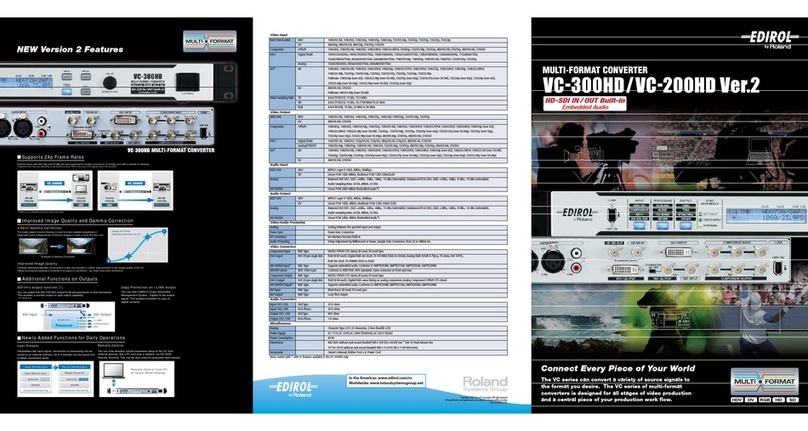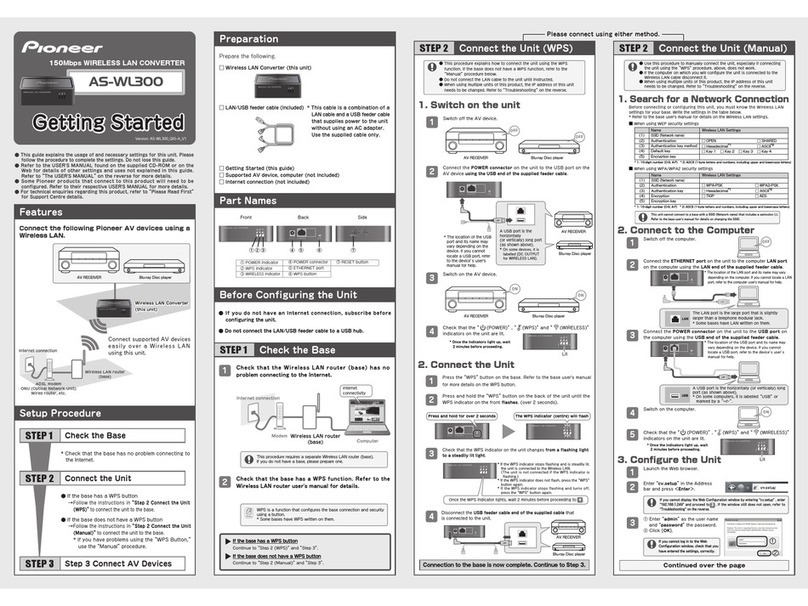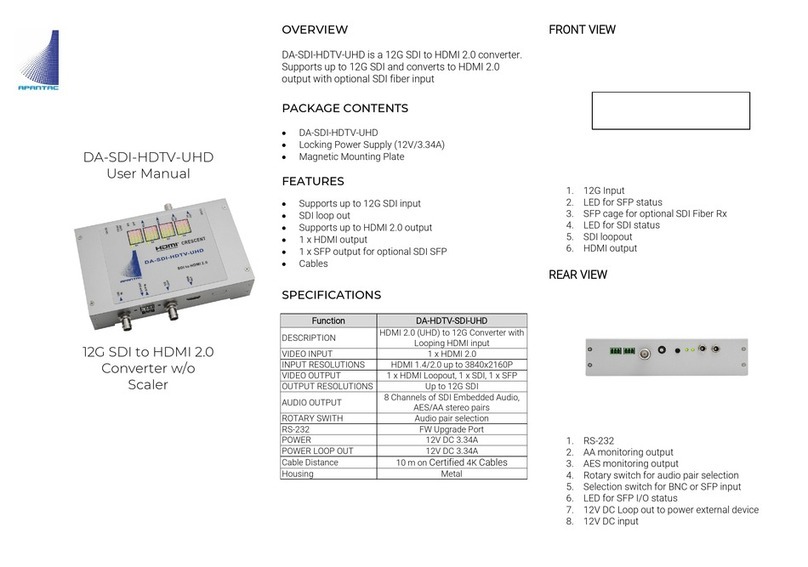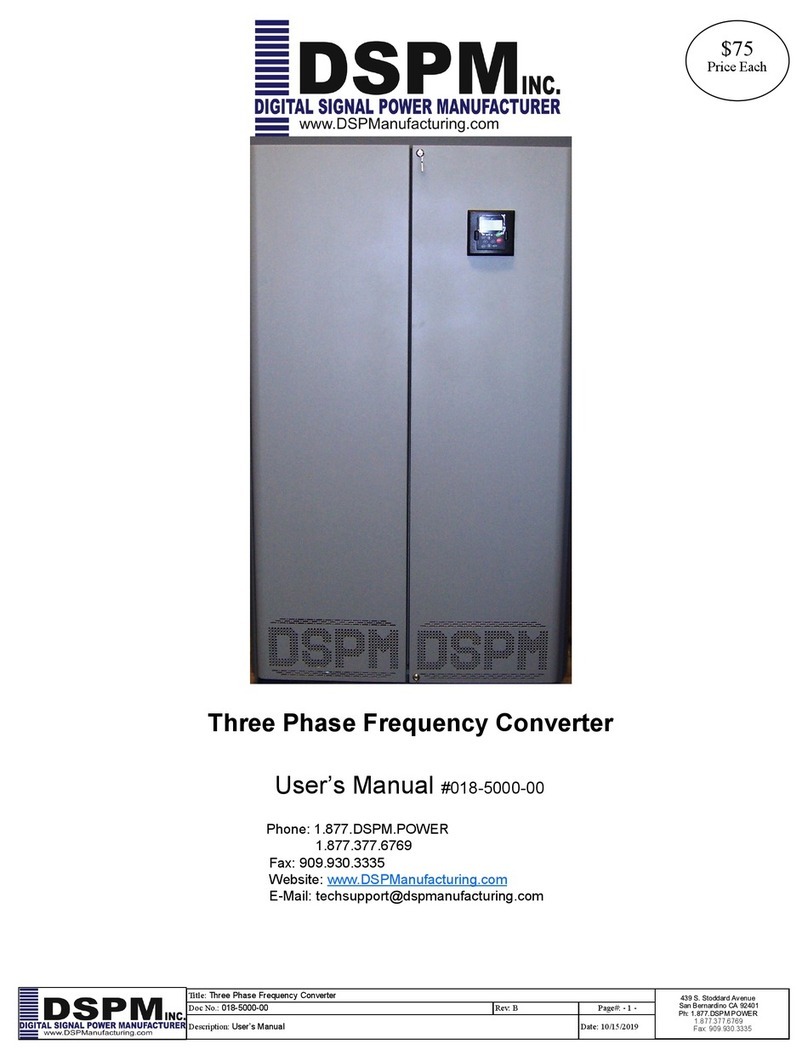Audiofront midi expression User manual

MIDI Expression User Manual
Quaro
iO
Updated 03/01/2018

Table of Contents
Introduction.........................................3
Features......................................................3
Pedal Sensing Technology..........................3
Class Compliant...........................................3
Standalone peration..................................3
Colors..........................................................3
n-Board LED.............................................4
Parameter Feedback...................................4
Value Persistence........................................4
Default Settings...........................................4
Getting Started....................................5
Setting Up Your MIDI Software....................5
Changing Device Settings............................5
Control Application.............................6
Standalone vs. Plugin Mode........................6
Device and Input Selector............................7
Sidebar........................................................7
Input Editor..................................................8
Pedal Type Panel........................................8
Using Expression and Hihat Pedals....9
Controls for Expression and Hihat Pedals....9
Modes for Expression and Hihat Pedals....11
Basic Modes..............................................11
Note and Hihat Modes..............................12
Using Sustain Pedals........................ 3
Controls for Expression and Hihat Pedals..13
Modes for Sustain Pedals..........................14
Basic Modes..............................................14
INC / DEC Modes......................................14
Dual CC Mode...........................................14
Keyboard Modes.......................................15
Using Footswitches........................... 6
Linked Modes for Footswitches..................16
Routing and Effects........................... 7
MIDI Effects Processor..............................17
Routing......................................................17
USB MIDI Loopback..................................17
MIDI Activity Monitor........................ 8
MIDI Effects Processor..................... 9
Routing Sources to the Effects Processor..19
MIDI Effects Processor..............................19
Input Channel............................................19
utput Channel.........................................19
Transpose.................................................19
Effects Processor Modes...........................20
Channel Jump...........................................20
Channel Inc / Dec......................................20
Transpose.................................................20
Snapshot Manager.............................2
Plugin Version...................................22
Why Would You Want to Use It?..............22
Adding the Plugin To Your Project............22
Activating and Deactivating inputs............22
Using presets............................................23
iOS Version........................................24
Getting Connected.....................................24
Camera Connection Kit.............................24
Network MIDI............................................24
MIDI Cables (MIDI Expression i )............26
Updating the Firmware.....................27
Changing Colors........................................27
Pared-Down Firmware...............................27
Wiring Diagrams................................28
MIDI Implementation.........................29
MIDI Expression Manual page 2 / 28

Introduction
If you've purchased a MIDI Expression device, thank you for your support and I hope you enjoy
using it.
This manual gives you a good look at how MIDI Expression devices and the MIDI Expression
Control application work. While they are both easy and intuitive to use, this manual is worth
reading to familiarize yourself with their features and to discover aspects of their use that are not
so obvious.
Features
•Pedal Sensing Technology.
•Polarity reversing inputs.
•Class compliant driverless implementation.
•Standalone operation (MIDI Expression i )
•Powerful preset editor.
•n-Board LED.
•Parameter feedback.
•Value persistence.
Pedal Sensing Technology
All MIDI Expression devices are designed with the ability auto detect the type of pedal plugged into
them. They can detect expression pedals, sustain pedals, hihat controllers, and dual footswitches.
The pedal sensing feature automatically loads an associated preset based on the type of pedal
plugged in.
Polarity reversing inputs ensure compatibility with pedals from all manufactures. Take a look in the
appendix for wiring diagrams for each pedal type.
Class Compliant
MIDI Expression devices will run on virtually any system that supports USB including Windows,
SX, Linux, i S, and Android, without the need to install drivers. For use in the USB host port of
3rd party MIDI devices such as an iConnect interface, a 'pared-down' version of the firmware can
can be used as described here.
Standalone Operation
The MIDI Expression i can operate in Standalone Mode without a connection to a computer. The
device automatically enters this mode when powered by a USB charger. In standalone mode,
MIDI from MIDI in port is merged with MIDI generated by pedals and is routed out the MIDI ut
port.
Colors
MIDI Expression devices come in six different colors, each with a unique MIDI port name. This
makes it easy for you and your software to distinguish multiple MIDI Expressions plugged into the
same computer. The 'color' of a device can be changed by updating the firmware installed on
the device.
MIDI Expression Manual page 3 / 28

On-Board LED
Each MIDI Expression has an internal LED that provides visual feedback when you plug in the
device, plug in a pedal, or select a device with the Control Application. The black and blue devices
have opaque encloses, so the LED is only visible by looking through the jack. For all other colors,
the LED is visible through the enclosures.
Parameter Feedbac
MIDI Expression monitors its MIDI IN port and updates its values accordingly, allowing it to stay in
sync with your music software.
Value Persistence
MIDI Expression devices remember their toggle positions and current patch values even after
being unplugged, ensuring that your device is always in the exact state as you last left it in.
Default Settings
MIDI Expression Manual page 4 / 28
Input 1 Input 2 Input 3 Input 4
Expression CC CC CC CC
Chan: 1 CC: 7 Chan: 2 CC: 7 Chan: 3 CC: 7 Chan: 4 CC: 7
Sustain CC CC CC CC
Chan: 1 CC: 64 Chan: 2 CC: 64 Chan: 3 CC: 64 Chan: 4 CC: 64
Hihat CC CC CC CC
Chan: 10 CC: 4 Chan: 10 CC: 4 Chan: 10 CC: 4 Chan: 10 CC: 4
Footswitch CC CC CC CC
Chan: 1 CC: 1 Chan: 2 CC: 1 Chan: 3 CC: 1 Chan: 4 CC: 1
Chan: 1 CC: 2 Chan: 2 CC: 2 Chan: 3 CC: 2 Chan: 4 CC: 2

Getting Started
Because MIDI Expression devices are class compliant, they work 'right out of the box'. Simply
connect your device with a USB cable and you are ready to go.
Setting Up Your MIDI Software
If you want to be able to controlled an application via MIDI, especially in Windows, you will likely
need to enabled the MIDI Expression in the application's audio / MIDI setup. Every application is
slightly different and yet basically idea is the same. Here are a bunch of screenshots showing how
to enable MIDI Expression in various applications.
Changing Device Settings
To change settings for you device, download and install the Control Application, which is
available for Windows, mac S, and i S.
You can learn more about the Control Application on the following page.
MIDI Expression Manual page 5 / 28
REAPER

Control Application
As MIDI Expression devices have no physical buttons, any changes you want to make need to be
done using the MIDI Expression Control application. The window of the application is scalable, so
you can adjust the size to best suit the resolution of your display.
Standalone vs. Plugin Mode
The MIDI Expression Control application comes in two varieties—a standalone version and also a
plugin version. While both varieties work in pretty much the same way, there is one major
difference between them. When you make changes using the standalone version, your changes
are saved directly to the memory in the device itself. However, when you make changes using the
plugin version, the settings are saved in the plugin's own memory and not the device.
When using the plugin version, settings saved in the plugin are uploaded to the device when the
plugin is loaded. When the plugin is unloaded, the settings from the plugin are offloaded and the
settings stored in the device (via the standalone version) are restored. This behavior not only
allows you to have different configurations loaded for each project, but also allows the two versions
of the application to be complementary to each other.
The instructions for the rest of this section are assuming you're using the standalone version. For
the most part they also apply to the plugin version, just remember that the plugin version does
N T save any settings to the device itself and the settings are offloaded once the plugin version is
closed.
Look here detailed information regarding plugin mode.
MIDI Expression Manual page 6 / 28

Device and Input Selector
The topmost part of the MIDI Expression control application is reserved for selecting the device
and input you want to edit.
When using a multi-input MIDI Expression, an input can be selected for editing by clicking on its
graphic in the center of the top header.
If you have more than one MIDI Expression connected, icons for each device become visible
allowing you to select the device you want to edit. The control application supports editing up to
four devices at one time.
Sidebar
The sidebar controls the device settings that you want to edit.
This icon displays the Input editor. You can use it to edit be behavior of your pedals
and the kind of MIDI messages they produce.
The Routing Editor lets you control how MIDI is routed through the device and let
you make adjustments to the MIDI Effects Processor.
The Snapshot Manager let’s you save entire snapshots of your device’s memory,
allowing you to quickly change the entire configuration of a device with a single click.
When the Autoselect option is on (default), the input editor will automatically select an
input for editing when its pedal moves.
nly available on Windows, the n Top option keeps the Control Application on top of
other windows.
This button opens up the MIDI Expression manual. This button in not available on the
i S version of the Control Application.
The firmware for MIDI Expression devices is periodically updated to fix bugs and add
new features. Click this icon to Update Your Firmware.
MIDI Expression Manual page 7 / 28

Input Editor
The Input Editor lets you make changes to the behavior of your pedals and the type of MIDI
messages they produce.
Pedal Type Panel
Each MIDI Expression input has a pedal sensing feature which allows it to automatically detect the
type of pedal plugged in. When the SENSE control is lit green (default), pedal sensing is on and
the pedal type is automatically selected, making the input plug ‘n play.
You can override the pedal sensing by manually selecting one of the four pedal types. When
manually selecting a pedal type, the Pedal Sensing feature is automatically turned off.
Note: With Pedal Sensing off, the input will remain configured for the selected pedal type even after
plugging in a different type of pedal or unplugged the device. To restore the pedal sensing feature for
that input, you will need to ensure that SENSE is switched back on.
The RESET button returns the settings for each of the presets for the currently selected input to
their default values and reactivates the Pedal Sensing feature. If you are using a device with more
than one input, the other inputs will not be affected.
Note: You may need to press the switches on your footswitch controller before it'll be properly detected
as a footswitch.
MIDI Expression Manual page 8 / 28

Using Expression and Hihat Pedals
Controls for Expression and Hihat Pedals
(A) Input Polarity Switch
Expression pedals can be wired in different ways. In order to support pedals from all
manufacturers, the polarity of individual MIDI Expression inputs is reversible.
In older versions of the firmware, the polarity had to be manually changed. With versions of the
firmware greater than 2.3, the polarity of a pedal is automatically detected and this indicator simply
displays the detected polarity.
(B) Mode Selector
Clicking the Mode Selector allows you to change the behavior of the pedal and the type of
message it generates. Look here for more detailed information about modes for expression
pedals and hihat controllers.
(C-D) Channel and Control Change
The values in these boxes can be adjusted in a variety of ways. Firstly, you can drag the values up
or down with your mouse. For more precision, hold down the SHIFT key while you drag. Values
can also be manually entered by double clicking on the box. Lastly, the values can be incremented
and decremented using the up and down arrows.
MIDI Expression Manual page 9 / 28
ABC
E HF
D
G

(E) Expression Curve
The Expression Curve control allows you to customize the response curve of your pedal. It gives
you advanced control of the MIDI output including the minimum and maximum value, as well as the
transition between these values. A typical usage scenario of the Expression Curve would be to
make a log type pot (volume pedal) respond like a linear one (expression pedal) and vise versa.
When you adjust the min, max, or curve, the thick border of the control lights up indicating that it is
on. Clicking anywhere in the background will turn it off again, or more precisely will toggle between
on and off. The MIN and MAX controls show a range from 0 - 127 by default, but you can change
to a percentage (%) value by right-clicking on them.
Here are a few pics showing how the Expression Curve might be used.
(F) Invert
The invert control is pretty straight forward. If you get a value of 127 with the pedal pressed down
and 0 with it up, checking INVERT will give 127 with the pedal up and 0 when pressed down.
(G) Smoothing
This function simply applies a filter to a pedal's input to prevent large jumps or abrupt changes in
the measured value. This is particularly useful in combination with the expression curve control.
Please note that using smoothing adds a small amount of delay. If you need extremely fast
response, turn smoothing off.
(H) Calibrate
If you find your pedal will not output values all the way down to zero or all the way up to 127, then
you may need to calibrate. When calibrating, the calibrate indicator will flash and an indicator
representing your pedal's response range appears. Take the pedal through its full range of a
motion, pressing it all the way up and down a few times. After you are done, click the calibrate
switch again and the setting will be stored in the device.
While calibrating, the calibration can be overridden by dragging either side of the green range
indicator.
Note: Watch out for pedals with adjustment knobs. For best performance, adjust to allow for the
greatest range of values.
MIDI Expression Manual page 10 / 28

Modes for Expression and Hihat Pedals
By default, MIDI Expression devices are setup to send Control Change messages when used with
expression pedals and Hihat mode when used with a hihat controller. However, they can be
configured to run in different modes and produce many different types of MIDI messages.
The different modes are grouped into Basic and Advanced categories. The basic group is
described below and the advanced group is described on the following page.
Basic Modes
Control Change
This is the standard type of message sent out by expression pedals. In this mode, the MIDI
Expression sends out a MIDI Control Change value corresponding to the position of the pedal. This
type of message is typically used to control knobs or faders.
There are some standardize control values that are useful to know. Some of the more important
ones are listed below:
•CC1 Modulation
•CC2 Breath Controller
•CC7 Volume
•CC10 Pan
•CC11 Expression
•CC64 Damper
Pitch Bend
This mode Is often used with synthesizers to slightly vary the tuning of a note. You can use the
Expression Curve to get more control over the way the pitch bend is applied.
MIDI Expression Manual page 11 / 28

Note and Hihat Modes
By measuring how hard a pedal is pressed, these modes allow you to trigger velocity sensitive
MIDI notes. The two modes work the same except that Note Mode only generates MIDI Notes,
while Hihat Mode also sends control change messages representing the position of the pedal.
(A) Dynamics
The dynamics control combines a meter and two controls to adjust the dynamics.
The Peek control should be adjusted so that the indicator lines up with the
peaks of your hardest hits. Setting it lower causes the velocity of your notes to
increase and clip and setting it higher causes the velocity of the notes to
decrease and never reach maximum.
The Threshold control acts a threshold that determines how quickly the
pedal needs to be pressed before a note is generated. You would typically
keep this at zero. If, however, you intend use your MIDI Expression as a hihat
controller, then you will likely want to increase this value slightly to avoid
unwanted pedal notes.
(B) Channel
This is the MIDI Channel the Control Change values and Notes will be transmitted on.
(C) Control Change
This is the Control Change value that the pedal outputs as it moves. If you simply want to trigger
notes, use Note Mode and these messages will not be transmitted. If however you want the pedal
to function as a hihat controller, then you will likely need to set this to 4.
(D) Pedal Note
This is the note value that is output when the pedal is pressed down quickly.
(E) Splash Note
If you are using a hihat controller, you will also be able to trigger a second note by releasing the
pedal very quickly after triggering a pedal note.
MIDI Expression Manual page 12 / 28
E
AC
B D E
Max Peek
Meter
Threshold

Using Sustain Pedals
Controls for Expression and Hihat Pedals
(A) Input Type
This is used to tell MIDI Expression the type of switch your pedal uses. A latch style switch is one
that alternates between two values, 'on' or 'off', every time it is pressed, much like a light switch in
your home. A momentary switch, on the other hand, is like a button. It switches to 'on' when
pressed, and back to the 'off' when released. Select the style to match your pedal.
(B) Mode Selector
Sustain pedals and footswitches are capable sending out several different kinds of messages and
operating in different modes. Look here for more information about modes for sustain pedals.
(C) Invert
The invert control is pretty straight forward. If you get a value of 127 with the pedal pressed down
and 0 with it up, checking INVERT will give 127 with the pedal up and 0 when pressed down.
(D) Toggle
Using T GGLE, you can simulate a latching style switch which sends out only one value each time
the pedal is pressed. The toggle mode is only available for sustain pedals and footswitches that
are set up as momentary switches.
(E-H) Channel and Control Change
The values in these boxes can be adjusted in a variety of ways. Firstly, you can drag the values up
or down with your mouse. For more precision, hold down the SHIFT key while you drag. Values
can also be manually entered by double clicking on the box. Lastly, the values can be incremented
and decremented using the up and down arrows.
MIDI Expression Manual page 13 / 28
AB
C D E F G H

Modes for Sustain Pedals
The modes for sustain pedal are organized into four groups, Basic, Inc / Dec, ther, and Effects
Processor. The modes for the Effects Processor are described in a separate section here, and
the rest of the modes are described below.
Basic Modes
Control Change
Control Change messages are useful for toggling n / ff parameters in DAWs and virtual
instruments. If using momentary style switch, you'll likely want to use this in combination with the
T GGLE switch.
Program Change
Program Changes messages are typically used to swap between two different presets in a virtual
instrument or plugin.
Note On / Off
Note n / ff messages can be used to trigger samples.
INC / DEC Modes
With MIDI Expression, sustain pedals and footswitches can be used to cycle though a range of
Program Change or Control Change values. You can access this functionality by selecting the
mode 'Control Chance INC / DEC' or 'Program Change INC / DEC'. These modes can be very
useful for auditioning instrument presets, for example.
If your pedal is a momentary type, you'll be able to cycle both upwards and downwards. By quickly
pressing the pedal, the value will increment (go up) by one. By pressing and holding for half a
second, the value will decrement (go down) by one. It you cycle past the upper limit, the value will
wrap around to the lower limit and vice versa. Note that there is no way to decrement the value for
latch type footswitches, so only incrementing the value is supported.
MIDI Expression Manual page 14 / 28

Dual CC Mode
Dual CC Mode is designed to allow users to scroll though presets in virtual instruments using a
single sustain pedal or footswitch. The mode works by sending out two different CC values
depending on how long the pedal is pressed. Pressing the pedal quickly sends out one CC and
pressing and holding for half a second (actually it's 300 ms) sends out the other value.
Keyboard Modes
Key Command
All current generation MIDI Expression devices support sending key commands. Legacy MIDI
Expression devices with the mini-B USB connectors, however, do not.
This mode allows your pedal to function like a computer keyboard. Clicking on the keyboard icon
brings up an onscreen keyboard that allows you to set your key command.
Your pedal can be set up to send a combination of a single regular key (green) and any number of
modifiers (blue).
If your pedal is setup as a momentary type, the key command will start when the pedal is pressed
and end when the pedal is released. Holding down the pedal will produce similar results to holding
down the keys on a real keyboard. If however, your pedal is setup as a latch type, the key
commands are sent and released immediately.
Dual Key Command
Dual key command mode allows a pedal to send out two different key commands depending on
how long it is pressed.
A short press sends out the first key command, and a long press sends out the second.
Dual key command mode does not work with a latch type switch. If the dual key command mode
is selected for a latch pedal, only the first of the two key commands will be sent.
MIDI Expression Manual page 15 / 28

Using Footswitches
A footswitch can be thought of as two sustain pedals patched into a single
input. In fact, using a suitable adapter (H SA YPP117, shown on the
right), two sustain pedals can be ganged together into a single MIDI
Expression input and function as a footswitch.
Because of the similarity to sustain pedals, the settings for footswitches are
identical to those of sustain pedal, with the exception of two additional
modes that are described below.
Lin ed Modes for Footswitches
The modes for footswitches include all the modes for sustain pedals, plus two additional ones
where both switches control the same parameter. These modes are suffixed with 'Linked'.
These modes function similar to the INC / DEC modes for sustain pedals and as such are typically
used for auditioning presets in virtual instruments.
Both modes work in exactly the same way. ne pedal increases a parameter and the other
decreases it. The modes are called CC INC / DEC Linked and PC INC / DEC Linked and send
Control Change and Program Change values respectively.
By pressing the first switch, the parameter is increased by 1 and by pressing the second switch,
the value is decreased by one.
If the pedal you are using has momentary type switches, long pressing the first switch will increase
the value by 10, and long pressing the second switch will decrease the value by 10. Be sure to
have the input type set to momentary to take advantage of the long press functionality.
MIDI Expression Manual page 16 / 28

Routing and Effects
The routing panel controls how MIDI moves through your device. The graphic below represents the
various sources of MIDI for a MIDI Expression i . We see the i has three pedal inputs, a MIDI In
DIN as well as the USB connection available as sources.
MIDI Effects Processor
The Effects Processor allows you to process the MIDI messages running through the device. Each
source of MIDI can be routed through the Effect Processor by clicking on the icon below the
source. The MIDI Effects processor is described in greater detail here.
Routing
Routing is only available on the MIDI Expression i . The MIDI from each source can be freely
routed to either the USB host, the MIDI ut DIN, or both (or neither). To adjust the routing for a
MIDI source, simply click on either the USB or MIDI DIN icon below each source.
N TE: When the MIDI Expression i is powered by a USB charger or battery pack, the device
automatically goes into standalone mode. In standalone mode, MIDI from the MIDI in DIN is
merged with the pedal inputs and sent out through the MIDI ut DIN.
USB MIDI Loopbac
The original MIDI Expression as well as the Quattro have a 'Loopback' control. When the control is
enabled, any MIDI entering the device via the USB connection, is sent right back out over the USB.
Used in combination with the MIDI Effects Processor, this feature allows you to dynamically re-
channelize and transpose the USB MIDI data. The MIDI Expression i also has this feature, but
it's turned on and off via its routing settings.
Note: Using the Loopback feature will introduce a small amount of latency and jitter. To minimize
the latency and jitter for live performance situations, be sure to run your system with low sample
buffers.
MIDI Expression Manual page 17 / 28

MIDI Activity Monitor
For MIDI Expression i devices, a MIDI Activity Monitor gives you feedback about how MIDI is
entering and leaving your device.
The LED will light green indicating the presence of ActiveSensing MIDI messages, and red for all
other messages. During a SysEx transfer, the Activity Monitor is disabled to maintain stability and
to ensure the smoothest and fastest transfer as possible.
MIDI Expression Manual page 18 / 28
IN
IN
UT
MIDI Activity Monitor

MIDI Effects Processor
The MIDI Effects Processor allows you to transform the MIDI channel and transpose values for
MIDI messages running through the device. Used together with the Effects Processor modes for
sustain and footswitch type pedals, the Effects processor provides a simple way to dynamically
manipulate MIDI messages.
Routing Sources to the Effects Processor
Each source of MIDI can be routed through the Effect Processor by clicking on the icon below
the source. In the graphic above, only messages from the full size MIDI in DIN are being sent to
the MIDI Effects Processor.
MIDI Effects Processor
The effects processor currently allows for transforming the channel and pitch of messages that are
sent to it.
Input Channel
This input channel allows you to specify a single MIDI Channel to affect. The the input channel is
not checked, MIDI messages on all channels will be affected. When checked, however, only
messages matching the Input Channel are processed. This is very useful if you are processing
MIDI from a keyboard that is setup with a channel split. This would allow you to keep one region of
your keyboard set to play a specific channel, while another region could be controlled using a
pedal to transform its MIDI channel.
Output Channel
Channel messages that pass though the Effects Processor will be transformed using this settings.
It can be dynamically controlled using pedals. See Effects Processor Modes on the next
page.
Transpose
Note n/ ff messages that pass though the Effects Processor will be transposed using this
settings. It can be dynamically set using pedals. See Effects Processor Modes on the next
page.
MIDI Expression Manual page 19 / 28

Effects Processor Modes
The Effects Processor modes allow you to adjust values of the Effects Processor using pedals.
They offer you three different ways to use a pedal (sustain or footswitch) to control the Effects
Processor.
Channel ump
The Channel Jump mode allows you to temporarily switch from the Effect utput Channel to one
specified by this mode when the pedal is pressed, and back again when the pedal is released.
This can also be used with the 'Toggle' option, such that pressing the pedal once, changes to the
specified channel, and pressing it a second time, changes it back.
You can have any number of pedals assigned to a Channel Jump mode, allowing you to quickly
switch between channels. The value in the pedal graphic always shows you the current Channel
of the Effects processor.
Channel Inc / Dec
This mode allows you to increment and decrement the MIDI Effects channel using a signal pedal.
A quick press increments the channel value, and a long press decrements the value. For
footswitch pedals, there's also a linked Channel Inc / Dec mode allowing you to use one switch to
increment the channel and the other switch to decrement the value.
Transpose
The Transpose mode allows you to use a pedal to toggle learning a transpose value. When the
pedal is pressed and held, the device monitors is USB MIDI In / MIDI In Din for a note message
and uses that note to set the transpose value. If the pedal is released before the device 'sees' a
note, the process is canceled.
The amount of transpose is set by comparing the value of the note to middle C (60). If the value to
the note is middle C, the transpose value is set to 0. If the note value is C# (61), the transpose
value is set to +1. If it the note is the F above middle C (695 it'll see the transpose value to +5. The
amount of transpose can be set between -60 and +64.
If the Control Application is open when you press the your pedal to learn the transpose value, the
graphics below is displayed.
MIDI Expression Manual page 20 / 28
Other manuals for midi expression
1
This manual suits for next models
2
Table of contents
Other Audiofront Media Converter manuals