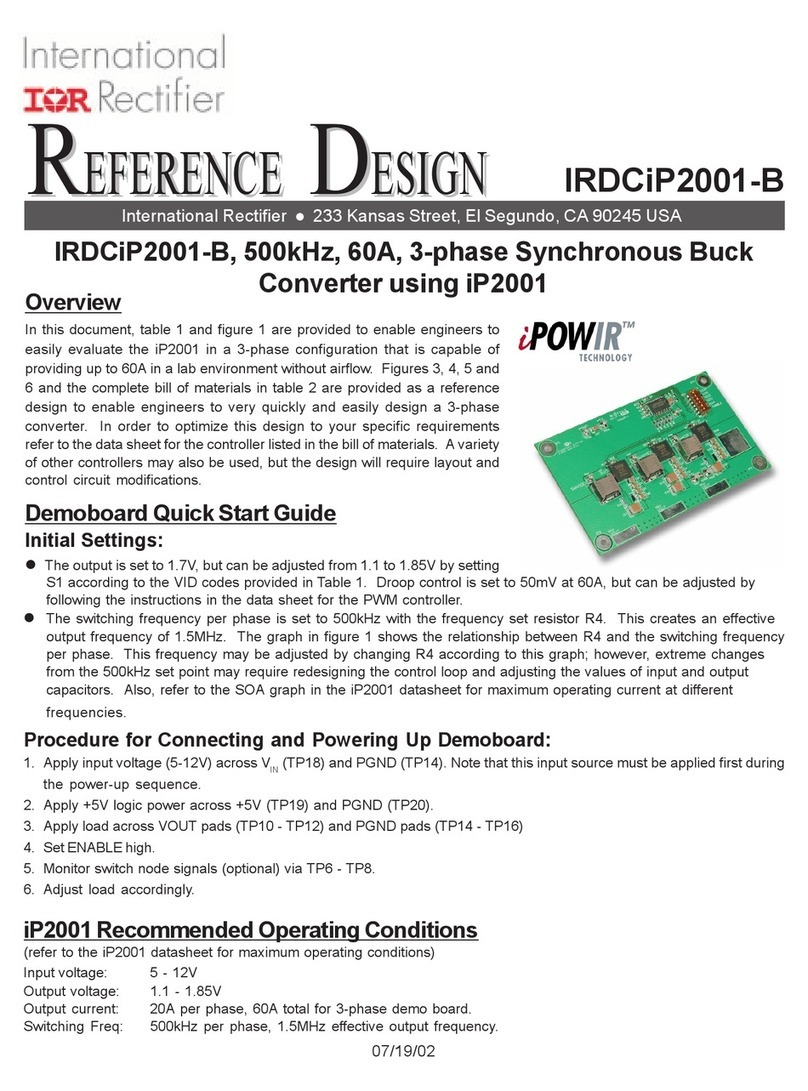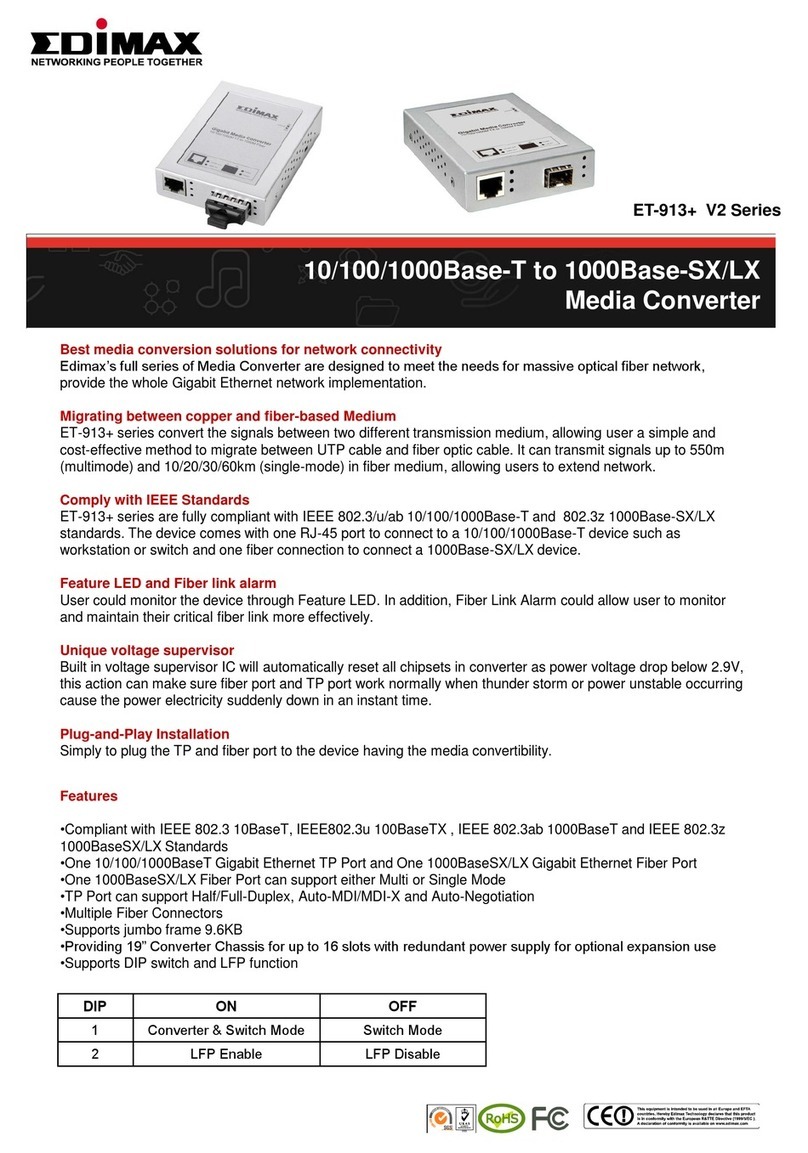LinMot 0150-3134 User manual
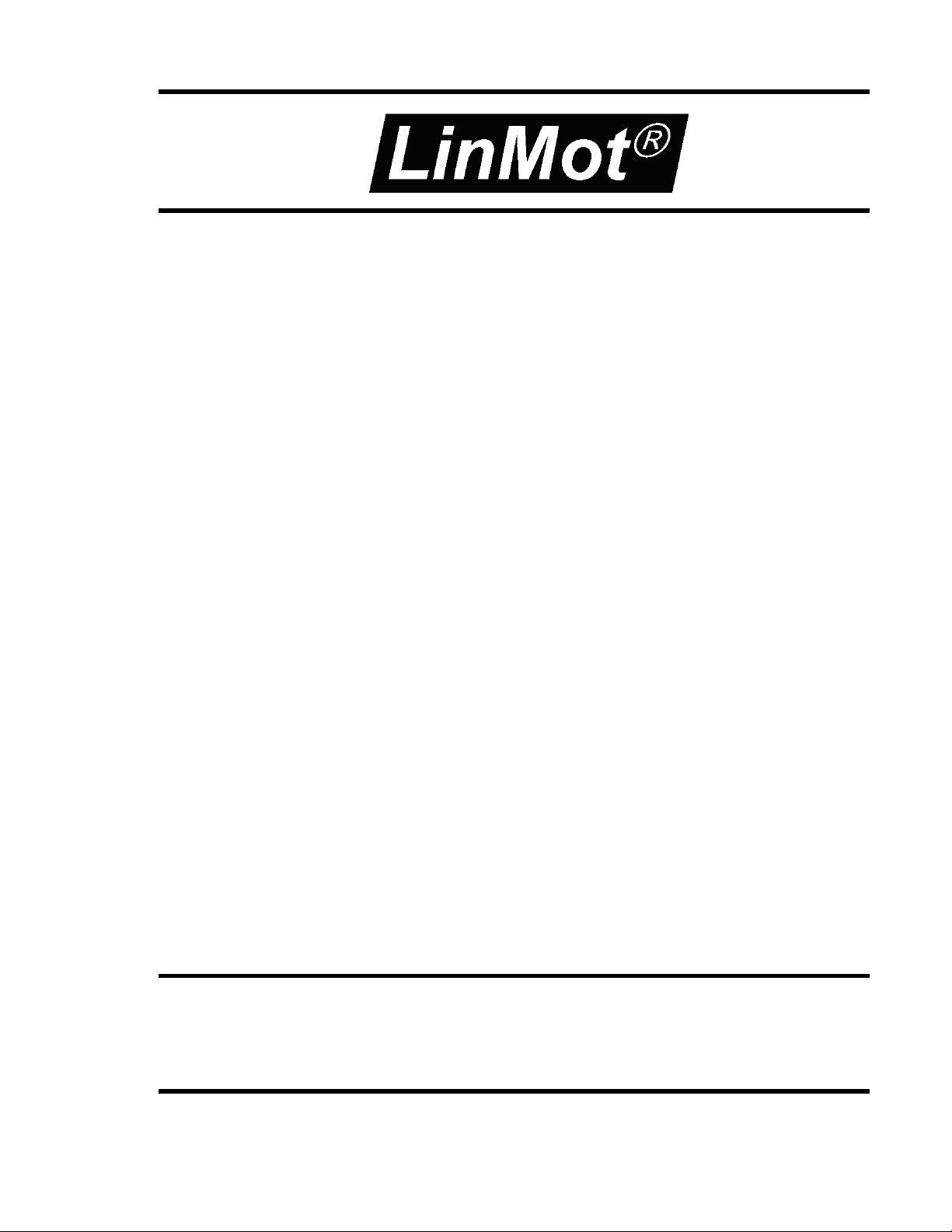
Installation Guide for LinMot USB-CAN Converter for
Configuration of E1100 Controller by CAN Bus
Art. Nr. 0150-3134
CAN-USB Converter
Installation Guide
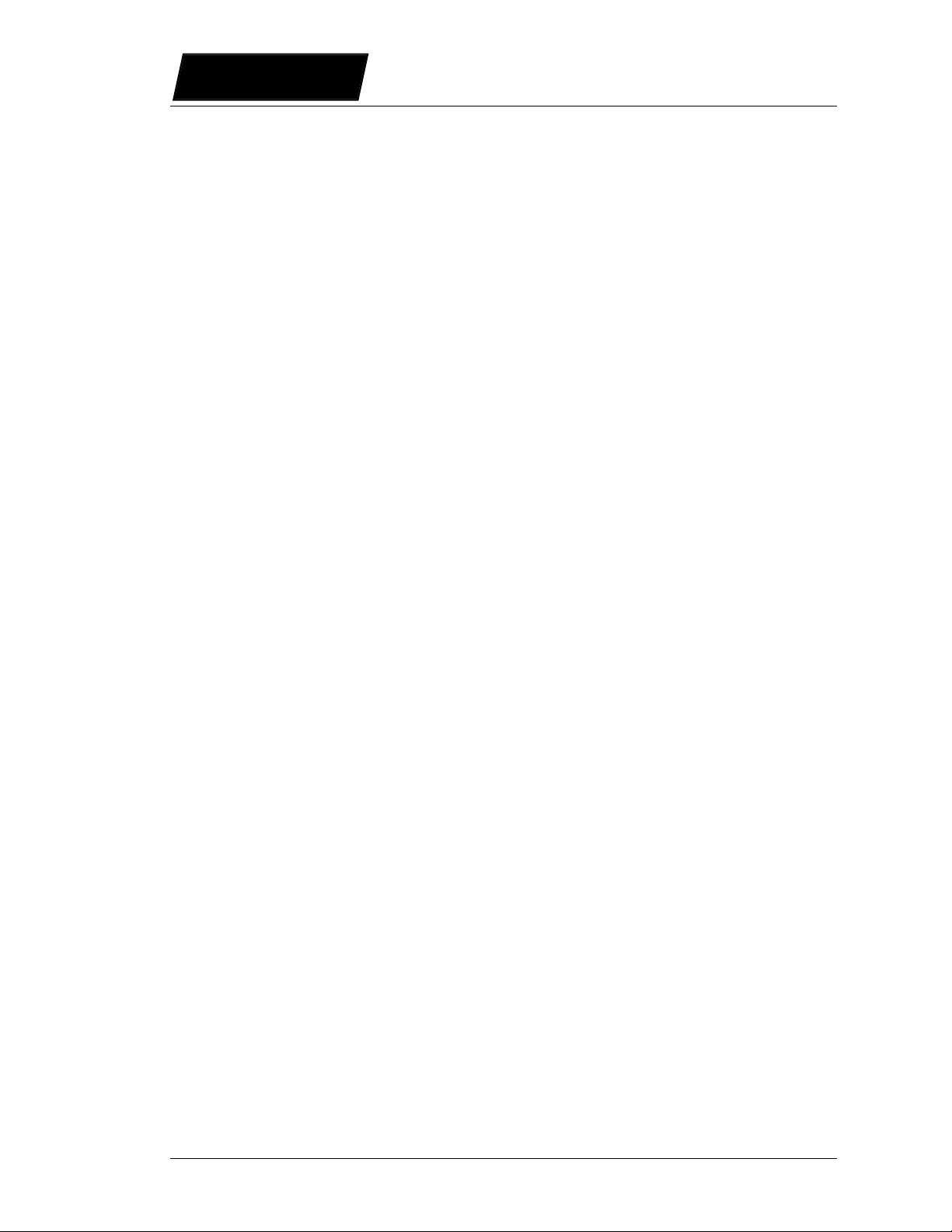
L
i
n
M
o
t
USB-CAN Converter Installation Guide
2/8 Installation Guide USB-CAN converter NTI AG / LinMot
© 2005 NTI Ltd
This work is protected by copyright.
Under the copyright laws, this publication may not be reproduced or transmitted in any form, electronic or mechanical, including
photocopying,
recording, microfilm, storing in an information retrieval system, not even for didactical use, or translating, in whole or in
part, without the prior written consent of NTI Ltd.
LinMot® is a registered trademark of NTI Ltd.
Note
The information in this documentation reflects the stage of development at the time of press and is therefore without obligation.
NTI Ltd. Reserves itself the right to make changes at any time and without notice to reflect further technical advance or product
improvement. Please refer to the latest edition of our “General business terms”
Document version 1 / vc, March 2005
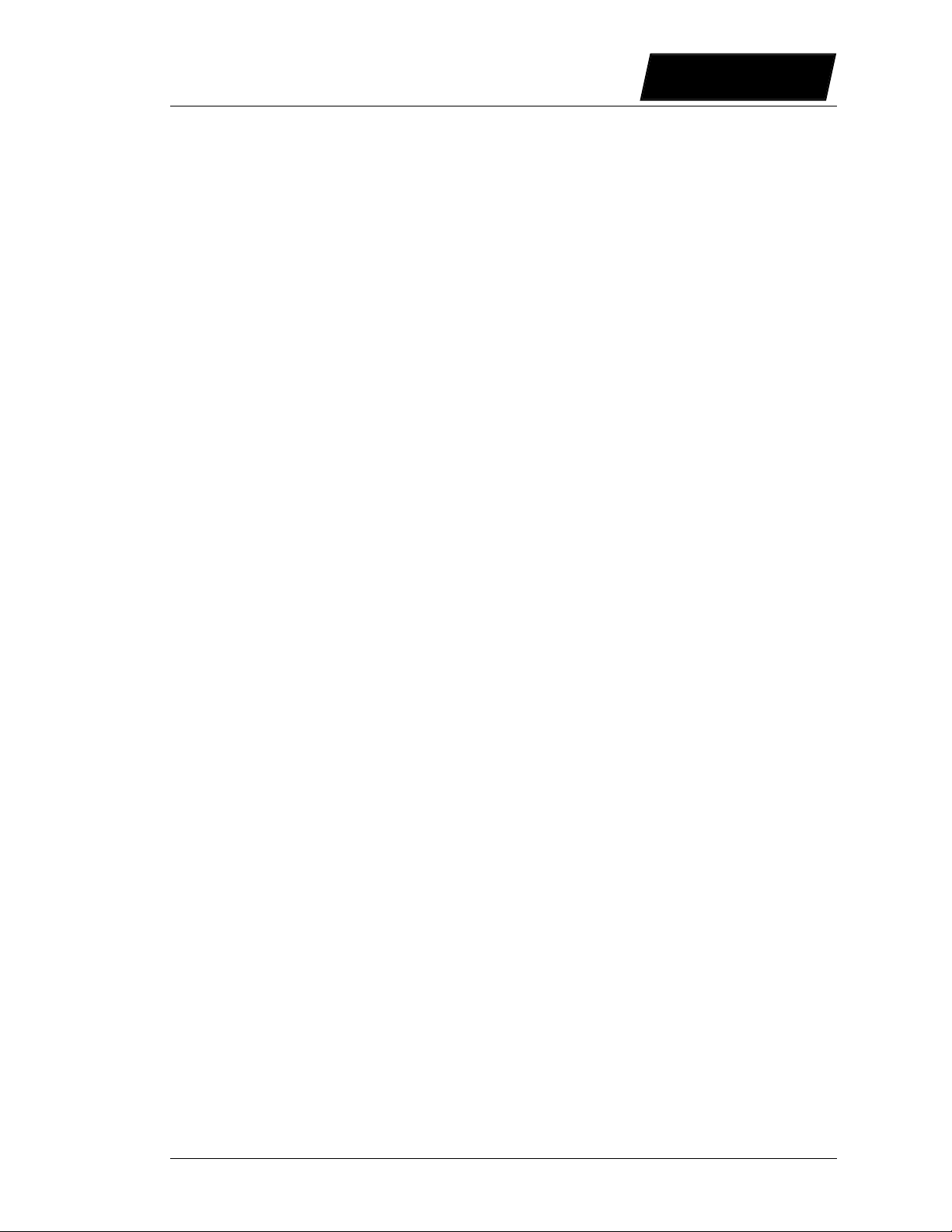
USB-CAN Converter Installation Guide
L
i
n
M
o
t
NTI AG / LinMot Installation Guide USB-CAN converter 3/8
1 Introduction........................................................................................................................ 4
2 Technical Data ................................................................................................................... 5
2.1 CAN connector on USB-CAN Converter – Pin assignment ..................................... 5
2.2 CAN connector on LinMot Controller E1100 ........................................................... 5
2.2.1 Pinout of the COM Connector: .......................................................................... 5
2.2.2 CAN Pinout of the CMD and ME Connector:................................................... 5
2.2.3 CAN Termination .............................................................................................. 6
3 How to install the USB-CAN converter ............................................................................ 7
3.1 System Requirements................................................................................................. 7
3.2 Installation.................................................................................................................. 7
3.2.1 Windows 2000 ................................................................................................... 7
3.2.2 Windows XP ...................................................................................................... 7

L
i
n
M
o
t
USB-CAN Converter Installation Guide
4/8 Installation Guide USB-CAN converter NTI AG / LinMot
1 Introduction
The USB-CAN converter can be used to login from a PC with installed LinMot-Talk 1100
software to one or more E1000 controller by CAN bus. It can help the user to debug and to
configure the system in case the serial communication port is occupied (for example if the
interface is LinRS).
The MAC-ID is selected by the two rotary
HEX switches S1 and S2

USB-CAN Converter Installation Guide
L
i
n
M
o
t
NTI AG / LinMot Installation Guide USB-CAN converter 5/8
2 Technical Data
Unit: USB interface
CPU: Microprocessor Siemens SAB-C165
Memory: 256 Kbytes SRAM
CAN connector: D-Sub 9
PC connector: USB connector
2.1 CAN connector on USB-CAN Converter – Pin assignment
The USB – CAN converter is equipped with a D-Sub connector that provides connection to
the CAN bus conforming to the CAN High Speed Bus (ISO 11898).
DSUB 9 male:
Pin Signal
1 N.C.
2 CAN_L
3 GND
4 N.C.
5 Drain connected to connector shield
(1M/10n to isolated GND)
6 GND
7 CAN_H
8 N.C.
9 N.C.
Table 2-1: Pinning of the CAN connector
2.2 CAN connector on LinMot Controller E1100
2.2.1 Pinout of the COM Connector:
DSBU 9 male:
Pin 1 RS-485 Tx+ Pin 6 RS-485 Rx-
Pin 2 RS-232 TX Pin 7 RS-485 Tx-
Pin 3 RS-232 RX Pin 8 CAN L
Pin 4 RS-485 Rx+ Pin 9 CAN H
Pin 5 GND
2.2.2 CAN Pinout of the CMD and ME Connector:
2xRJ45 with 1:1 connected signals. Standard twisted pairs: 1/2, 3/6, 4/5, 7/8.
Ethernet cables according standard
CMD Connector
Pin 1 RS485 A
Pin 2 RS485 B
Pin 3 RS485 Y
Pin 4/5 Ground
Pin 6 RS485 Z
Pin 7 CAN H
Pin 8 CAN L
ME Connector
Pin 1 A
Pin 2 /A
Pin 3 B
Pin 4 Z
Pin 5 /Z
Pin 6 /B
Pin 7 CAN H
Pin 8 CAN L

L
i
n
M
o
t
USB-CAN Converter Installation Guide
6/8 Installation Guide USB-CAN converter NTI AG / LinMot
On E1100-GP Controller use ME Connector, on E1100-DP and E1100-RS Controller use
CMD connector.
2.2.3 CAN Termination
The CANbus must be terminated by two 120 Ohm resistors at both ends of the bus line,
according the following scheme:
For easy installation, the LinMot CANopen controller has built in termination resistors, which
can be activated, if the LinMot controller is at the end of the bus line, and if there is no
termination in the connector.
S3
ON – OFF
Interface
CAN Term
RS485 Term
RS485/232
The built in termination resistor for the CAN bus can be
activated by setting the dip switch “CAN Term” to “ON”
If the dip switch Interface is set to “OFF”, the CANopen
Interface is deactivated.

USB-CAN Converter Installation Guide
L
i
n
M
o
t
NTI AG / LinMot Installation Guide USB-CAN converter 7/8
3 How to install the USB-CAN converter
3.1 System Requirements
To run the USB-CAN converter interface your PC must meet the following requirements:
• 100% IBM-compatible
• At least one available USB port
• Windows 2000 / XP running
• At least 1.5 MBytes free on hard disk
3.2 Installation
Note: Please before connect the USB-CAN converter to the PC install the LinMot-Talk 1100,
the driver files are automatically copied on your PC.
After the installation of LinMot-Talk 1100 connect the USB-CAN converter to a free USB
port.
3.2.1 Windows 2000
To enhance the stability of the system USB stack it is recommended to install Service Pack 2
for Windows 2000. Windows 2000 will search for the driver files and install the software for
the USB–CAN converter automatically.
3.2.2 Windows XP
The “Found New Hardware Wizard” will be started after you have connected the USB-CAN
converter to a free USB port. In the follow window choose the option “No, not this time”.
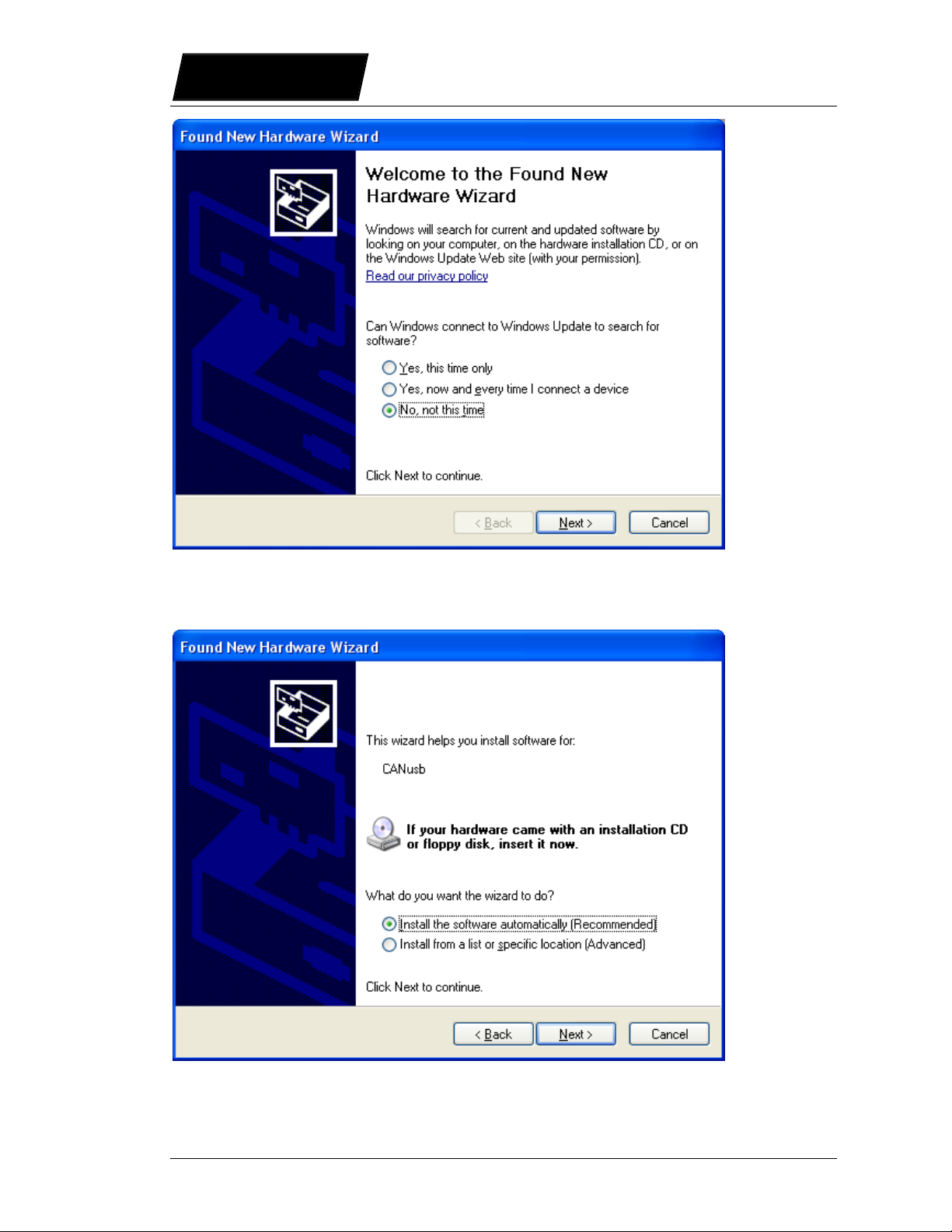
L
i
n
M
o
t
USB-CAN Converter Installation Guide
8/8 Installation Guide USB-CAN converter NTI AG / LinMot
In the follow window, choose the option “Install the software automatically
(Recommended)”. The software will be installed.
Table of contents
Other LinMot Media Converter manuals
Popular Media Converter manuals by other brands
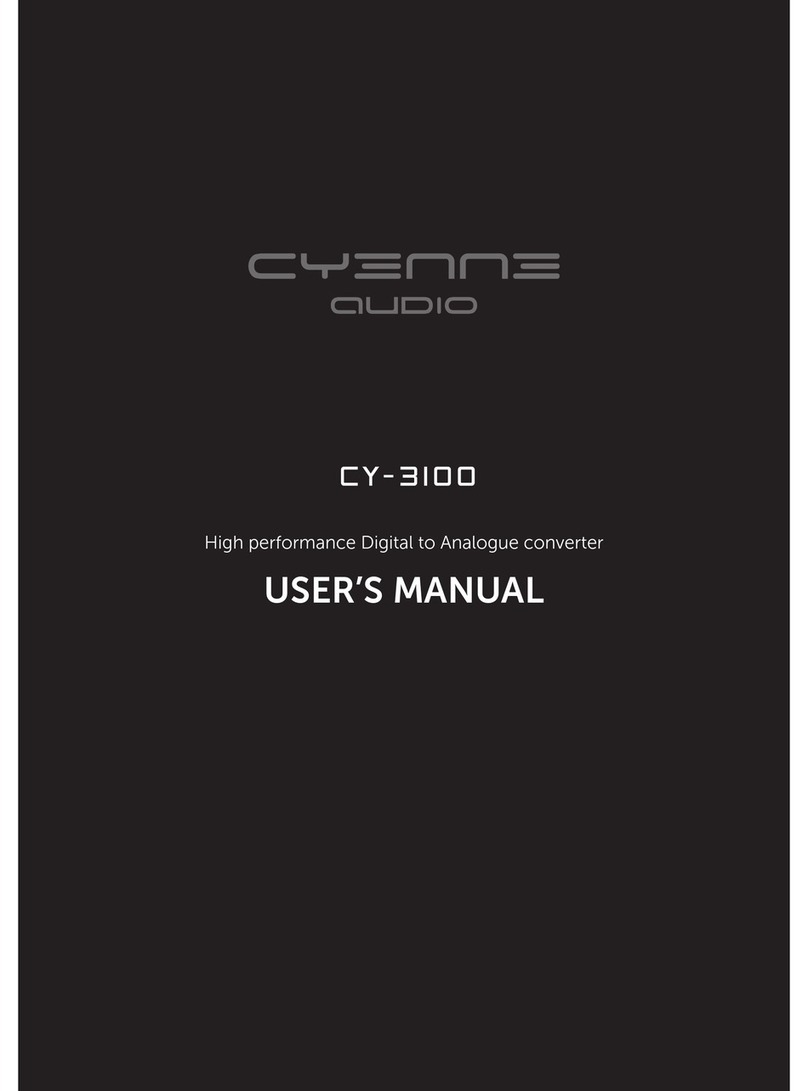
Cyenne Audio
Cyenne Audio CY-3100 user manual

Green image
Green image GC-2102-4P Using instruction
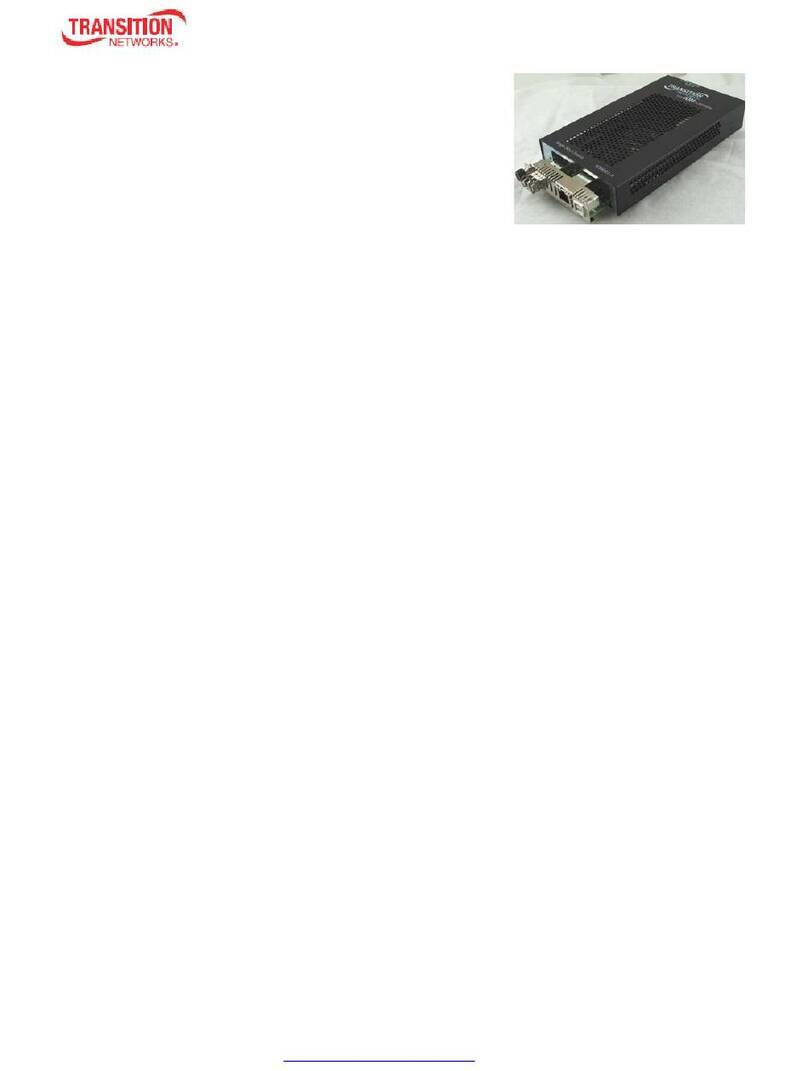
Transition Networks
Transition Networks ION001-A Install guides

Lindy
Lindy 38393 user manual
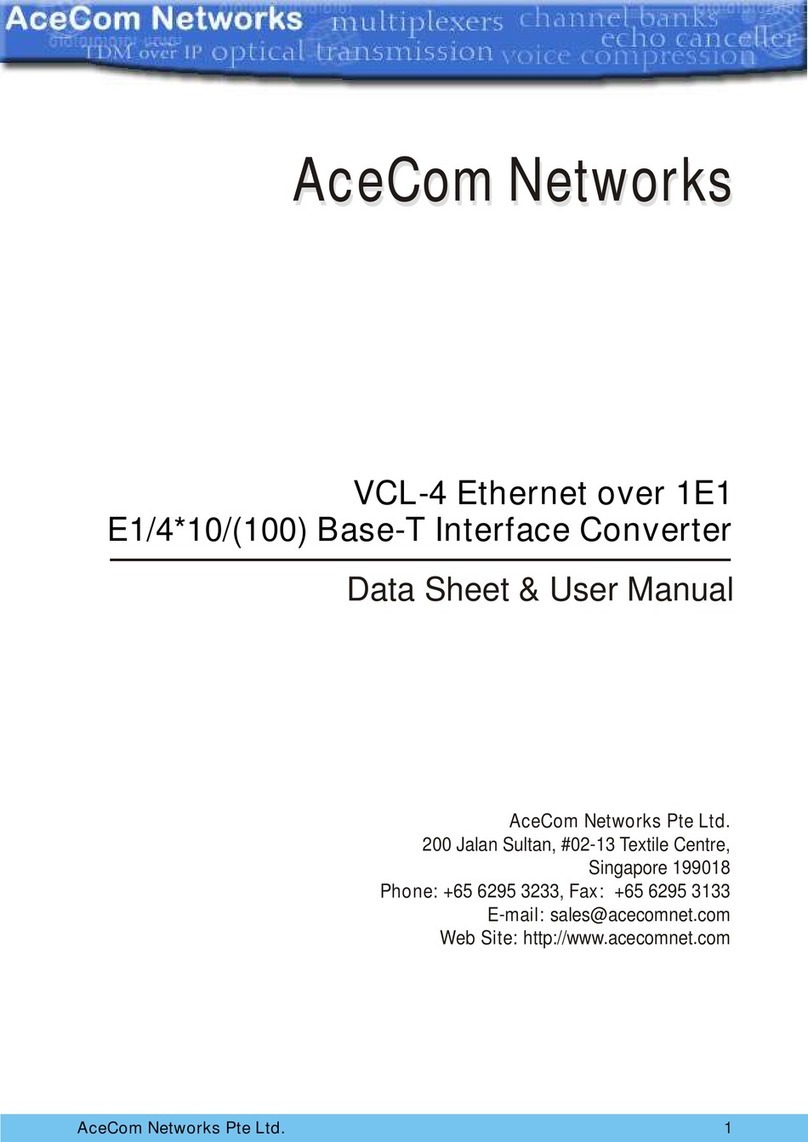
AceCom Networks
AceCom Networks VCL-4 Ethernet over 1E1 Data sheet & user manual
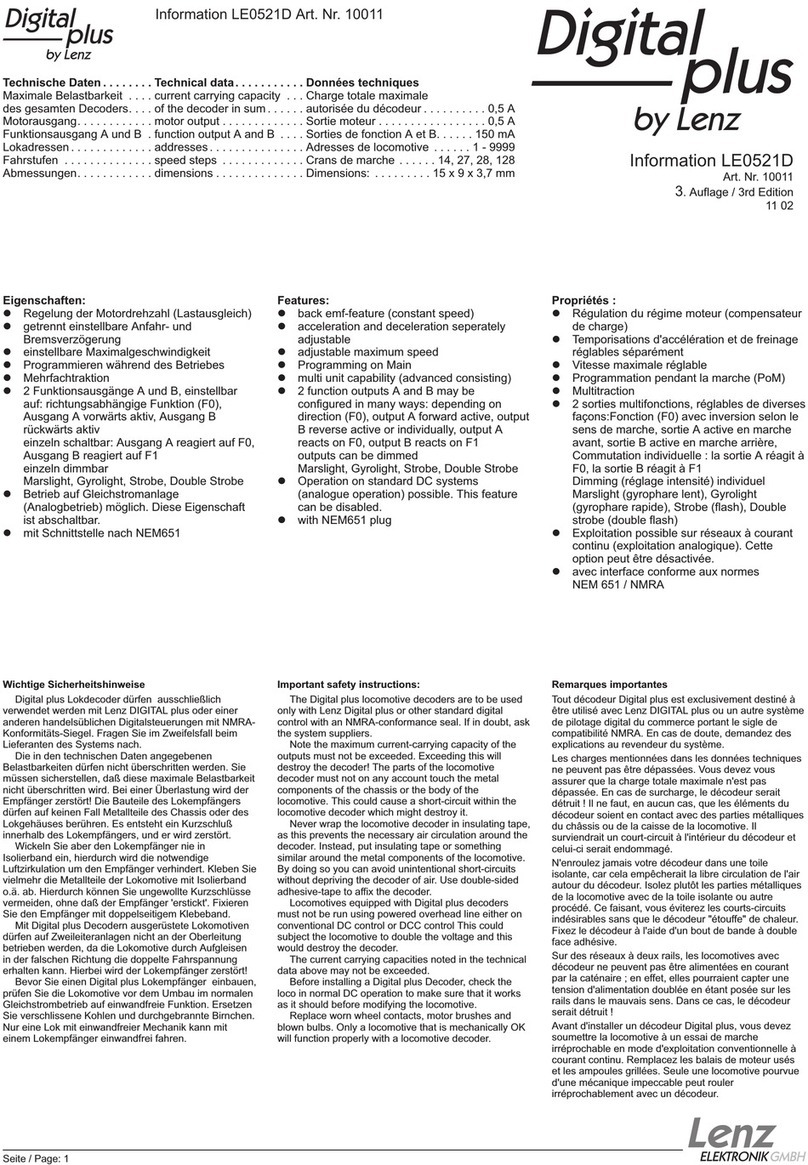
Lenz
Lenz Digital plus LE0521D Information