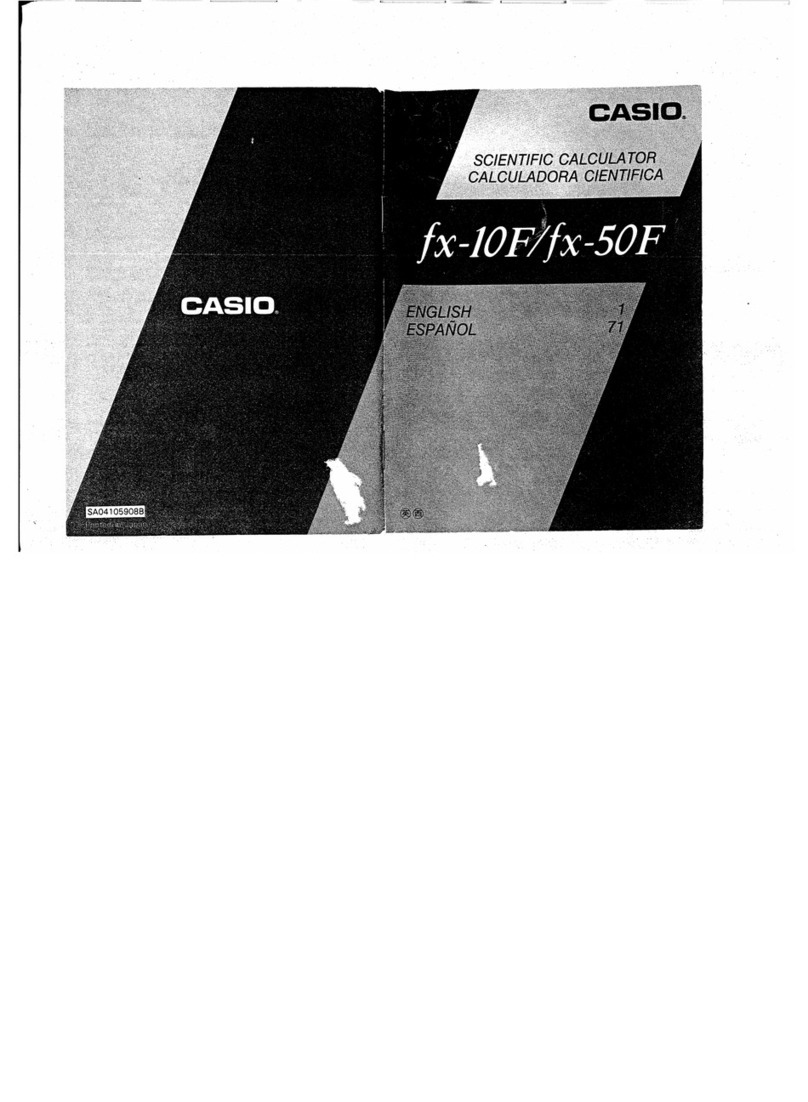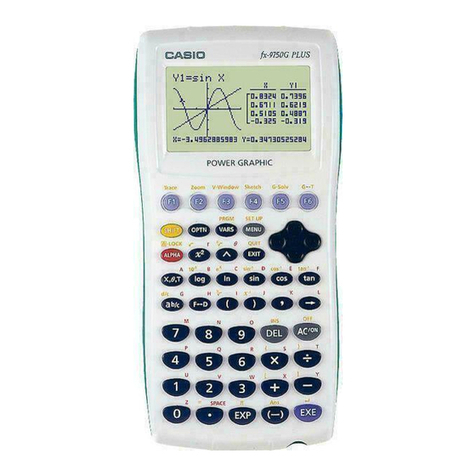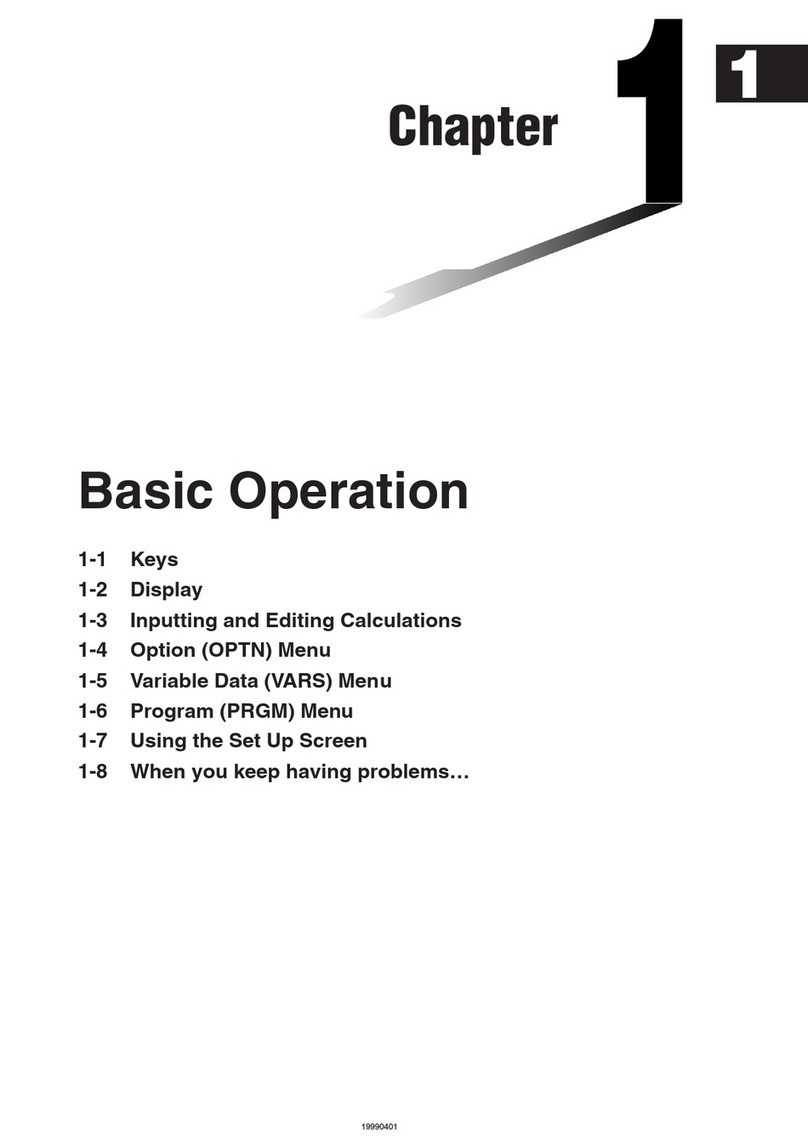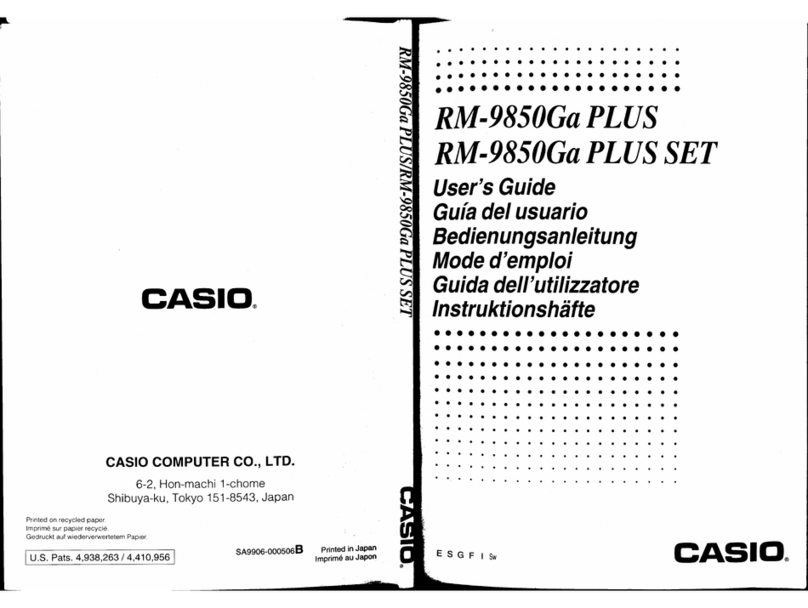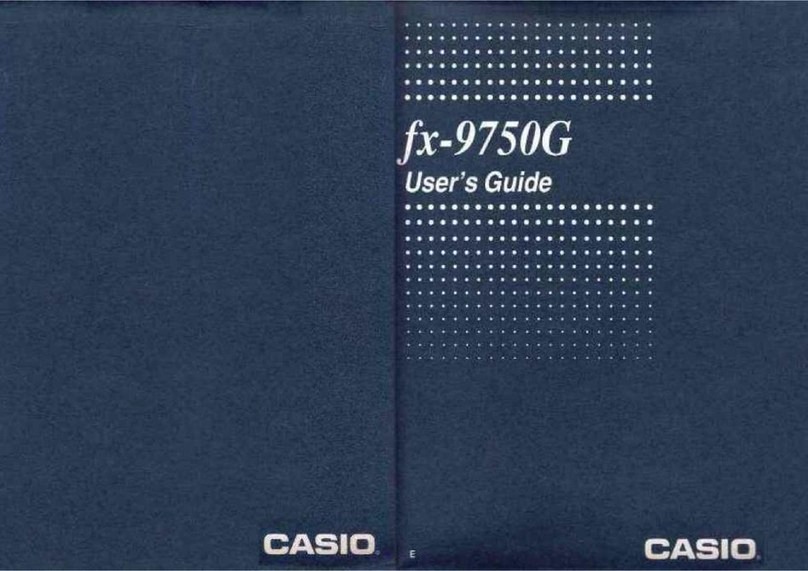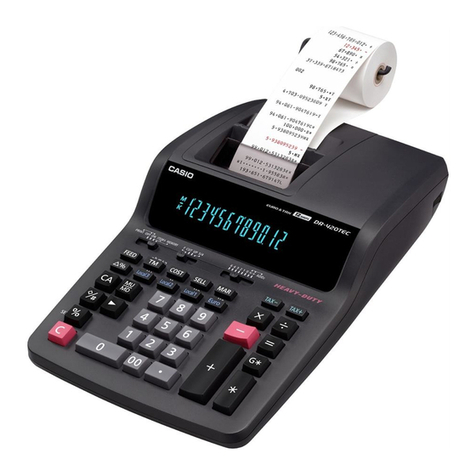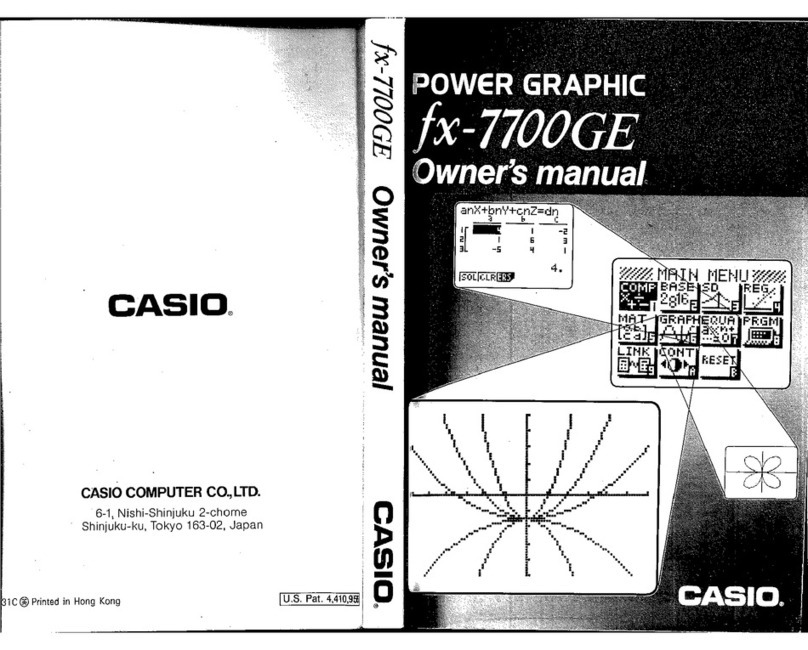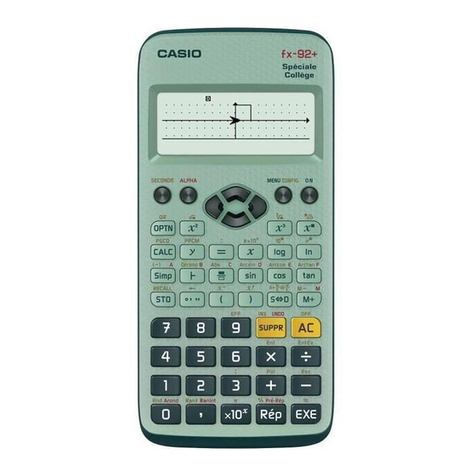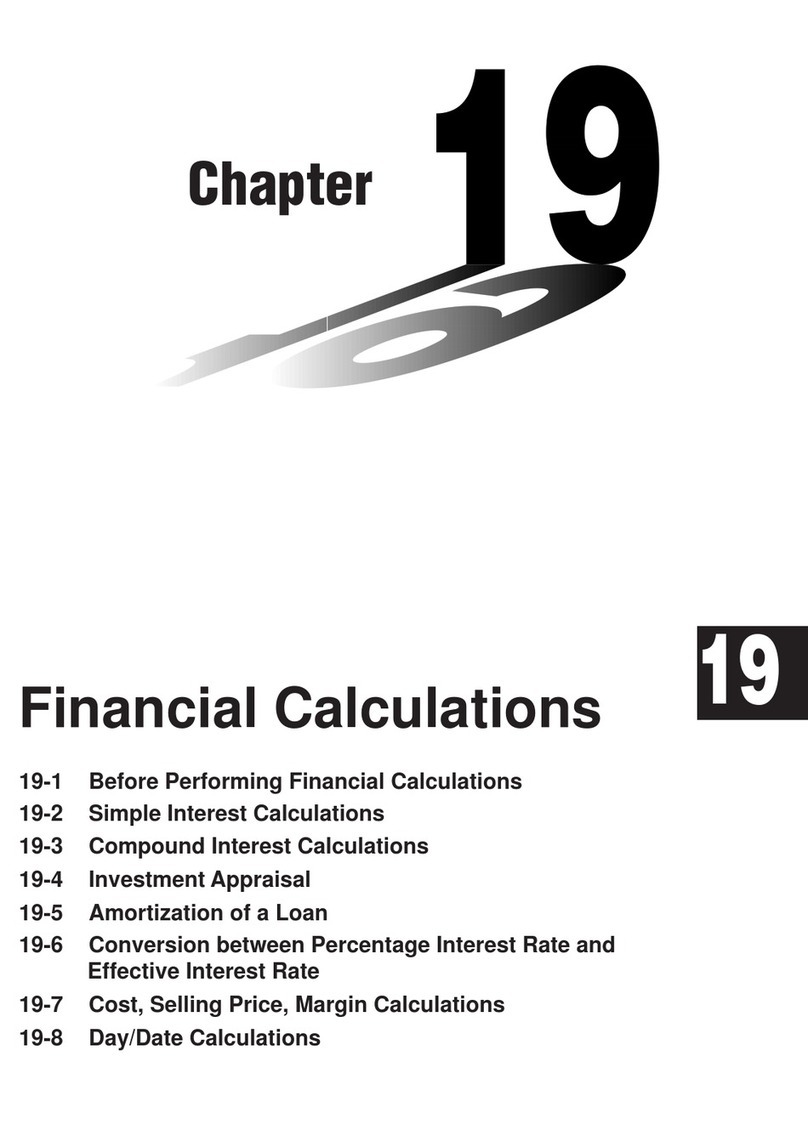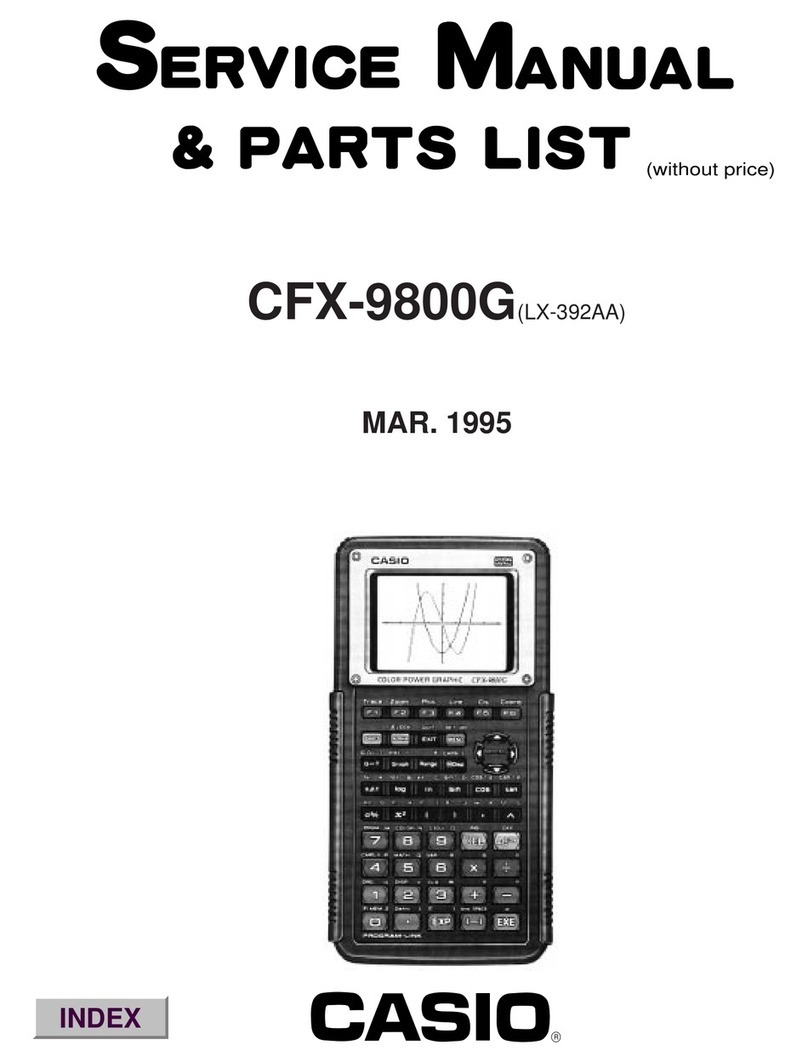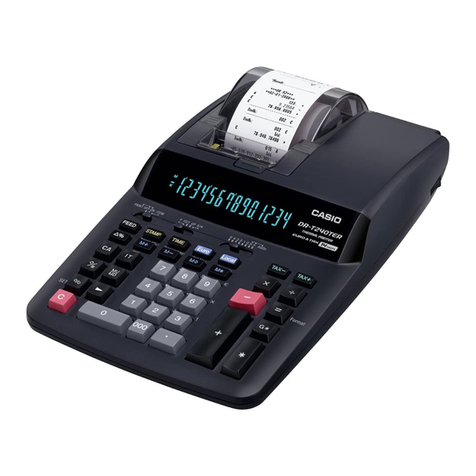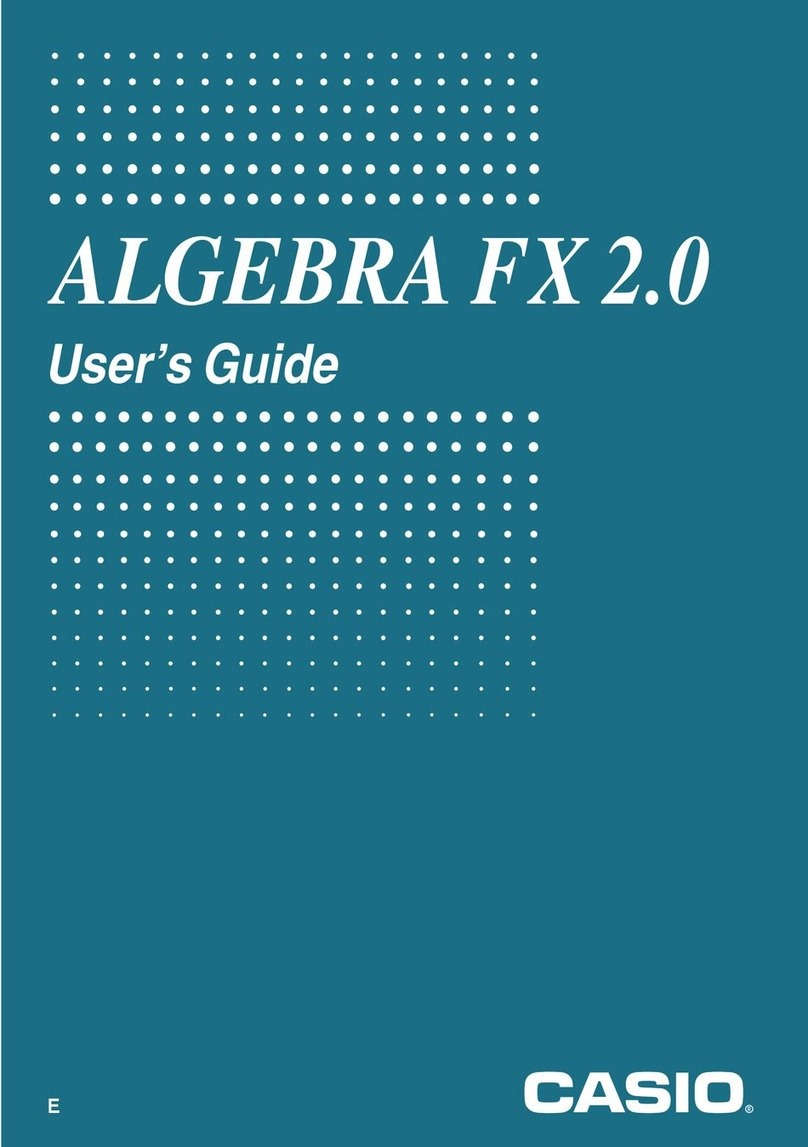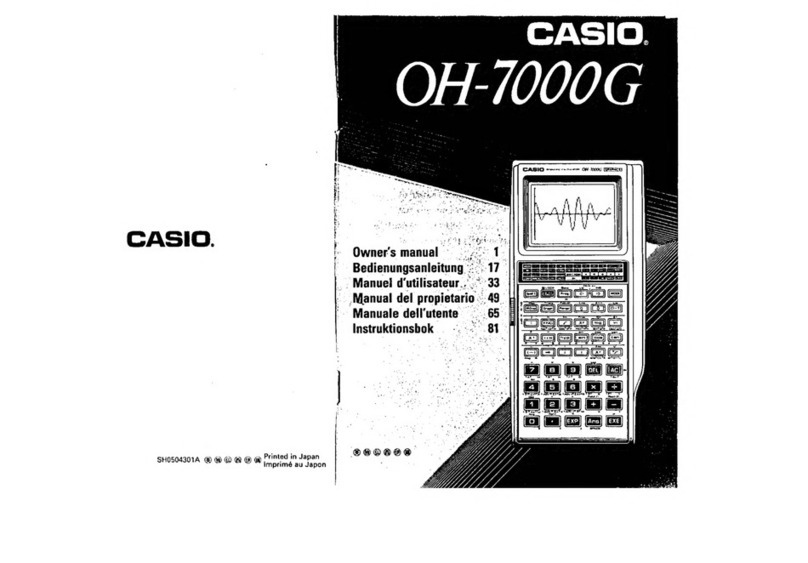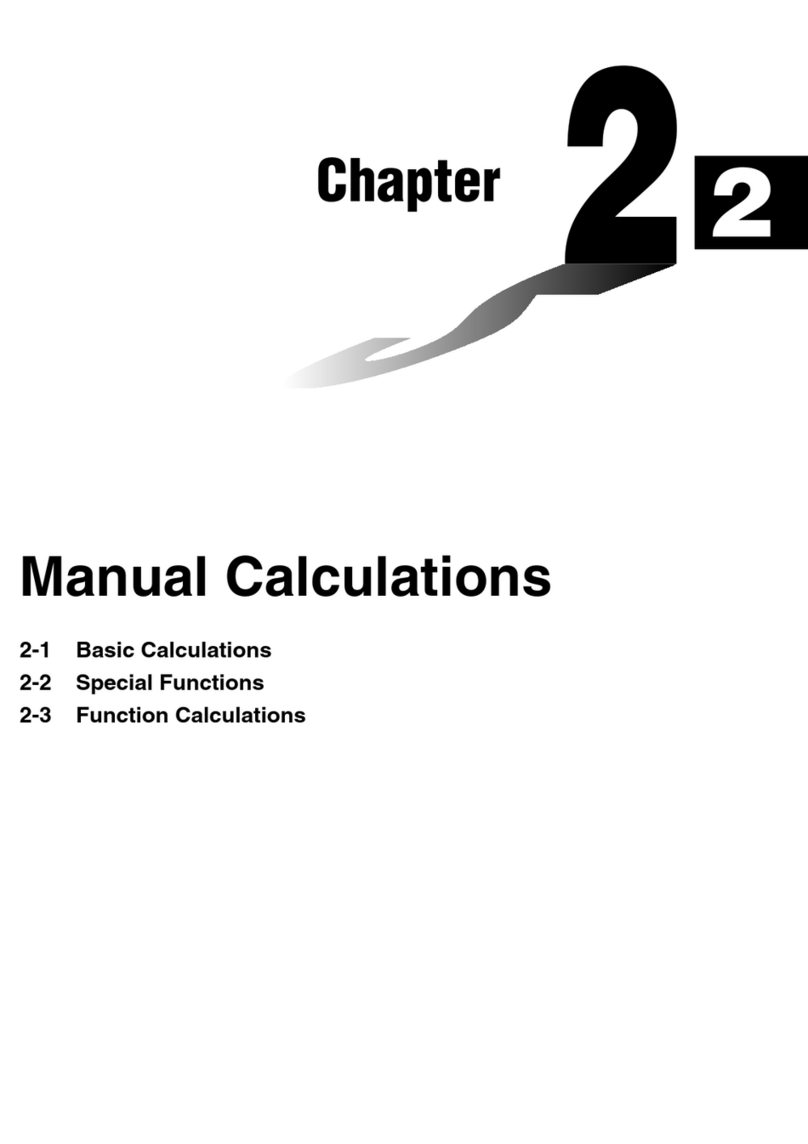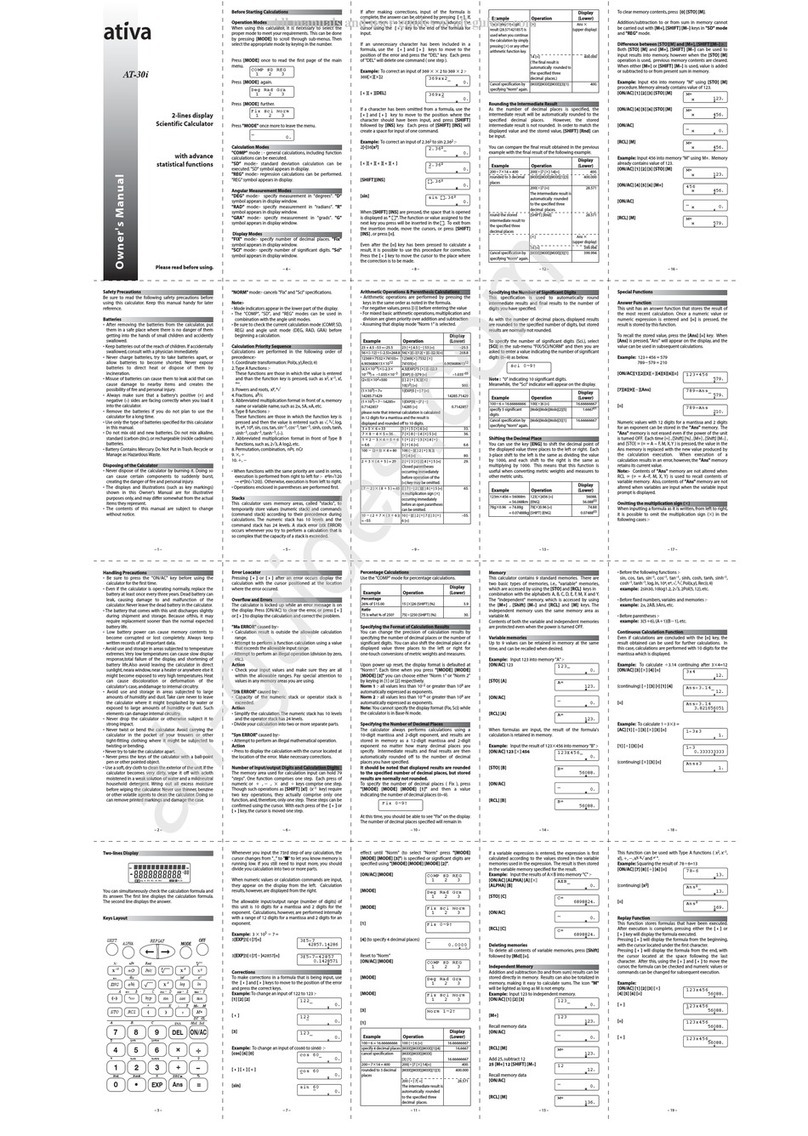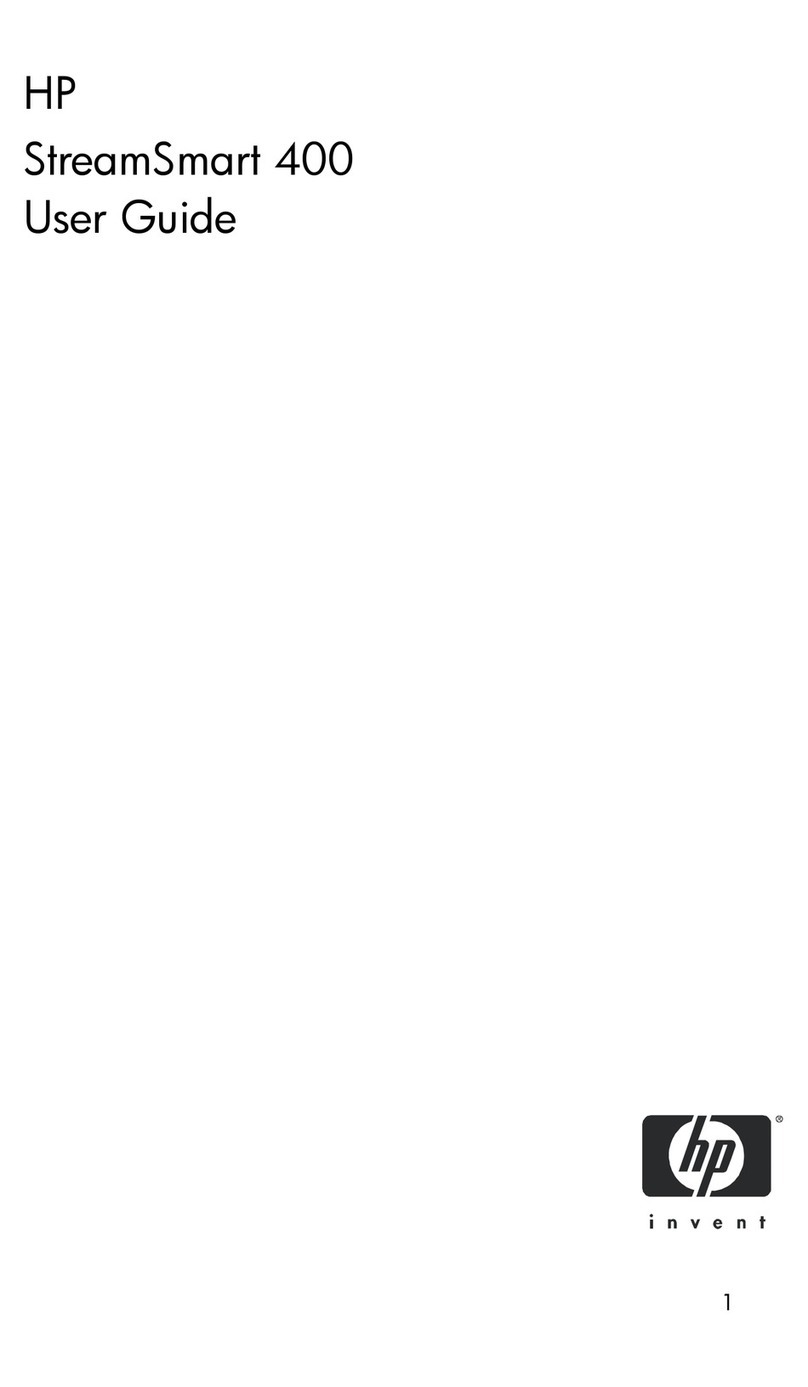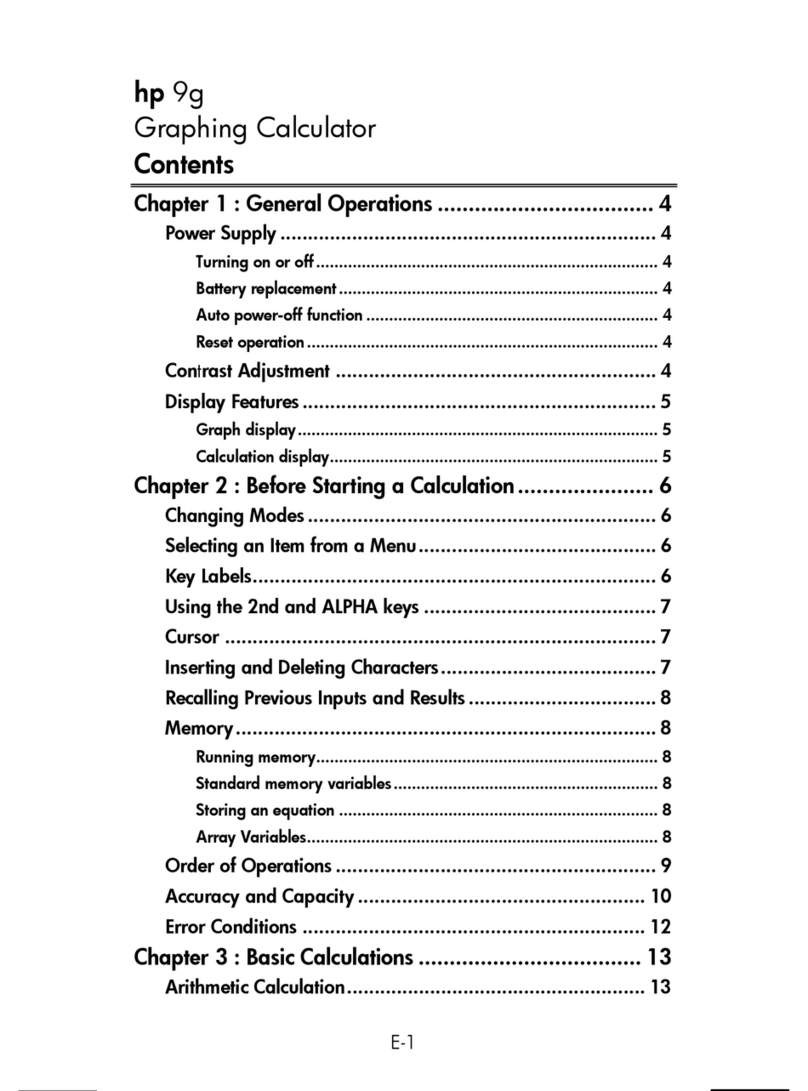20010101
1-2 Tests (TEST)
The ZTest provides a variety of different standardization-based tests. They make it possible
to test whether or not a sample accurately represents the population when the standard
deviation of a population (such as the entire population of a country) is known from previous
tests. Ztesting is used for market research and public opinion research, that need to be
performed repeatedly.
1-Sample ZTest tests for the unknown population mean when the population standard
deviation is known.
2-Sample ZTest tests the equality of the means of two populations based on independent
samples when both population standard deviations are known.
1-Prop ZTest tests for an unknown proportion of successes.
2-Prop ZTest tests to compare the proportion of successes from two populations.
The tTest tests the hypothesis when the population standard deviation is unknown. The
hypothesis that is the opposite of the hypothesis being proven is called the
null hypothesis
,
while the hypothesis being proved is called the
alternative hypothesis
. The t-test is normally
applied to test the null hypothesis. Then a determination is made whether the null hypothesis
or alternative hypothesis will be adopted.
1-Sample tTest tests the hypothesis for a single unknown population mean when the
population standard deviation is unknown.
2-Sample tTest compares the population means when the population standard deviations
are unknown.
LinearReg tTest calculates the strength of the linear association of paired data.
χ
2Test tests hypothesis concerning the proportion of samples included in each of a number
of independent groups. Mainly, it generates cross-tabulation of two categorical variables
(such as yes, no) and evaluates the independence of these variables. It could be used, for
example, to evaluate the relationship between whether or not a driver has ever been involved
in a traffic accident and that person’s knowledge of traffic regulations.
2-Sample FTest tests the hypothesis for the ratio of sample variances. It could be used, for
example, to test the carcinogenic effects of multiple suspected factors such as tobacco use,
alcohol, vitamin deficiency, high coffee intake, inactivity, poor living habits, etc.
ANOVA tests the hypothesis that the population means of the samples are equal when there
are multiple samples. It could be used, for example, to test whether or not different
combinations of materials have an effect on the quality and life of a final product.
One-Way ANOVA is used when there is one independent variable and one dependent
variable.
Two-Way ANOVA is used when there are two independent variables and one dependent
variable.
1-2-1
Tests (TEST)
20011101