Casio ClassWiz fx-991EX User manual
Other Casio Calculator manuals

Casio
Casio FX-9860GII - SOFTWARE VERSION 2-00 User manual

Casio
Casio MJ-12D User manual

Casio
Casio FX-100D User manual
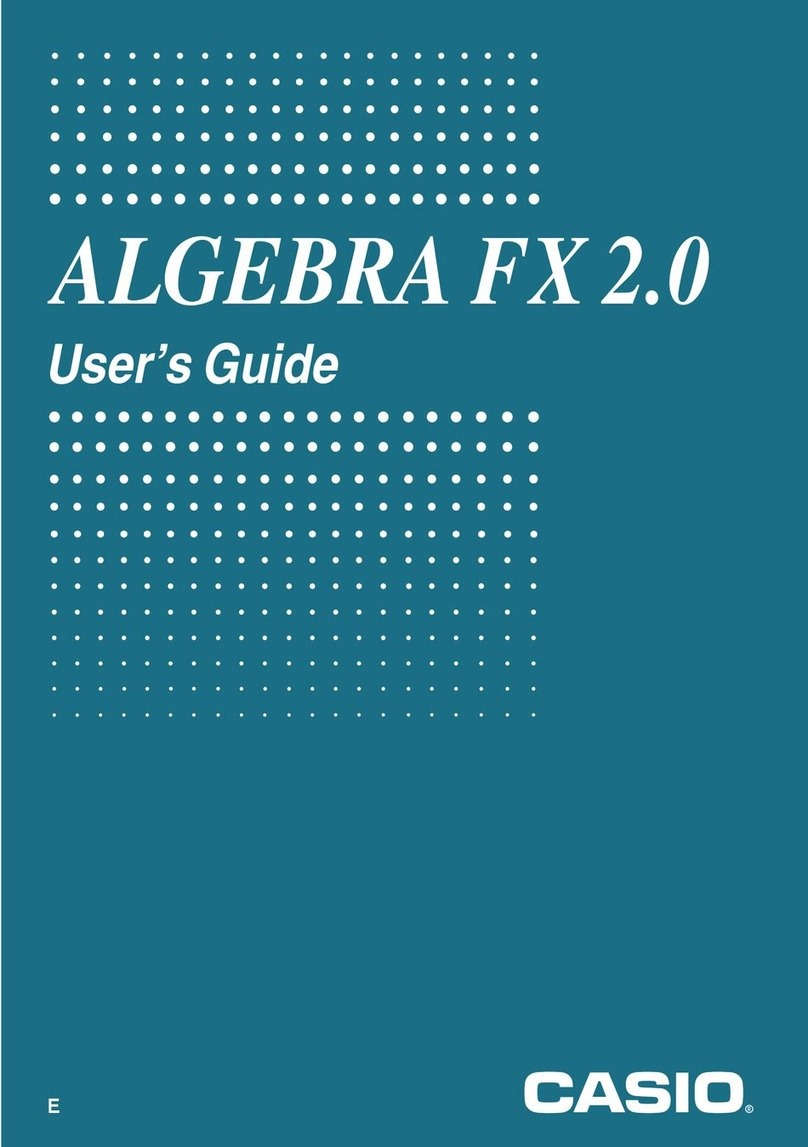
Casio
Casio NP20 User manual

Casio
Casio FX-911Z User manual

Casio
Casio FX-9750GII - SOFTWARE VERSION 2-00 User manual

Casio
Casio GR-14T User manual

Casio
Casio Prizm User manual
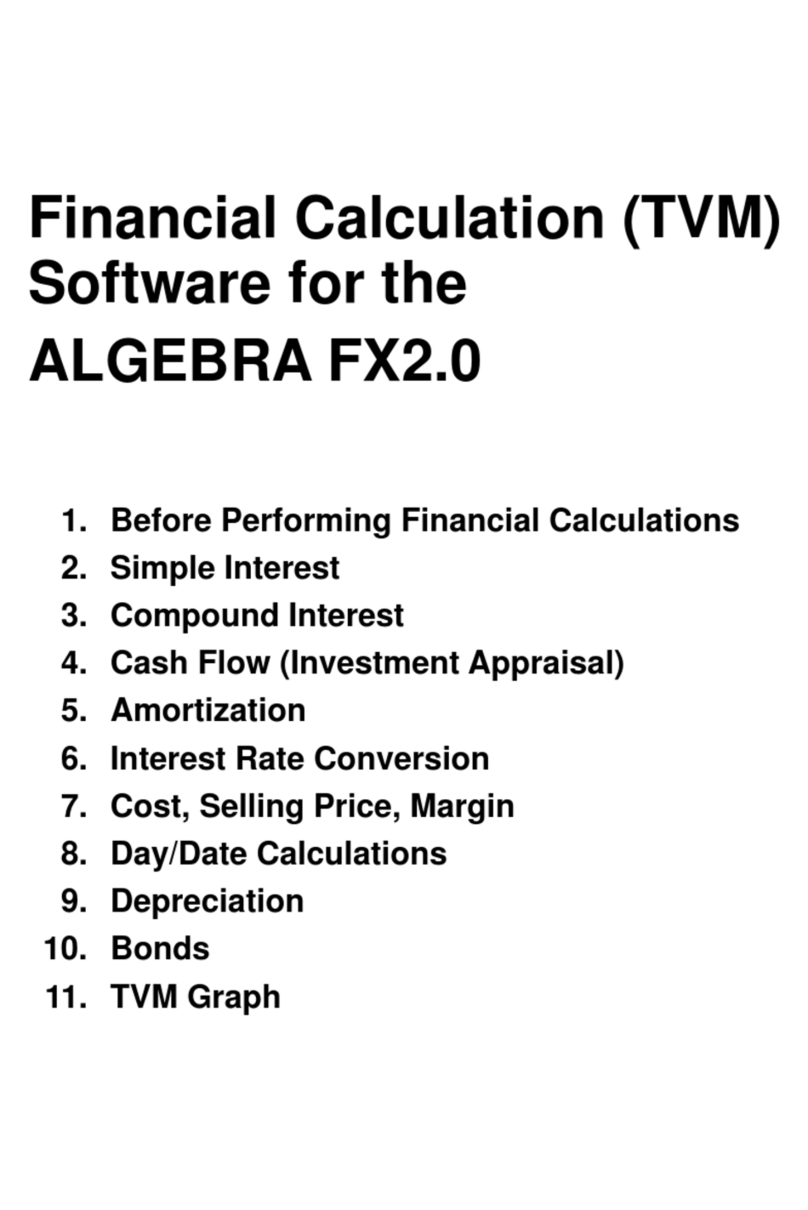
Casio
Casio ALGEBRA FX 2.0 Quick start guide
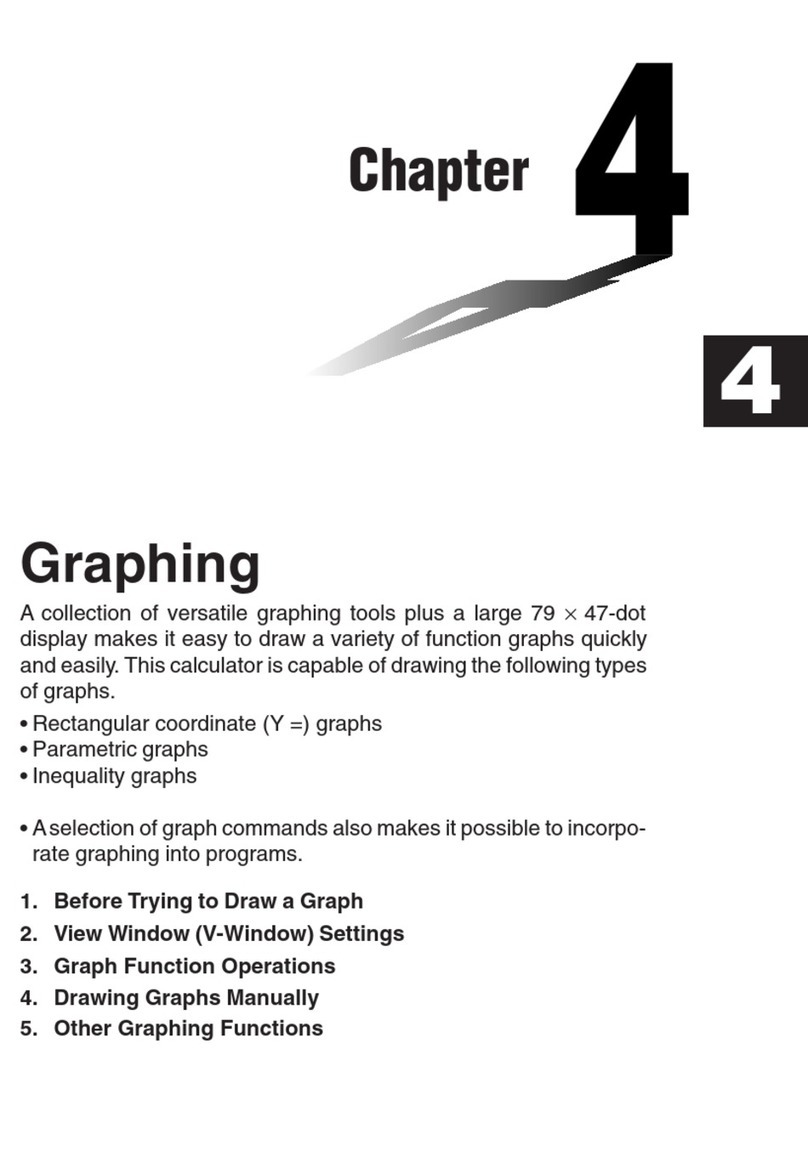
Casio
Casio fx-7400G PLUS User manual

Casio
Casio FX-9860GII - SOFTWARE VERSION 2-00 User manual

Casio
Casio fx-82MS User manual

Casio
Casio SF-5300E Troubleshooting guide
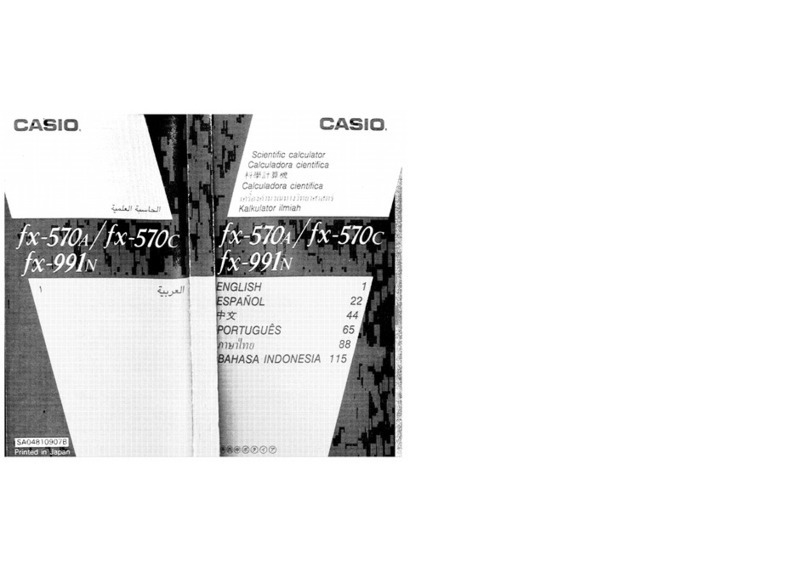
Casio
Casio fx-570A User manual
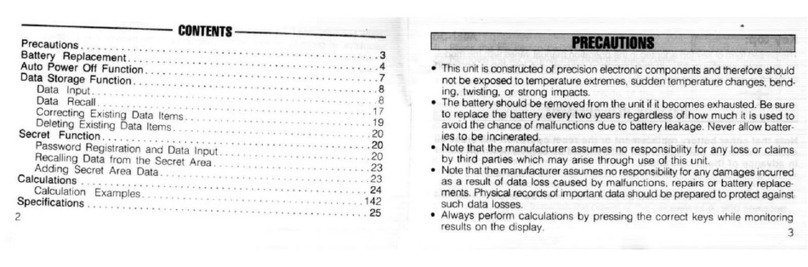
Casio
Casio DATA-CAL DC-150 User manual
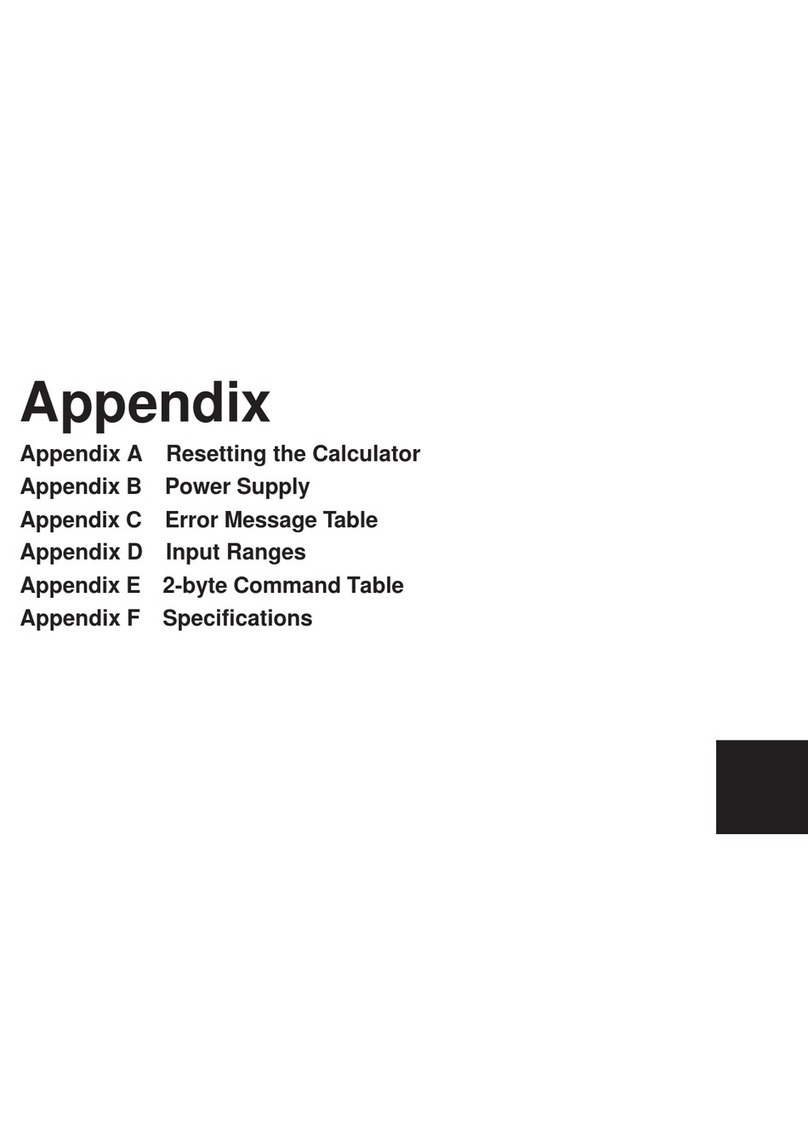
Casio
Casio FX-9750G Technical document

Casio
Casio FX-9860GII - SOFTWARE VERSION 2-00 User manual

Casio
Casio FX-9750GII - SOFTWARE VERSION 2-00 User manual
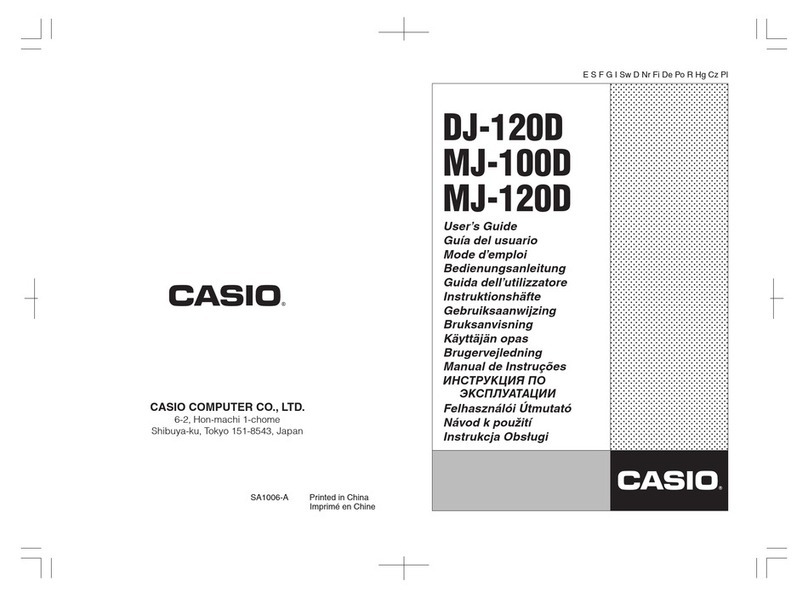
Casio
Casio DJ0120D User manual
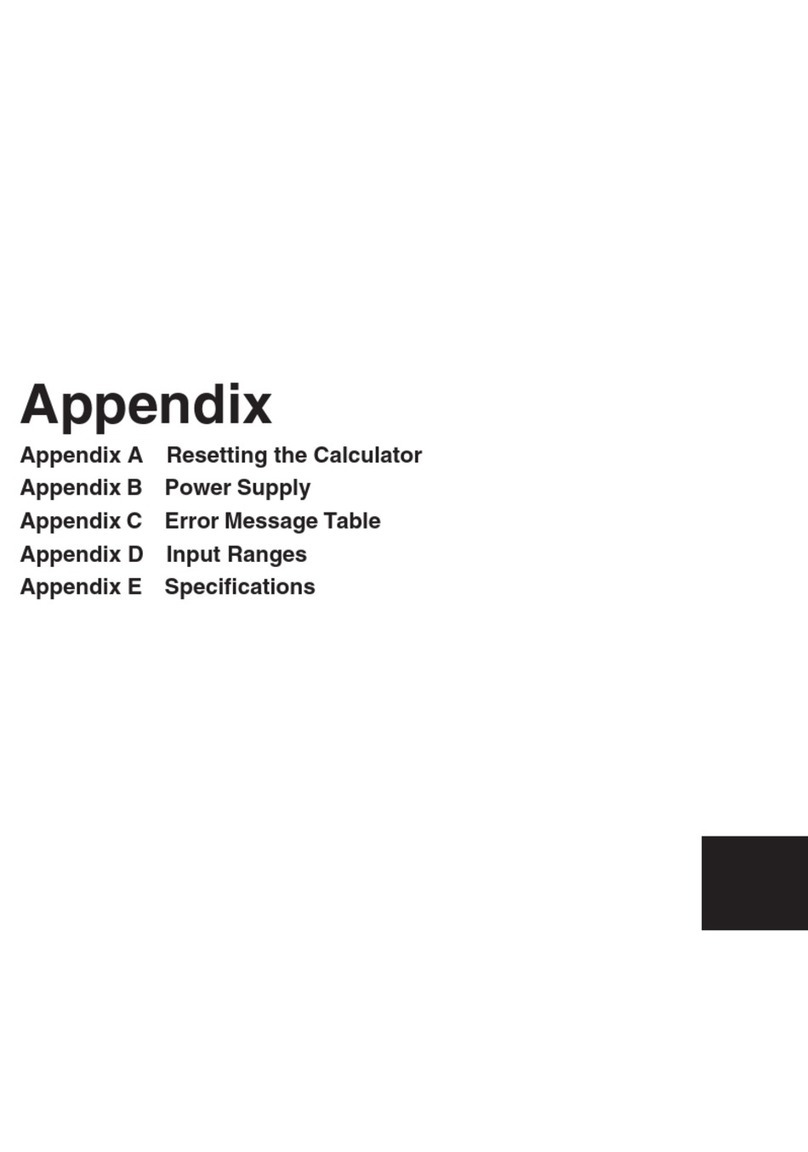
Casio
Casio fx-7400G PLUS Technical document
Popular Calculator manuals by other brands

Texas Instruments
Texas Instruments BA II Plus user guide

Kompernass
Kompernass KH 2283 instruction manual

Helwett Packard
Helwett Packard 9100A Operating and programming manual

Calculated Industries
Calculated Industries 3423 user guide

Calculated Industries
Calculated Industries Qualifier Plus IIcx user guide

HP
HP 35s Instruction guide

























