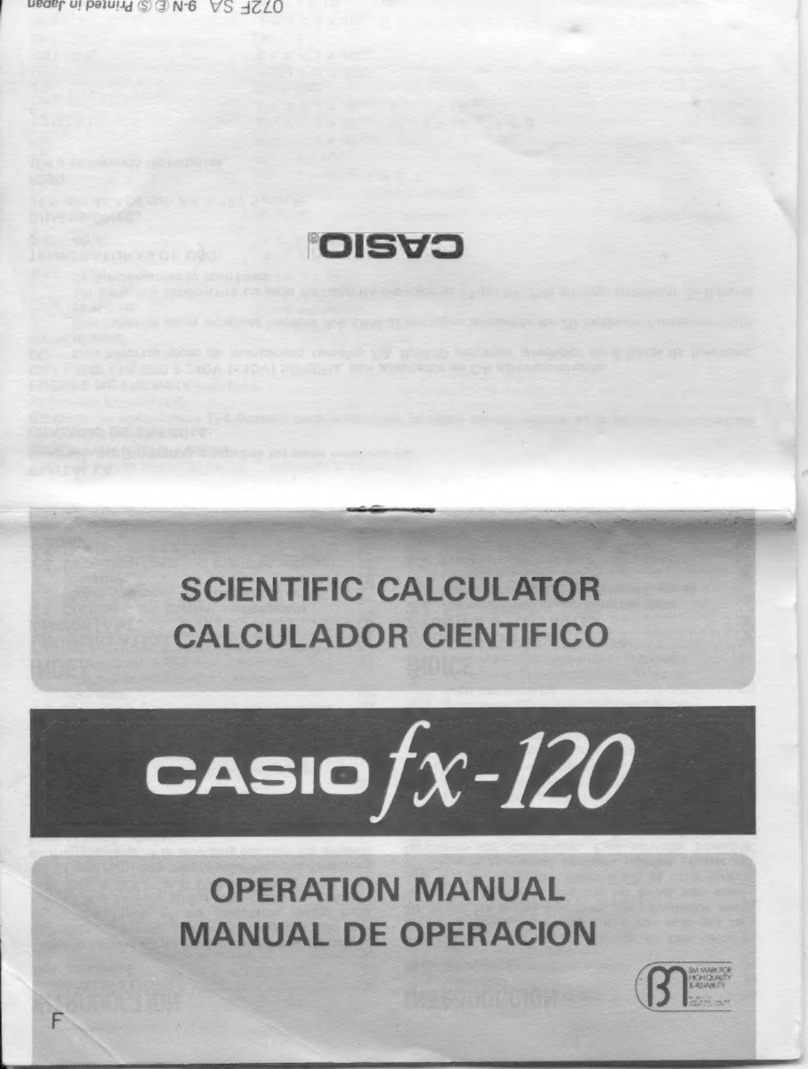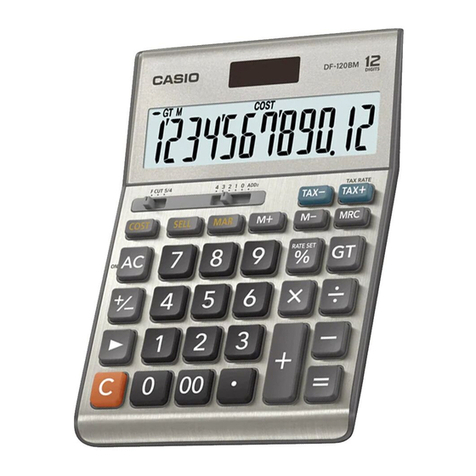Casio FX-9750GII - SOFTWARE VERSION 2-00 User manual
Other Casio Calculator manuals
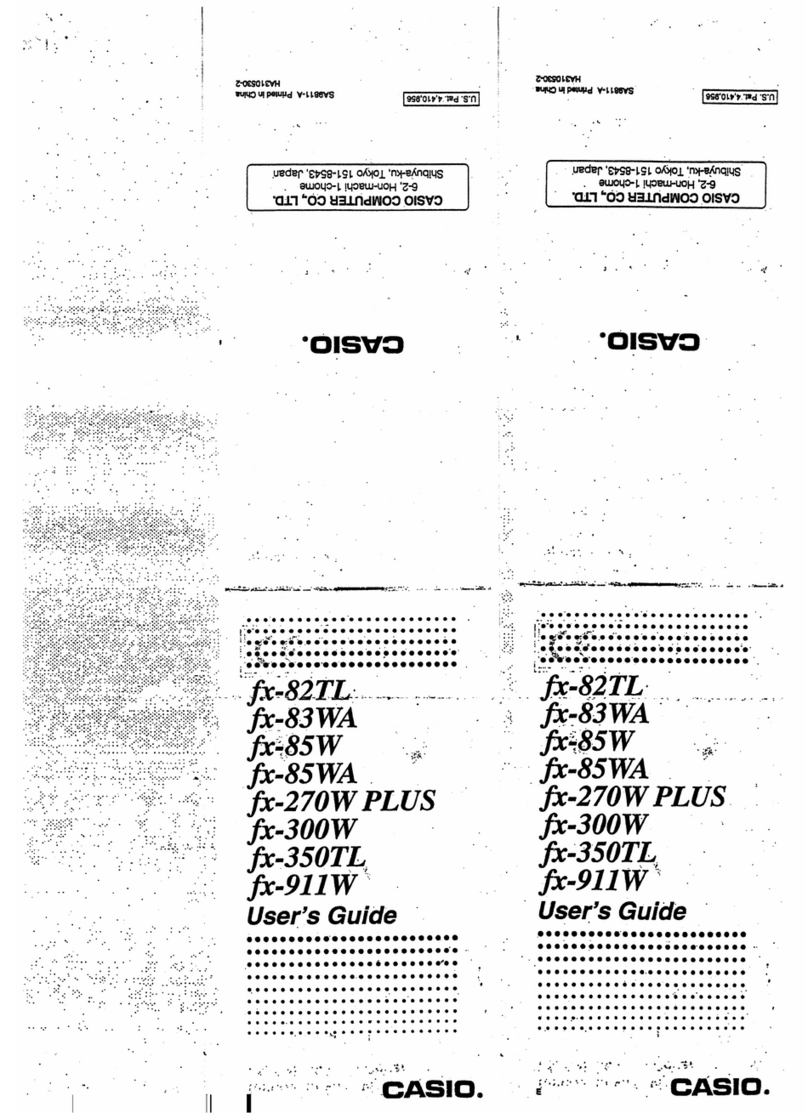
Casio
Casio FX-270W PLUS User manual
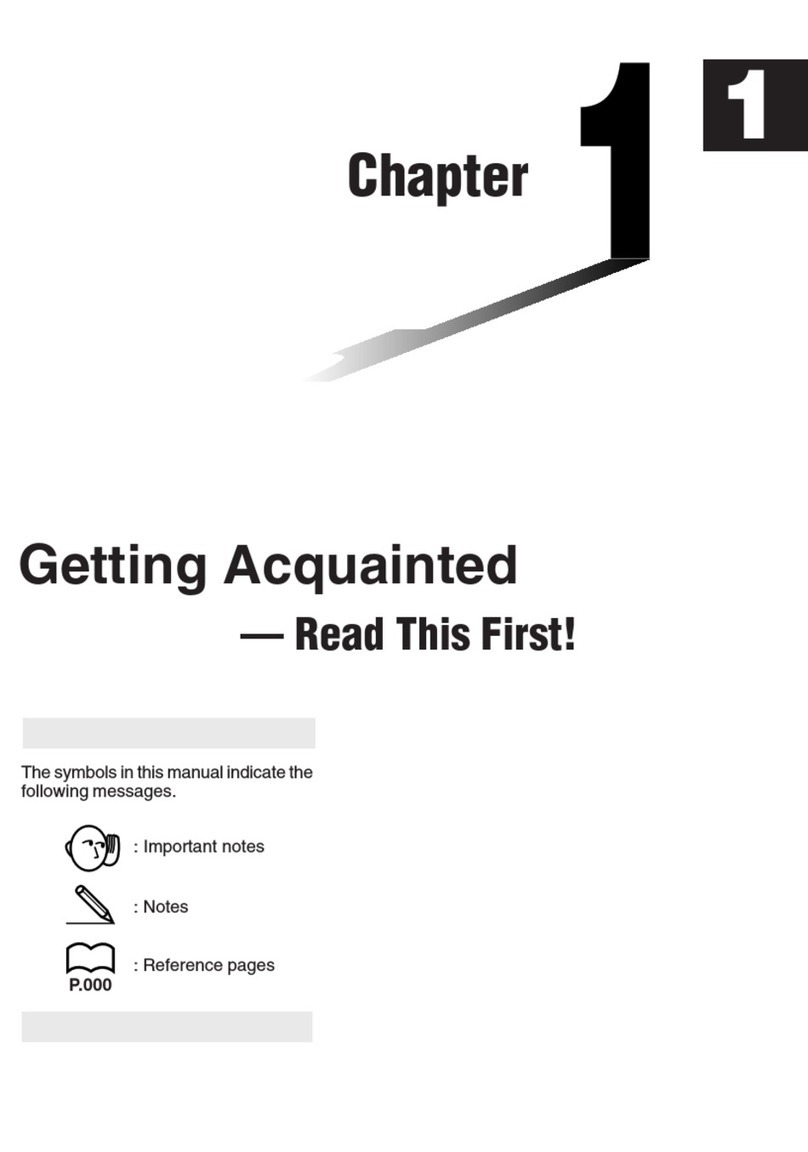
Casio
Casio fx-7400G PLUS User manual
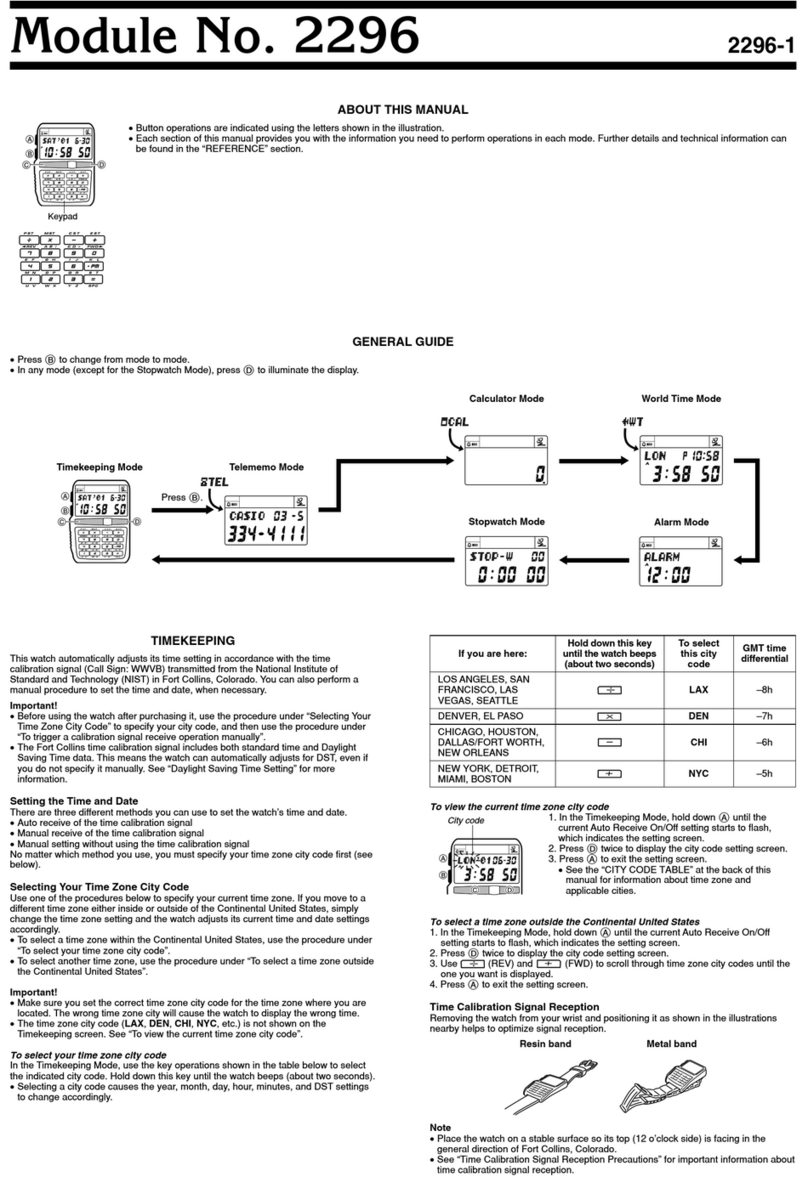
Casio
Casio 2296 User manual

Casio
Casio fx-115ES User manual

Casio
Casio DE-12E User manual
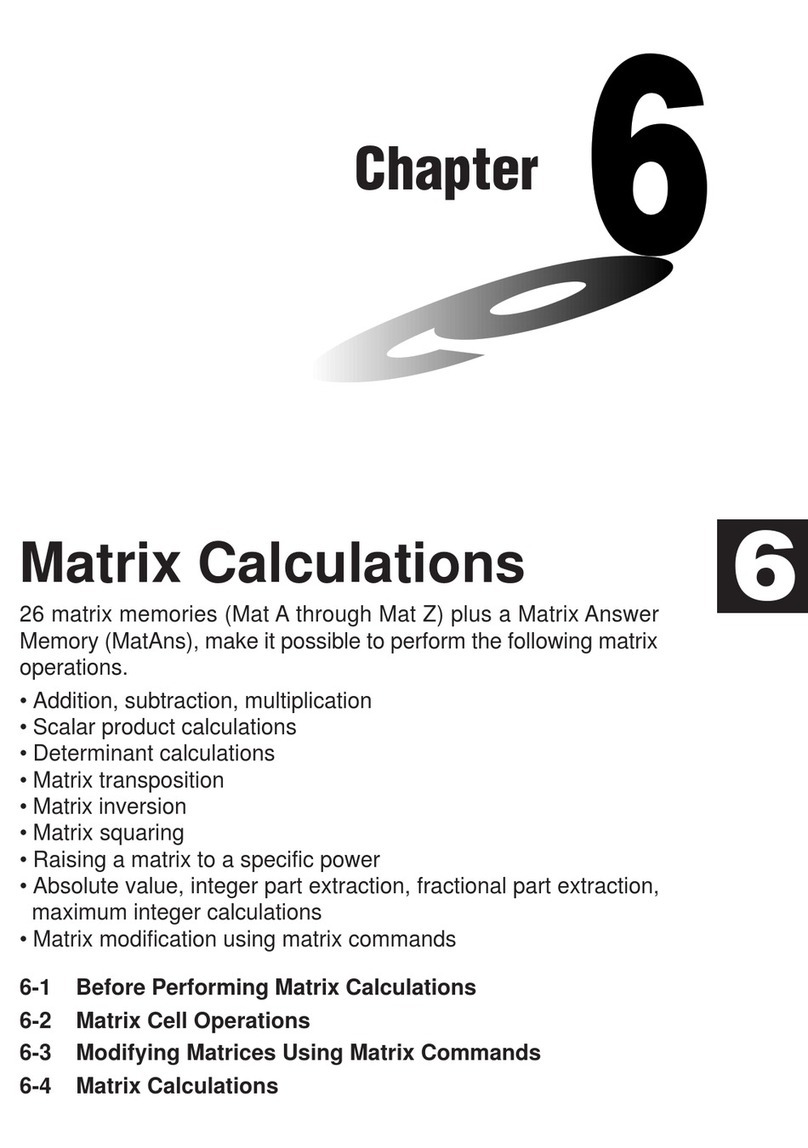
Casio
Casio FX-9750G User manual

Casio
Casio CFX-9850G PLUS User manual
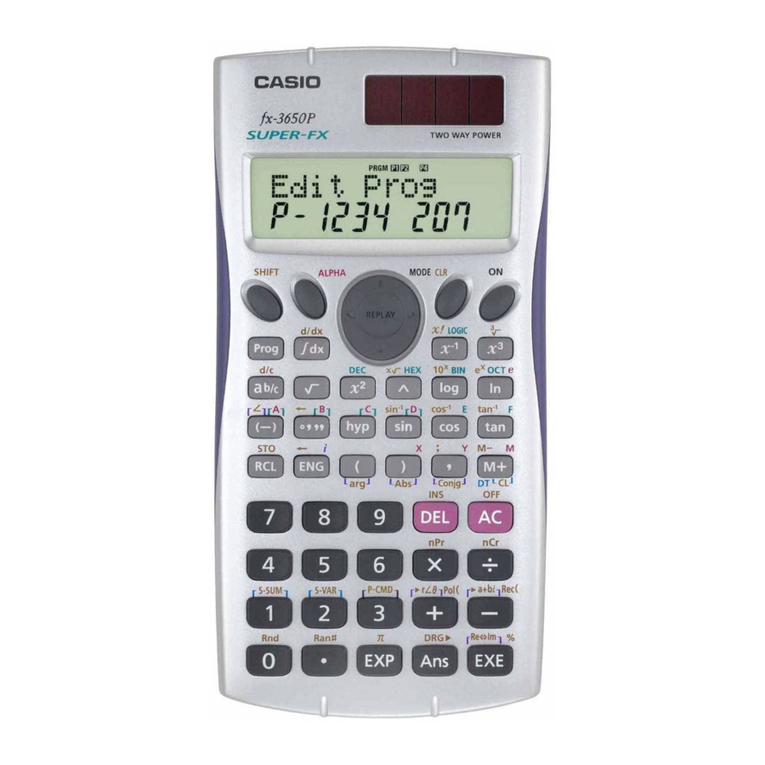
Casio
Casio fx-3650P II Operating instructions
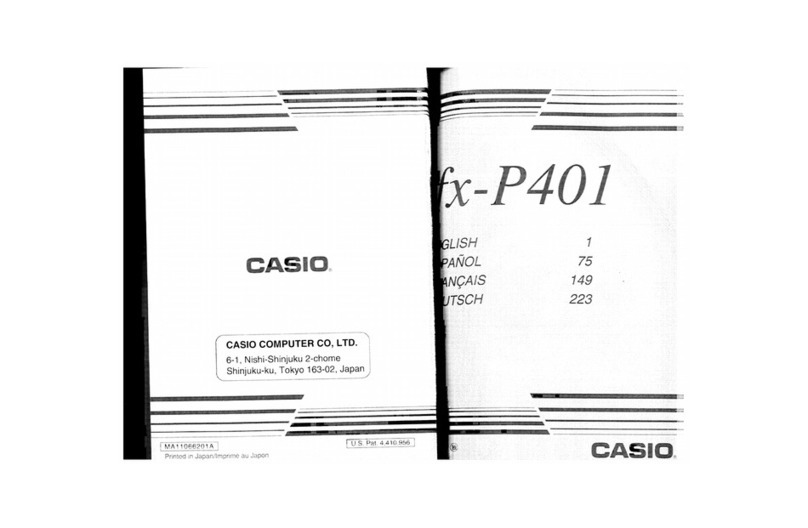
Casio
Casio FX-P401 User manual
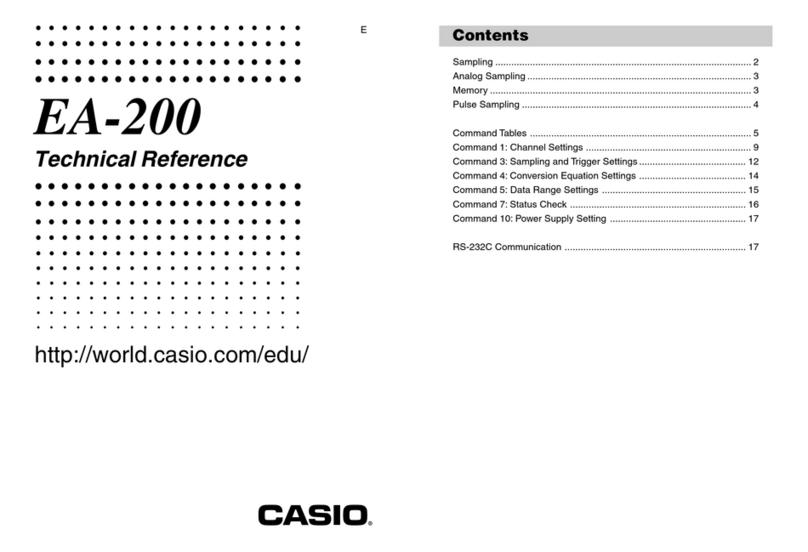
Casio
Casio E-Con EA-200 Use and care manual
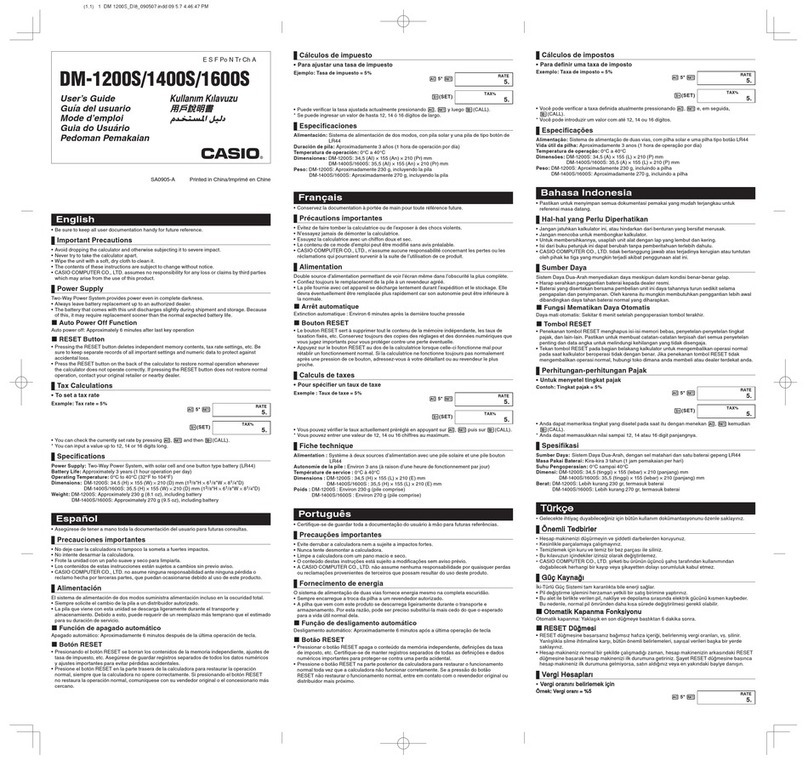
Casio
Casio DM-1200S User manual
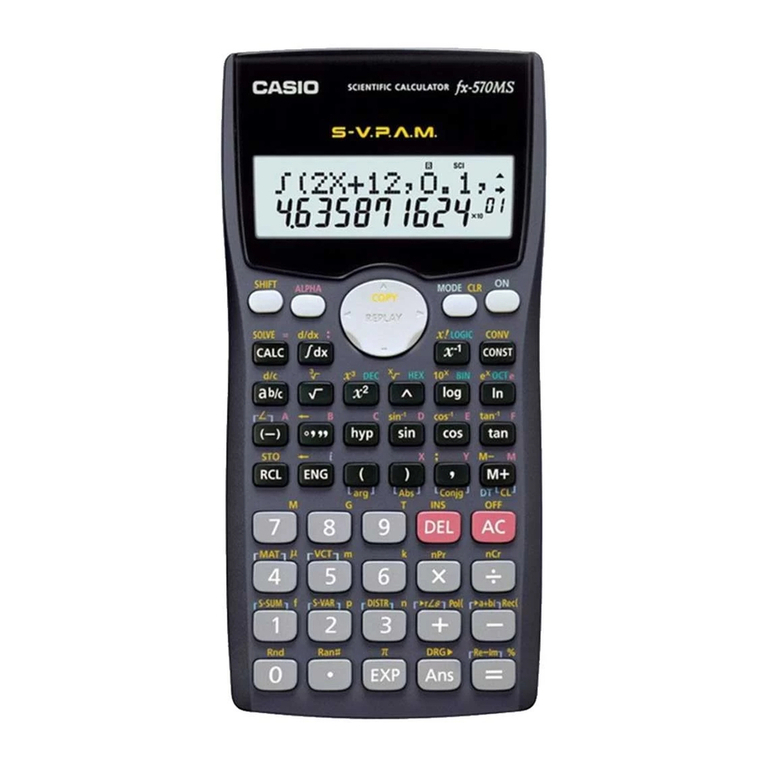
Casio
Casio fx-570MS User manual
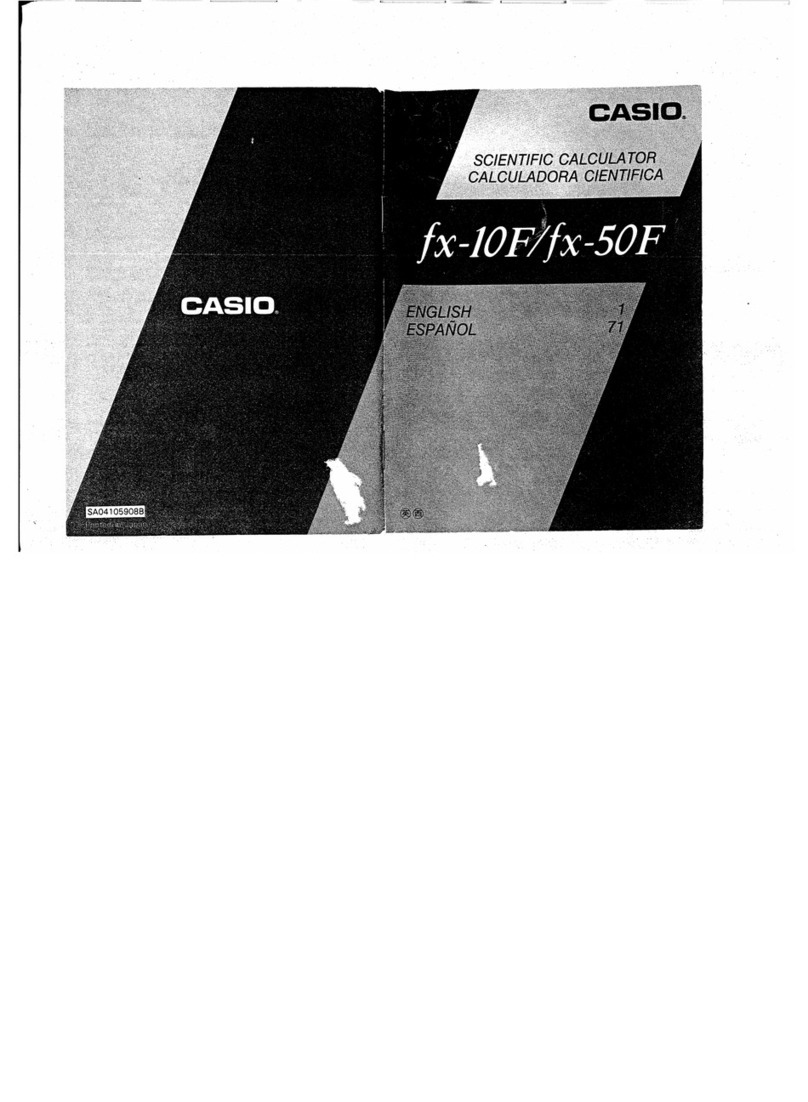
Casio
Casio fx-10F User manual
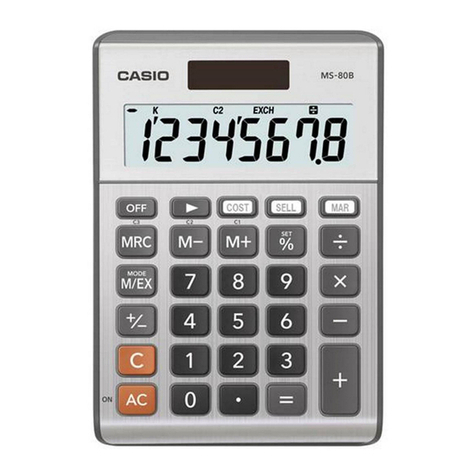
Casio
Casio MS-80BM User manual
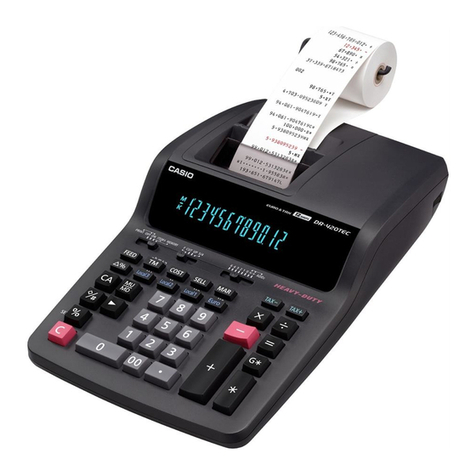
Casio
Casio DR-420TEC User manual
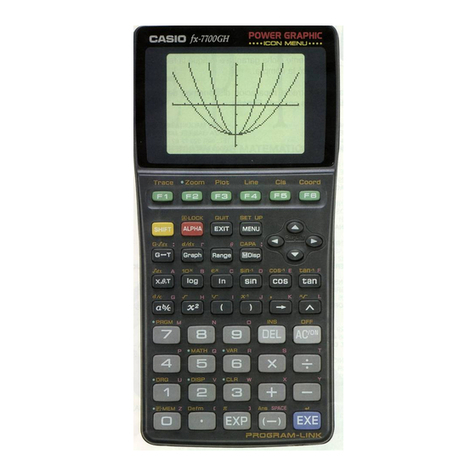
Casio
Casio FX-7700GH User manual
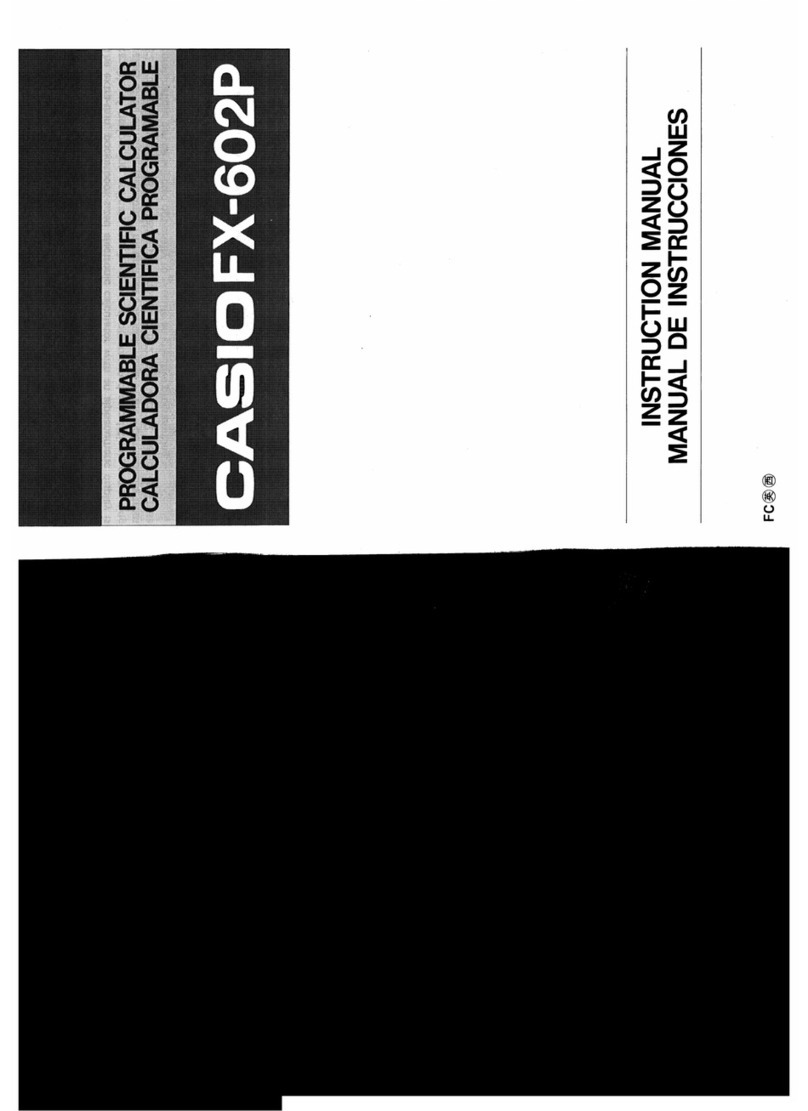
Casio
Casio FX-602P User manual

Casio
Casio MS-8B User manual
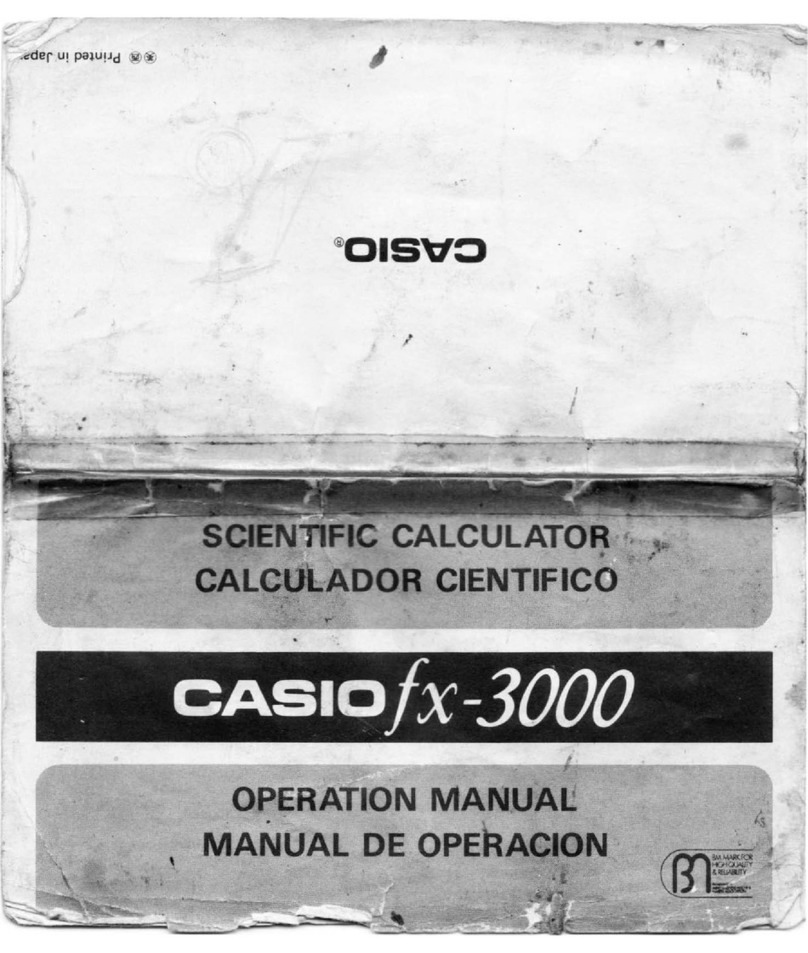
Casio
Casio fx-3000 User manual
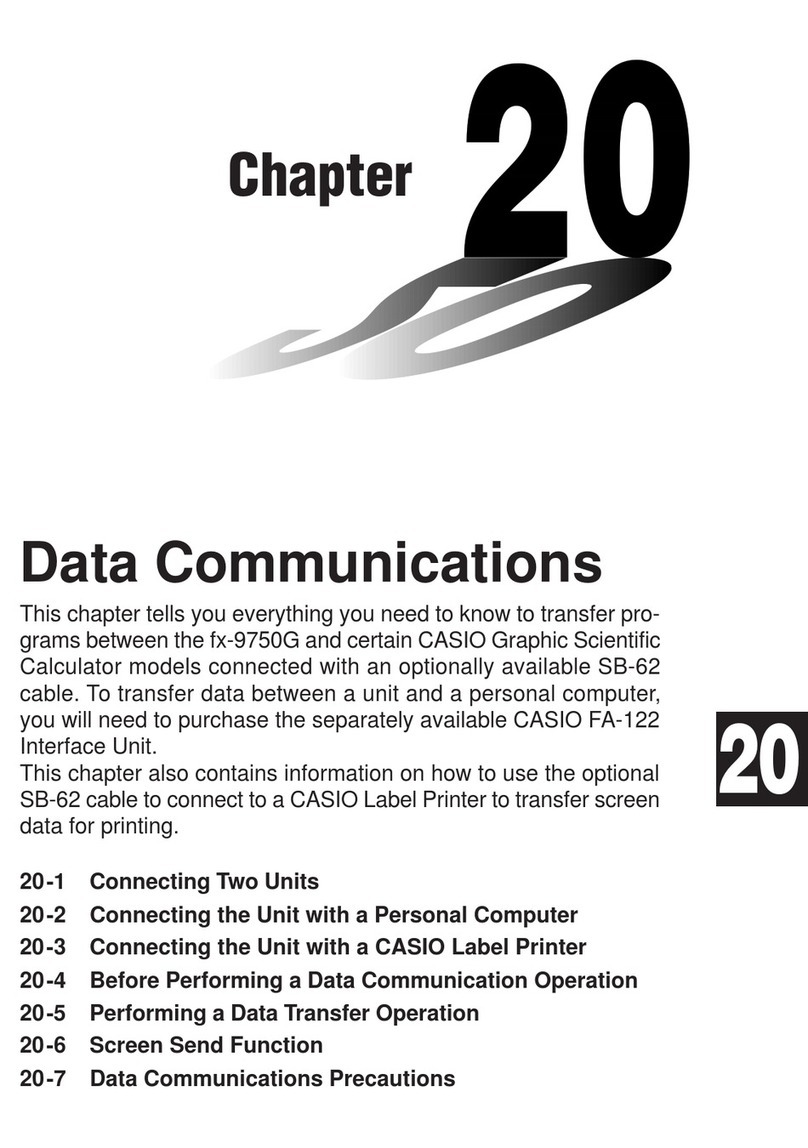
Casio
Casio FX-9750G User manual
Popular Calculator manuals by other brands

Texas Instruments
Texas Instruments BA II Plus user guide

Kompernass
Kompernass KH 2283 instruction manual

Helwett Packard
Helwett Packard 9100A Operating and programming manual

Calculated Industries
Calculated Industries 3423 user guide

Calculated Industries
Calculated Industries Qualifier Plus IIcx user guide

HP
HP 35s Instruction guide