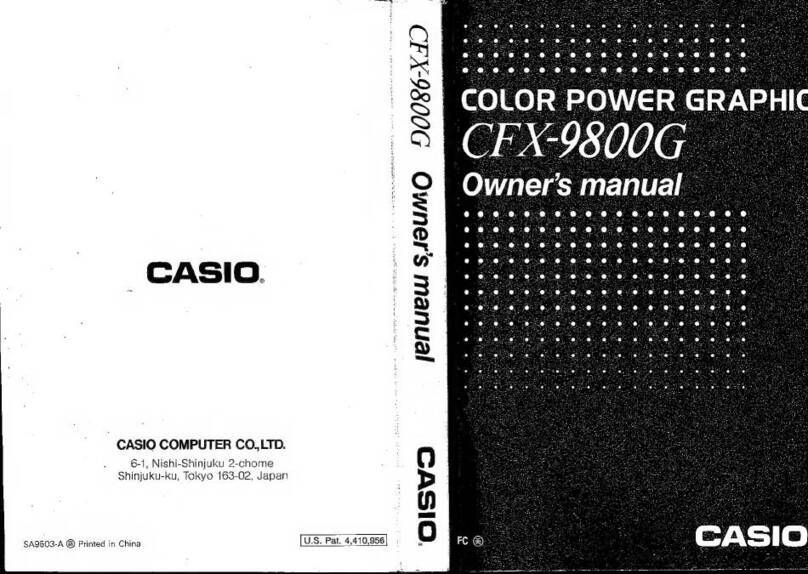Casio BF-100 User manual
Other Casio Calculator manuals

Casio
Casio fx-82EX User manual

Casio
Casio MS-100BM User manual
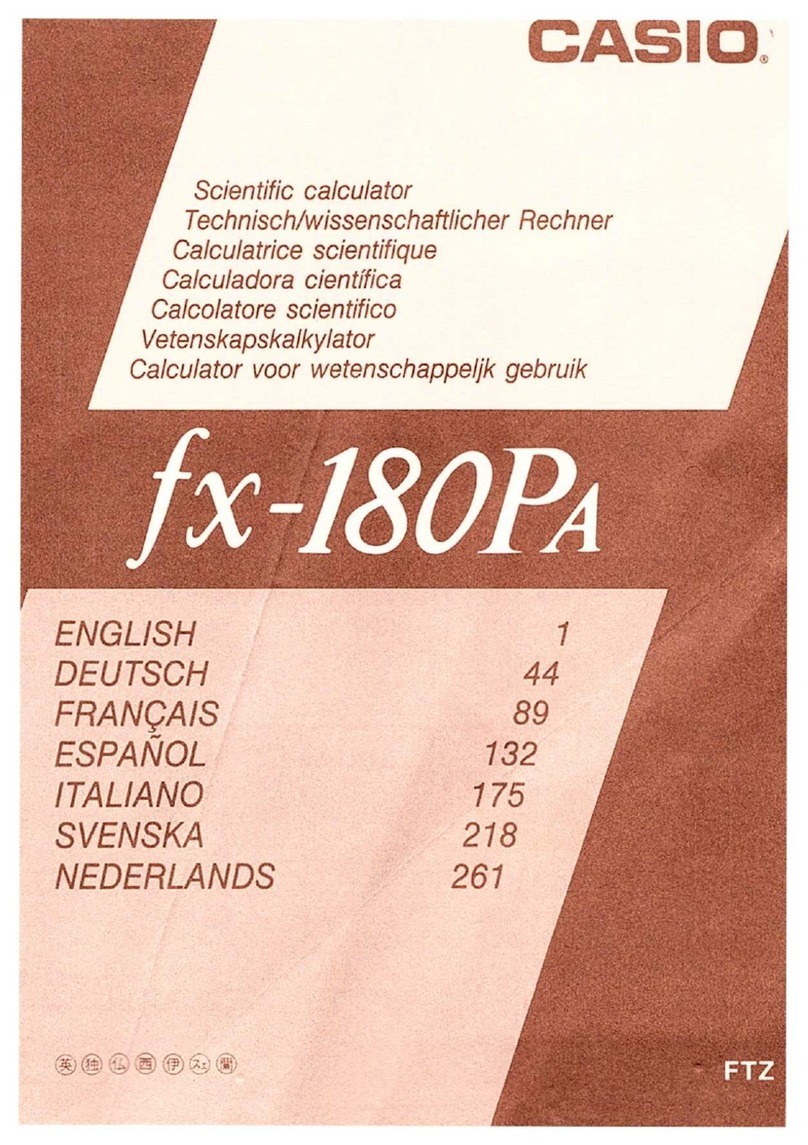
Casio
Casio FX-180PA User manual

Casio
Casio CFX-9850G PLUS Troubleshooting guide
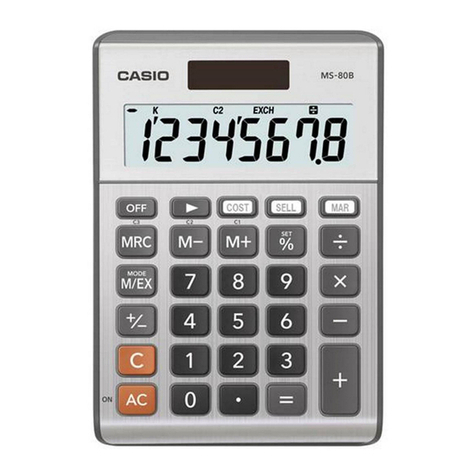
Casio
Casio MS-80BM User manual

Casio
Casio SF-4400 Troubleshooting guide

Casio
Casio ClassWiz fx-991EX User manual

Casio
Casio FX-350W User manual
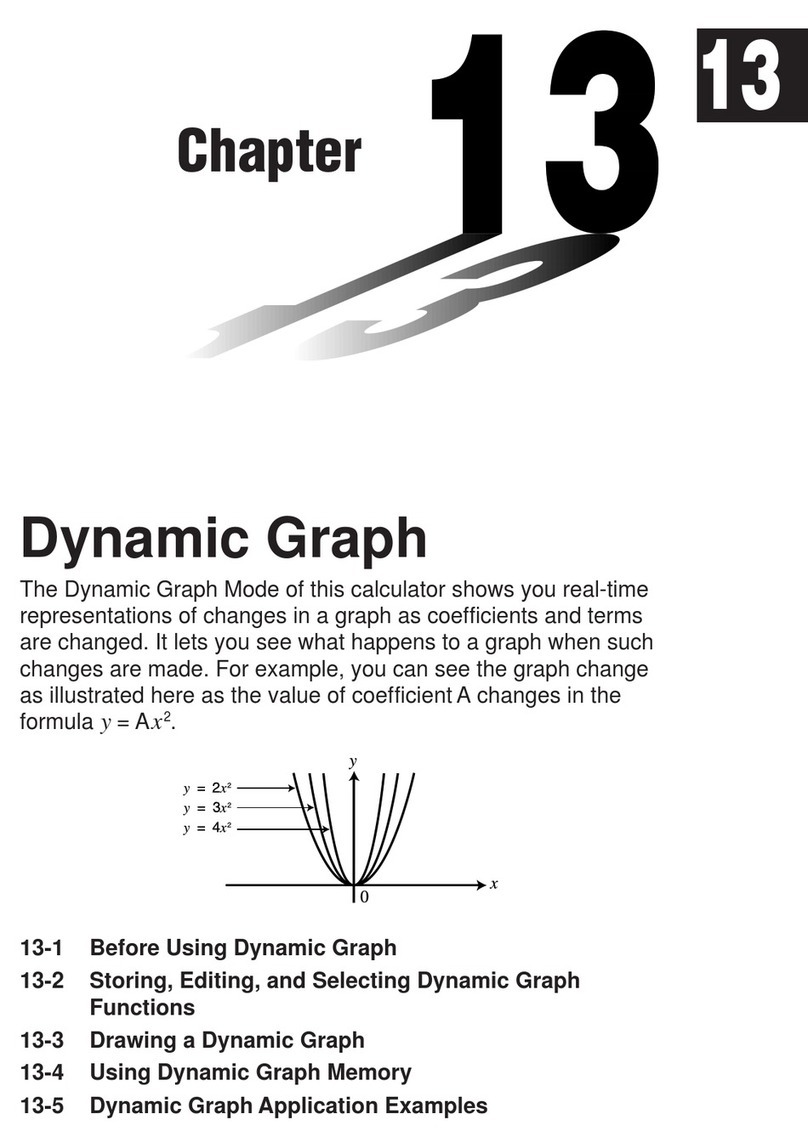
Casio
Casio CFX-9970G User manual

Casio
Casio HR-170RC User manual

Casio
Casio fx-115ES User manual
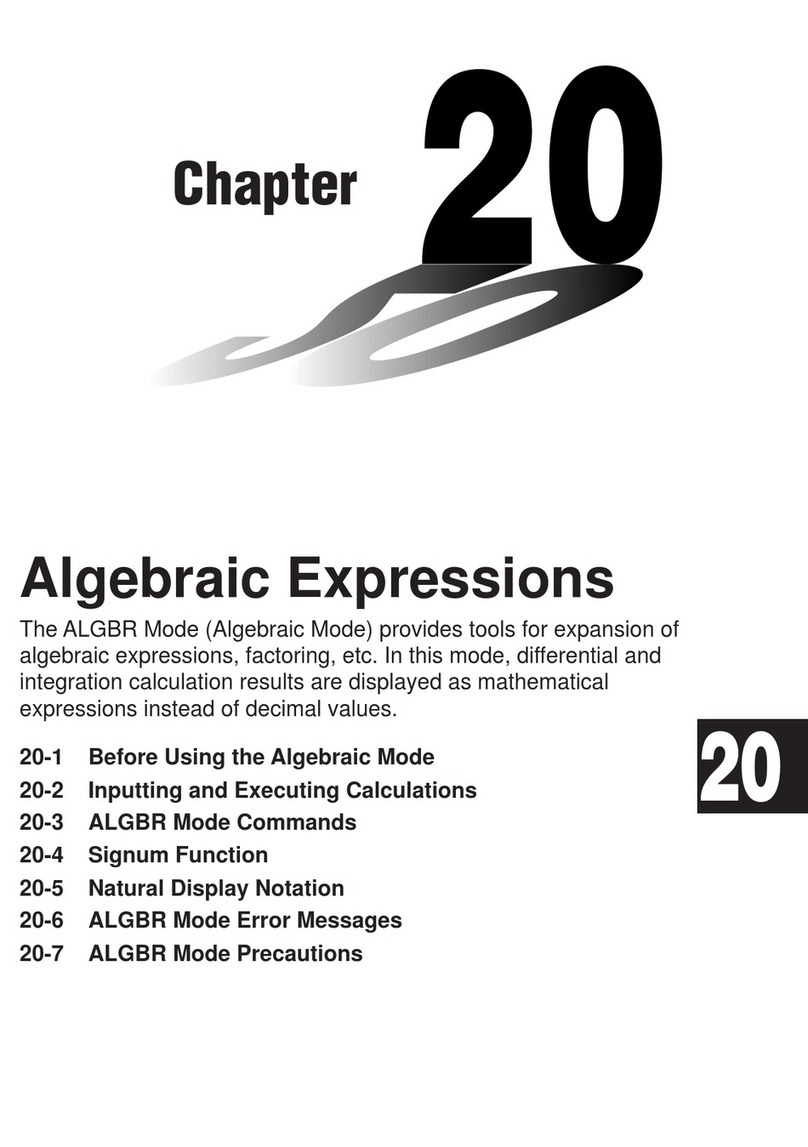
Casio
Casio CFX-9970G User manual

Casio
Casio DJ-120D plus User manual

Casio
Casio FX-100D User manual
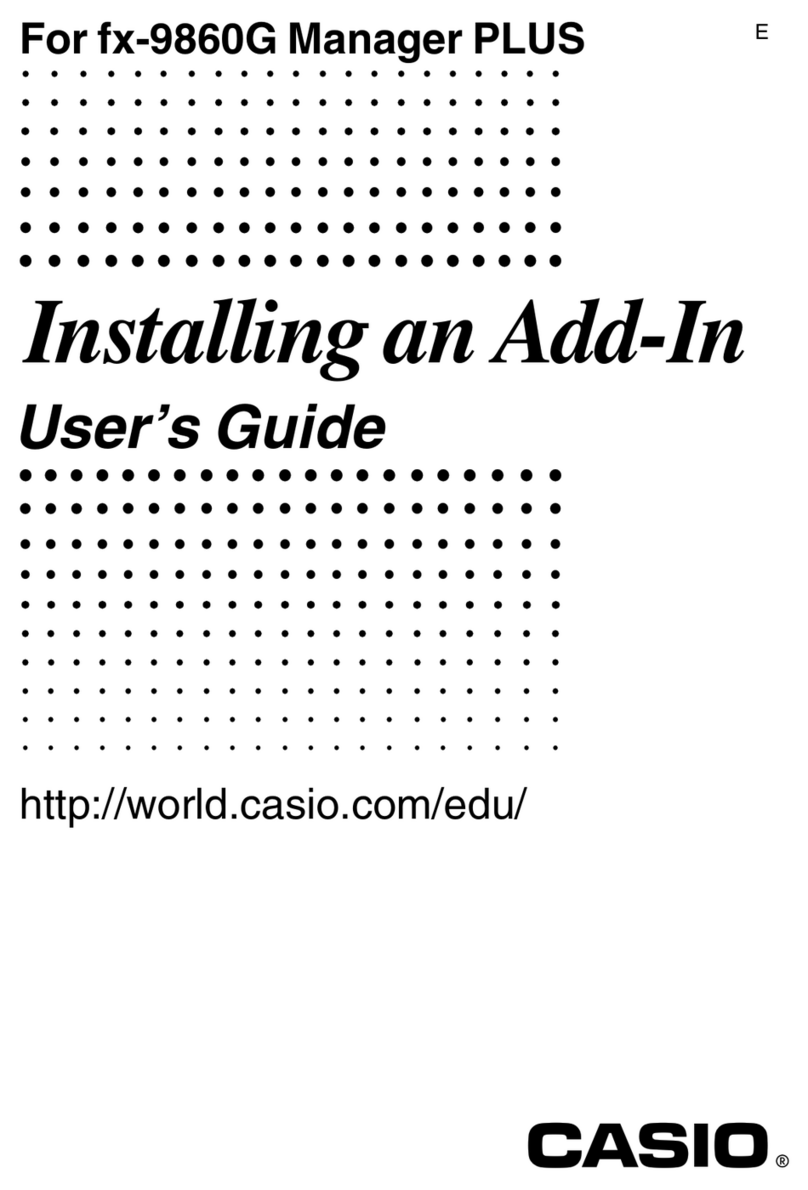
Casio
Casio fx-9860G AU PLUS Quick start guide

Casio
Casio fx-CG50 User manual

Casio
Casio FX9750GIIWE User manual
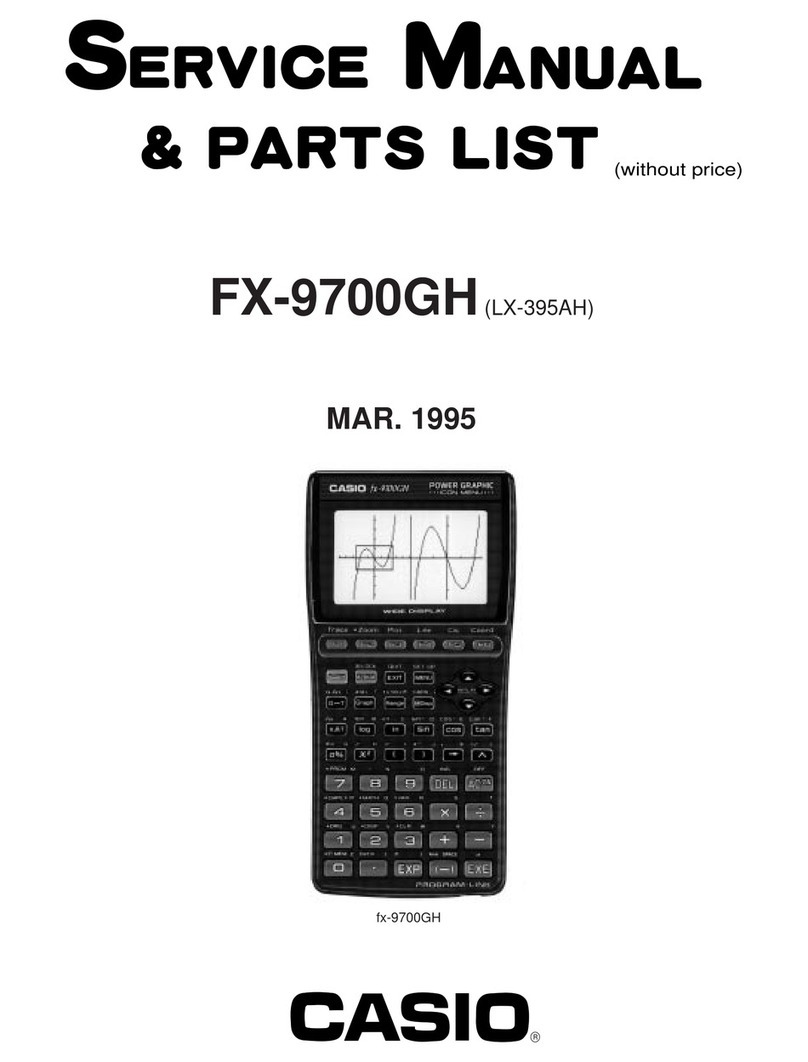
Casio
Casio FX-9700GH Troubleshooting guide

Casio
Casio fx-115WA User manual
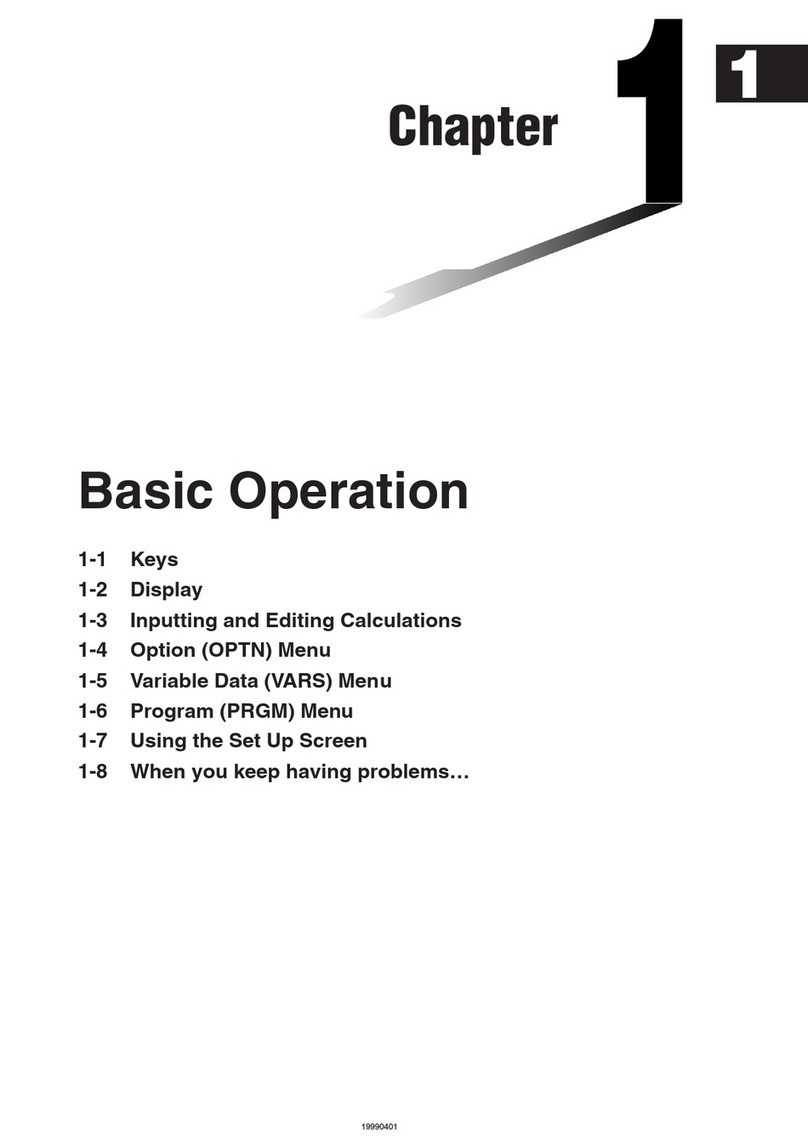
Casio
Casio ALGEBRA FX 2.0 Guide
Popular Calculator manuals by other brands

Texas Instruments
Texas Instruments BA II Plus user guide

Kompernass
Kompernass KH 2283 instruction manual

Helwett Packard
Helwett Packard 9100A Operating and programming manual

Calculated Industries
Calculated Industries 3423 user guide

Calculated Industries
Calculated Industries Qualifier Plus IIcx user guide

HP
HP 35s Instruction guide