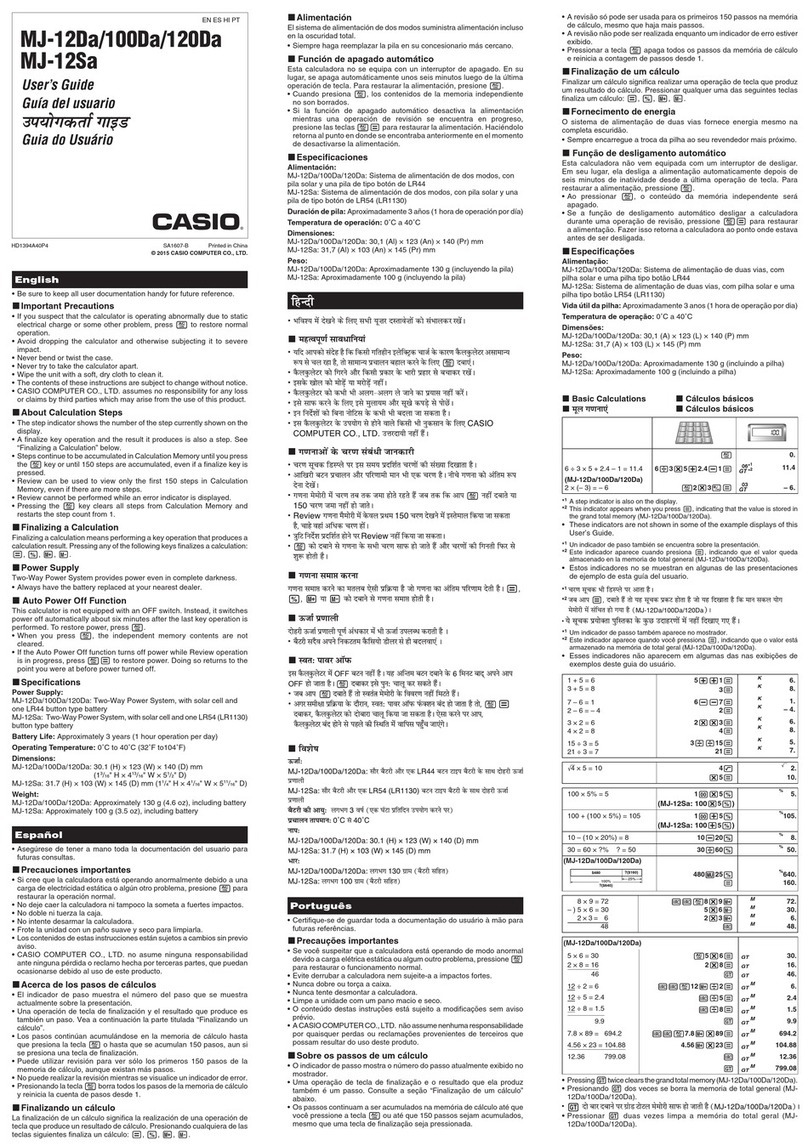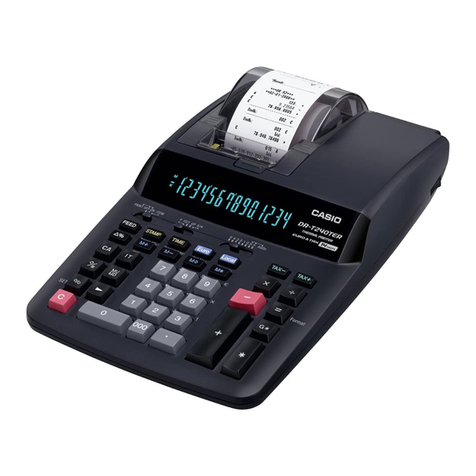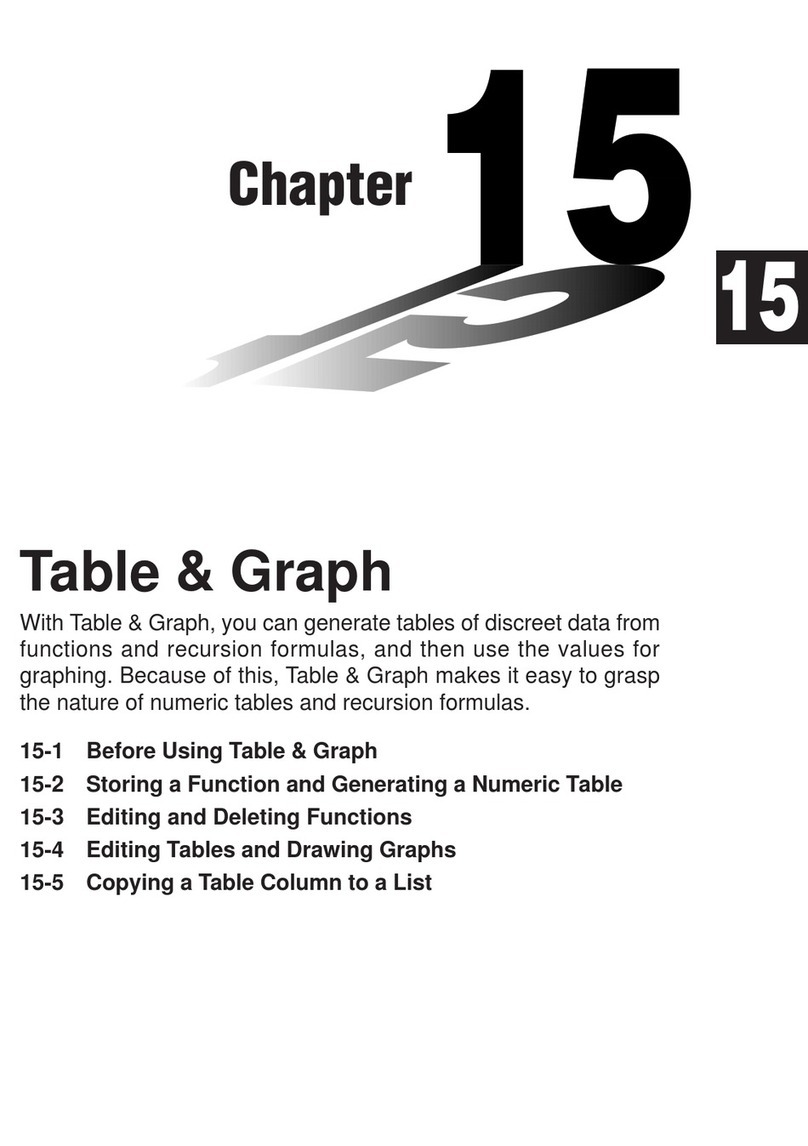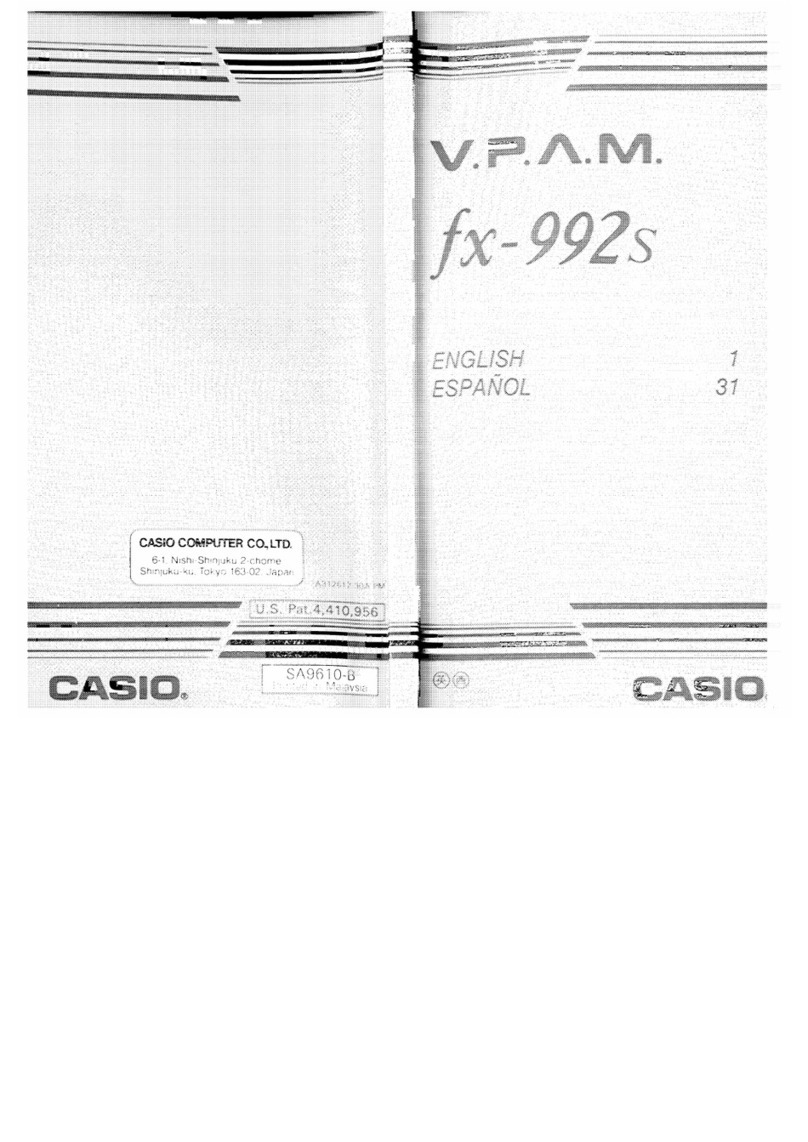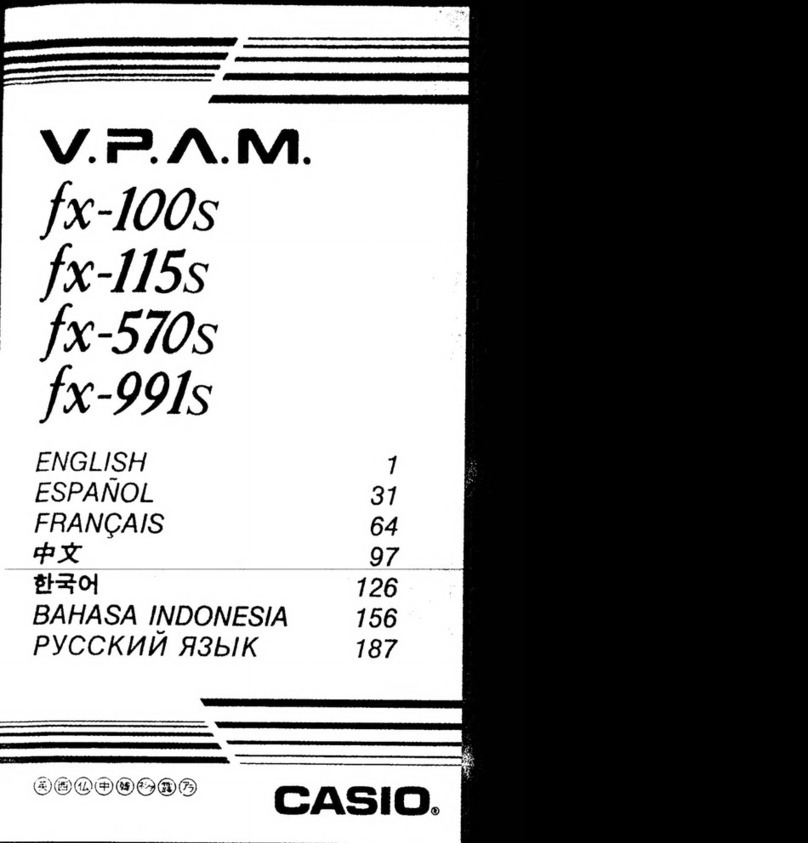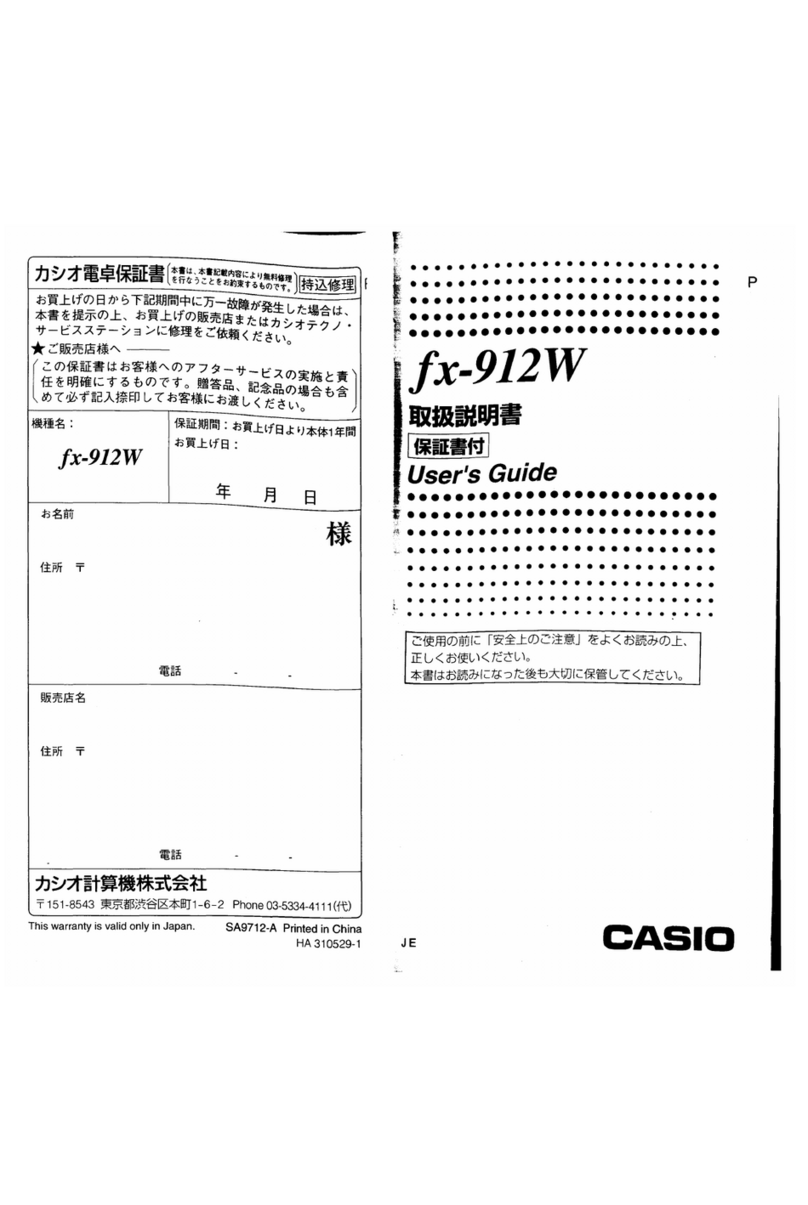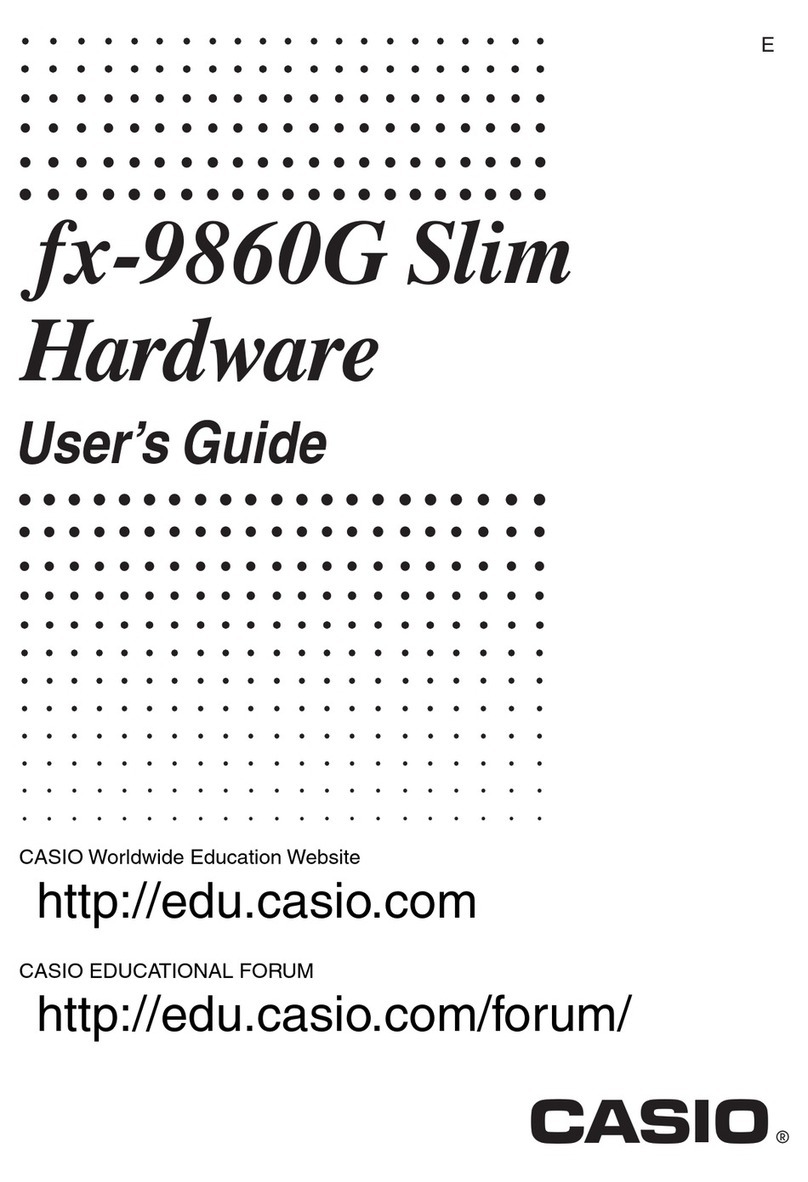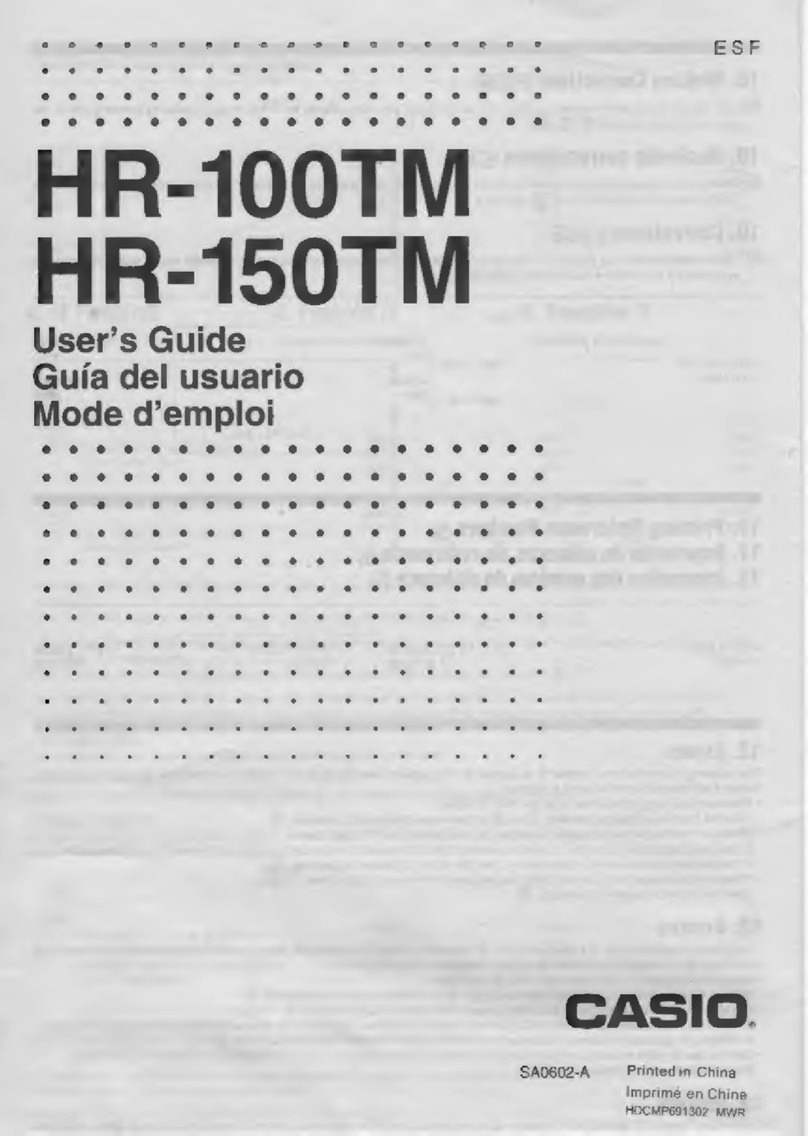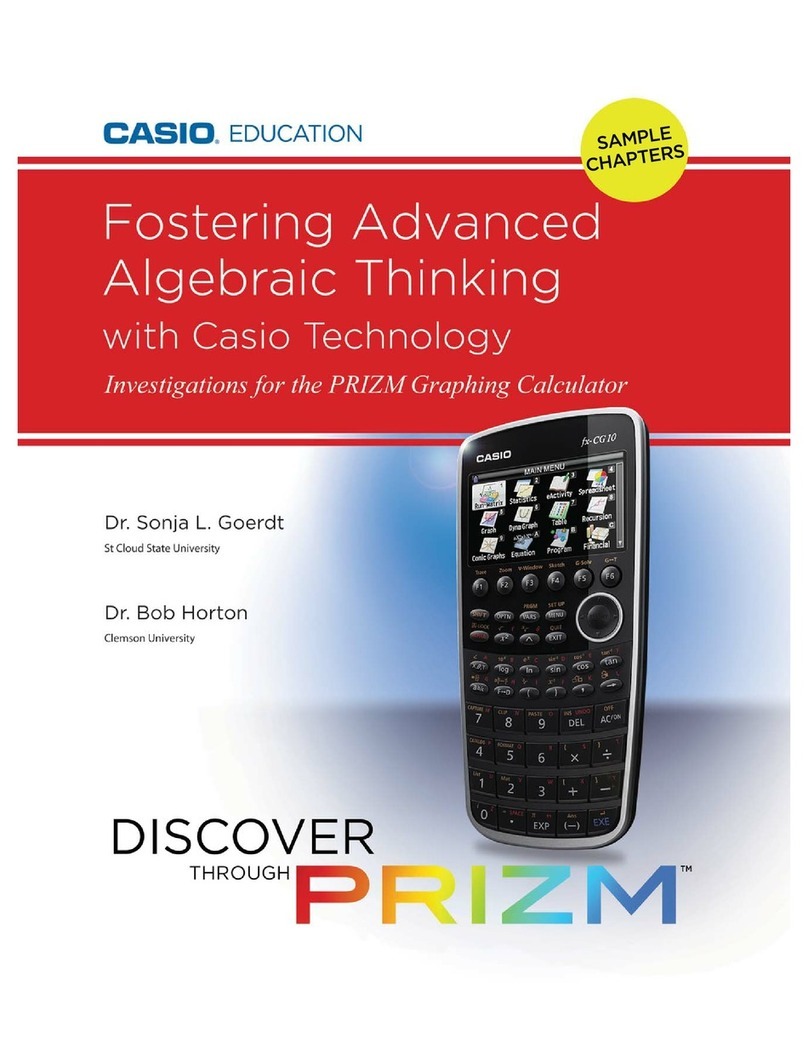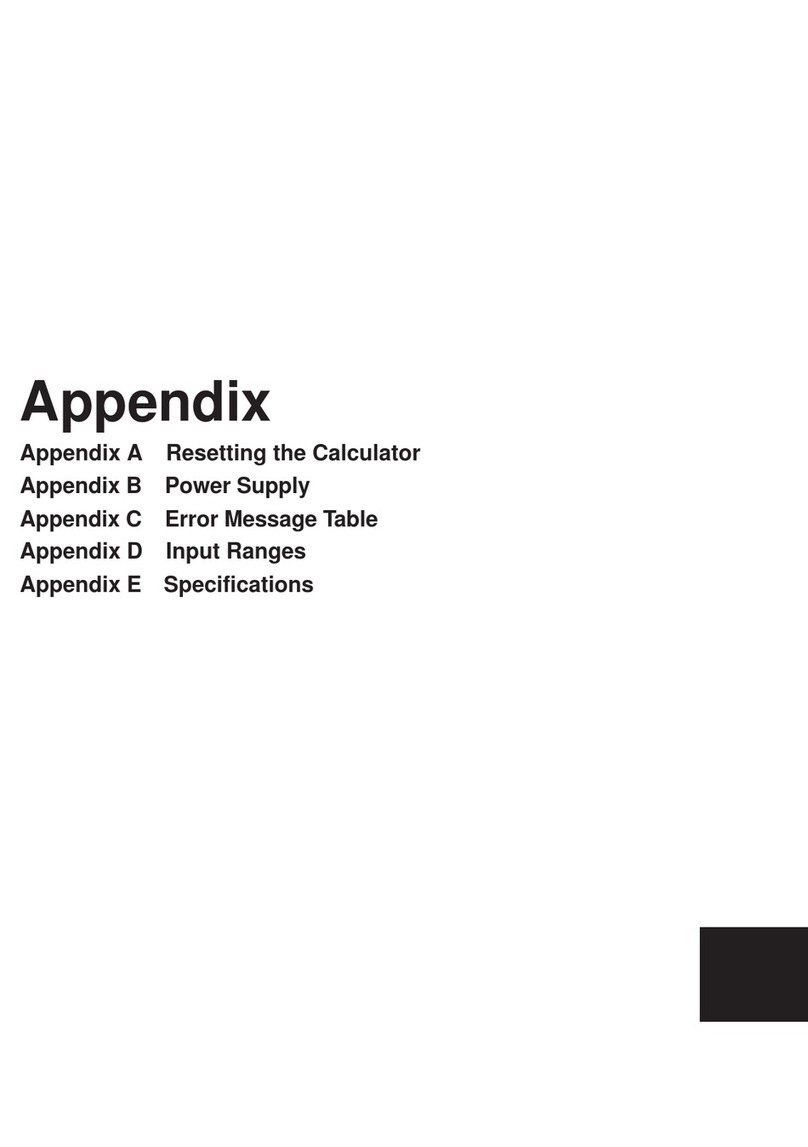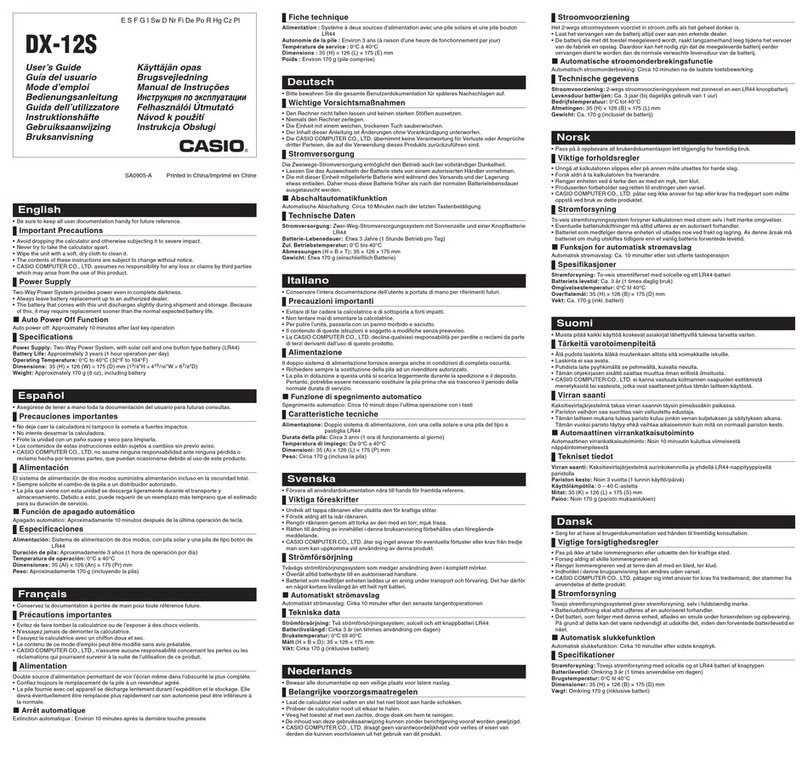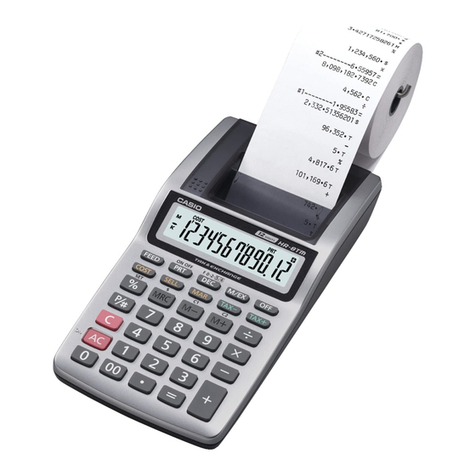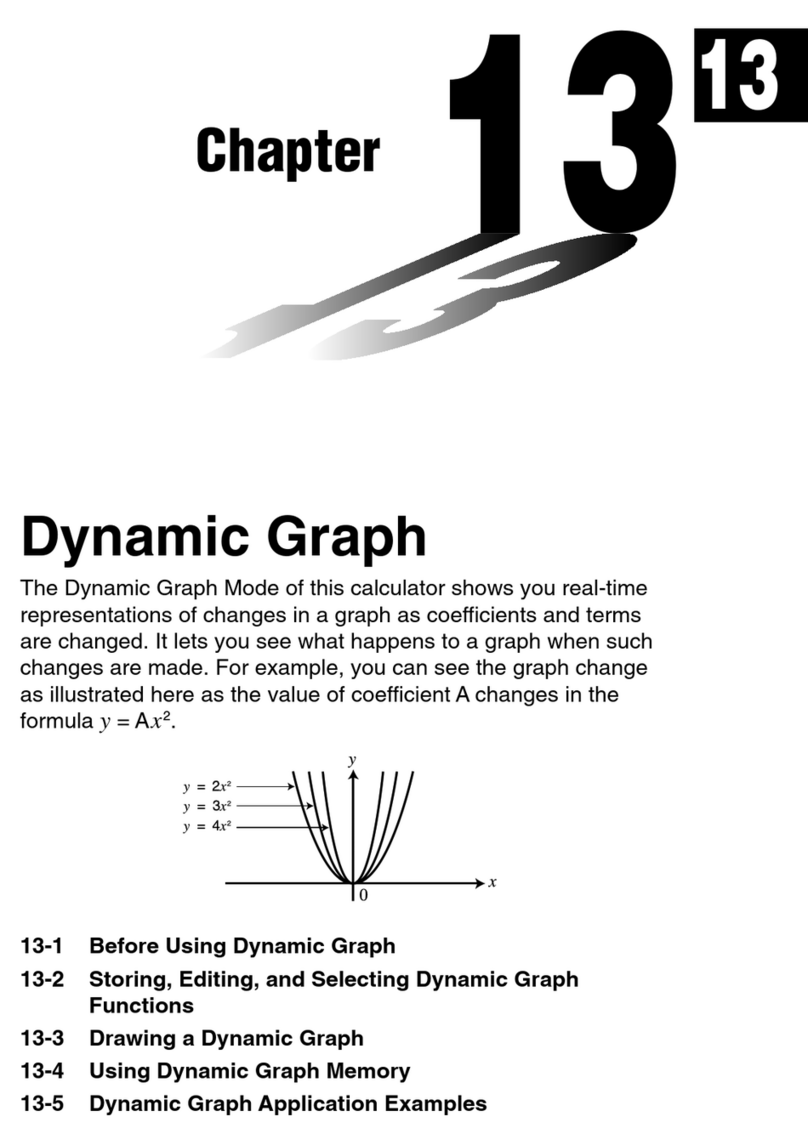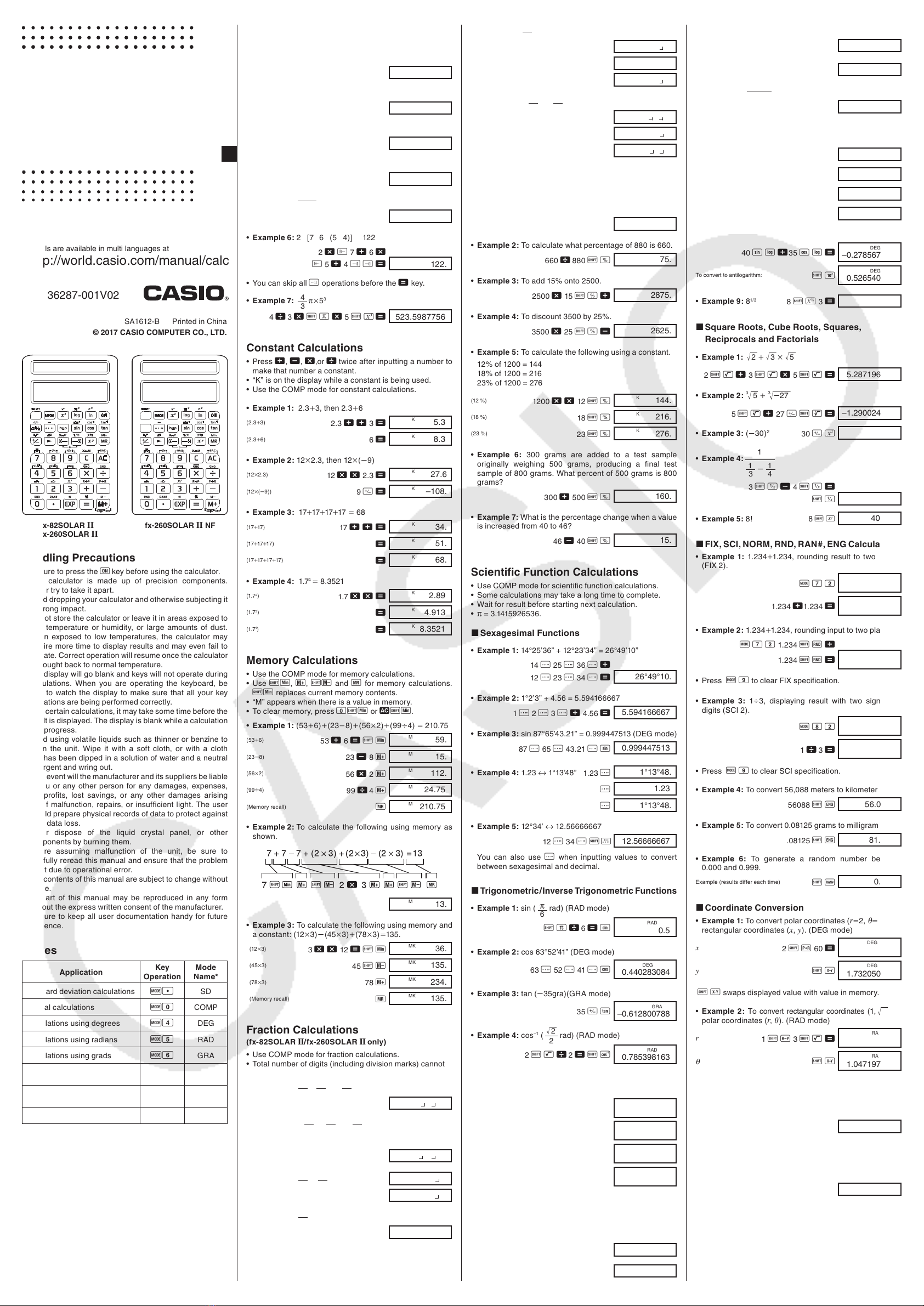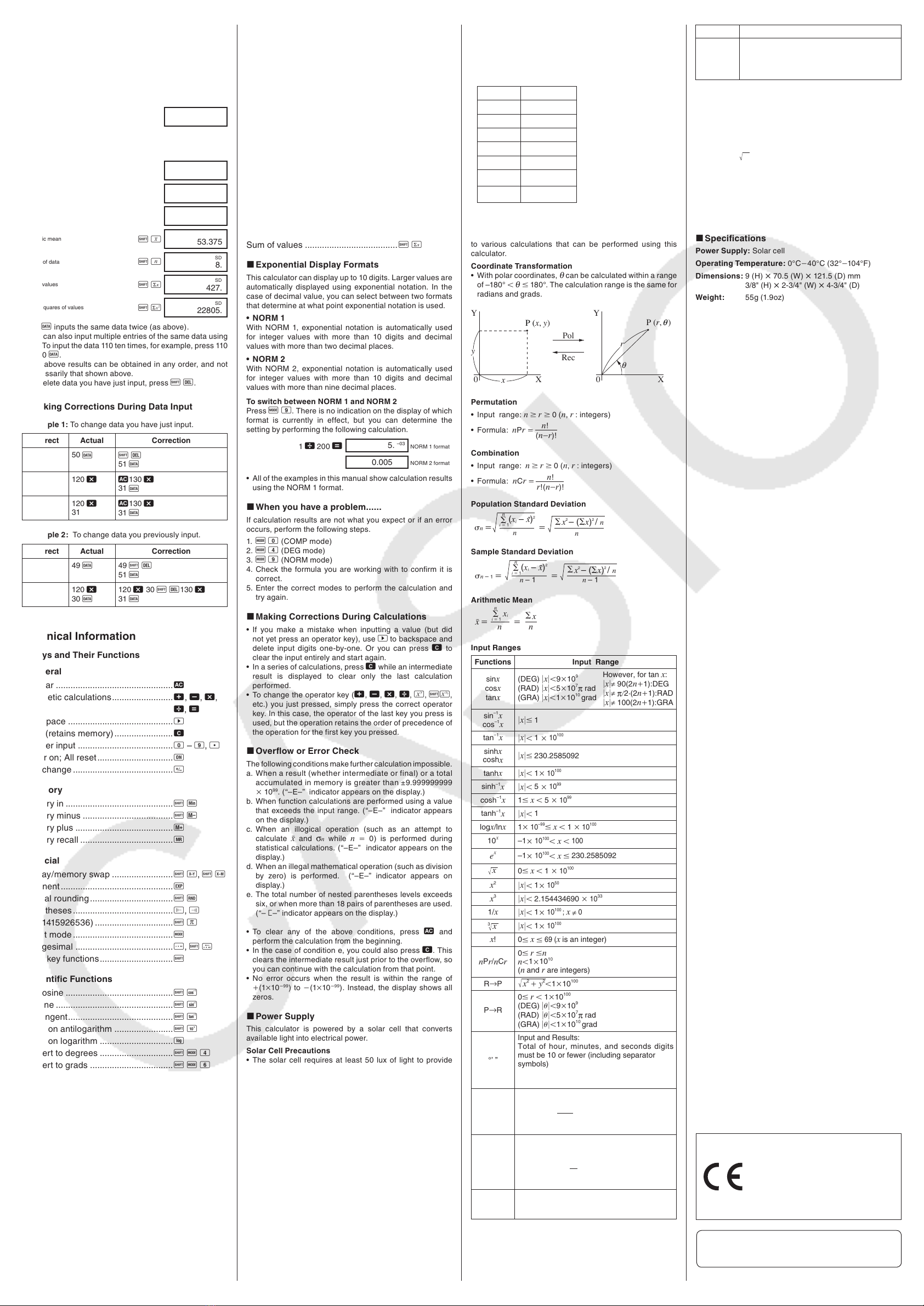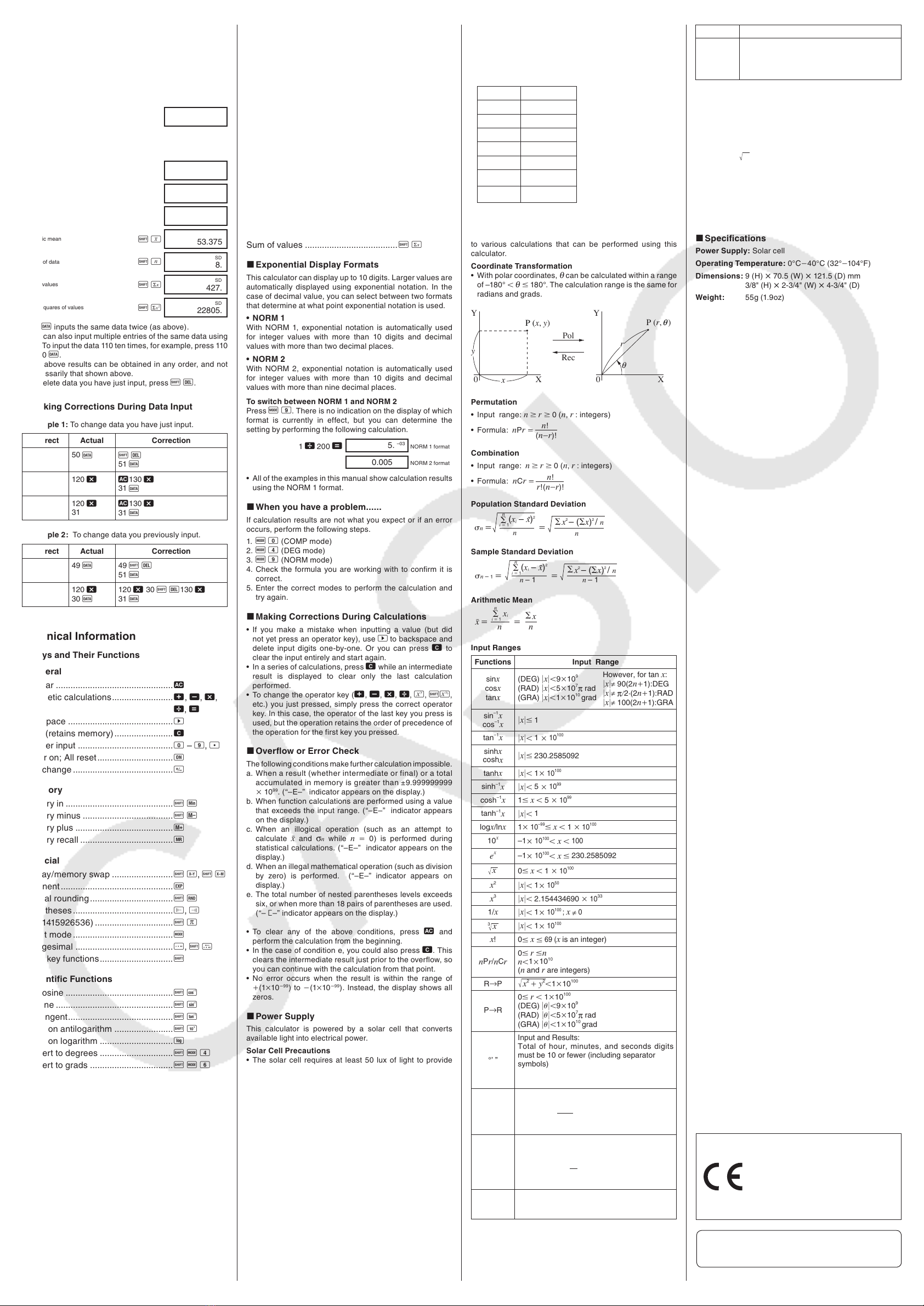
Statistical Calculations (SD Mode)
• Press Flto enter the SD Mode for statistical
calculations using standard deviation.
• If FIX or SCI is on the display, press F9first.
• Data input always starts with Au.
• Example: To calculate n1,n, o,n,x, and x2for the
following data: 55, 54, 51, 55, 53, 53, 54, 52
Enter SD Mode. FlSD
0.
Input Data. Au55 }
54 }51 }
55 }53 }}
54 }52 }SD
52.
Sample standard deviatio
n
AqSD
1.407885953
Population standard deviation ApSD
1.316956719
Arithmetic mean A`SD
53.375
Number of data ArSD
8.
Sum of values AoSD
427.
Sum of squares of values AaSD
22805.
• }}inputs the same data twice (as above).
• You can also input multiple entries of the same data using
-. To input the data 110 ten times, for example, press 110
-10 }.
• The above results can be obtained in any order, and not
necessarily that shown above.
• To delete data you have just input, press A[.
kMaking Corrections During Data Input
• Example 1: To change data you have just input.
Correct Actual Correction
51 }50 }A
[
51 }
130 -
31 }
120 -t
130 -
31 }
130 -
31 }
120 -
31
t130 -
31 }
• Example 2: To change data you previously input.
Correct Actual Correction
51 }49 }49 A[
51 }
130 -
31 }
120 -
30 }
120 -30 A[130 -
31 }
Technical Information
kKeys and Their Functions
• General
All clear ................................................ t
Arithmetic calculations......................... +, ,, -,
.............. \, =
Backspace ........................................... Q
Clear (retains memory) ........................ k
Number input ....................................... 0– 9, l
Power on; All reset ............................... 5
Sign change ......................................... E
• Memory
Memory in ............................................ AY
Memory minus ..................................... A{
Memory plus ........................................ |
Memory recall ...................................... Z
• Special
Display/memory swap ......................... AN, Ad
Exponent .............................................. e
Internal rounding .................................. Ab
Parentheses ......................................... O, P
Pi (3.1415926536) ................................ Ax
Select mode ......................................... F
Sexagesimal ........................................ I, AO
Shifts key functions.............................. A
• Scientific Functions
Arc cosine ............................................ AV
Arc sine ................................................ Aj
Arc tangent........................................... Ag
Common antilogarithm ........................ AQ
Common logarithm .............................. R
Convert to degrees .............................. AF4
Convert to grads .................................. AF6
Convert to radians................................ AF5
Cosine .................................................. W
Cube..................................................... AN
Cube root ............................................. AD
Engineering .......................................... AJ, AP
Factorial ............................................... Af
Fraction* ............................................... C
Fraction* ............................................... AB
Hyperbolic ............................................ M
Natural antilogarithm ........................... AU
Natural logarithm ................................. T
Percent ................................................. Av
Polar-to-rectangular ............................. Az
Power ................................................... w
Random number .................................. Ac
Reciprocal ............................................ AX
Rectangular-to-polar ............................ Ay
• Example: The following operation uses 4 levels and 5
nested parentheses.
2
-OOO3 +4 -OO5 +4
The table below shows register contents following the
above input.
Register Contents
x4
L1(( 5
L24
L3((( 3
L42
L5
L6
kFormulas and Ranges
The following are the formulas and ranges that are applied
to various calculations that can be performed using this
calculator.
Coordinate Transformation
• With polar coordinates,
θ
can be calculated within a range
of –180°
θ
180°. The calculation range is the same for
radians and grads.
\
<
;
3[\
[
U
<
3RO
5HF
;
θ
θ
3U
Permutation
• Input range: n r 0 (n, r: integers)
• Formula: nPr
Combination
• Input range: n r 0 (n,r: integers)
• Formula:
nCr
Population Standard Deviation
Q Q
L 1
Q([L– [)2
Q
[2 – ([)2 / Q
Sample Standard Deviation
Q– 1 Q– 1
L 1
Q([L– [)2
[2 – ([)2 / Q
Q– 1
Arithmetic Mean
oQ
L 1
Q[L[
Q
Input Ranges
Functions Input Range
sinx
cosx
tanx
(DEG) x9109
(RAD) x5107πrad
(GRA) x11010 grad
However, for tan x:
x≠90(2n1):DEG
x≠π2·(2n1):RAD
x≠100(2n1):GRA
sin–1x
cos–1xx 1
tan–1xx 1
10100
sinhx
coshxx 230.2585092
tanhxx 1
10100
sinh–1xx 5
1099
cosh–1x1 x 5
1099
tanh–1xx 1
logx/lnx1
10–99
x 1
10100
10x–1
10100
x
100
ex–1
10100
x 230.2585092
[0 x 1
10100
x2x 1
1050
x3x 2.154434690
10
33
1/xx 1
10100 ;
x≠
0
[
3x 1
10100
x!0
x
69 (
xis an integer)
nPr/nCr
0 rn
n11010
(nand rare integers)
R→P
x2 y2110100
P→R
0 r 110100
(DEG)
9109
(RAD)
5107πrad
(GRA)
11010 grad
°’ ”
Input and Results:
Total of hour, minutes, and seconds digits
must be 10 or fewer (including separator
symbols)
Decimal ↔ Sexagesimal Conversions
x 2777777.777
xy
x0: –110100ylogx100
x0: y0
x0: yn;1
2n1(nis an integer)
However: –110100 ylogx100
x1/y
x0: y≠0
–1101001/ylogx100
x0: y0
x0: y2n1; 1
m(m≠0; mand nare integers)
However: –110100 1/ylogx100
a b/c*
Total of integer, numerator, and denominator
must be 10 digits or less(including division
marks).
n!
(nr)!
n!
r!(nr)!
Root...................................................... As
Sine ...................................................... S
Square.................................................. K
Square root .......................................... AL
Tangent ................................................ h
Permutation.......................................... Am
Combination ......................................... An
* fx-82SOLAR II/fx-260SOLAR II only
• Statistics (SD Mode)
Arithmetic mean ................................... A`
Data delete........................................... A[
Data input............................................. }
Number of data .................................... Ar
Population standard deviation ............. Ap
Sample standard deviation .................. Aq
Statistical register clear ....................... Au
Sum of squares of values .................... Aa
Sum of values ...................................... Ao
kExponential Display Formats
This calculator can display up to 10 digits. Larger values are
automatically displayed using exponential notation. In the
case of decimal value, you can select between two formats
that determine at what point exponential notation is used.
• NORM 1
With NORM 1, exponential notation is automatically used
for integer values with more than 10 digits and decimal
values with more than two decimal places.
• NORM 2
With NORM 2, exponential notation is automatically used
for integer values with more than 10 digits and decimal
values with more than nine decimal places.
To switch between NORM 1 and NORM 2
Press F9. There is no indication on the display of which
format is currently in effect, but you can determine the
setting by performing the following calculation.
1 \200 =5. –03 NORM 1 format
0.005 NORM 2 format
• All of the examples in this manual show calculation results
using the NORM 1 format.
kWhen you have a problem......
If calculation results are not what you expect or if an error
occurs, perform the following steps.
1. F0(COMP mode)
2. F4(DEG mode)
3. F9(NORM mode)
4. Check the formula you are working with to confirm it is
correct.
5. Enter the correct modes to perform the calculation and
try again.
kMaking Corrections During Calculations
• If you make a mistake when inputting a value (but did
not yet press an operator key), use Qto backspace and
delete input digits one-by-one. Or you can press kto
clear the input entirely and start again.
• In a series of calculations, press kwhile an intermediate
result is displayed to clear only the last calculation
performed.
• To change the operator key (+, ,, -, \, w, As,
etc.) you just pressed, simply press the correct operator
key. In this case, the operator of the last key you press is
used, but the operation retains the order of precedence of
the operation for the first key you pressed.
kOverflow or Error Check
The following conditions make further calculation impossible.
a. When a result (whether intermediate or final) or a total
accumulated in memory is greater than ±9.999999999
1099. (“–E–” indicator appears on the display.)
b. When function calculations are performed using a value
that exceeds the input range. (“–E–” indicator appears
on the display.)
c. When an illogical operation (such as an attempt to
calculate oand σnwhile n0) is performed during
statistical calculations. (“–E–” indicator appears on the
display.)
d. When an illegal mathematical operation (such as division
by zero) is performed. (“–E–” indicator appears on
display.)
e. The total number of nested parentheses levels exceeds
six, or when more than 18 pairs of parentheses are used.
(“– 1–” indicator appears on the display.)
• To clear any of the above conditions, press tand
perform the calculation from the beginning.
• In the case of condition e, you could also press k. This
clears the intermediate result just prior to the overflow, so
you can continue with the calculation from that point.
• No error occurs when the result is within the range of
(11099) to (11099). Instead, the display shows all
zeros.
kPower Supply
This calculator is powered by a solar cell that converts
available light into electrical power.
Solar Cell Precautions
• The solar cell requires at least 50 lux of light to provide
power.
• If available light is too low, the display may become dim,
calculation functions may become impossible, or the
contents of the independent memory may be lost. If this
happens, move to an area with more light.
kOrder of Operations and Levels
Operations are performed in the following order of
precedence.
1. Functions
2. xy, x1/y, R →P, P →R, nPr,nCr
3. ,
4. ,
• Operations with the same precedence are performed
from left to right, with operations enclosed in parentheses
performed first. If parentheses are nested, the operations
enclosed in the innermost set of parentheses are
performed first.
• Registers L1through L6store operations. There are six
registers, so calculations up to six levels can be stored.
• Each level can contain up to three open parentheses, so
parentheses can be nested up to 18 times. RJA536287-001V02
Functions Input Range
SD
x 11050
n 110100
n, o:n≠0
n–1 :n≠0, 1
* fx-82SOLAR II/fx-260SOLAR II only
• For a single calculation, calculation error is 1 at the 10th
digit. (In the case of exponential display, calculation error
is 1 at the last significant digit.) Errors are cumulative
in the case of consecutive calculations, which can also
cause them to become large. (This is also true of internal
consecutive calculations that are performed in the case of
xy,x1/y,x!, 3x, nPr, nCr,etc.)
In the vicinity of a function’s singular point and point of
inflection, errors are cumulative and may become large.
Calculation Capacity:
• Input/Basic Calculations
10-digit mantissa; or 10-digit mantissa plus 2-digit
exponent up to 10±99
kSpecifications
Power Supply: Solar cell
Operating Temperature: 0°C40°C (32°104°F)
Dimensions: 9 (H) 70.5 (W) 121.5 (D) mm
3/8" (H) 2-3/4" (W) 4-3/4" (D)
Weight: 55g (1.9oz)
CASIO COMPUTER CO., LTD.
6-2, Hon-machi 1-chome,
Shibuya-ku, Tokyo 151-8543, Japan
Manufacturer:
CASIO COMPUTER CO., LTD.
6-2, Hon-machi 1-chome
Shibuya-ku, Tokyo 151-8543, Japan
Responsible within the European Union:
Casio Europe GmbH
Casio-Platz 1
22848 Norderstedt, Germany
www.casio-europe.com
fx-82SOLAR260SOLARIINFEN161212.indd2fx-82SOLAR260SOLARIINFEN161212.indd2 16/12/1210:5116/12/1210:51