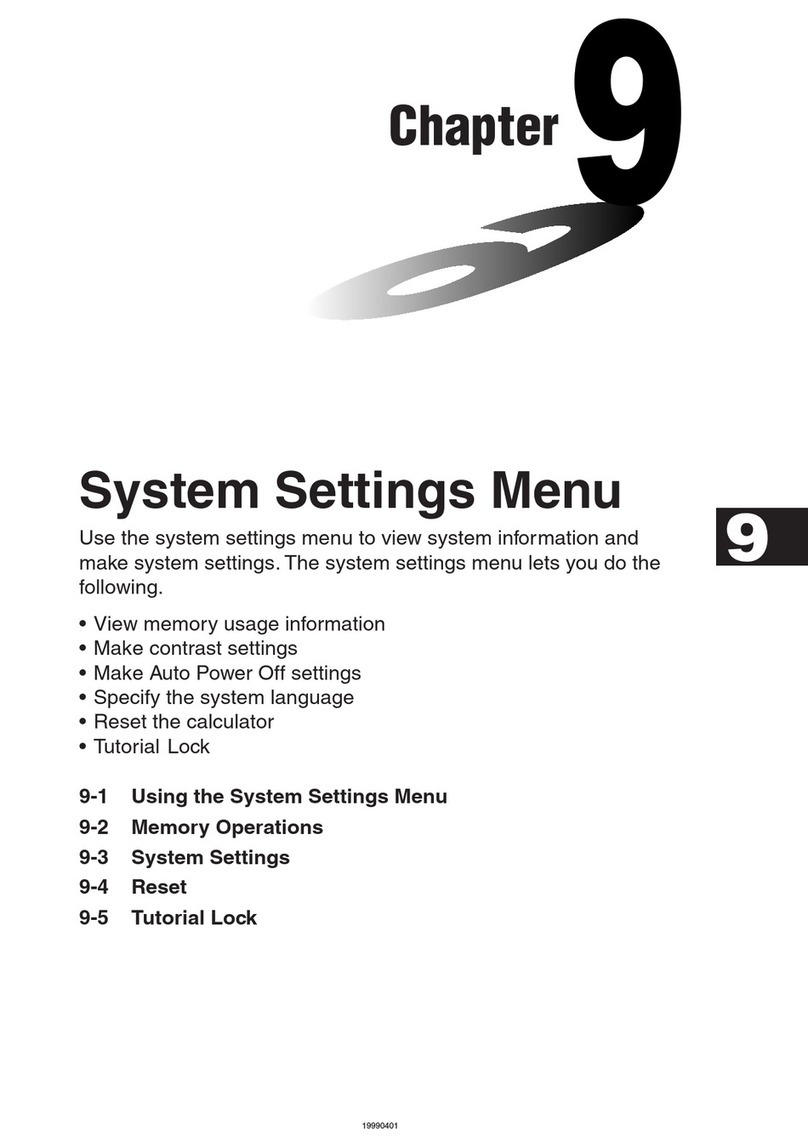Casio CFX-9970G Operating instructions
Other Casio Calculator manuals

Casio
Casio HR-8TEC User manual
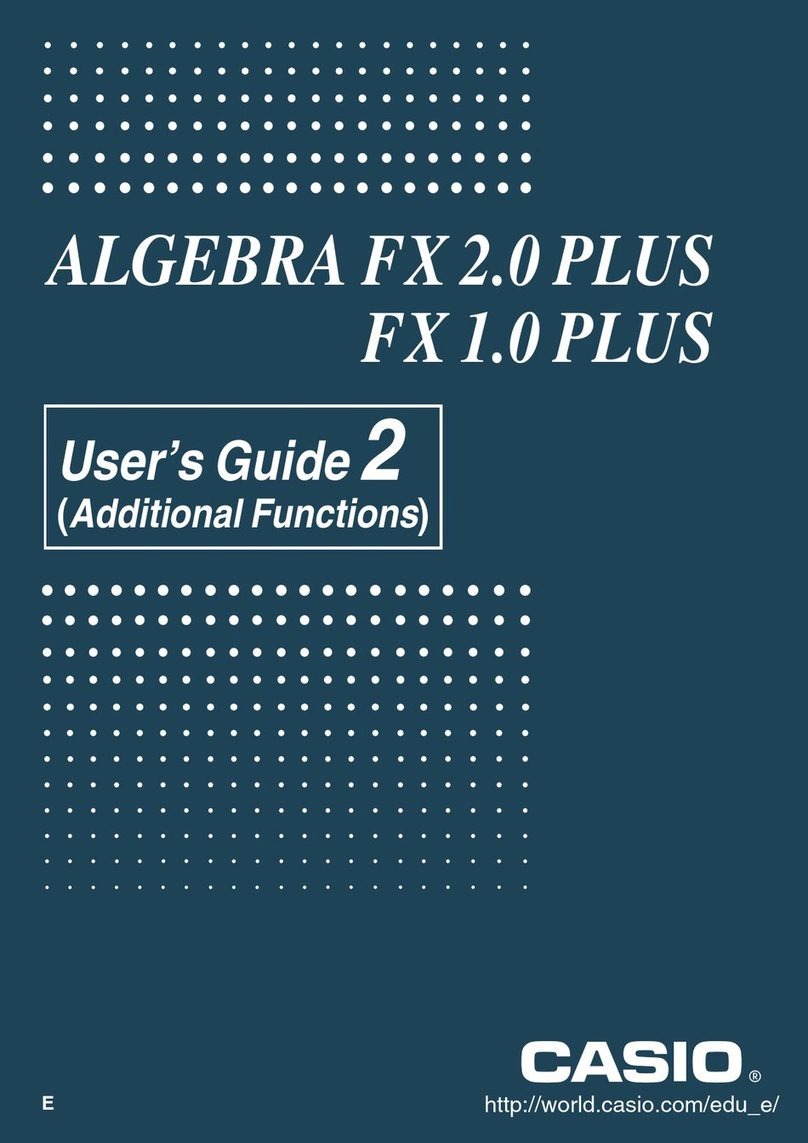
Casio
Casio ALGEBRA FX User manual
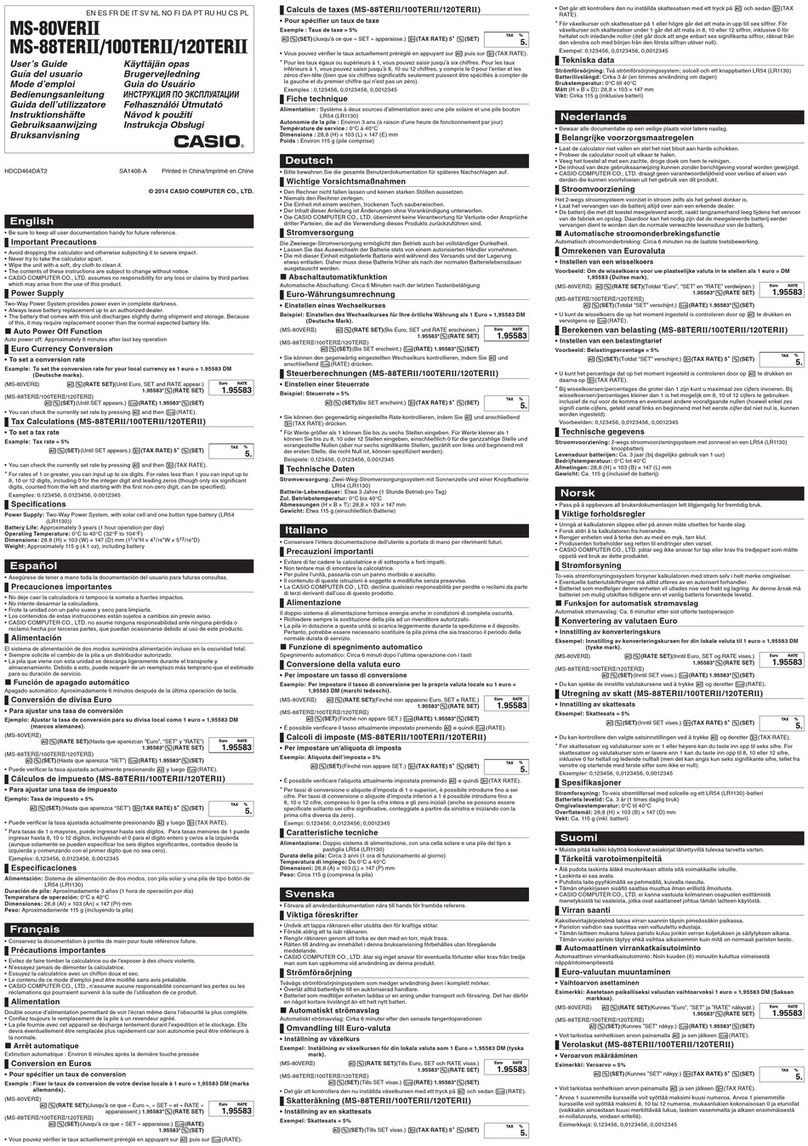
Casio
Casio MS-80VERII User manual

Casio
Casio FX9750GIIWE User manual
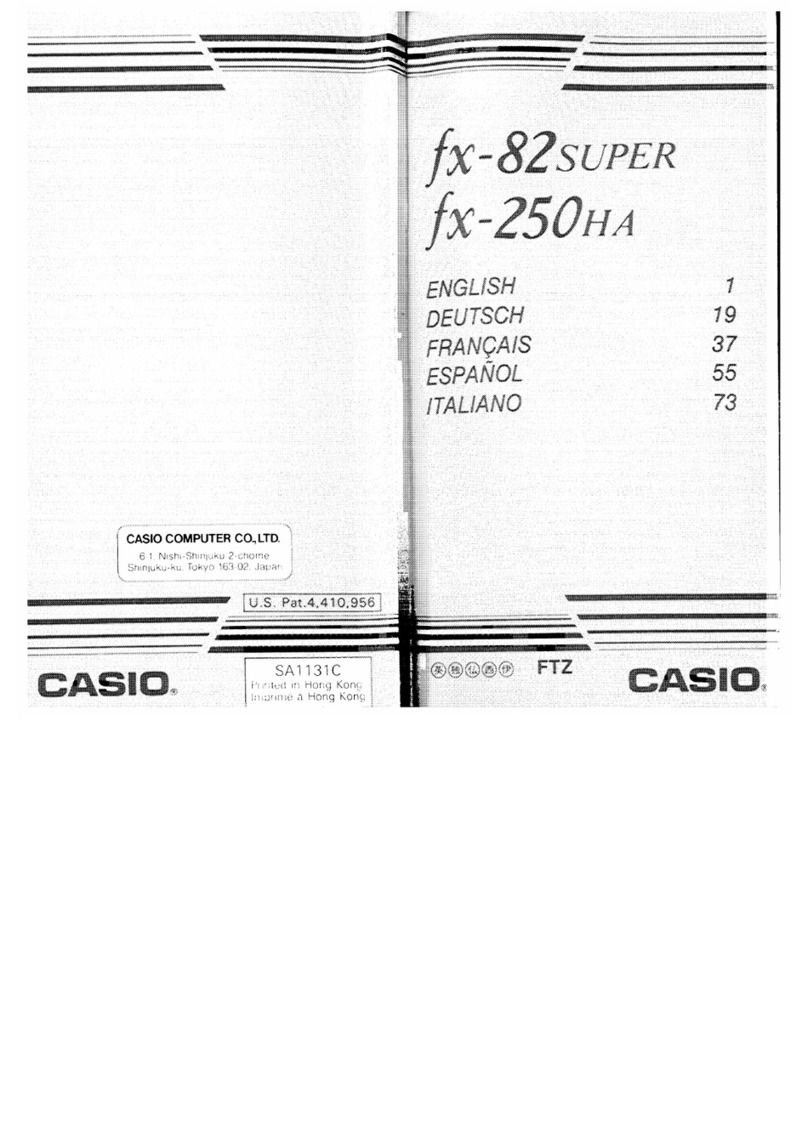
Casio
Casio fx-250 HA User manual
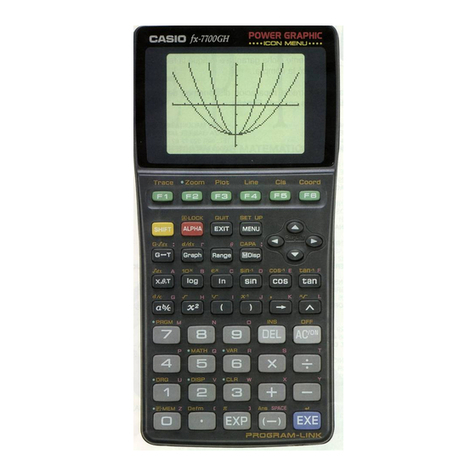
Casio
Casio FX-7700GH User manual
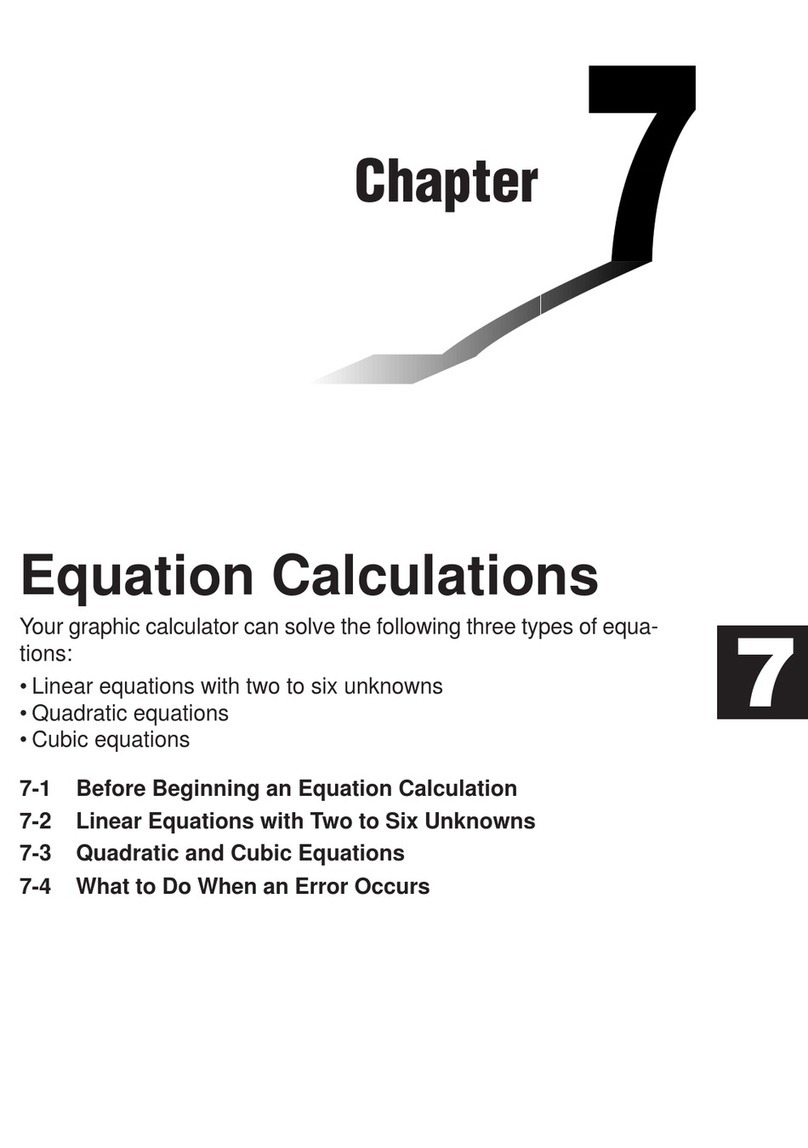
Casio
Casio FX-9750G User manual

Casio
Casio FX-9750G User manual

Casio
Casio fx-CG50 User manual

Casio
Casio FX-9860GII - SOFTWARE VERSION 2-00 User manual
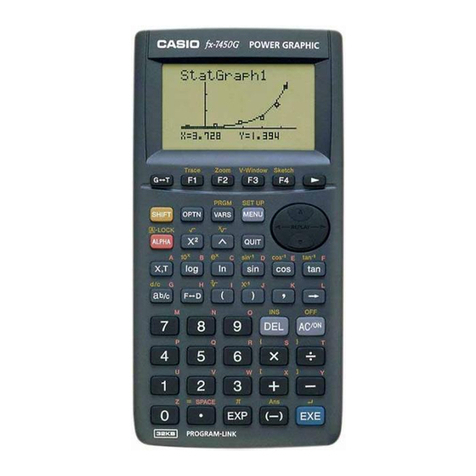
Casio
Casio fx-7450G User manual
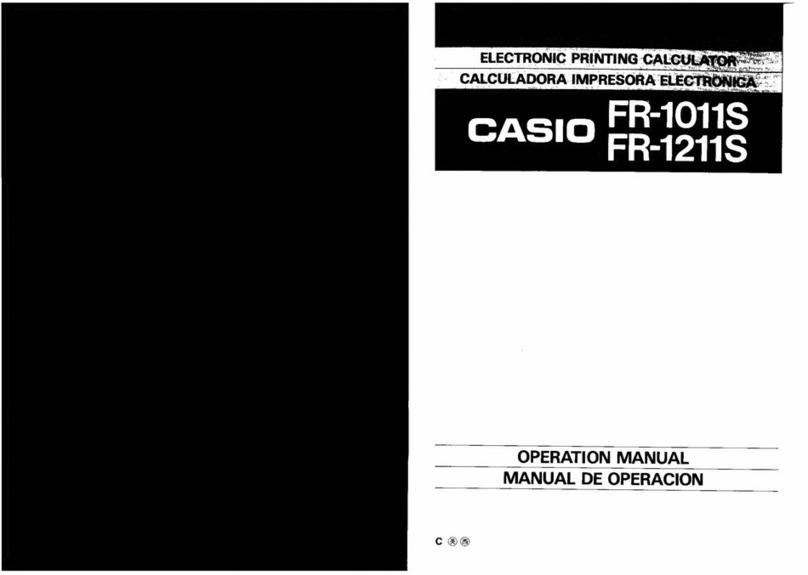
Casio
Casio FR-1011S User manual

Casio
Casio FX-9750GII-IH User manual
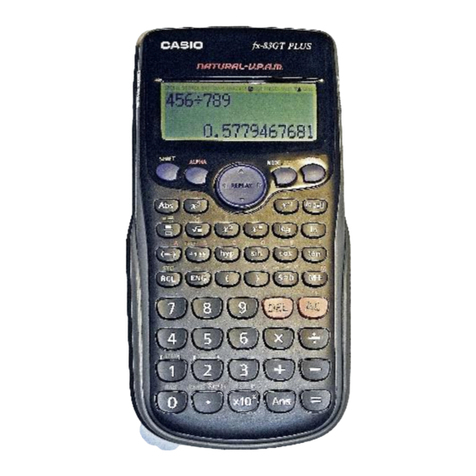
Casio
Casio fx-83 Guide

Casio
Casio CFX-9850G PLUS User manual

Casio
Casio ClassPad 330 Installation manual
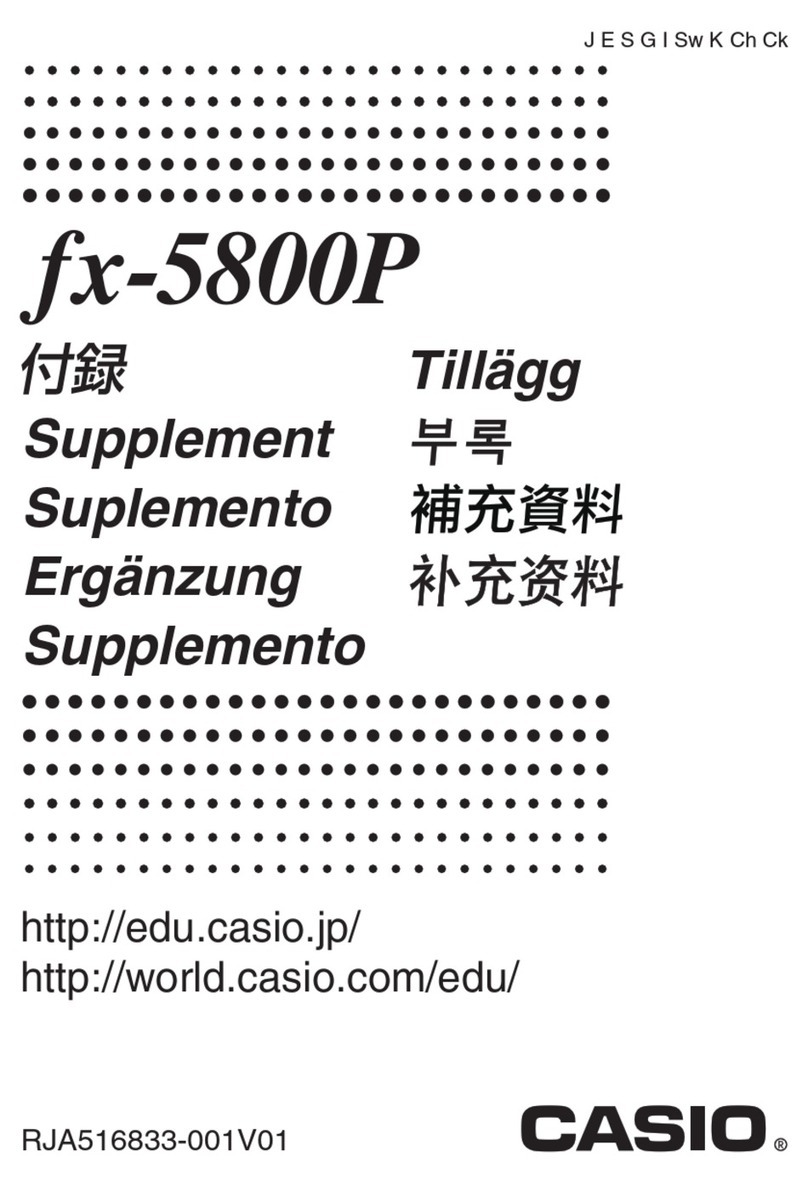
Casio
Casio fx-5800P Owner's manual
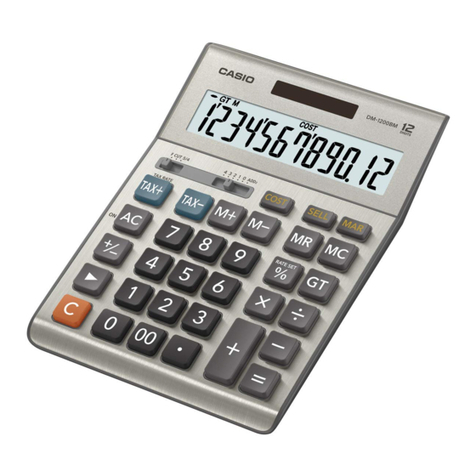
Casio
Casio DM-1200BM User manual
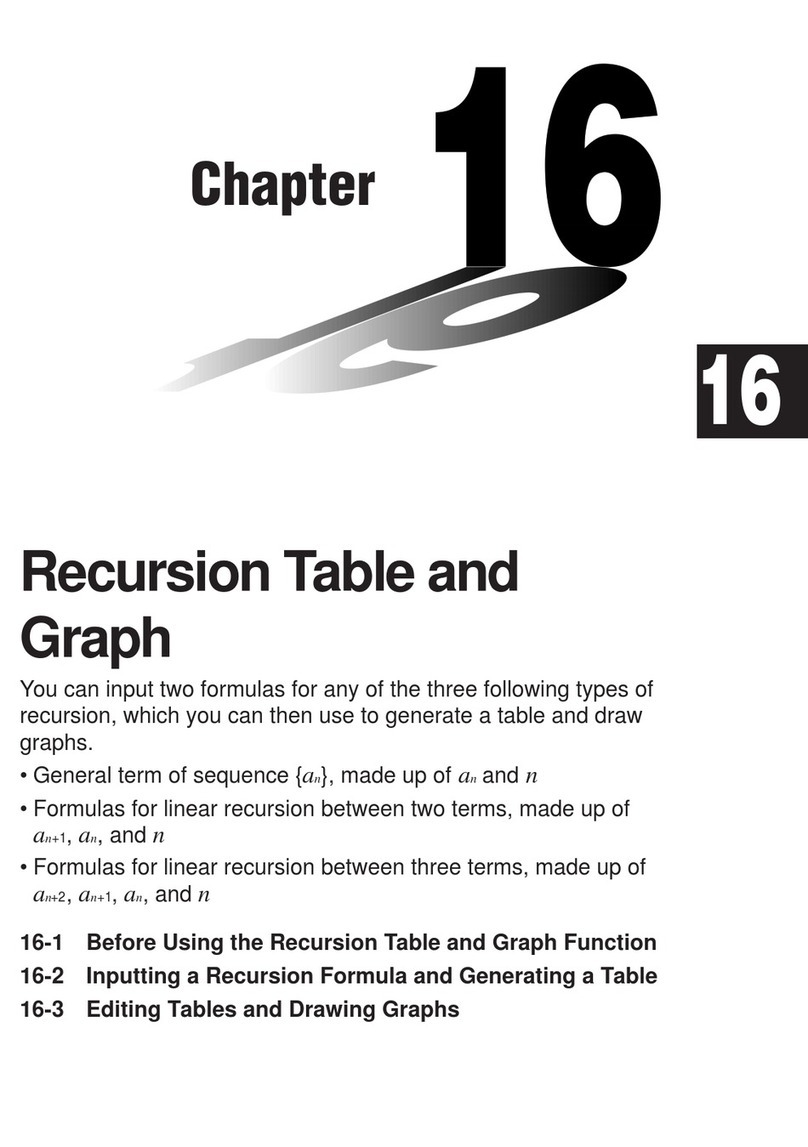
Casio
Casio CFX-9970G User manual
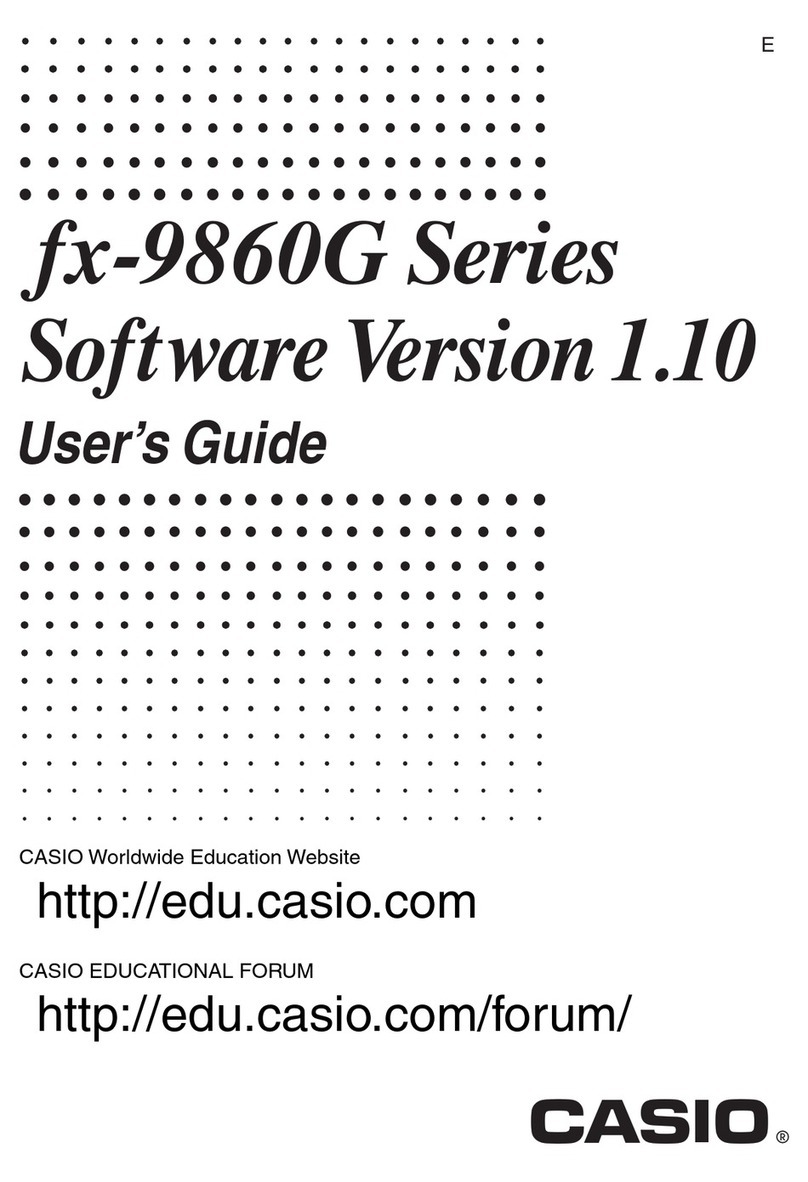
Casio
Casio CFX-9850GB PLUS User manual
Popular Calculator manuals by other brands

Texas Instruments
Texas Instruments BA II Plus user guide

Kompernass
Kompernass KH 2283 instruction manual

Helwett Packard
Helwett Packard 9100A Operating and programming manual

Calculated Industries
Calculated Industries 3423 user guide

Calculated Industries
Calculated Industries Qualifier Plus IIcx user guide

HP
HP 35s Instruction guide