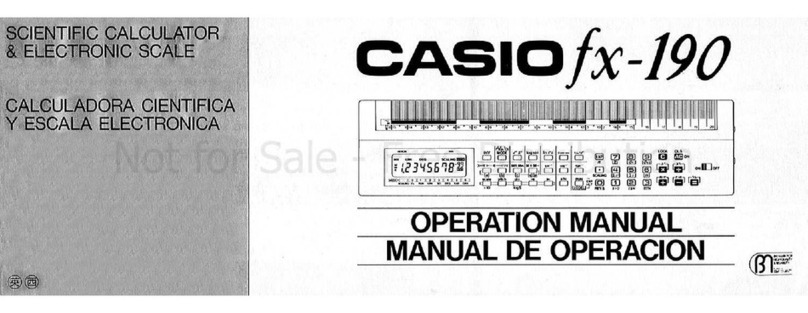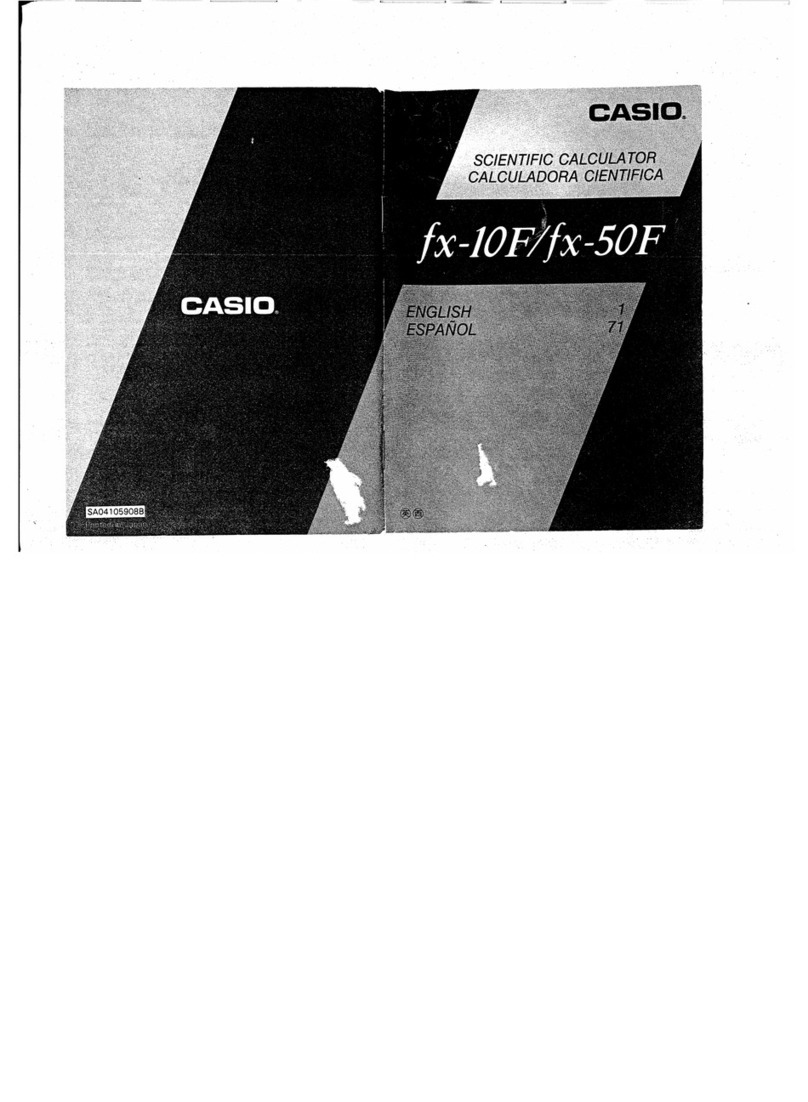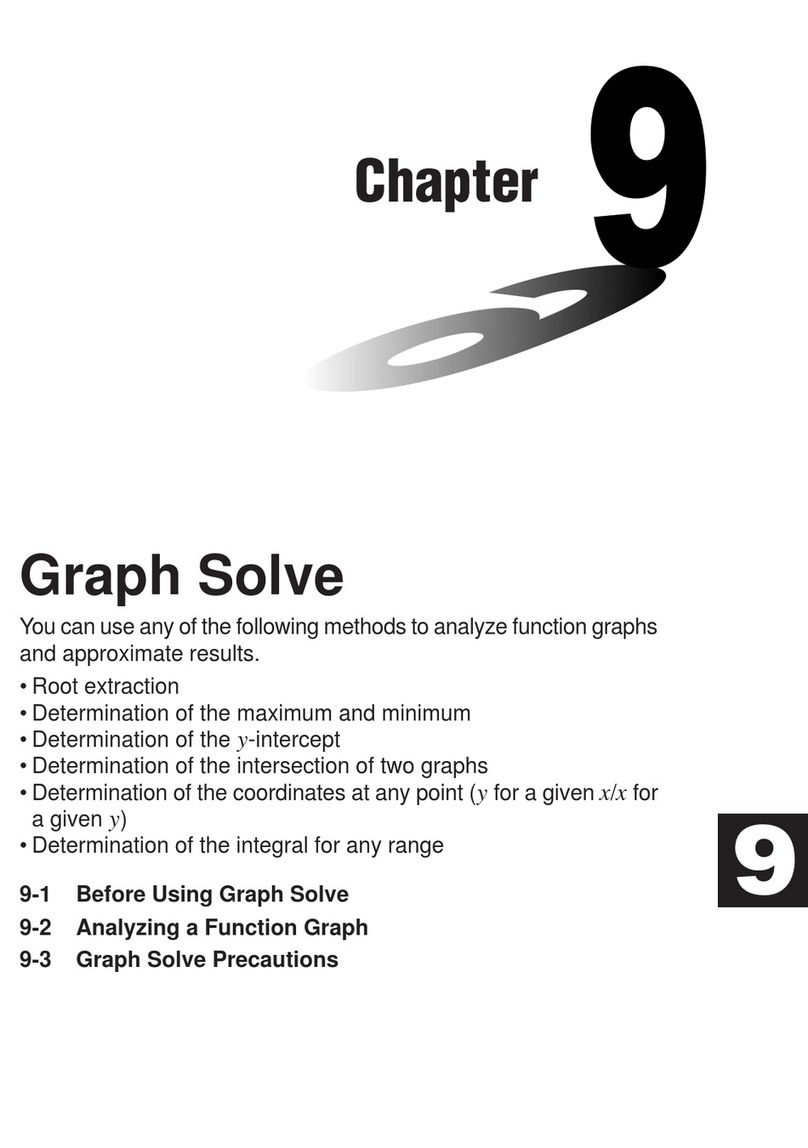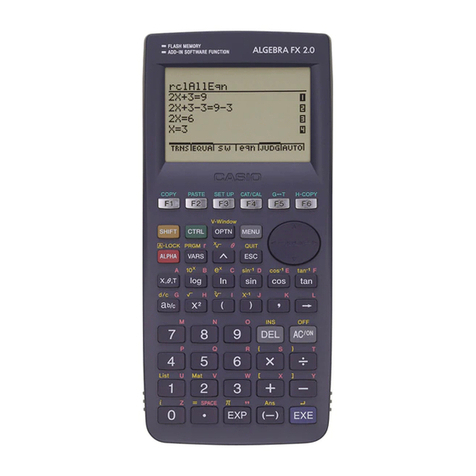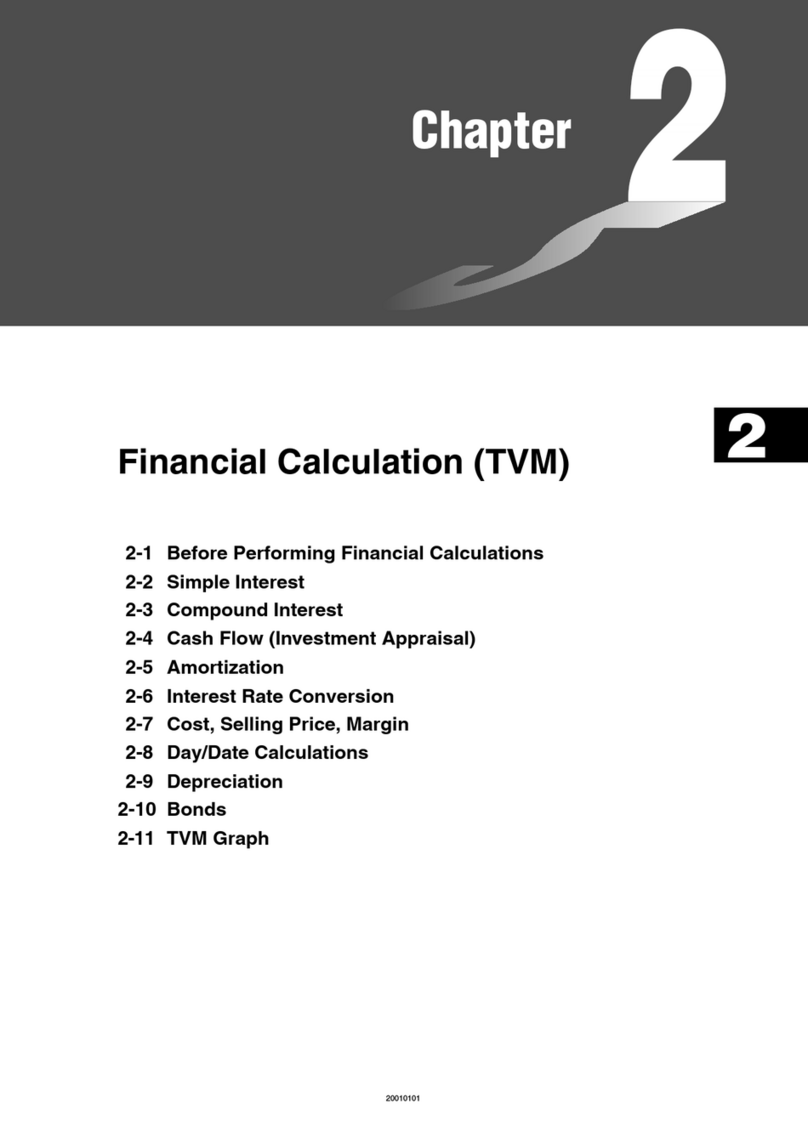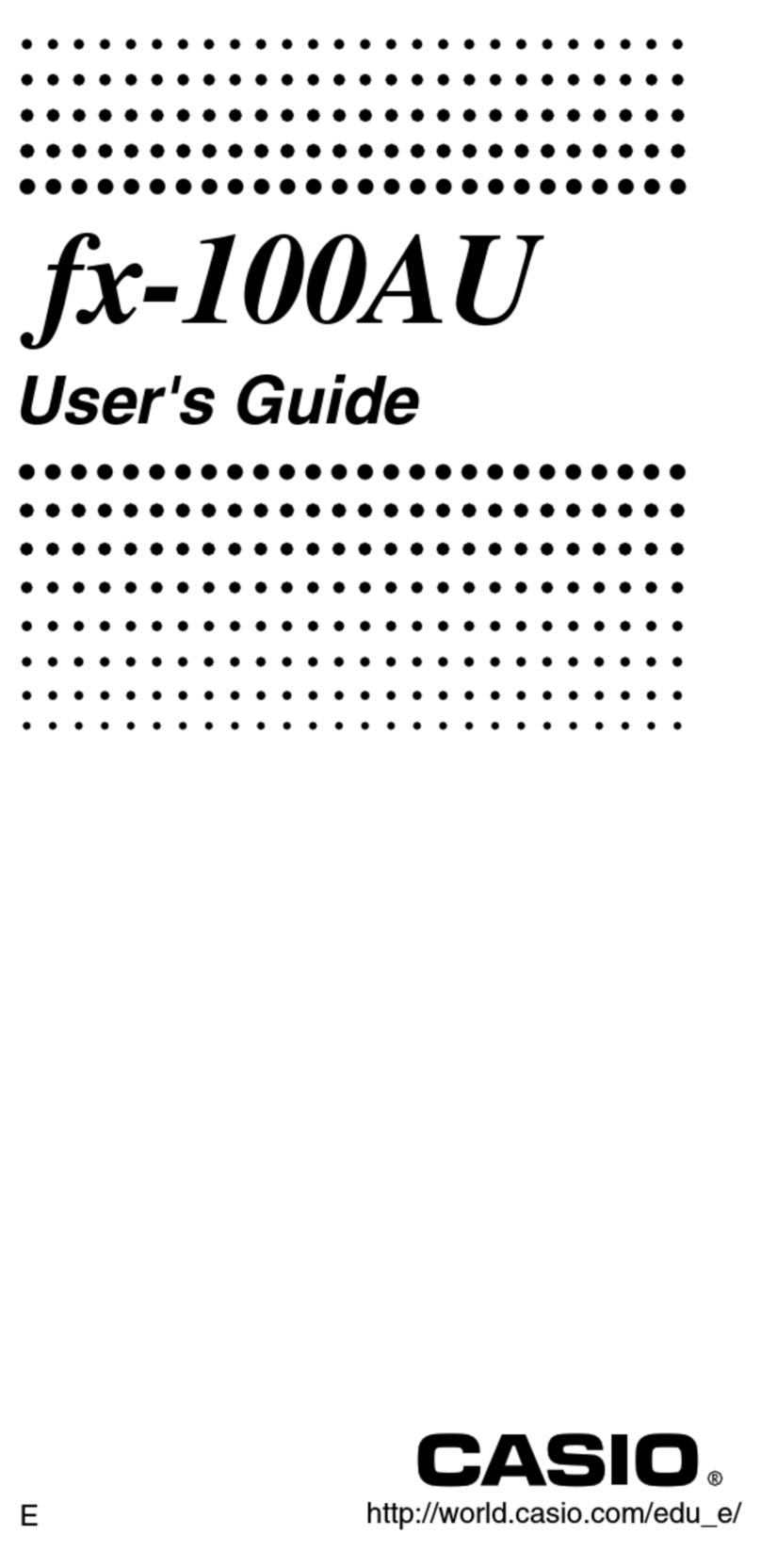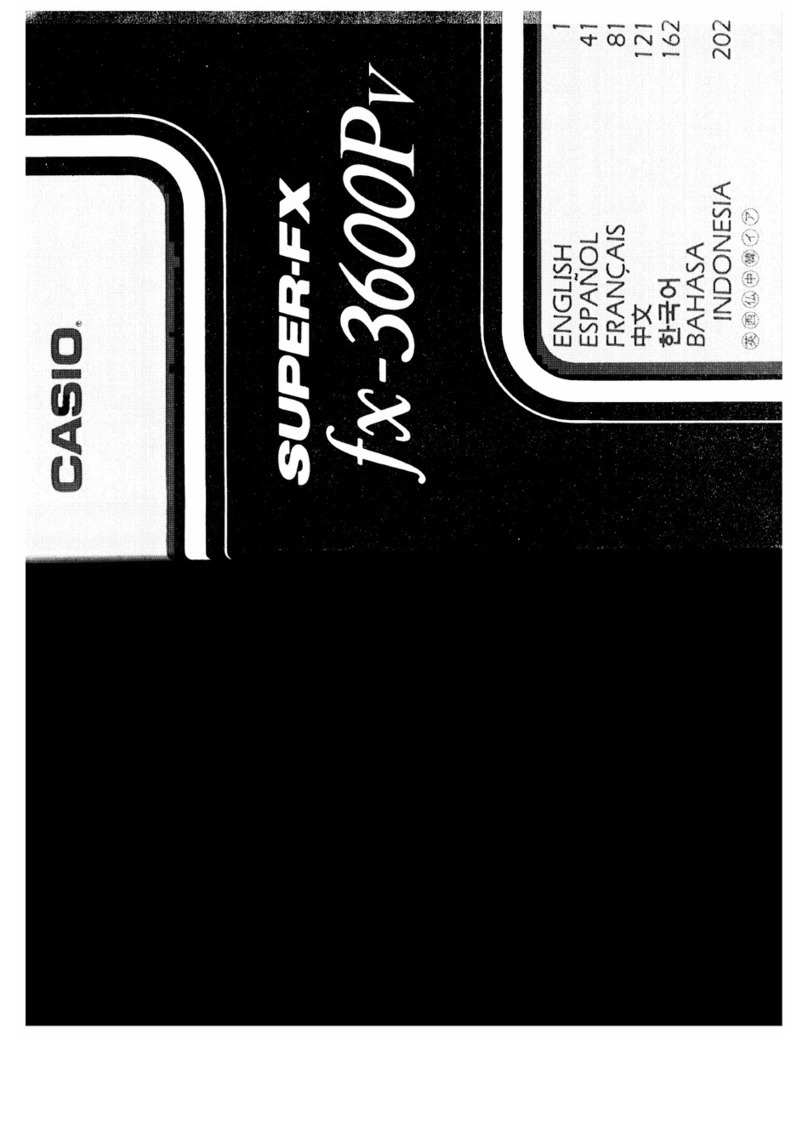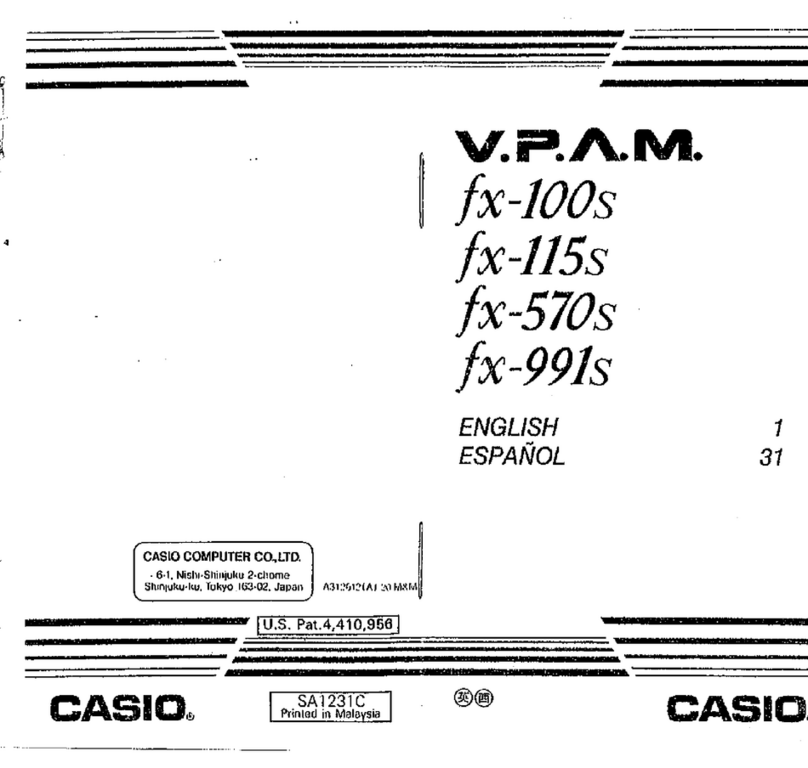CONTENTS
About this Manual......................................................................................2
Initializing the Calculator........................................................................... 2
Precautions................................................................................................2
Getting Started.......................................................................................... 3
Calculation Mode.......................................................................................4
Input and Output Formats......................................................................... 5
Configuring the Calculator Setup.............................................................. 6
Inputting Expressions and Values............................................................. 8
Toggling Calculation Results................................................................... 10
Basic Calculations...................................................................................10
Calculation History and Replay............................................................... 12
Using Memory Functions.........................................................................13
Function Calculations.............................................................................. 14
QR Code Function...................................................................................17
Complex Number Calculations................................................................18
Using CALC.............................................................................................18
Using SOLVE........................................................................................... 19
Statistical Calculations.............................................................................20
Base-nCalculations.................................................................................23
Equation Calculations..............................................................................24
Matrix Calculations.................................................................................. 25
Creating a Number Table........................................................................ 27
Vector Calculations..................................................................................28
Inequality Calculations............................................................................ 29
Ratio Calculations....................................................................................30
Distribution Calculations..........................................................................31
Using Spreadsheet..................................................................................33
Scientific Constants.................................................................................37
Metric Conversion....................................................................................37
Errors....................................................................................................... 37
Before Assuming Malfunction of the Calculator.......................................39
Replacing the Battery..............................................................................39
Technical Information...............................................................................40
■■ Frequently Asked Questions ■■.........................................................42
Reference Sheet...................................................................................... 44
• In no event shall CASIO Computer Co., Ltd. be liable to anyone for
special, collateral, incidental, or consequential damages in connection
with or arising out of the purchase or use of this product and items that
come with it.
• Moreover, CASIO Computer Co., Ltd. shall not be liable for any claim of
any kind whatsoever by any other party arising out of the use of this
product and the items that come with it.
1